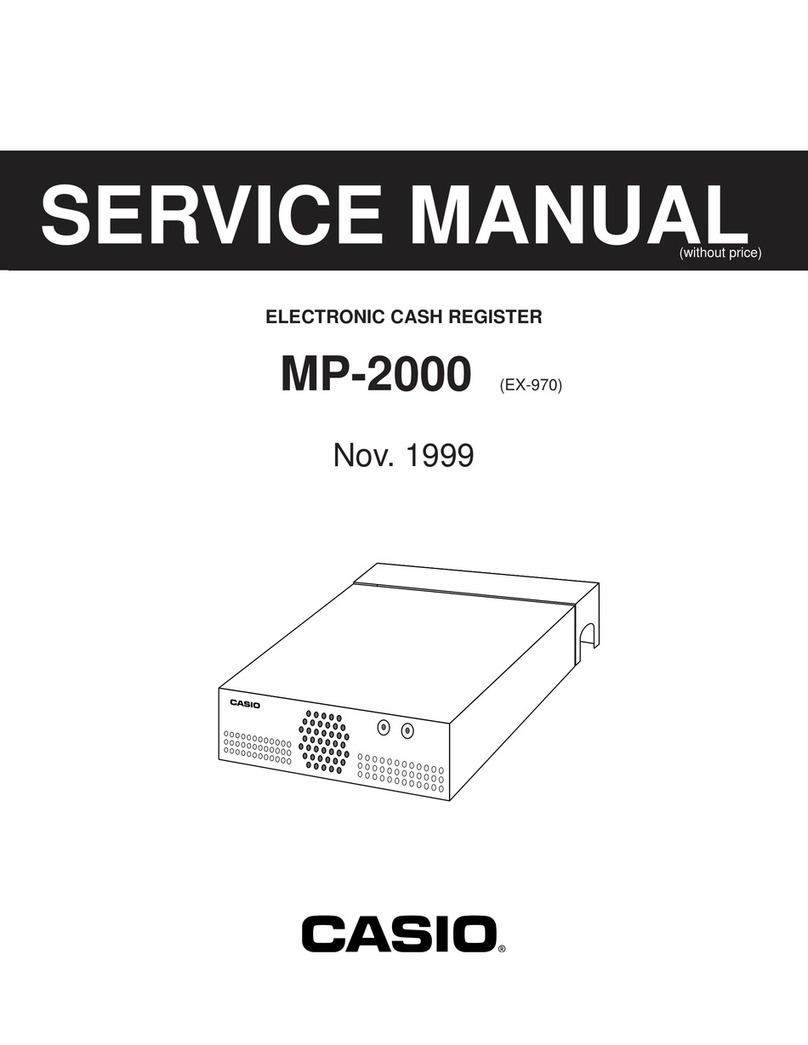Casio SE-G1 Operating instructions
Other Casio Cash Register manuals
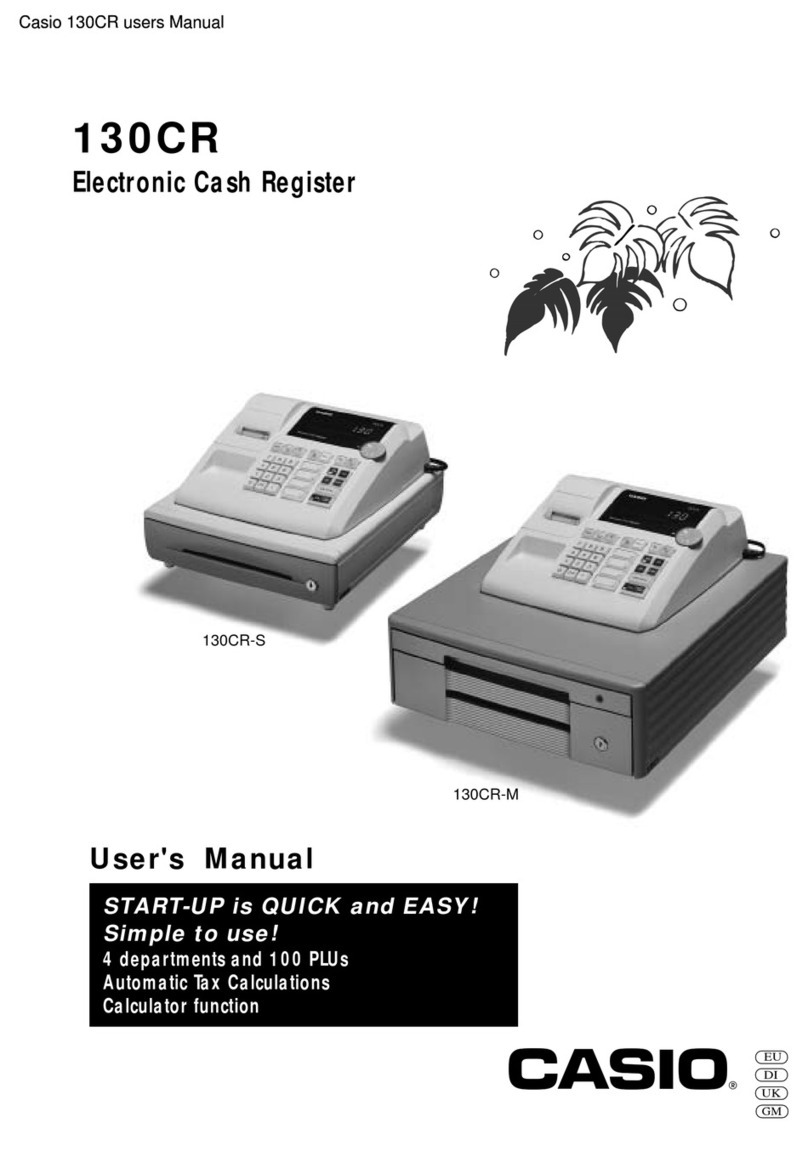
Casio
Casio 130CR User manual
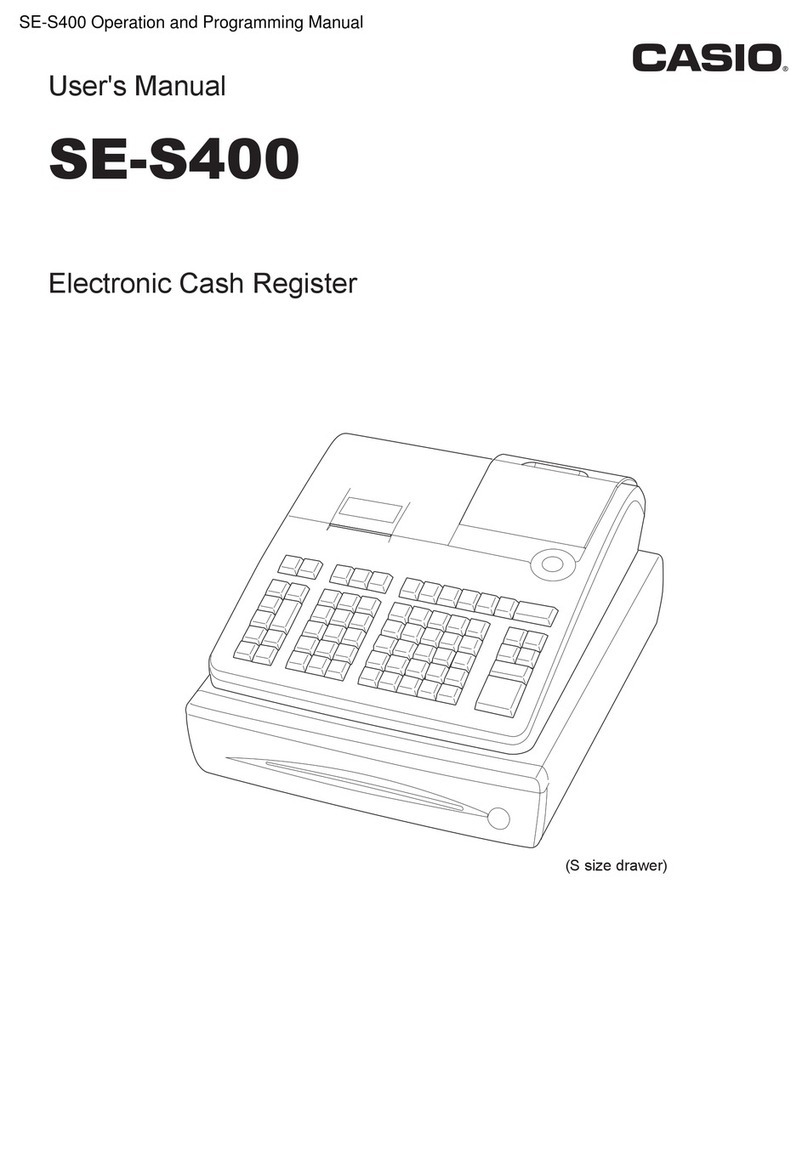
Casio
Casio SE-S400 User manual

Casio
Casio TE-100 User manual

Casio
Casio TK-6000 Series User manual
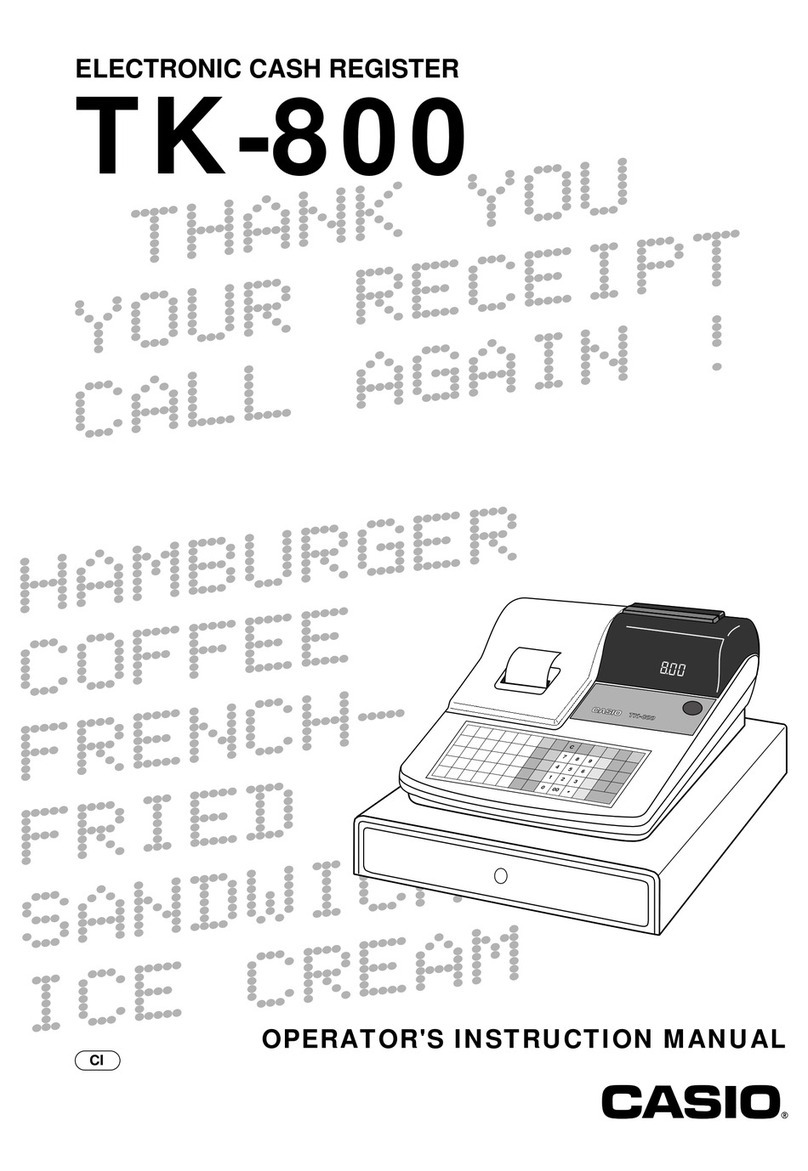
Casio
Casio TK-800 Assembly instructions
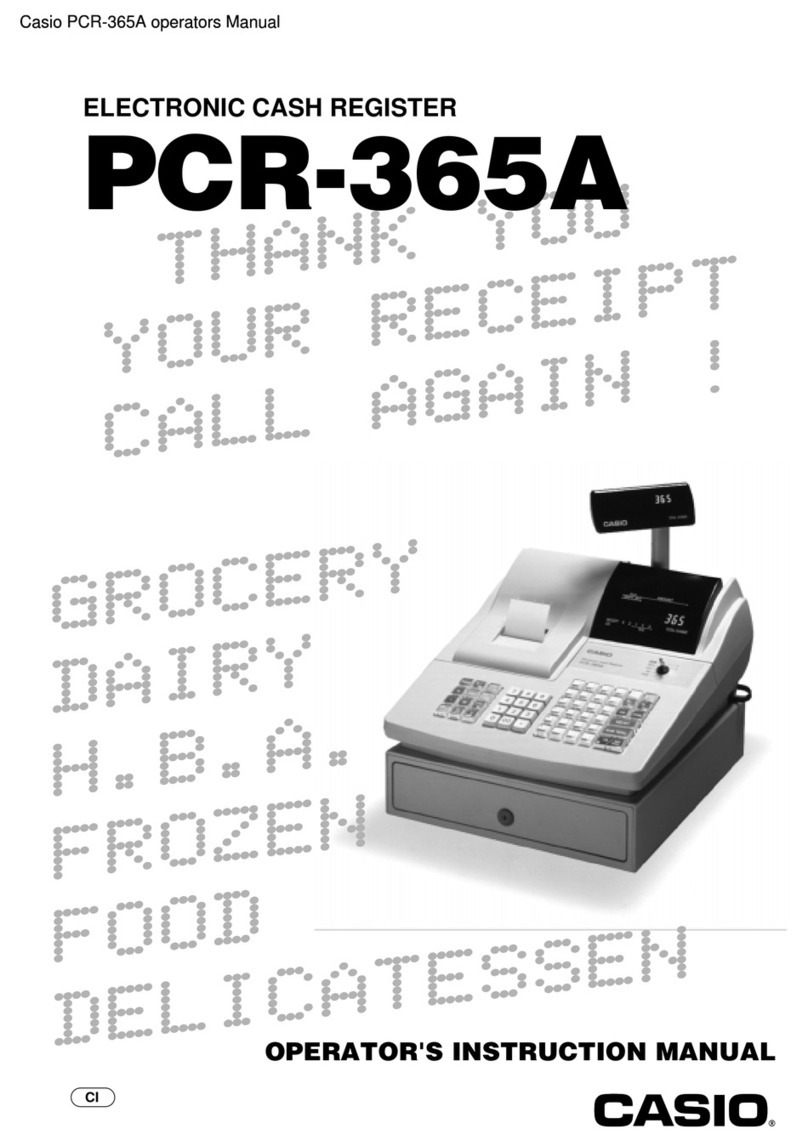
Casio
Casio PCR-365A Assembly instructions

Casio
Casio SE-S300 Owner's manual

Casio
Casio PCR-T220S - Cash Register User manual

Casio
Casio TE-2200 User manual

Casio
Casio TE-2200 User manual

Casio
Casio SE-G1 User manual
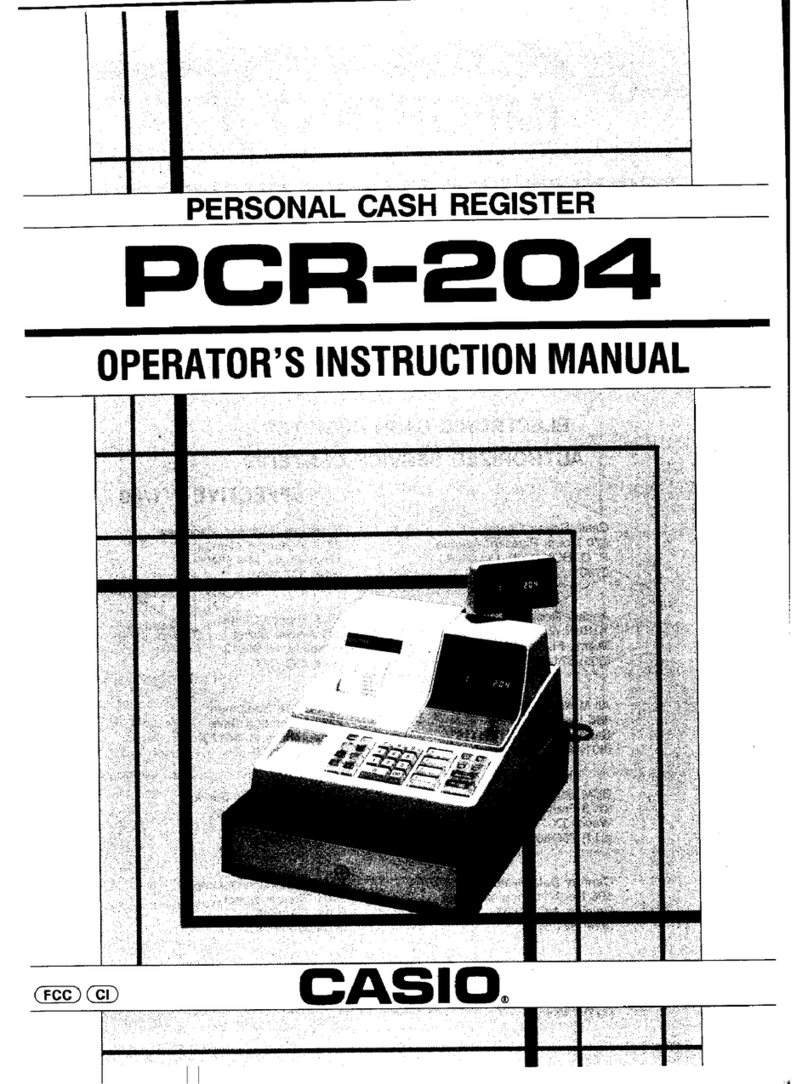
Casio
Casio PCR-204 Assembly instructions

Casio
Casio TE-2400 User manual

Casio
Casio SE-S100 User manual

Casio
Casio TK-7500 User manual
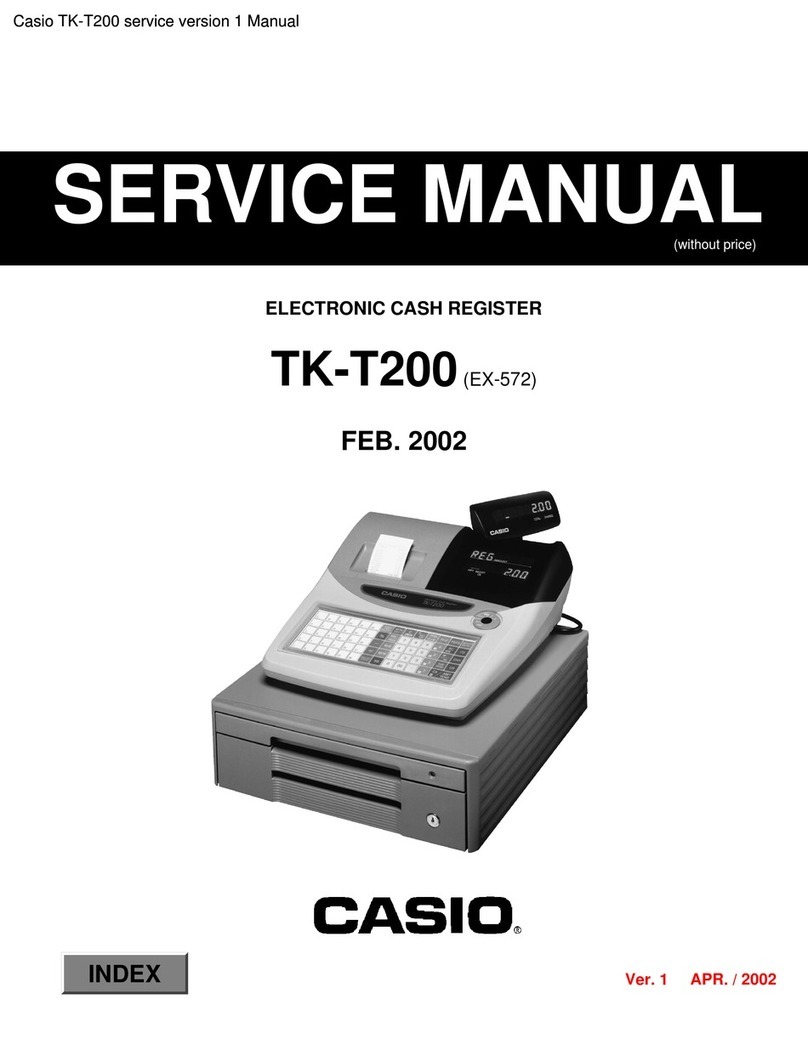
Casio
Casio TK-T200 User manual

Casio
Casio CE-T100 User manual
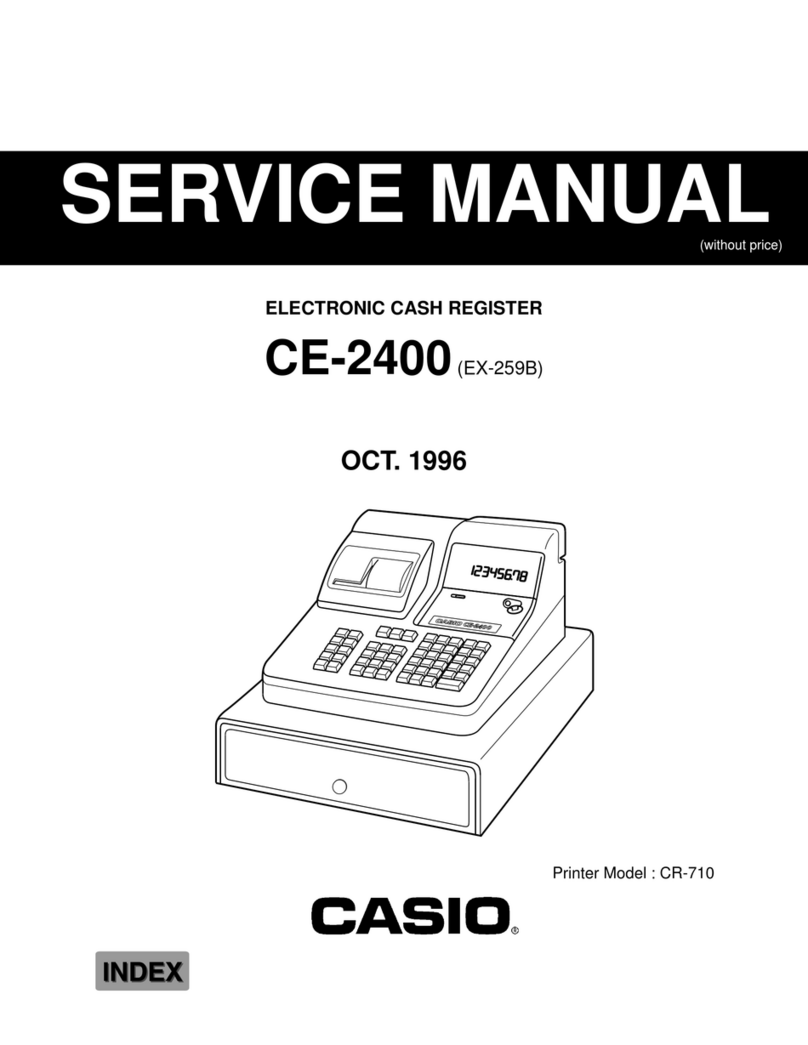
Casio
Casio CE-2400 User manual

Casio
Casio TE-3000S - Cash Register User manual
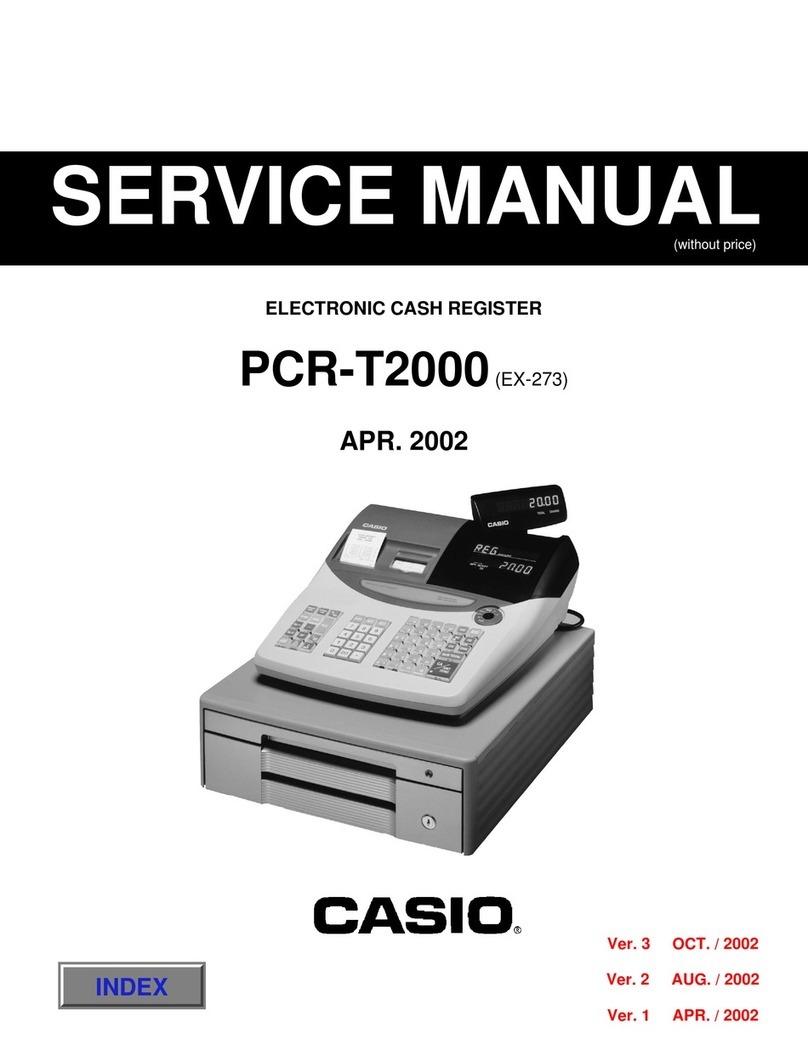
Casio
Casio PCR-T2000 User manual
Popular Cash Register manuals by other brands

Sharp
Sharp XE-A137-WH Operation Basic user manual

Sharp
Sharp XE-A203 - Cash Register Thermal Printing Graphic Logo... instruction manual

TEC
TEC TEC MA-1060 owner's manual

ELCOM
ELCOM Euro-2100TE user manual

American Changer
American Changer CLASSIC Series Operation manual

Sam4s
Sam4s ER-180 Operation manual