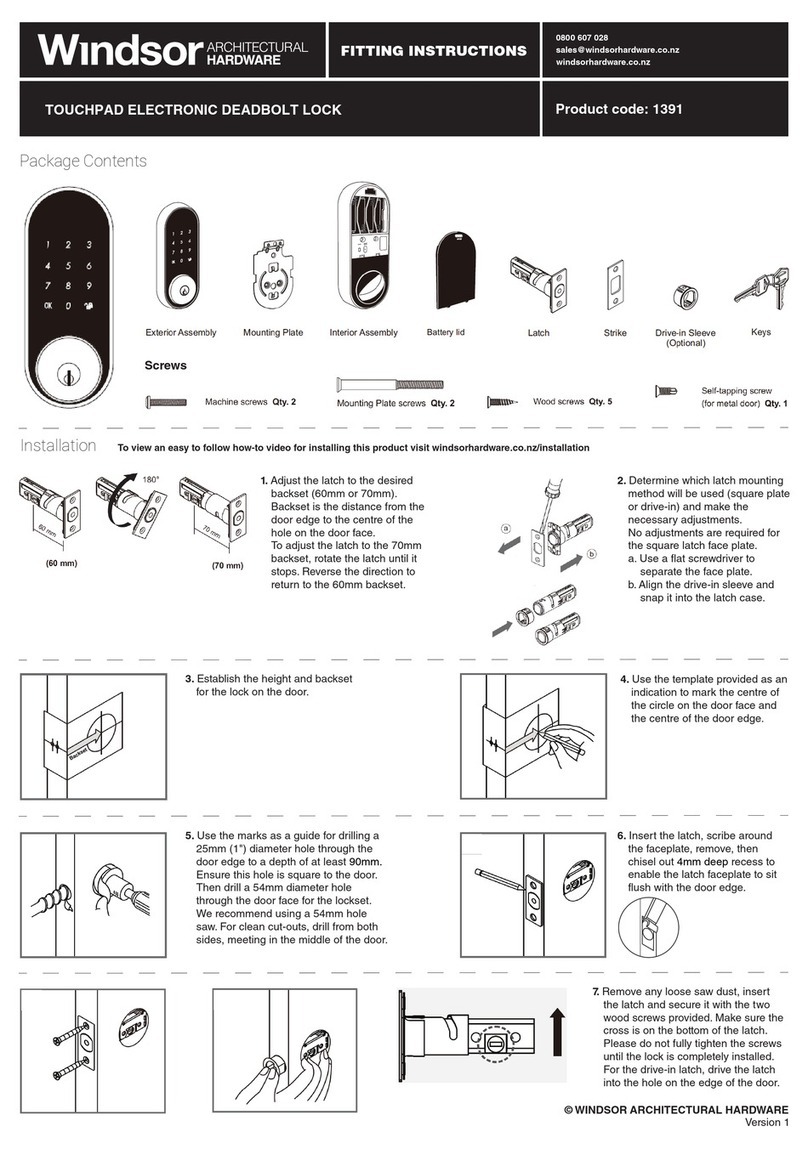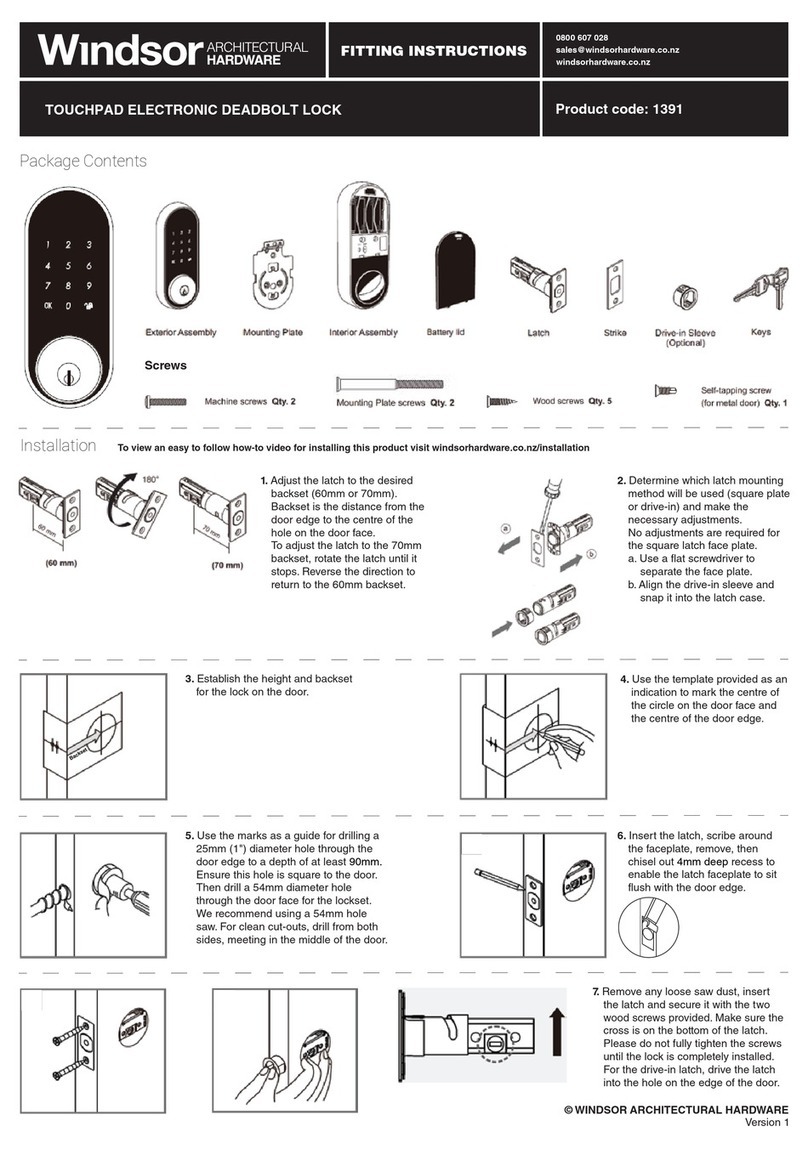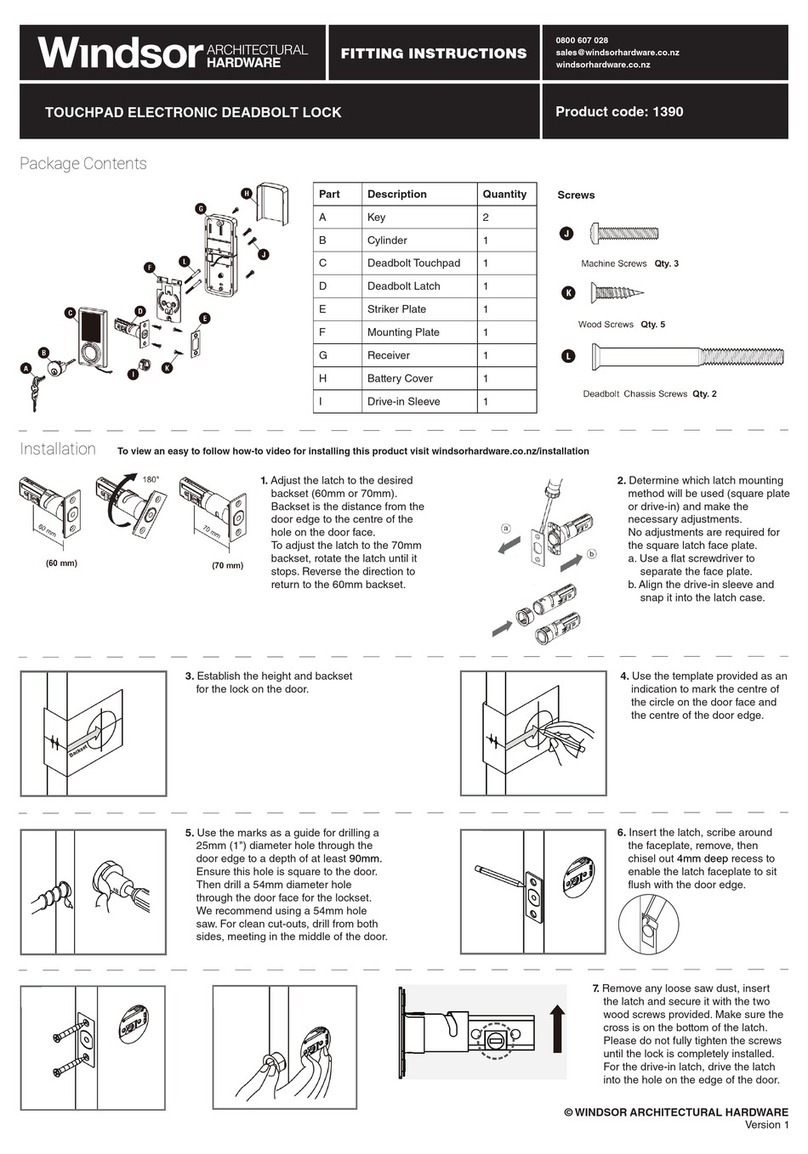0800 607 028
sales@windsorhardware.co.nz
BLUETOOTH
INSTRUCTIONS
© WINDSOR ARCHITECTURAL HARDWARE
Version 1
windsorhardware.co.nz
TOUCHPAD ELECTRONIC DEADBOLT LOCK Product codes: 1390
Load paired devices list.
Select the setting icon in the top
right corner of the locking setting
screen to view the paired
Bluetooth devices. The
administrator’s name appears in
red. All other user names appear
in black.
(6 devices max., including
administrator)
Review usage log.
Select the administrator device
name (in red) to review the usage
log.
Note: Unlocks made with
passwords will show in the log as
‘Code’, but no date and time
information will be recorded.
REGULATORY COMPLIANCE
This product complies with the following standards established by the Radio Spectrum Management (RSM) New Zealand:
- EMC Standards Notice (Level 2: AS/NZS 61000-6-3)
- Radio Standards Notice (Level A1: Radio Standard: CFR Title 47: Part 15 Radio Frequency Devices: Subpart C -Intentional Radiators: Section 15.247)
FCC
This device complies with Part 15 of the FCC Rules. Operation is subject to the following two
conditions:
(1) this device may not cause harmful interference, and
(2) this device must accept any interference received, including interference that may cause undesired operation.
This equipment has been tested and found to comply with the limits for a Class B digital device, pursuant to part 15 of the FCC Rules. These limits are designed to provide reasonable protection against harmful interference in a
residential installation. This equipment generates, uses and can radiate radio frequency energy and, if not installed and used in accordance with the instructions, may cause harmful interference to radio communications. However,
there is no guarantee that interference will not occur in a particular installation. If this equipment does cause harmful interference to radio or television reception, which can be determined by turning the equipment off and on, the user
is encouraged to try to correct the interference by one or more of the following measures:
- Reorient or relocate the receiving antenna.
- Increase the separation between the equipment and receiver.
- Connect the equipment into an outlet on a circuit different from that to which the receiver is connected.
- Consult the dealer or an experienced radio/TV technician for help
IMPORTANT!
Changes or modifications not expressly approved by the manufacturer could void the user’ authority to operate the equipment. This equipment complies with FCC radiation exposure limits set forth for an uncontrolled environment.
This equipment should be installed and operated with a minimum distance of 20cm between the radiator and a human body.
Delete paired devices from the
list.
On the ‘Paired Devices’ screen,
select the ‘Edit’ button on the top
right corner and the ‘Delete’ icon
will appear. After pressing the
delete icon, confirm by pressing
‘Confirm’ to delete.
Administrator Functions
Trouble Shooting
Problem Possible Cause Corrective Action
Unable to find locks on the scan
page.
(1) IOS system - manually enable
Bluetooth function.
(2) Change the batteries.
‘The lock is not set’ message
appears during the pairing
process.
The door handing has not been
set.
Refer to the user manual and set
the door handing first before
attempting to pair with the lock.
‘Motor Detect Error’ message
appears during the pairing
process.
The lock has not been unlocked. Turn the lock bolt to ‘Unlocked’ state,
then repeat the pairing process.
‘Lock has been reset’ message
appears when entering the settings
screen in the app.
(1) The lock has been reset by other
users.
(2) The user has been deleted by the
administrator.
(1) Turn the lock bolt to ‘Unlocked’
state, then repeat the pairing process.
(2) Consult with the administrator.
Unable to perform one touch unlock. (1) The smartphone is too far from
the lock.
(2) The lock has been reset.
(3) The app did not perform in
background mode.
(4) The user is included in the
blacklist.
(1) Place your smartphone close to the
locking sensor to perform one touch
unlock.
(2) Enter the settings screen within the
app and make sure the lock has not
been reset.
(3) Perform one touch unlock in
background mode.
(4) Stay away from the connecting
range for at least five minutes, then
perform one touch unlock.
(1) Bluetooth not turned on.
(2) Batteries are low or dead.