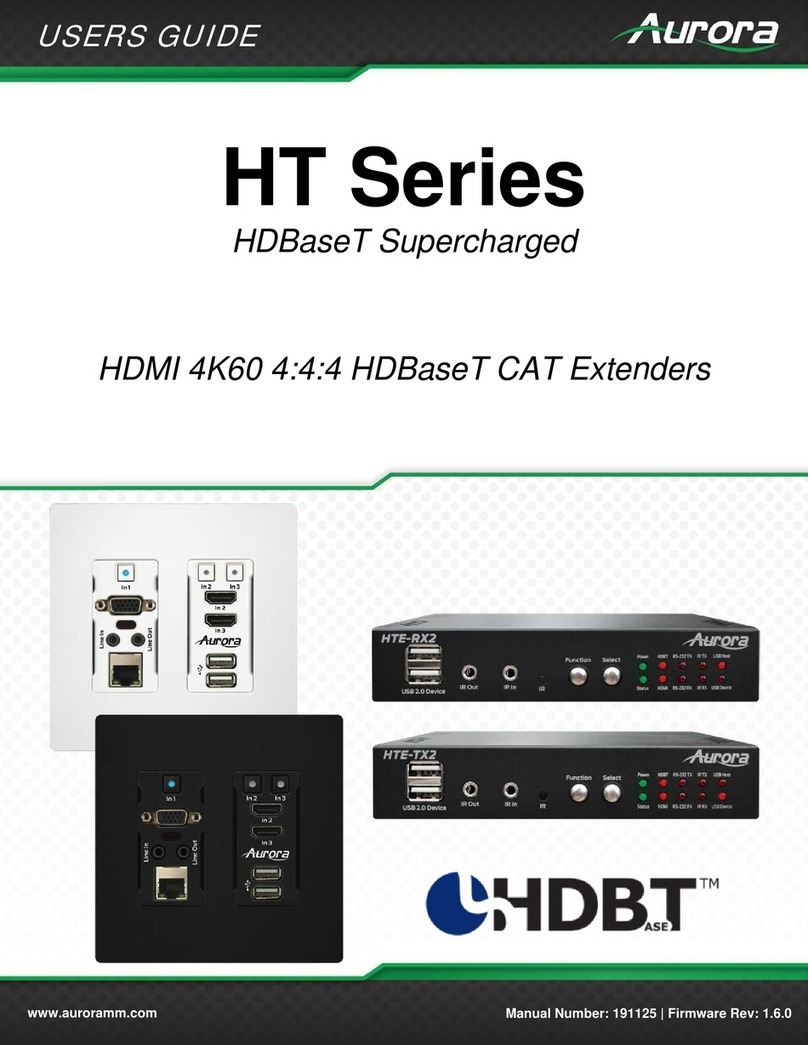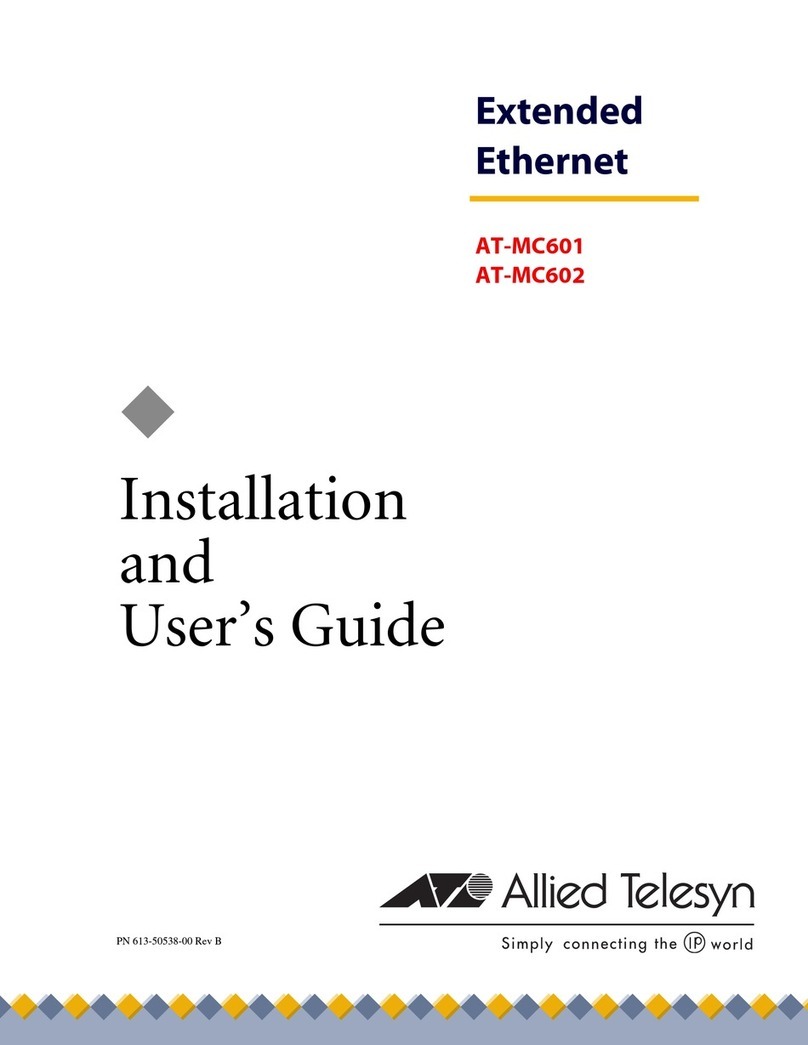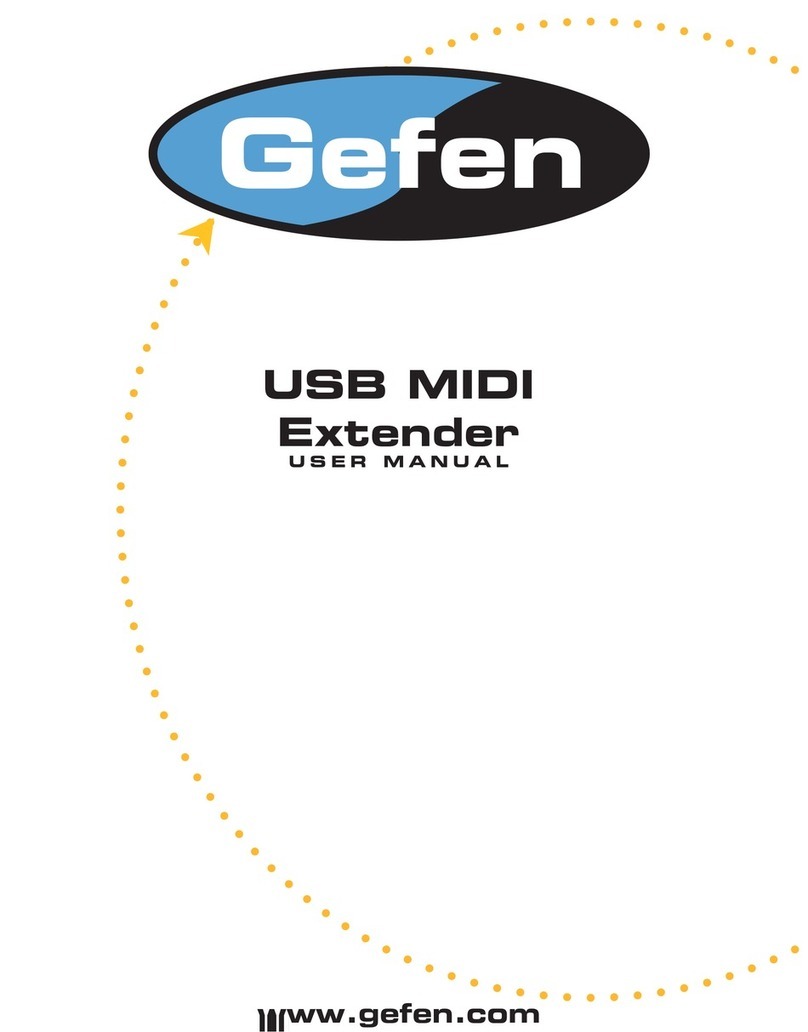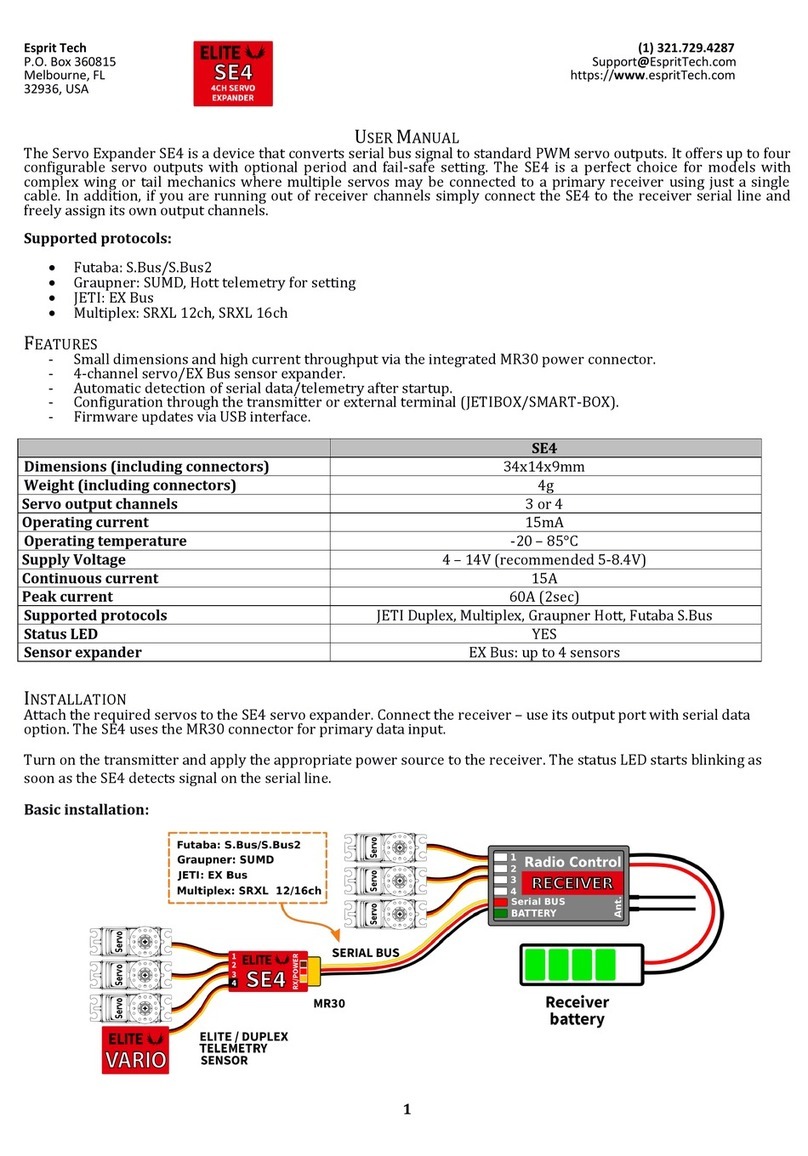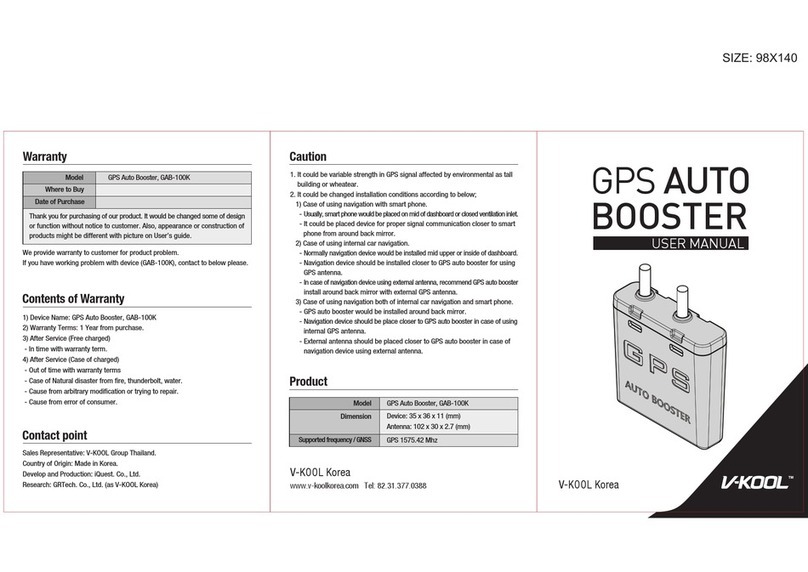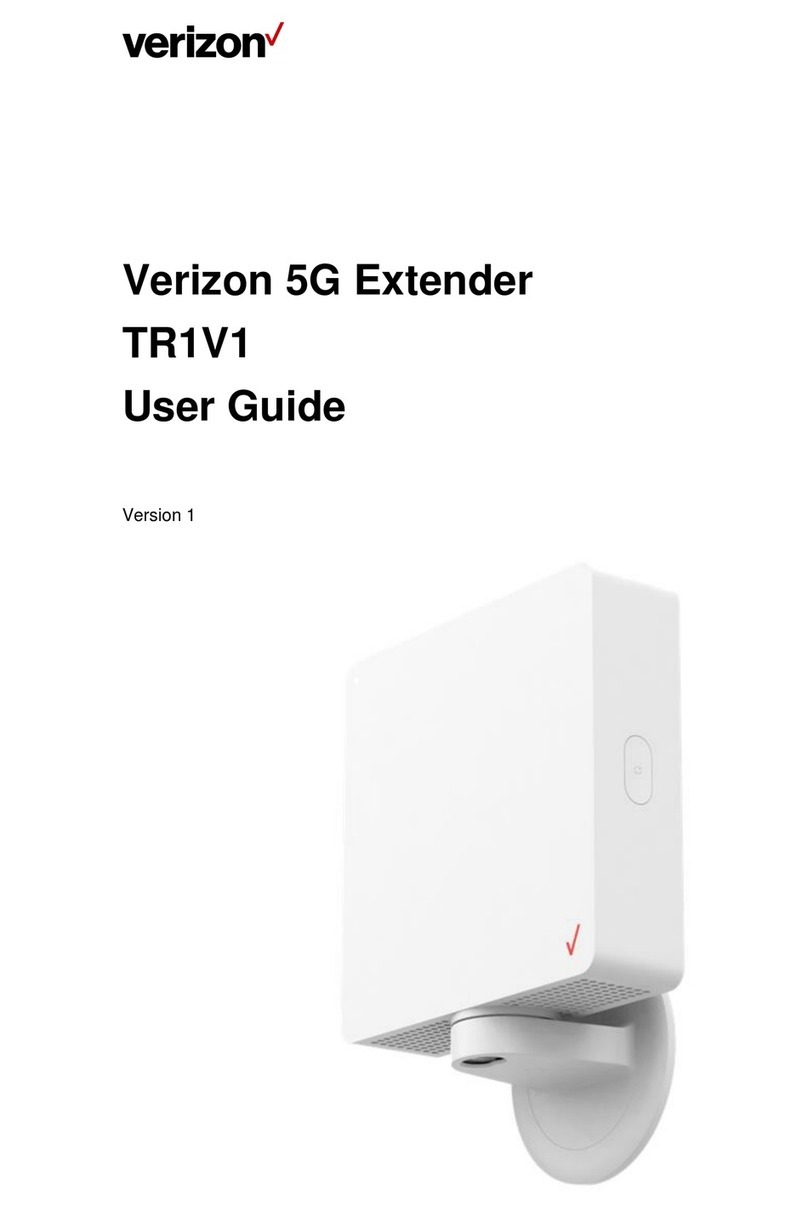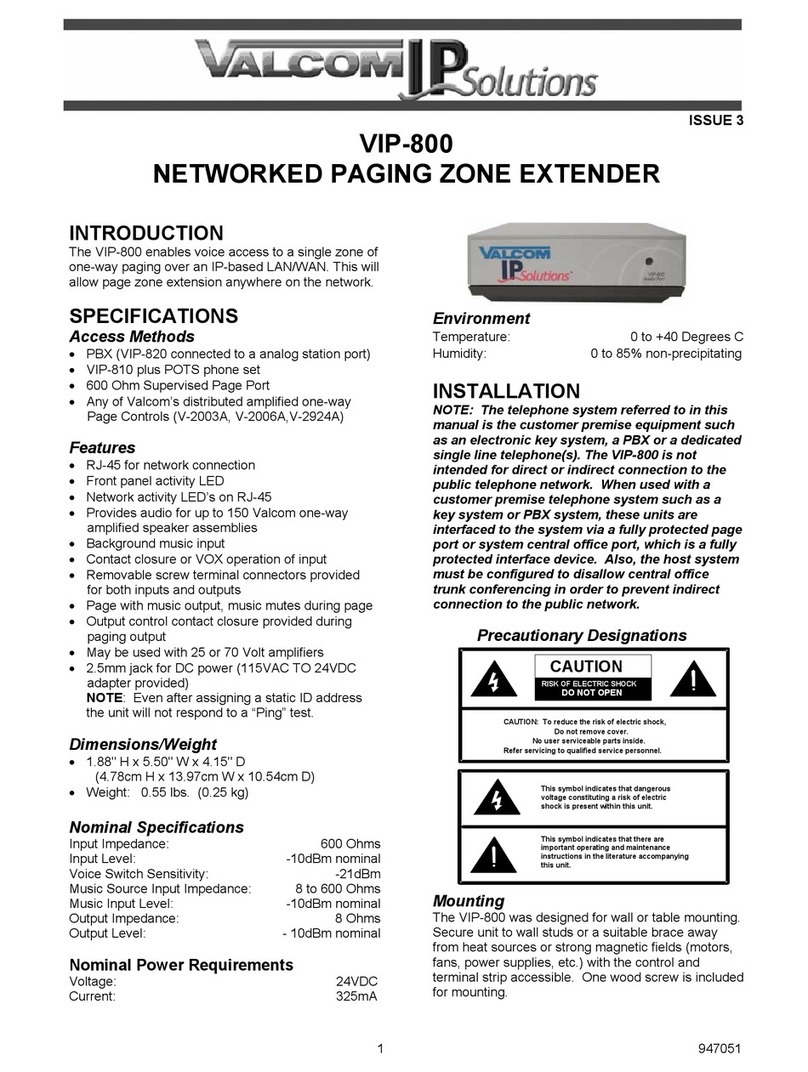Winegard WF-4000 User manual

LONG RANGE, HIGH PERFORMANCE WIFI EXTENDER + 4G LTE
Owner / User Manual
Models WF-4000 White and WF-4035 Black
WF-AP01 IDU (Black only)
www.winegard.com/connect
For help, email help@winegard.com or call 1-800-320-9992
Register your product at winegard.com/myantenna
2452373
Rev4 11/17
Manuel disponible en français au
www.winegard.com/connect
Manual disponible en español en
www.winegard/support
WINEGARD®ConnecT
™
4G1

1
SPECIFICATIONS PARTS LIST
EXTERIOR INSTALLATION
WARNINGS:
• Do not paint any portion of the Winegard®ConnecT™4G1. Painting the system
could damage the system and will void the warranty.
• Do not mount closer than 12 inches from the edge of the roof.
• Do not mount closer than 24 inches from adjacent devices.
• Do not mount the outdoor unit (ODU) with the cable facing the front of the vehicle.
1) Remove each antenna from the protective bag and
screw it into an open port on the outdoor unit (ODU).
Figure 1.
2) Firmly tighten each antenna by hand. If using a
wrench, do not overtighten the antenna as the
antennas or housing may become damaged. The
antennas should be tightened to 20–25 inch pounds
of torque.
3) Attach the mounting feet to the unit by threading
the provided nuts to the post on the mounting feet.
Tighten nuts using an 11/32” wrench. Figure 1.
4) Place the unit on the roof in the chosen location.
Connect the cable to the ODU. Ensure that the
Ethernet cable exits the unit towards the back of
the vehicle. Figure 2.
TIP: Clean the roof where the unit will
be mounted to ensure a good seal.
Antennas
Wireless Standard
802.11a/b/g/n/ac
Frequency Band
2.4GHz, 5GHz Simultaneous (5GHz indoor unit only)
Wireless Speed (max)
2.4GHz: 450Mbps (Rx), 450Mbps (Tx)
5GHz: 1300Mbps (Rx), 1300Mbps (Tx)
Amplifiers
Outdoor: (3) 2.4GHz amplifiers
Indoor: (3) 2.4GHz amplifiers
(3) 5GHz amplifiers
Wireless Security
WEP, WPA, WPA2, WPA mixed
Antennas
Outdoor: (3) Detachable high gain 5dBi antennas
Outdoor: (2) Detachable high gain 4G LTE antennas
Indoor: (3) Internal 2.4GHz 4dBi antennas
(3) Internal 5GHz 6dBi antennas
Ports
(1) RJ45 10/100/1000m Lan Port (IDU only)
(1) RJ45 PoE (ODU &IDU)
(2) USB 2.0 Ports
Power Rating
Switching, AC Input 100-240v, 1.5A
Setup Requirements
Wireless 802.11a/b/g/n 2.4GHz network
Computer, tablet or smartphone with a
web browser
Outdoor 2.4ghz
Antennas (3)
Outdoor Unit (ODU) Indoor Unit (IDU)
Power Adapter
25’ Ethernet Cable
Indoor Unit Stand
Mounting Feet
with Nuts (3)
Mounting Screws (20)
Outdoor Unit Cable
Entry Cover w/Screw
Cable Entry Plate
Figure 1
Figure 2
Foot attached to ODU
Antenna secured to ODU
Outdoor4G LTE
Antennas (2)
or adjacent devices
≥24″to front of vehicle
Cable connection
facing back of vehicle
Front of vehicle
≥12 ″to edge of vehicle
Back of vehicle
FOR OPTIONAL ACCESSORY MOUNTS:
Accessory Screws & Nuts (6 each)

2
5) Using a 1/8” drill bit, pre-drill the holes for each of the
screws to hold the mounting feet in place.
6) Add a small bead of manufacturer approved sealant
(not provided) to each hole.
7) Drive the screws through the sealant into each hole
until tight. Do not overtighten as it will cause the
screw to strip. See NOTE on this page.
8) After the mounting feet are secured, add a small
amount of approved sealant around the edge of each
mounting foot and over each screw.
9) Place cable entry cover on the ODU and secure using
the provided screw. Figure 3.
10) Decide where the indoor unit (IDU) will be mounted
inside the vehicle to determine the best location for
the Ethernet cable to enter the vehicle. Drill a 3/4” hole
through the roof and push the Ethernet cable into the
vehicle. Make sure the cable is accessible from the
area where the IDU will be located.
11) Add a bead of sealant around the hole for the cable.
Place the provided cable entry plate over the hole
and cable. Secure cable entry plate in place using
the supplied screws. Seal the plate and screws with
approved sealant.
12) Secure the cable to the roof every 12–16 inches to
eliminate excessive cable movement. Seal the cable
to the roof between the unit and cable entry plate.
Cable clamps (not provided) may need to be used
depending on the distance the cable runs across
the roof.
NOTE: Before using the supplied mounting screws,
check with the vehicle manufacturer for any special
screw requirements.
INTERIOR INSTALLATION
The IDU is designed to allow
for multiple mounting options.
1) Connect the Ethernet cable from the ODU to the POE
port on the bottom of the IDU. Figure 4.
2) Plug the power adapter into the IDU. The system may
take as long as five minutes before being ready for a
WiFi connection.
Figure 4
POE
Port
Ethernet
Port
Power
Port
USB
Port
Stand mounted Wall mounted Laying flat
Figure 3
Cable entry cover
secured to ODU

3
SETTING UP THE WINEGARD®CONNECT™4G1
1) Turn on the WiFi enabled device that you want to connect and
scan for wireless networks with this device.
2) The label located on the front of this manual or on the back of
the IDU will display the default SSID and password. Select WiFi
signal and connect. Once the IDU has been selected, enter the
password. Figure 5.
3) Once connected, open an Internet browser and type 10.11.12.1
into the address bar and press Enter. This will take you to the
Status Screen for the IDU. Figure 6.
Login using:
Username: admin Password: admin
The Winegard ConnecT 4G1 can access the Internet two different
ways: from a local WiFi network or a 4G/LTE network.
4) To connect to a 4G/LTE network, select 4G/LTE Only from the
Internet access menu. Then click SELECT. Figure 7.
5) To add data to the 4G1 from the status screen, choose DATA
PLAN from the drop down menu and click SELECT. Once on
the data plan screen, you can see how much data you have
remaining or click the link to shop.winegard.com and follow the
steps. Figure 8.
6) To connect to a WiFi network, select SCAN FOR AVAILABLE
WiFi to bring up a list of all WiFi signals in range (this could
take a few minutes).
The Winegard ConnecT 4G1 will display available networks by
signal strength. Select the desired network and click CONTINUE.
Figure 9.
7) Enter the network password, if prompted. Once the Winegard
ConnecT 4G1 connects, the status screen will display the page
shown in Figure 10. When INTERNET STATUS shows connected
to the chosen network, (this could take as long as two minutes)
the system is ready to browse. Figure 10.
NOTE: Winegard recommends using Chrome or Firefox for set-up.
Figure 5
Figure 6
Figure 9
Figure 10
Figure 7
Figure 8
NOTE: Some networks will display a “splash page” when
connecting instead of using a network password. When
connecting to a network requiring a splash screen for multiple
days, it may be necessary to clear your browser cache.
WARNING: Connecting to the Internet through 4G/LTE will use
data from your Winegard Connect Data Plan. In order to get to
shop.winegard.com you must be connected to an internet source.
WARNING: For first time users - On the initial setup, your ConnecT
system may have to reconfigure the modem. If this occurs, please
expect an additional 1-2 minutes of delay before the ConnecT can
be used. Do not click the back button on your web browser when
navigating through this software.

4
OPERATION OF THE WINEGARD®CONNECT™4G1
Most functions on the Winegard ConnecT 4G1 are controlled from the Local Network Settings screen. From the
Status Screen, select LOCAL NETWORK SETTINGS from the drop down menu and click SELECT. From here it is
possible to do any of the following:
Change (SSID) Network Name
It is recommended that you change the name of
the IDU. This will improve the security of your network and
make it easier to find with your WiFi enabled devices.
Change Network Password
To secure your network, it is suggested that you change the
network password to something you can remember. The new
password must be at least eight characters long.
Security Type
The Winegard ConnecT 4G1 Security Type has been defaulted
to WPA2-PSK (AES). Other options are available on this screen.
Guest Network
The Winegard ConnecT 4G1 provides a simple way to set up an
extra network that doesn’t have access to the Status Screen.
This allows you to provide guests with an easier password to
use when accessing your network while still maintaining a
secure system.
To set up a Guest Network:
1) Click on ENABLE. Figure 11.
2) Give the guest network an easily recognizable name. Figure 11.
3) Enter a password. If you use a simple password, it is recom-
mended that the guest network be disabled when not in use.
Figure 11.
ADVANCED SETTINGS
Connected Devices
This displays the name of each device currently
connected to the Winegard ConnecT 4G1.
Change Network Address
Change Admin Password
It is not necessary to change the ADMIN PASSWORD,
however, to change the password click on CHANGE
ADMIN PASSWORD to bring up the new password
screen.
Enter the new password into the area for both
PASSWORD and RE-ENTER PASSWORD. The
password in each of these boxes must match.
NOTE: Do not use the network existing password for
the ADMIN PASSWORD.
NOTE: When changing the network SSID you will have
to reconnect your device once the Winegard ConnecT
4G1 reboots.
NOTE: When changing the network password you
will have to reconnect your device once the Winegard
ConnecT 4G1 reboots.
WARNING: Do not change the Network Address unless
instructed by Winegard Tech Support. Doing so may
cause your system to not function properly.
Figure 11

5
UPDATING THE WINEGARD®CONNECT™4G1 SOFTWARE
NOTE: To retain all passwords and name changes during updates, click “Keep Settings”.
When first setting up the Winegard ConnecT 4G1 it is recommended to check for software updates the first time
the system is connected to an Internet signal. There are a two different ways to check for updates: from network
and from drive.
From Network
1) From the Status Screen, choose UPDATE SOFTWARE from
the drop down menu and
click SELECT.
2) Once on the update software screen, click CHECK FOR LATEST
VERSION. Figure 12.
3) There will be a slight delay while the Winegard ConnecT 4G1
compares the current software version to the latest available
version. If you have the latest version there is no need to update
the software. If the check finds that you have older software,
click PROCEED to update to the latest version. Figure 13.
4) The system will be unavailable for several minutes while the IDU
and ODU reset. As these power back on, the system will function
normally.
Return to Factory Defaults
To return to factory default SSID and password, press the reset
button located on the IDU for ten seconds. Figure 14.
NOTE: Updating the system software from the network
will require the Winegard ConnecT 4G1 to be
connected to an Internet source.
WARNING: All changes will be lost and unit will return
to factory default SSID and password. To begin setup,
please refer to quick start guide.
MAINTENANCE
Periodically check the ODU to ensure all connections are tight. As
with all electronics, cycle power every few days to keep things
running smoothly.
Reset buon
Figure 14
Reset buon
Figure 12
Figure 13

6
WINEGARD®CONNECT™4G1 SUPPORT
Troubleshooting
QUESTION ANSWER
Am I able to paint the Winegard ConnecT 4G1? Do not paint any portion of the WiFi extender. Painting the system could damage the system and will void the
warranty.
Why doesn’t my system have a “Scan for WiFi”
button?
One of two things is happening. Either you have logged into the system before the outdoor antenna has
fully powered up. Please wait four to five minutes for the system to fully boot before logging in. - OR - The
Ethernet cable for the outdoor antenna is plugged into the Ethernet port on the indoor unit. Plug it into the
port labeled “POE”.
The system says that it is connected, why won’t
web pages load?
Some WiFi sources do not require a password to connect but do require something before they will let you
use their network. In these cases, they will often have a “SPLASH” page that requires you to either agree to
their rules or enter a password before they will allow you to use their network.
These pages will not always load on the web browser that you select but instead open on your devices
default browser. Sometimes browsing to a web page will also bring up this splash page.
The system keeps making me log in every time I
try to change screens…
Check to see if you have a second window open on the Winegard ConnecT status screen. Close this window
and the problem should go away.
What if I forget my password? If you have not changed your default password, it will be listed on the back of the indoor unit. If you have
changed this password, you can reset the unit using the RESET button on the bottom of your indoor unit.
Press this button and your system will return to the factory settings. Once reset, the default password will
unlock your system.
I changed my password and nothing happened. The Winegard ConnecT will reject any password that is not long enough. Try entering a password of at least
eight characters. This will improve the security of your devices.
What do I do if 10.11.12.1 does not bring up the
login screen?
One of several things has happened. The first thing to check is the WiFi signal that your model is connected
to. If this is not the Winegard ConnecT SSID, this address isn’t valid. If you are indeed connected to the
correct network, the address may have been changed. To resolve this, press the reset button on the bottom
of your indoor unit. This will return the unit to its factory settings.
My default SSID does not appear on my device
when I search for it.
When the Winegard ConnecT first powers on or has reset for any reason, it stops broadcasting the SSID. It
may take between four and five minutes from the time it regained power to start broadcasting again.
I changed my Winegard ConnecT SSID and was
disconnected.
This is normal. The old SSID that you were connected to is no longer valid, simply open your device’s WiFi
screen and search for the name you chose for your network. Select this and enter the password.
I am connected to a network but the speed isn’t
very good.
The Winegard ConnecT can only extend the signal range for what is available. Try moving closer to the
source of the signal and logging on with your device directly. If the speed is still slow, try searching for
another available network.
LED DEFINITION:
Slow Orange Blink The Winegard ConnecT IDU is searching for an ODU.
Solid Orange The Winegard ConnecT IDU has found an ODU and is supplying power. Waiting for a response from the ODU.
Fast Orange Blink The Winegard ConnecT IDU has received a response from the ODU and is waiting for a network connection.
Slow Red Blink The Winegard ConnecT IDU is connected by the PoE port to a device other than an ODU. Please connect the
PoE port to the ODU only.
Solid Green The Winegard ConnecT IDU is connected to an ODU and has an internet connection available.
Fast Green Blink The Winegard ConnecT ODU is being updated with a new image.
Alternating Green &Orange Blink The Winegard ConnecT IDU is being updated with a new image.

7
Winegard is a registered trademark of Winegard Company. Disclaimer: Although every effort has been made to ensure that the information in this manual is correct and complete, no company shall
be held liable for any errors or omissions in this manual. Information provided in this manual was accurate at time of printing. If the antenna does not function as expected, please contact Winegard Co.
Winegard Company • 2736 Mt. Pleasant Street • Burlington, IA 52601 • 1-800-288-8094 • Fax 319-754-0787 • www.winegard.com
Printed in U.S.A. ©2017 Winegard Company Rev4 11/17 2452373
WINEGARD MOBILE PRODUCTS LIMITED WARRANTY
(2 YEARS PARTS; 1 YEAR LABOR)
Winegard Company warrants this product against defects in materials or workmanship for a period of two (2) years
from the date of original purchase. During year one (1) of such warranty, Winegard Company will also pay authorized
labor costs to an authorized Winegard dealer to repair or replace defective products. No warranty claim will be
honored unless at the time the claim is made, Customer presents proof of purchase to an authorized Winegard dealer
(to locate the nearest authorized Winegard dealer, contact Winegard Company, 3000 Kirkwood Street, Burlington,
Iowa 52601, Telephone 800-288-8094 or visit www.winegard.com). Customer must provide proof of purchase with a
dated sales receipt for the Winegard product to verify the product is under warranty. If the date of purchase cannot be
verified, the warranty period shall be considered to begin thirty (30) days after the date of manufacture.
If a defect in material or workmanship is discovered, Customer may take the product to an authorized Winegard
dealer for service. Customer must provide proof of purchase to verify the product is under warranty. If the product
is brought to an authorized Winegard dealer for service prior to expiration of year one (1) of the warranty period and
a defect in material or workmanship is verified by Winegard Technical Services, Winegard Company will cover the
Winegard dealer’s labor charges for warranty service. The Winegard dealer must contact Winegard Technical Services
in advance for pre-approval of the service. Approval of the service is at the sole discretion of Winegard Company.
Alternatively, Customer may ship the product prepaid to Winegard Technical Services (located at 2736 Mt.
Pleasant Street, Burlington, Iowa 52601, Telephone 800-788-4417). Customer must return the product along with
a brief description of the problem and provide Winegard Technical Services with Customer’s name, address, and
phone number. Customer must also provide proof of purchase to verify the product is under warranty. If the product
is returned before the expiration of the warranty period, Winegard Company will (at its option) either repair or replace
the product.
This Limited Warranty does not apply if the product has been damaged, deteriorates, malfunctions or fails
from: improper installation, misuse, abuse, neglect, accident, tampering, modification of the product as originally
manufactured by Winegard in any manner whatsoever, removing or defacing any serial number, usage not in
accordance with product instructions or acts of nature such as damage caused by wind, lightning, ice or corrosive
environments such as salt spray and acid rain. This Limited Warranty also does not apply if the product becomes
unable to perform its' intended function in any way as a result of the television signal provider making any changes in
technology or service.
RETURN AUTHORIZATION POLICY
A Return Material Authorization (RMA) is required prior to returning any product to Winegard Company or Winegard
Warranty Services under this warranty policy. Please call our Technical Services Department at 800-788-4417 or send
an email to [email protected] to obtain the RMA number. Please furnish the date of purchase when requesting
an RMA number. Enclose the product in a prepaid package and write the RMA number in large, clear letters on the
outside of the package. To avoid confusion or misunderstanding, a shipment(s) without an RMA number(s) or an
unauthorized return(s) will be refused and returned to Customer freight collect.
WINEGARD COMPANY DOES NOT ASSUME ANY LIABILITIES FOR ANY OTHER WARRANTIES, EXPRESS OR
IMPLIED, MADE BY ANY OTHER PERSON.
ALL OTHER WARRANTIES WHETHER EXPRESS, IMPLIED OR STATUTORY INCLUDING WARRANTIES OF FITNESS
FOR A PARTICULAR PURPOSE AND MERCHANTABILITY ARE LIMITED TO THE TWO YEAR PERIOD OF THIS
WARRANTY.
In states that do not allow limitations on implied warranties, or the exclusion of limitation of incidental or
consequential damages, the above limitations or exclusions do not apply.
Some states do not allow limitations on how long an implied warranty lasts, or the exclusion of limitation of
incidental or consequential damages, so the above limitations or exclusions may not apply to you.
This warranty gives Customer specific legal rights. Customer may also have other rights that may vary from state
to state. WS-MOBWARREV3
Rev. 10/14
FCC STATEMENT
This device complies with Part 15 of the FCC Rules. Operation is subject
to the following two conditions: (1) This device may not cause harmful
interference, and (2) this device must accept any interference received,
including interference that may cause undesired operation.
This equipment has been tested and found to comply with the limits for a
Class B digital device, pursuant to Part 15 of the FCC Rules. These limits are
designed to provide reasonable protection against harmful interference in a
residential installation. This equipment uses and can radiate radio frequency
energy and, if not installed and used in accordance with the instructions,
may cause harmful interference to radio communications. However, there
is no guarantee that interference will not occur in a particular installation.
If this equipment does cause harmful interference to radio or television
reception, which can be determined by turning the equipment off and on,
the user is encouraged to try to correct the interference by one or more of
the following methods:
• Reorient or relocate the receiving antenna.
• Increase the separation between the equipment and devices.
• Connect the equipment into an electrical outlet on a circuit different
from that which the radio receiver is connected.
• Consult the dealer or an experienced radio/TV technician for help.
FCC Caution
Any changes or modifications not expressly approved by the party
responsible for compliance could void the user’s authority to operate this
equipment.
Only channels 1–11 can be operated. Selection of other channels is not
possible.
This device and its antenna(s) must not be co-located or operating in
conjunction with any other antenna or transmitter.
FCC Radiation Exposure Statement
This equipment complies with FCC radiation exposure limits set forth for an
uncontrolled environment. This equipment should be installed and operated
with a minimum distance of 25 cm between the radiator and your body.
This device and its antenna(s) must not be co-located or operating in
conjunction with any other antenna or transmitter except in accordance
with FCC multi-transmitter product procedures.
STATUS SCREEN MESSAGES:
Connected to Wifi XXXX The Winegard®ConnecT™ unit is communicating with the source WiFi signal and working. If you are unable to
connect to the internet, the source signal may have a problem.
Scanning The Winegard ConnecT unit is looking for WiFi signals in range. This can take a few minutes. Once the unit is
able to identify all of the signals, they will be listed and you will be able to choose one.
Trying to Connect to Wifi XXXX You have selected a source signal and the Winegard ConnecT unit is attempting to connect to this source. Once
connected, the message should change to “Connect to…”
Logging into WiFi XXXX The source signal is password protected. This message will be displayed after you have entered the correct
password and the two systems work out the security protocols.
Bad Password The source signal is password protected. This message will be displayed after you have entered an incorrect
password and the source system has rejected the connection. Generally this screen will only be seen if the
source signal is distant or weak. Normally, the password will be rejected on the network password screen.
Not Connected The Winegard ConnecT system is not connected to a network.
Connecting to WiFi XXXX The Winegard ConnecT system is talking to the selected source signal and a connection is being made. This will
generally only take a minute or two.
This device complies with FCC and Industry Canada license-exempt RSS
standard(s). Operation is subject to the following two conditions: (1) this
device may not cause interference, and (2) this device must accept any
interference, including interference that may cause undesired operation
of the device.
Le présent appareil est conforme à FCC et CNR d’Industrie Canada
applicables aux appareils radio exempts de licence. L’exploitation est
autorisée aux deux conditions suivantes : (1) l’appareil ne doit pas
produire de brouillage, et (2) l’utilisateur de l’appareil doit accepter tout
brouillage radioélectrique subi, même si le brouillage est susceptible d’en
compromettre le fonctionnement.
This manual suits for next models
3
Table of contents
Other Winegard Extender manuals

Winegard
Winegard Togo Roadlink C2 User manual

Winegard
Winegard Extreme RW-2035 User manual

Winegard
Winegard ConnecT 4G1 User manual

Winegard
Winegard ConnecT WF1xT Series User manual
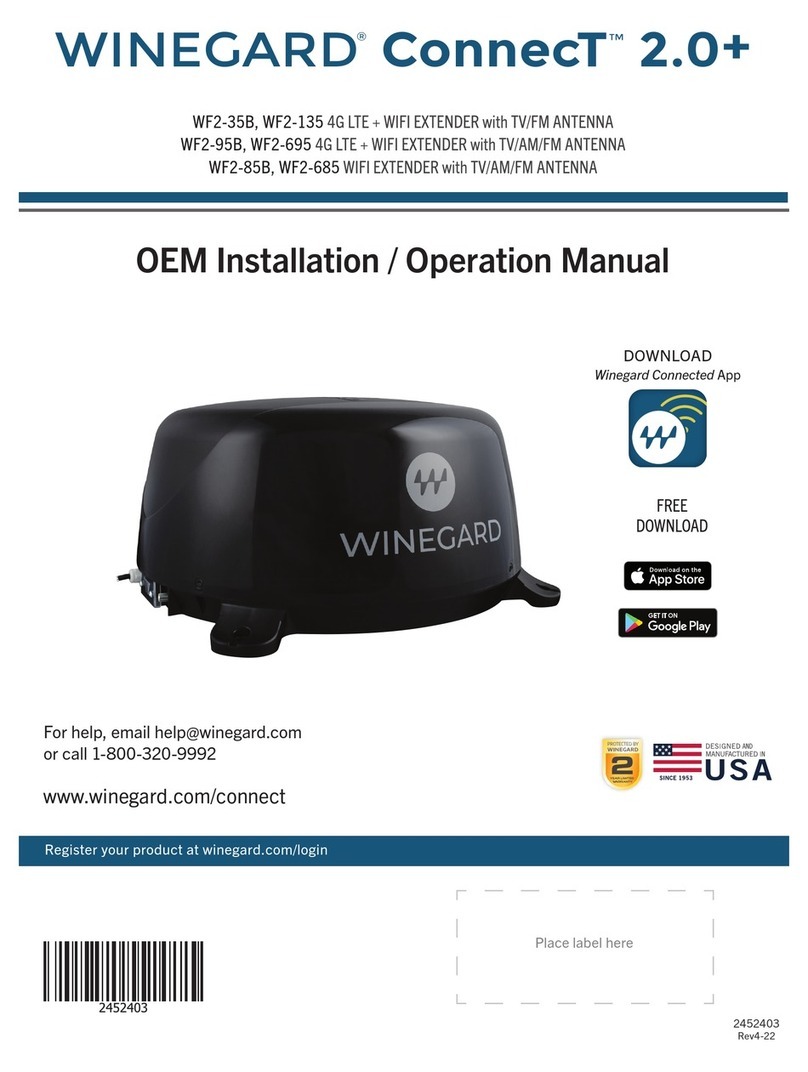
Winegard
Winegard ConnecT 2.0+ User manual

Winegard
Winegard WF2-35B User manual
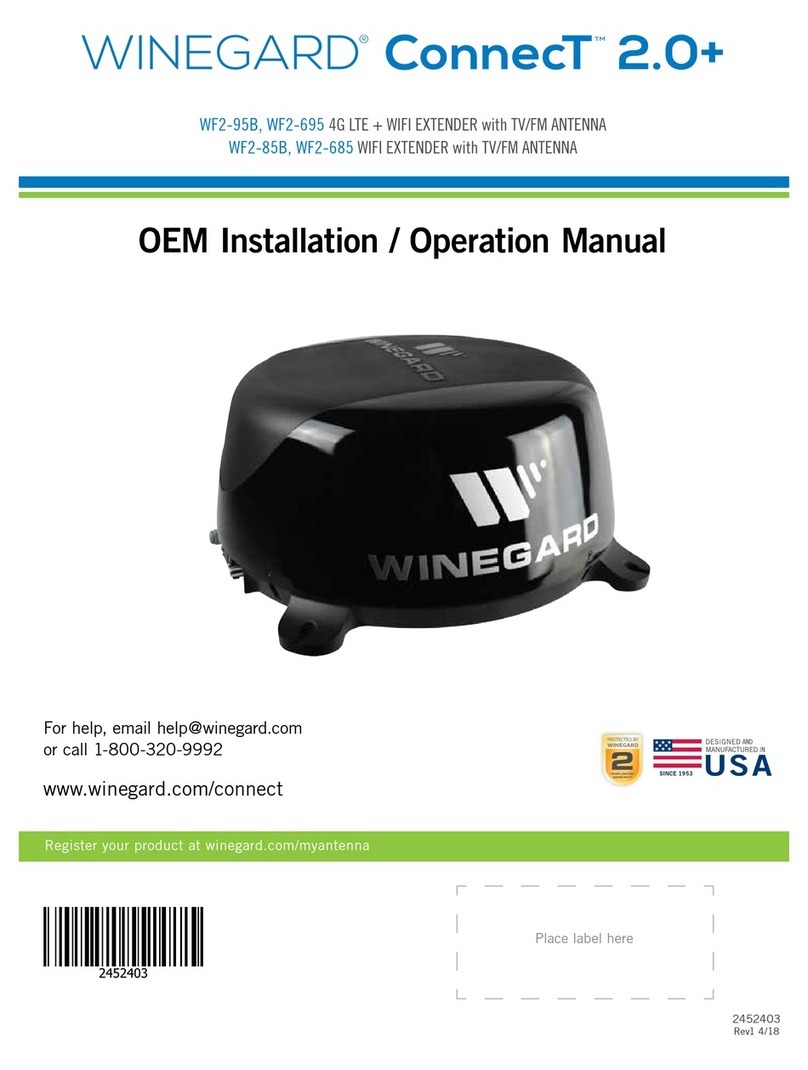
Winegard
Winegard ConnecT 2.0 Plus WF2-695 User manual

Winegard
Winegard ConnecT 2.0 WF2-435 User manual

Winegard
Winegard ConnecT WF1 User manual

Winegard
Winegard ConnecT 2.0 User manual