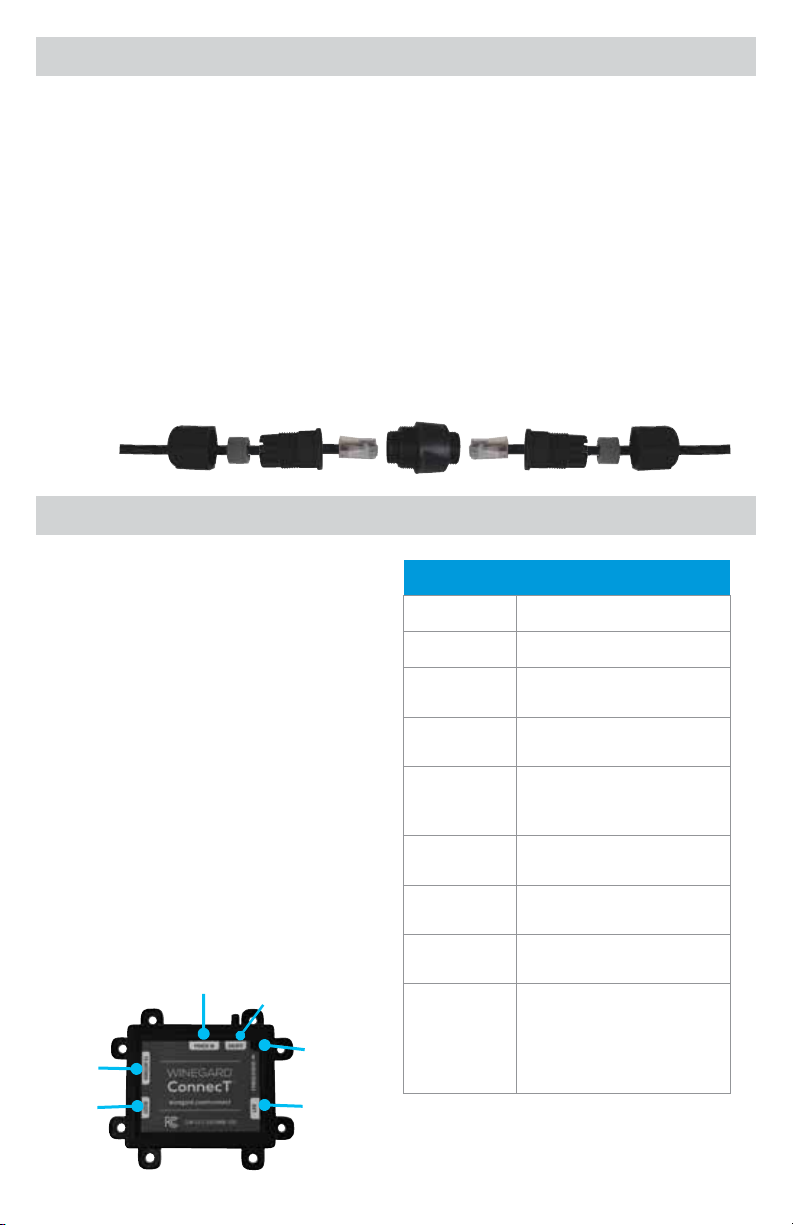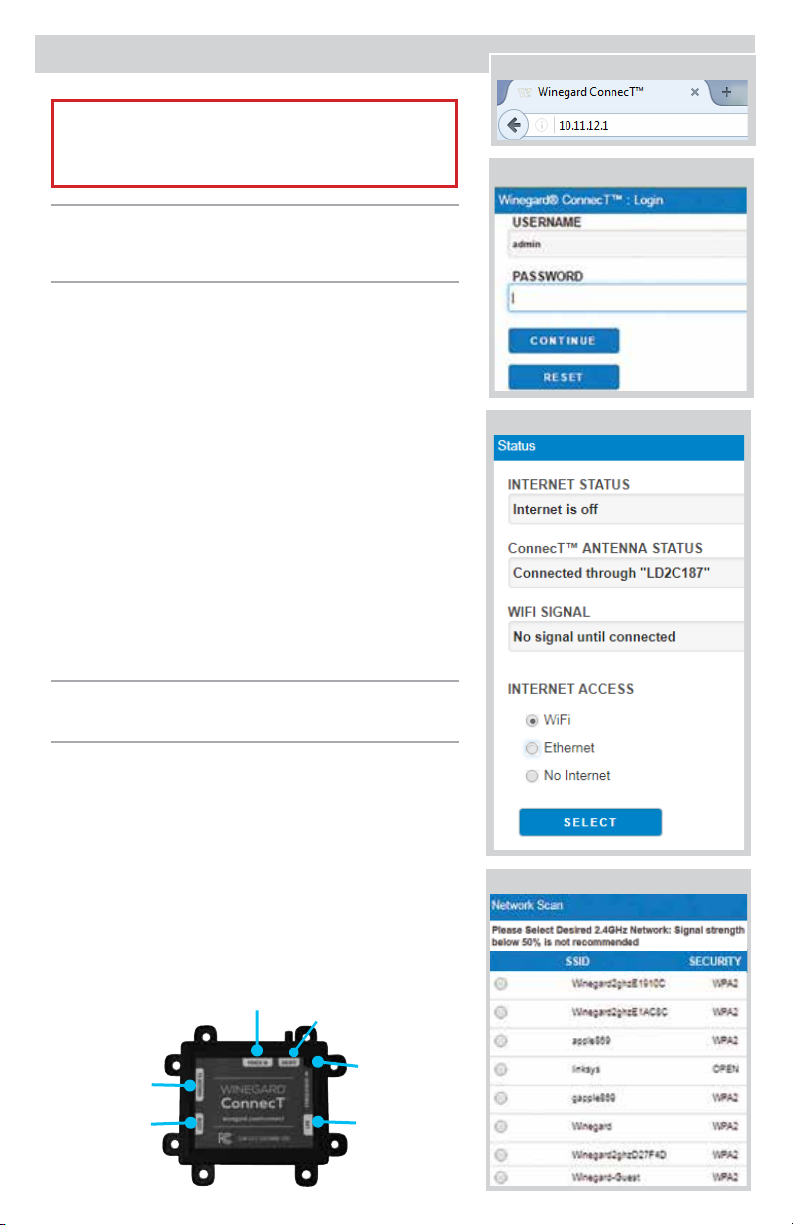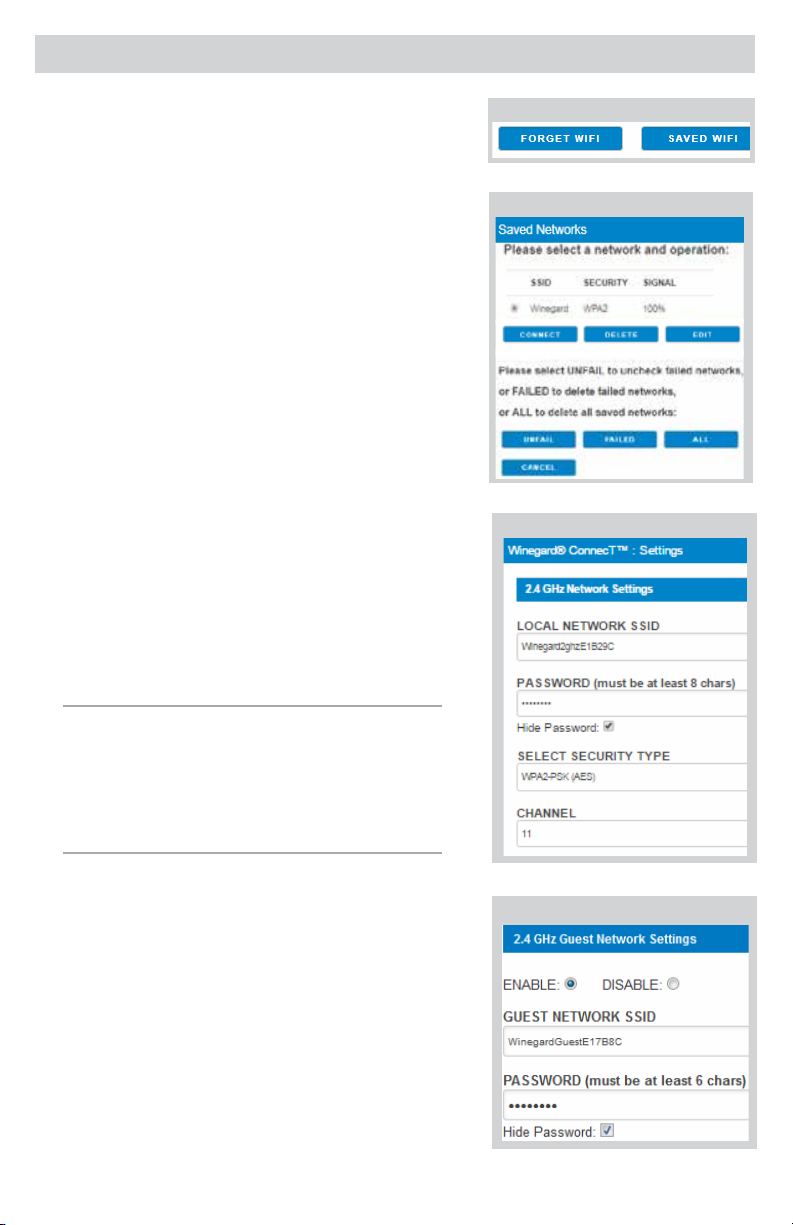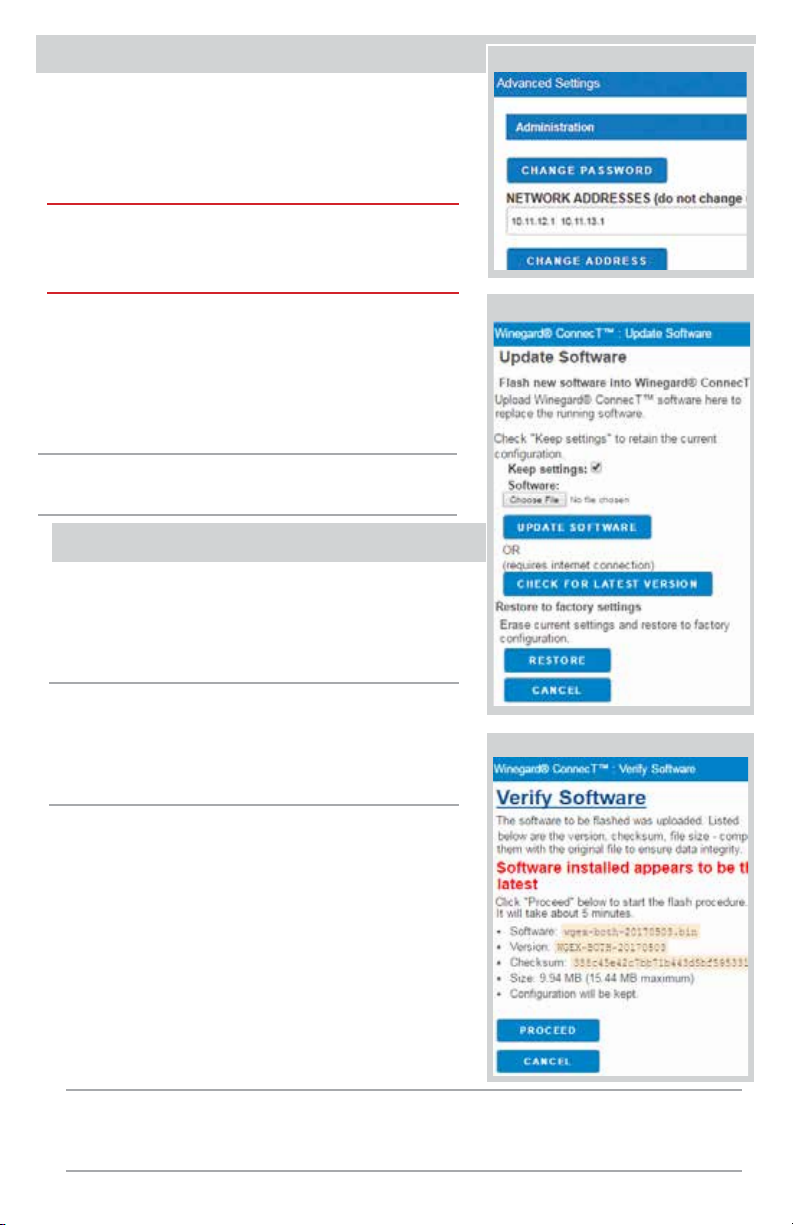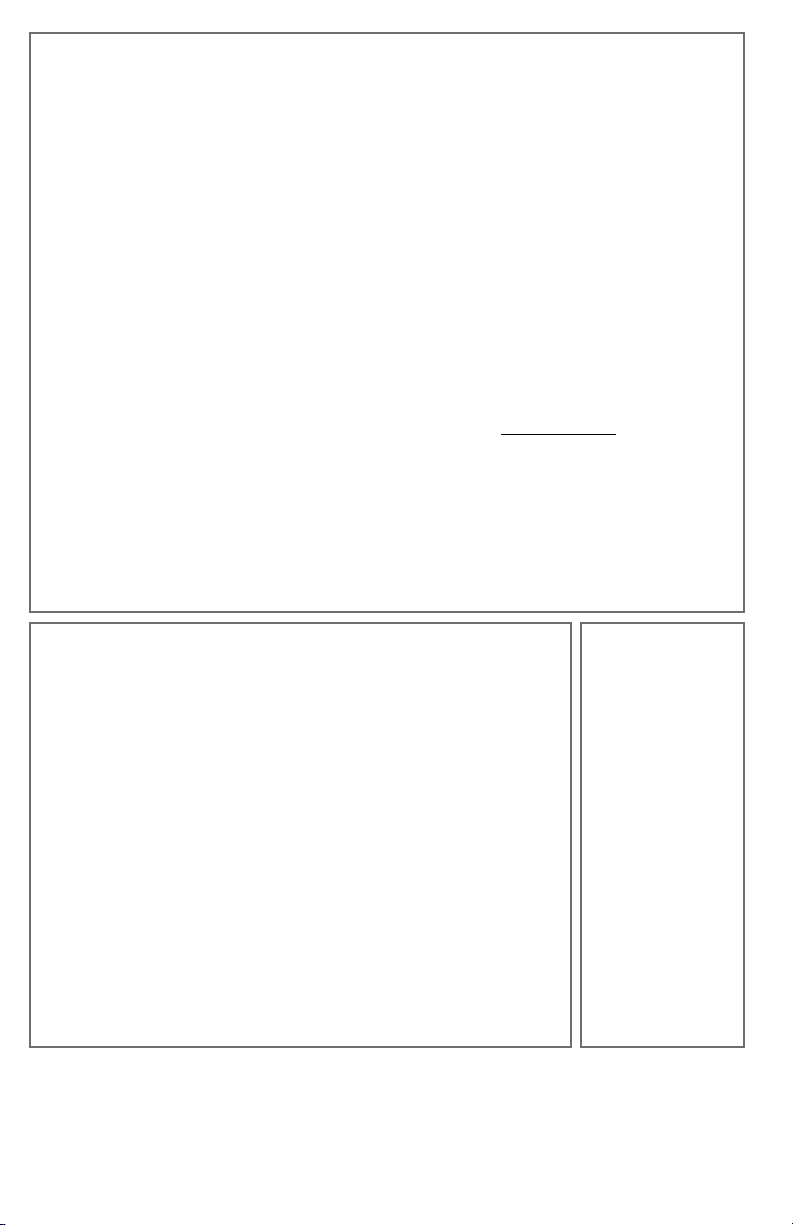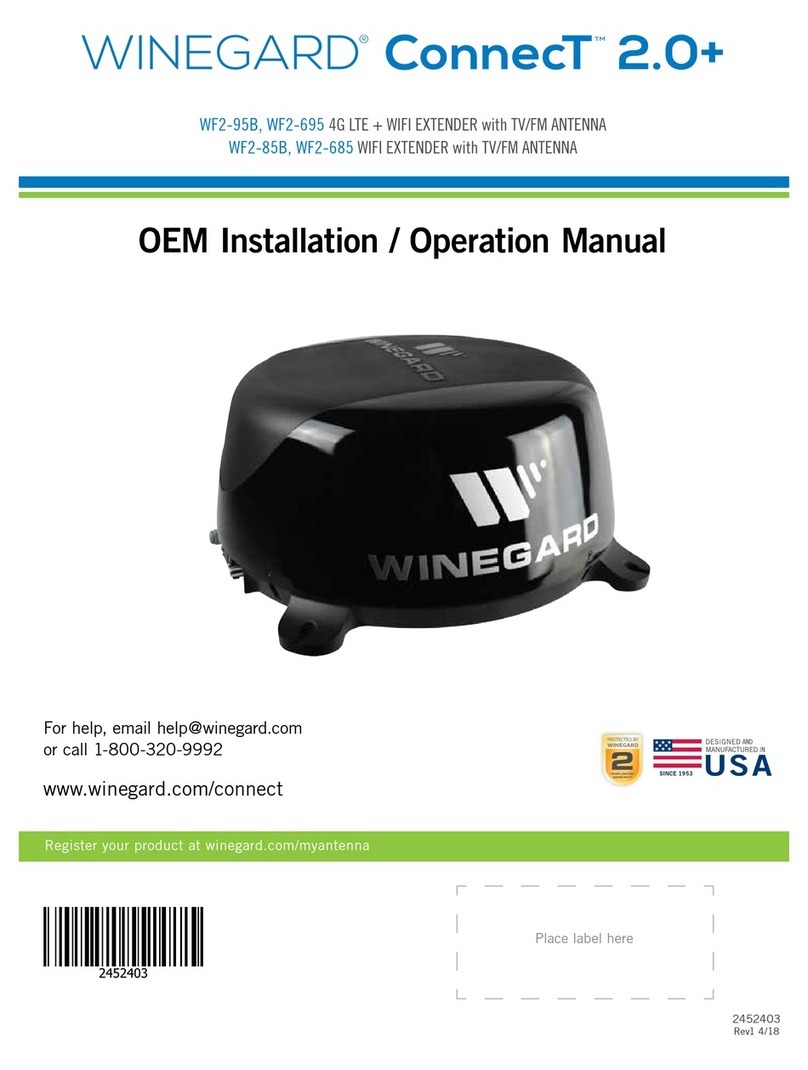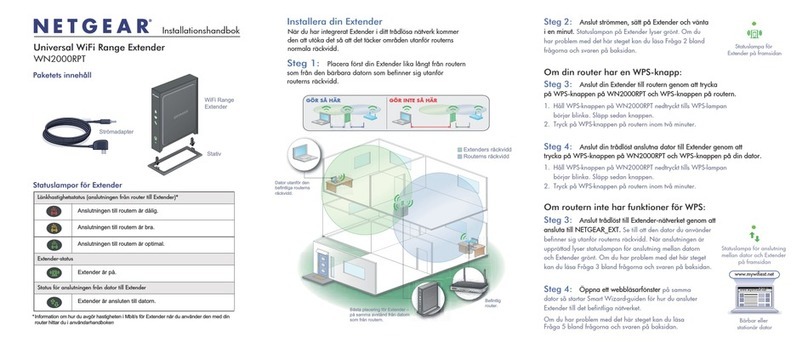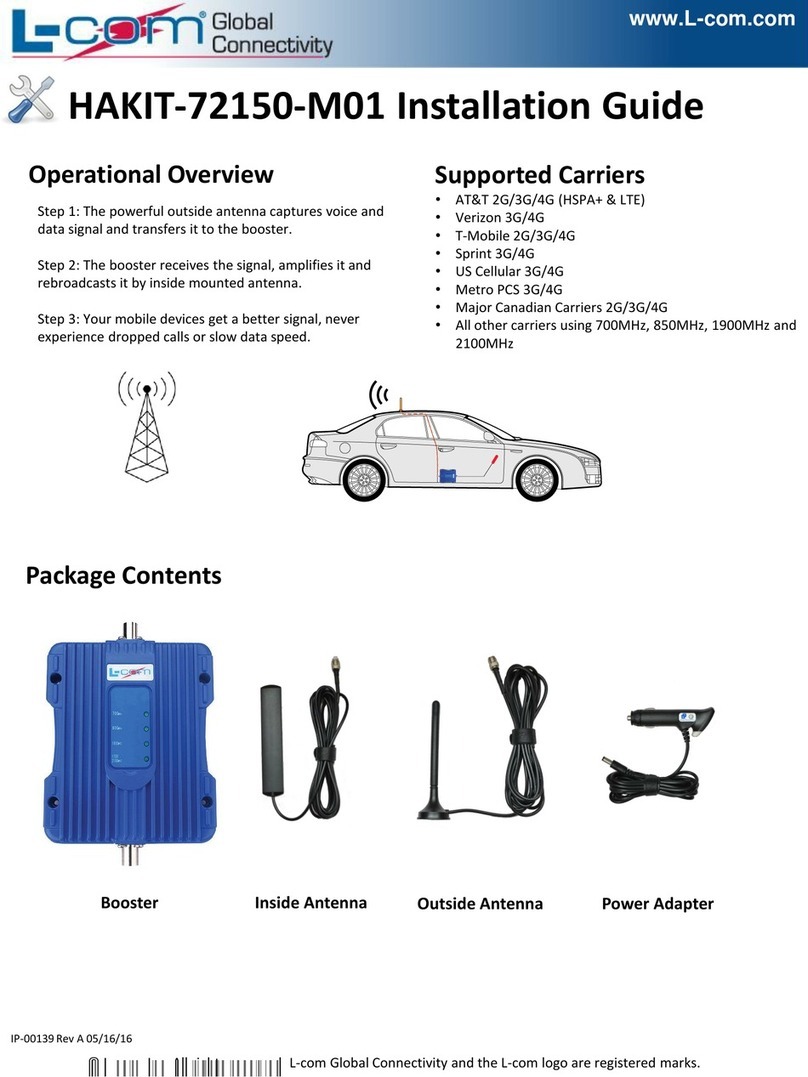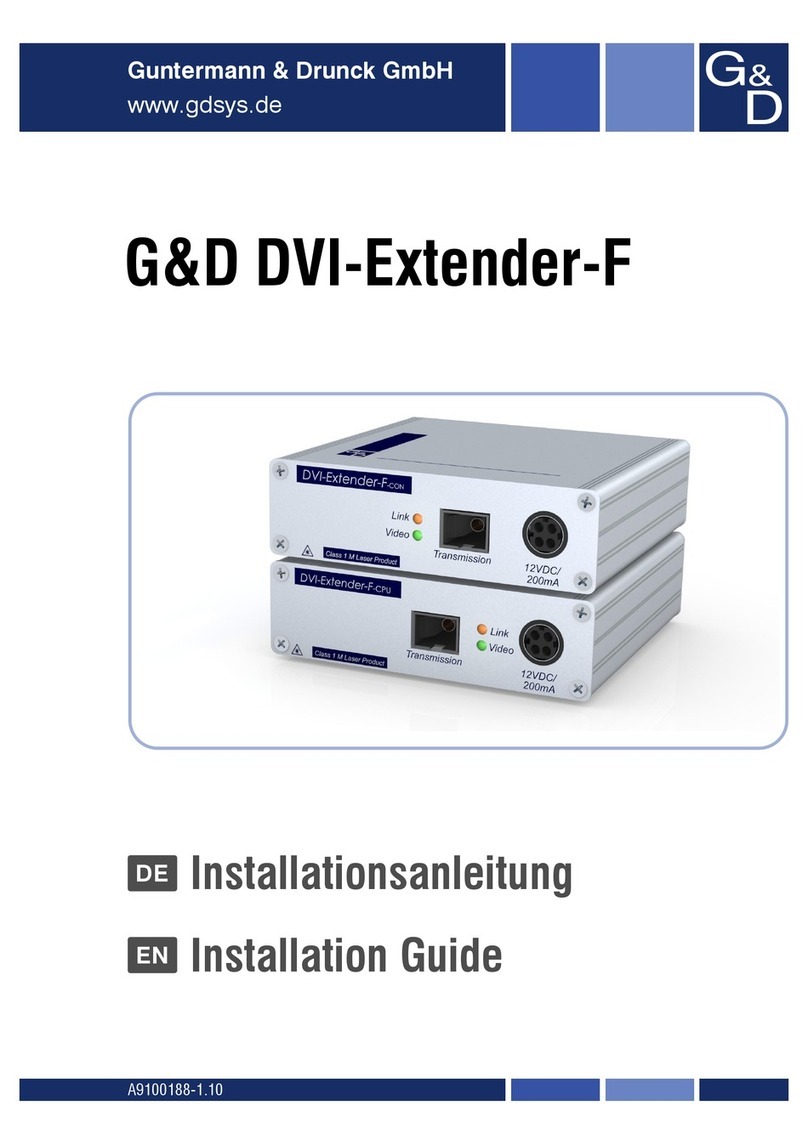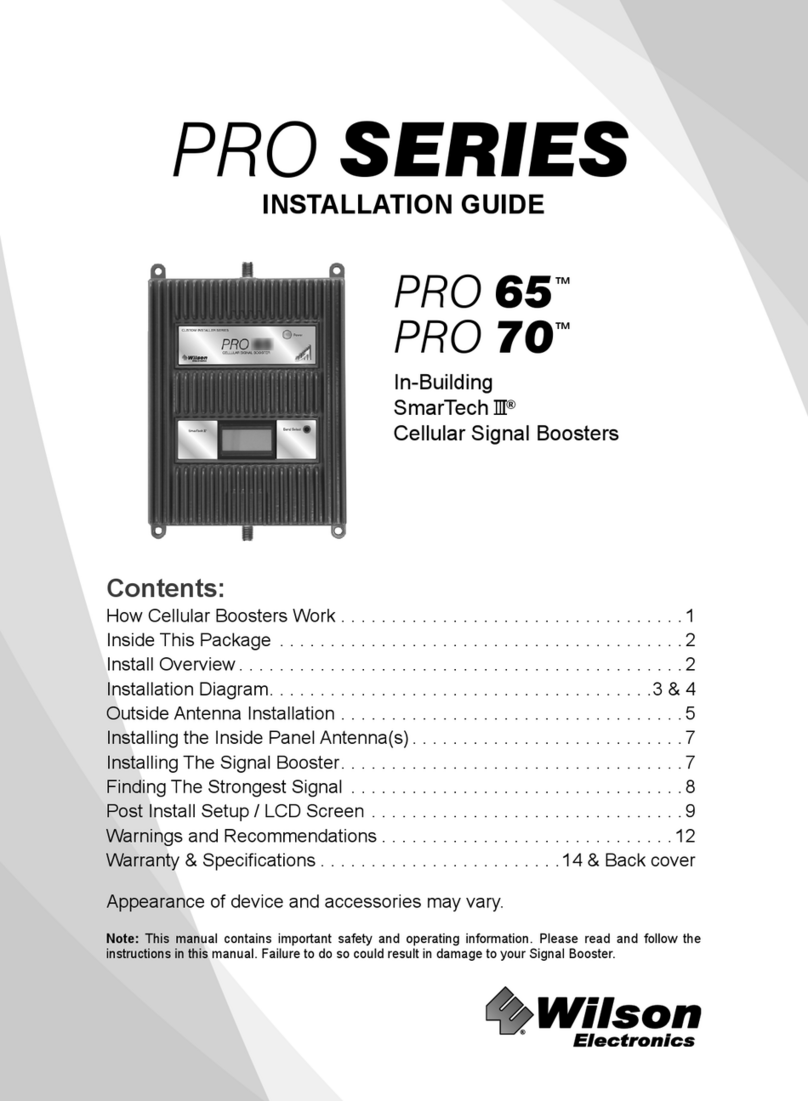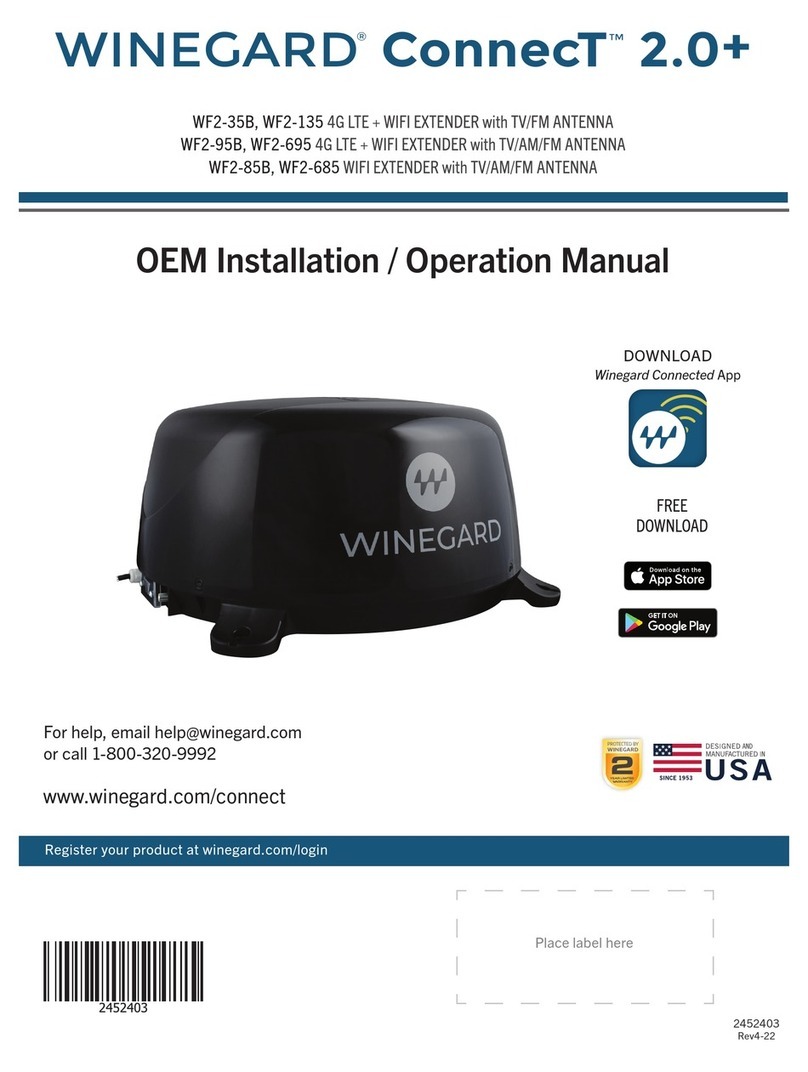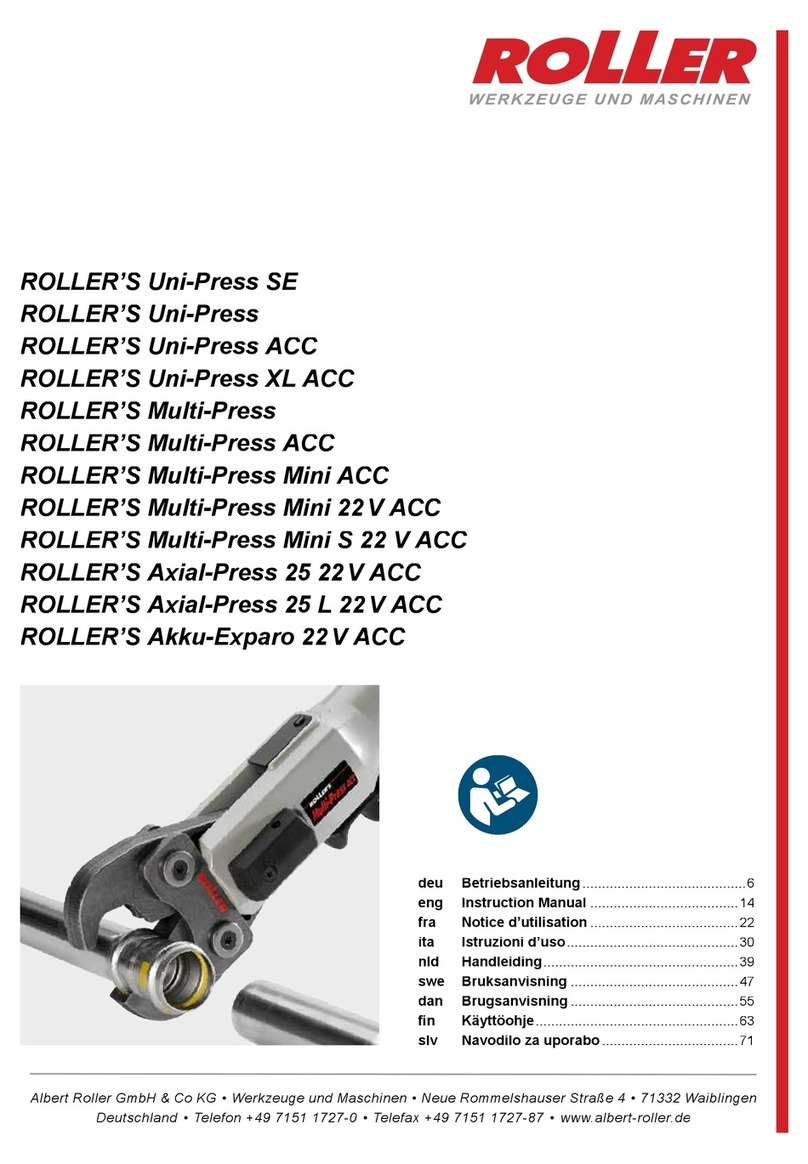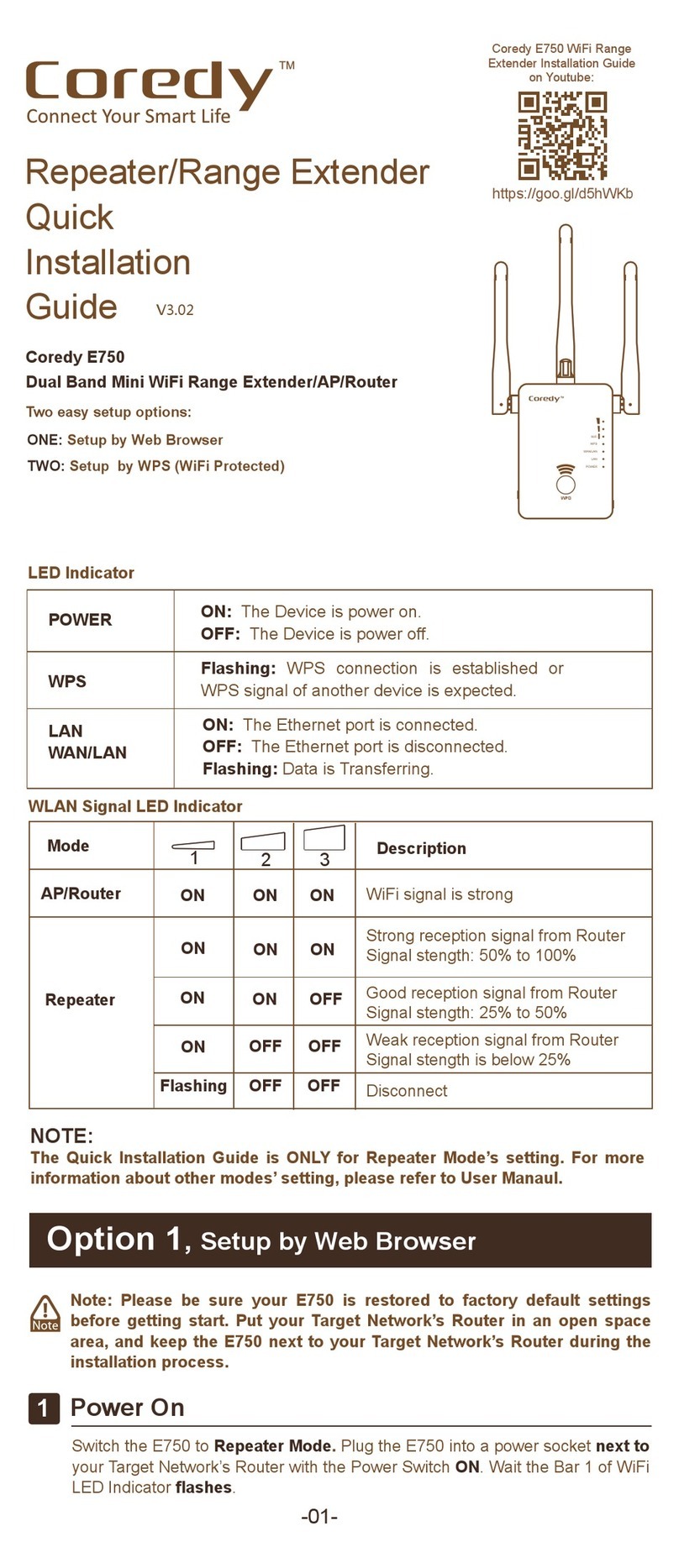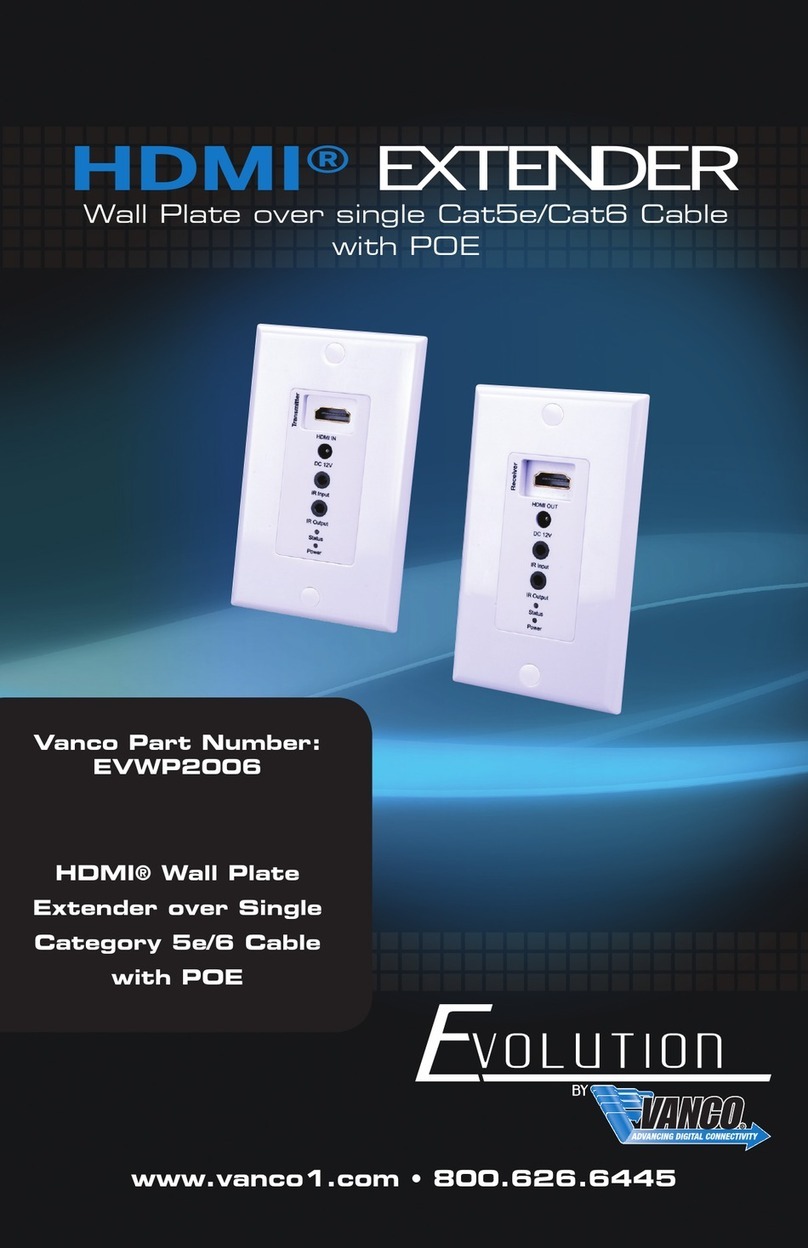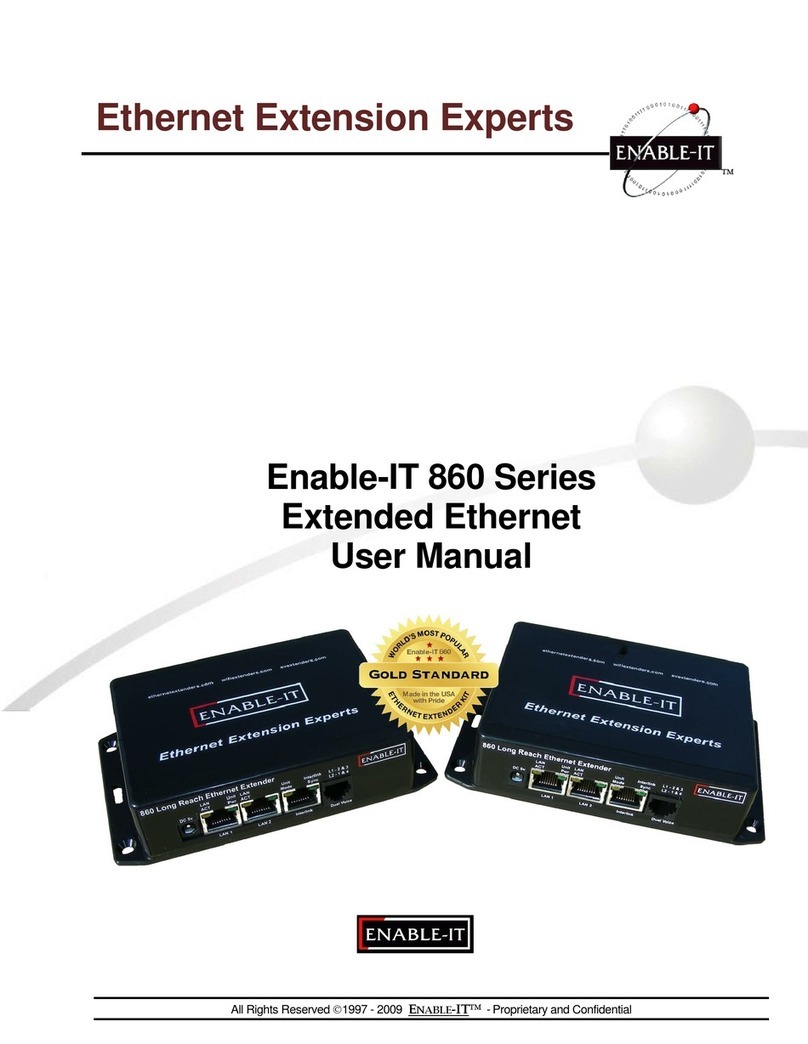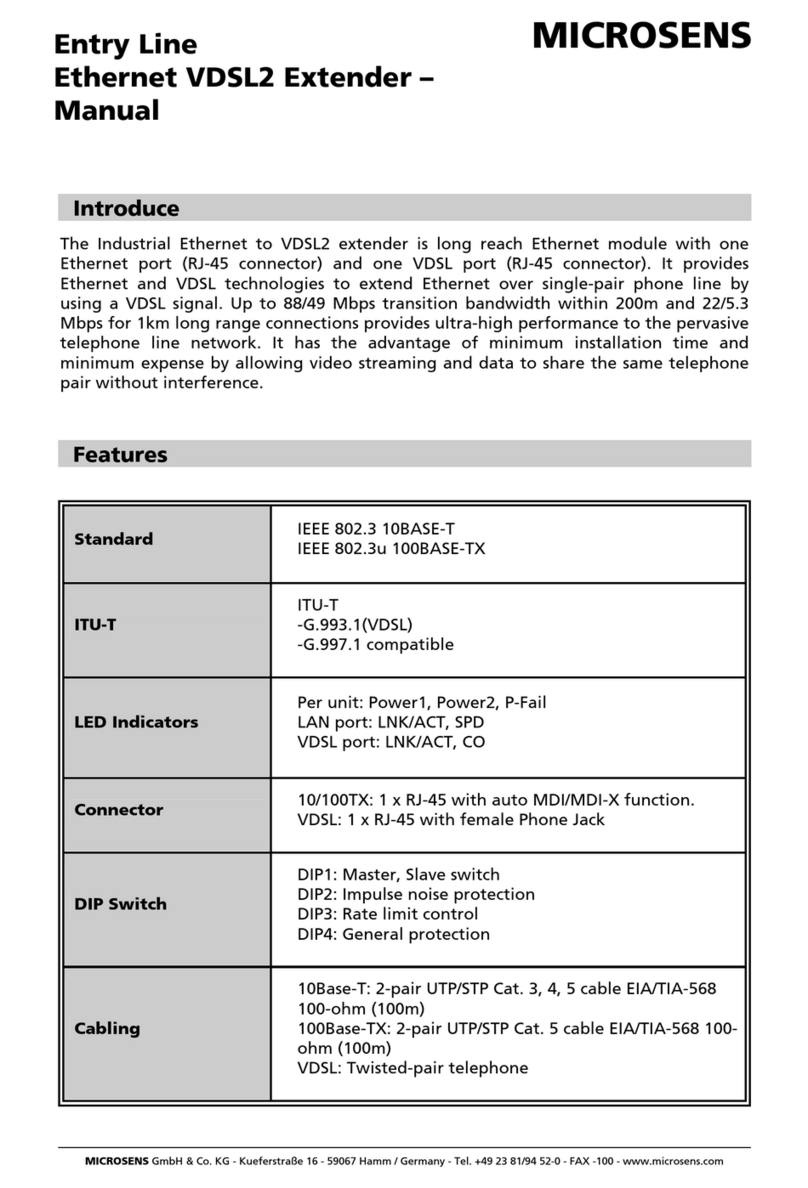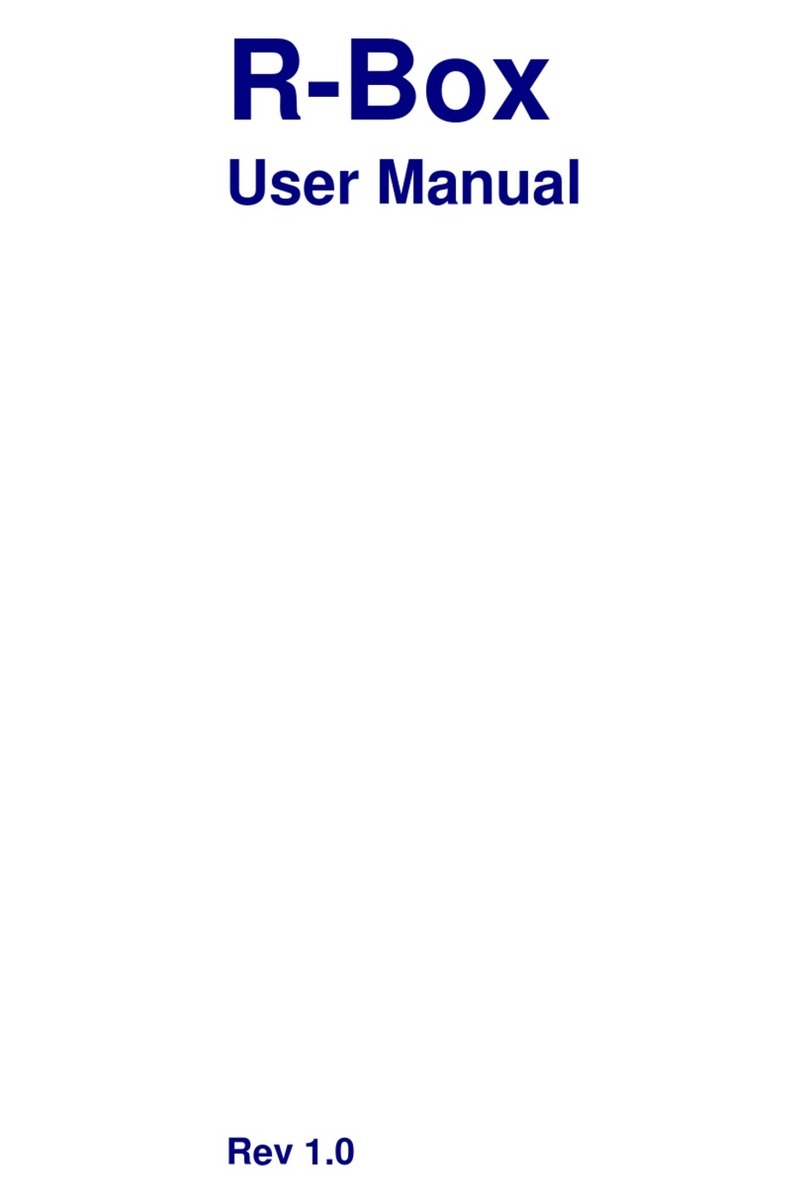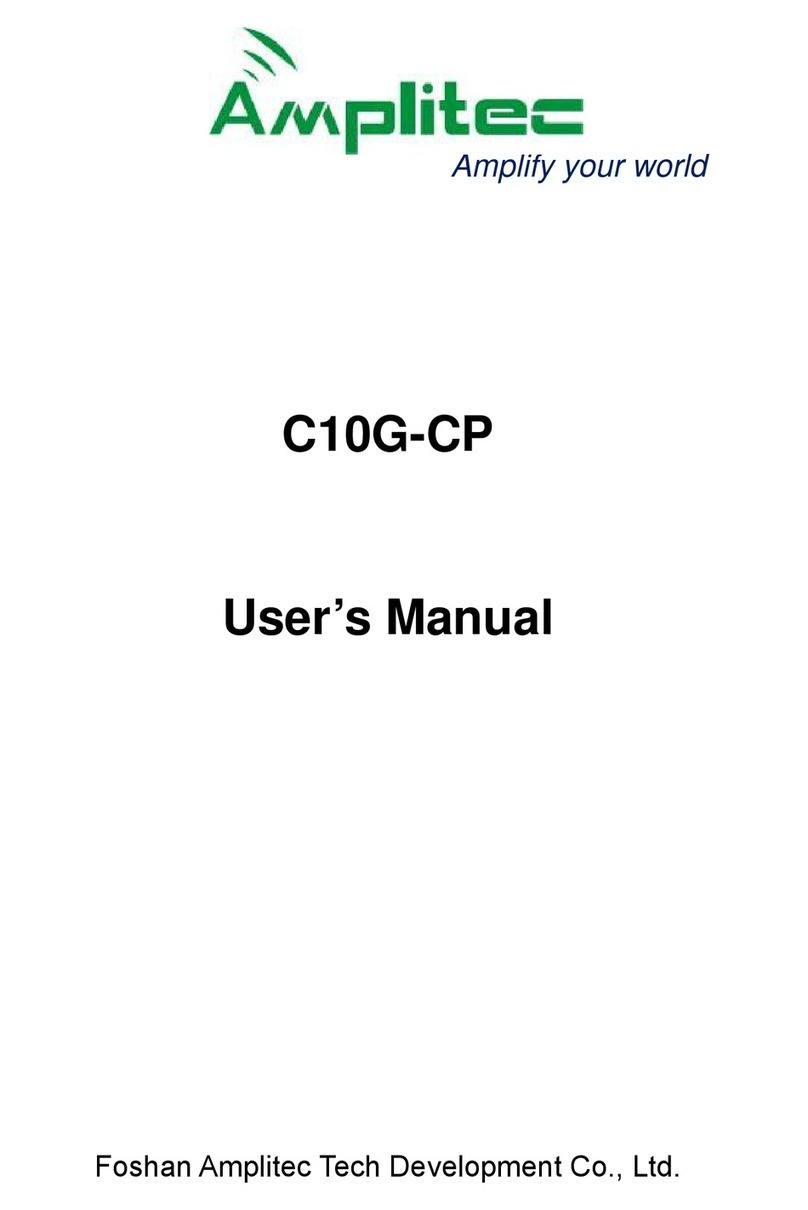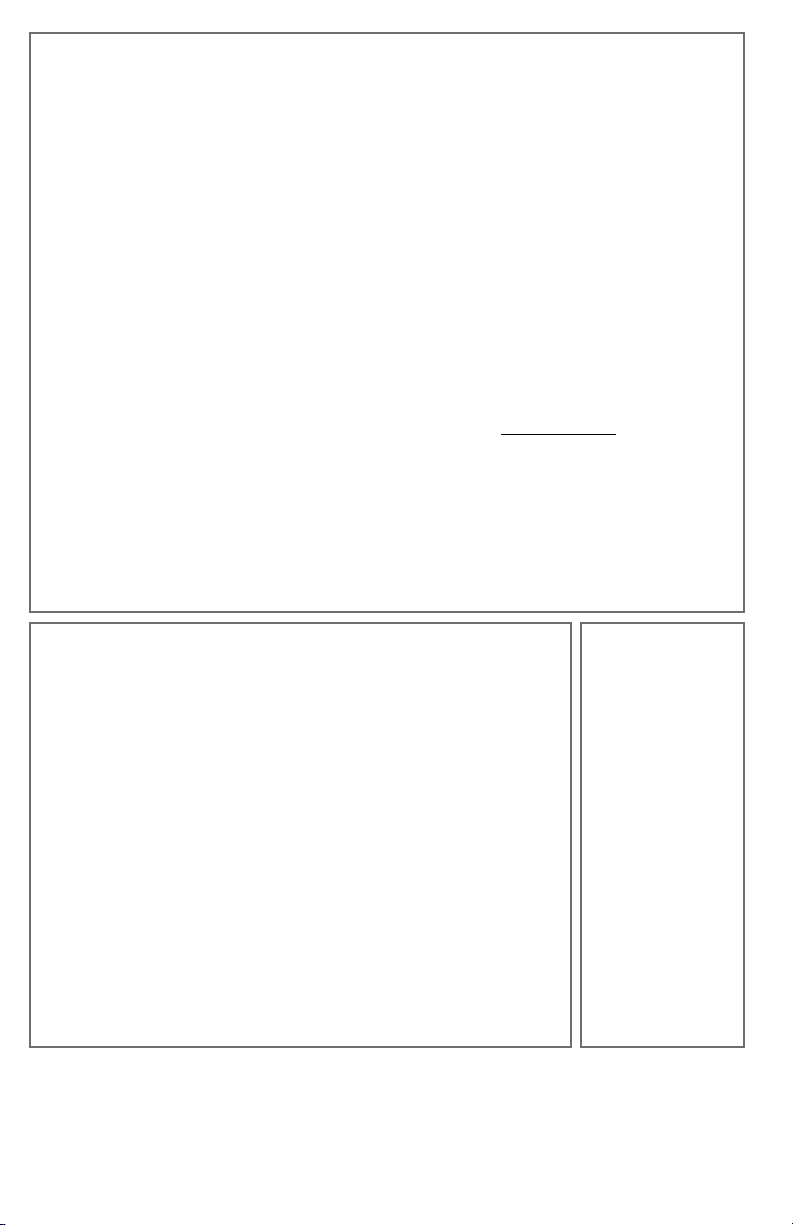
WINEGARD PRODUCTS LIMITED WARRANTY (2 YEARS PARTS; 1 YEAR LABOR)
Winegard Company warrants this product against defects in materials or workmanship for a period of two (2) years from the date of original purchase.
During year one (1) of such warranty, Winegard Company will also pay authorized labor costs to an authorized Winegard dealer to repair or replace
defective products. No warranty claim will be honored unless at the time the claim is made, Customer presents proof of purchase to an authorized
Winegard dealer (to locate the nearest authorized Winegard dealer, contact Winegard Company, 3000 Kirkwood Street, Burlington, Iowa 52601,
Telephone 800-288-8094 or visit www.winegard.com). Customer must provide proof of purchase with a dated sales receipt for the Winegard product to
verify the product is under warranty. If the date of purchase cannot be verified, the warranty period shall be considered to begin thirty (30) days after the
date of manufacture.
If a defect in material or workmanship is discovered, Customer may take the product to an authorized Winegard dealer for service. Customer must
provide proof of purchase to verify the product is under warranty. If the product is brought to an authorized Winegard dealer for service prior to expiration
of year one (1) of the warranty period and a defect in material or workmanship is verified by Winegard Technical Services, Winegard Company will cover
the Winegard dealer’s labor charges for warranty service. The Winegard dealer must contact Winegard Technical Services in advance for pre-approval of
the service. Approval of the service is at the sole discretion of Winegard Company.
Alternatively, Customer may ship the product prepaid to Winegard Technical Services (located at 2736 Mt. Pleasant Street, Burlington, Iowa 52601,
Telephone 800-788-4417). Customer must return the product along with a brief description of the problem and provide Winegard Technical Services
with Customer’s name, address, and phone number.Customer must also provide proof of purchase to verify the product is under warranty. If the product
is returned before the expiration of the warranty period, Winegard Company will (at its option) either repair or replace the product.
This Limited Warranty does not apply if the product has been damaged, deteriorates, malfunctions or fails from: improper installation, misuse, abuse,
neglect, accident, tampering, modification of the product as originally manufactured by Winegard in any manner whatsoever, removing or defacing
any serial number, usage not in accordance with product instructions or acts of nature such as damage caused by wind, lightning, ice or corrosive
environments such as salt spray and acid rain. This Limited Warranty also does not apply if the product becomes unable to perform its' intended function
in any way as a result of the television signal provider making any changes in technology or service.
RETURN AUTHORIZATION POLICY
A Return Material Authorization (RMA) is required prior to returning any product to Winegard Company or Winegard Warranty Services under this
warranty
policy.
Please
call
our
T
echnical
Services
Depar
tment
at
800-788-4417
or
send
an
email
to
[email protected] to
obtain
the
RMA
number.Please furnish the date of purchase when requesting an RMA number. Enclose the product in a prepaid package and write the RMA number in
large, clear letters on the outside of the package. To avoid confusion or misunderstanding, a shipment(s) without an RMA number(s) or an unauthorized
return(s) will be refused and returned to Customer freight collect.
WINEGARD COMPANY DOES NOT ASSUME ANY LIABILITIES FOR ANY OTHER WARRANTIES, EXPRESS OR IMPLIED, MADE BY ANY OTHER PERSON.
ALL OTHER WARRANTIES WHETHER EXPRESS, IMPLIED OR STATUTORY INCLUDING WARRANTIES OF FITNESS FOR A PARTICULAR PURPOSE AND
MERCHANTABILITY ARE LIMITED TO THE TWO YEAR PERIOD OF THIS WARRANTY.
In states that do not allow limitations on implied warranties, or the exclusion of limitation of incidental or consequential damages, the above limitations
or exclusions do not apply.
Some states do not allow limitations on how long an implied warranty lasts, or the exclusion of limitation of incidental or consequential damages, so the
above limitations or exclusions may not apply to you.
This warranty gives Customer specific legal rights. Customer may also have other rights that may vary from state to state. WS-MOBWARREV3
Rev. 10/14
FCC STATEMENT
This device complies with Part 15 of the FCC Rules.Operation is subject to the following two conditions: (1) This
device may not cause harmful interference, and (2) this device must accept any interference received, including
interference that may cause undesired operation.
This equipment has been tested and found to comply with the limits for a Class B digital device, pursuant to Part 15 of
the FCC Rules.These limits are designed to provide reasonable protection against harmful interference in a residential
installation. This equipment uses and can radiate radio frequency energy and, if not installed and used in accordance
with the instructions, may cause harmful interference to radio communications. However, there is no guarantee that
interference will not occur in a particular installation.If this equipment does cause harmful interference to radio or
television reception, which can be determined by turning the equipment o and on, the user is encouraged to try to
correct the interference by one or more of the following methods:
• Reorient or relocate the receiving antenna.
• Increase the separation between the equipment and devices.
• Connect the equipment into an electrical outlet on a circuit dierent from that which the radio receiver is
connected.
• Consult the dealer or an experienced radio/TV technician for help.
FCC Caution
Any changes or modifications not expressly approved by the party responsible for compliance could void the user’s
authority to operate this equipment.
Only channels 1–11 can be operated. Selection of other channels is not possible.
This device and its antenna(s) must not be co-located or operating in conjunction with any other antenna or
transmitter.
FCC Radiation Exposure Statement
This equipment complies with FCC radiation exposure limits set forth for an uncontrolled environment. This equipment
should be installed and operated with a minimum distance of 25 cm between the radiator and your body.
This device and its antenna(s) must not be co-located or operating in conjunction with any other antenna or
transmitter except in accordance with FCC multi-transmitter product procedures.
This device complies with FCC
and Industry Canada license-
exempt RSS standard(s).
Operation is subject to the
following two conditions:
(1) this device may not
cause interference, and
(2) this device must accept
any interference, including
interference that may cause
undesired operation of the
device.
Le présent appareil
est conforme à FCC et
CNR d’Industrie Canada
applicables aux appareils
radio exempts de licence.
L’exploitation est autorisée
aux deux conditions suivantes
: (1) l’appareil ne doit pas
produire de brouillage, et
(2) l’utilisateur de l’appareil
doit accepter tout brouillage
radioélectrique subi, même si
le brouillage est susceptible
d’en compromettre le
fonctionnement.
Disclaimer: Although every eort has been made to ensure that the information in this manual is correct and complete, no company shall be held
liable for any errors or omissions in this manual. Information provided in this manual was accurate at time of printing. If the antenna does not
function as expected, please contact Winegard Co. Winegard is a registered trademark of Winegard Company. LLC. Apple & the Apple logo are
trademarks of Apple Inc., registered in the U.S. and other countries. App Store is a service mark of Apple Inc., registered in the U.S. and other
countries. Google Play & the Google Play logo are trademarks of Google LLC. All trademarks, registered trademarks and logos are the property
of their respective owners and are not aliated with Winegard Company.
Winegard Company • 2736 Mt. Pleasant Street • Burlington, IA 52601 • 1-800-288-8094 • Fax 319-754-0787
www.winegard.com • Printed in U.S.A. ©2018 Winegard Company Rev5 3-21 2452414