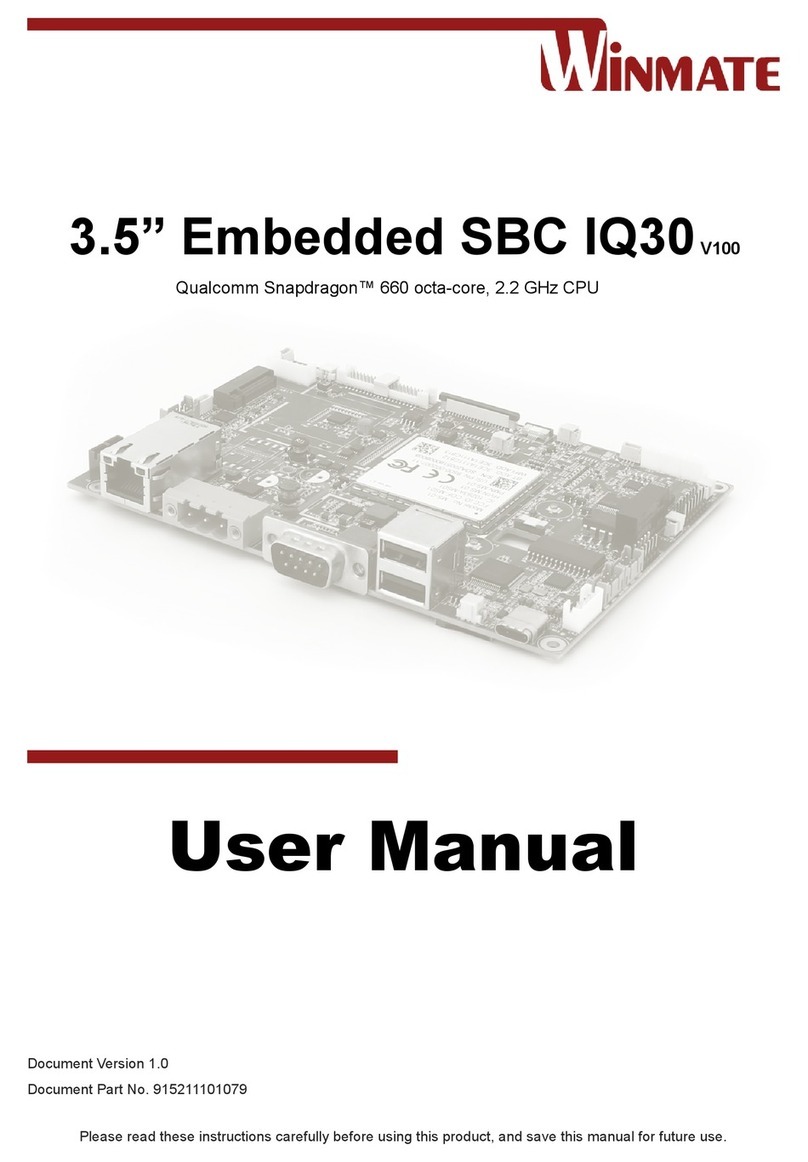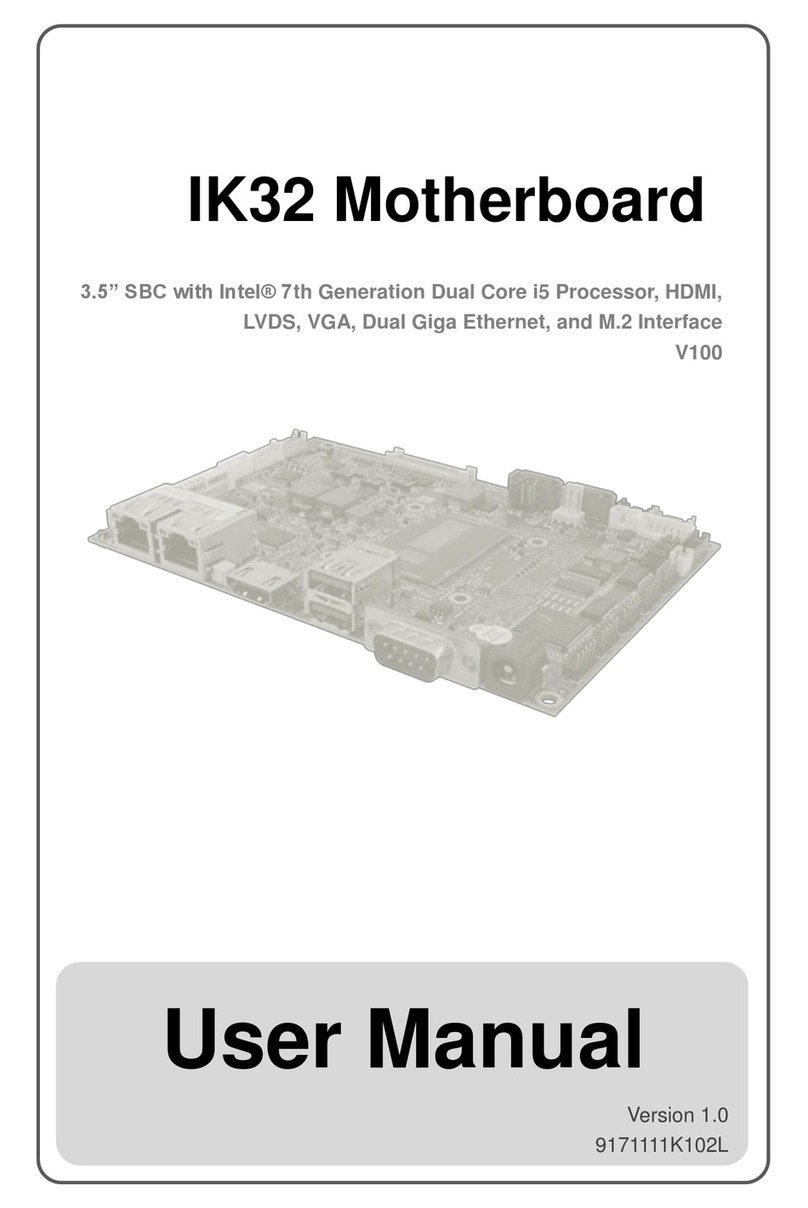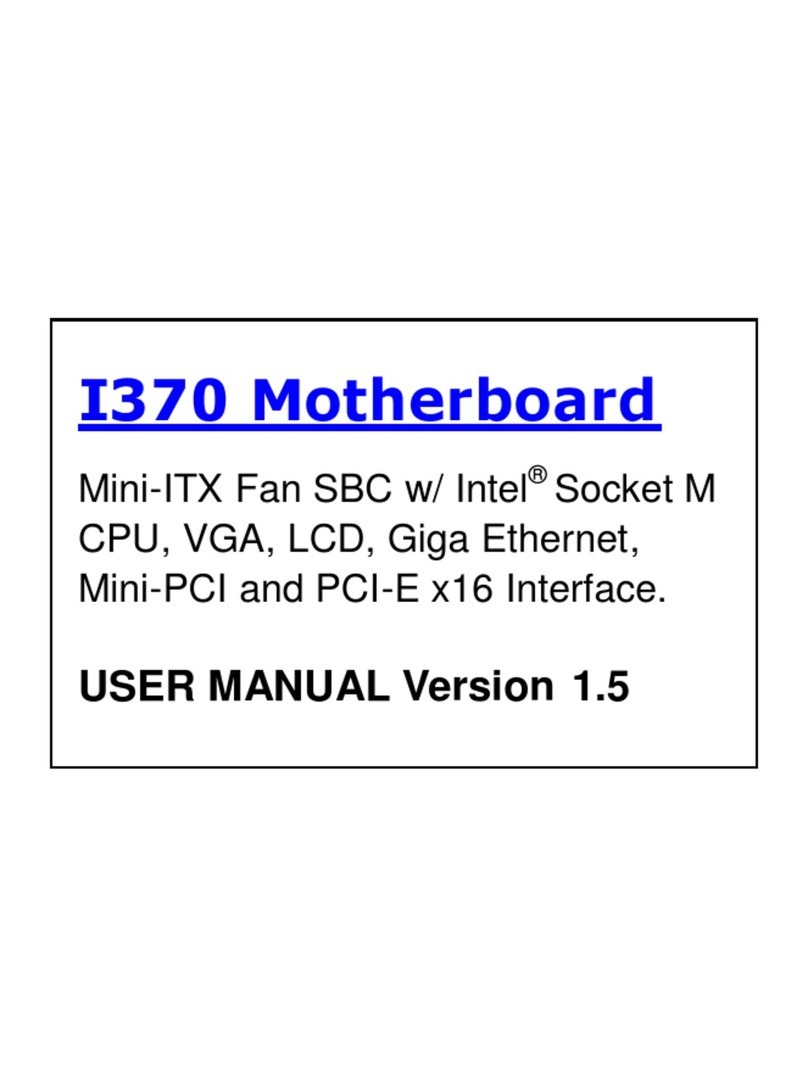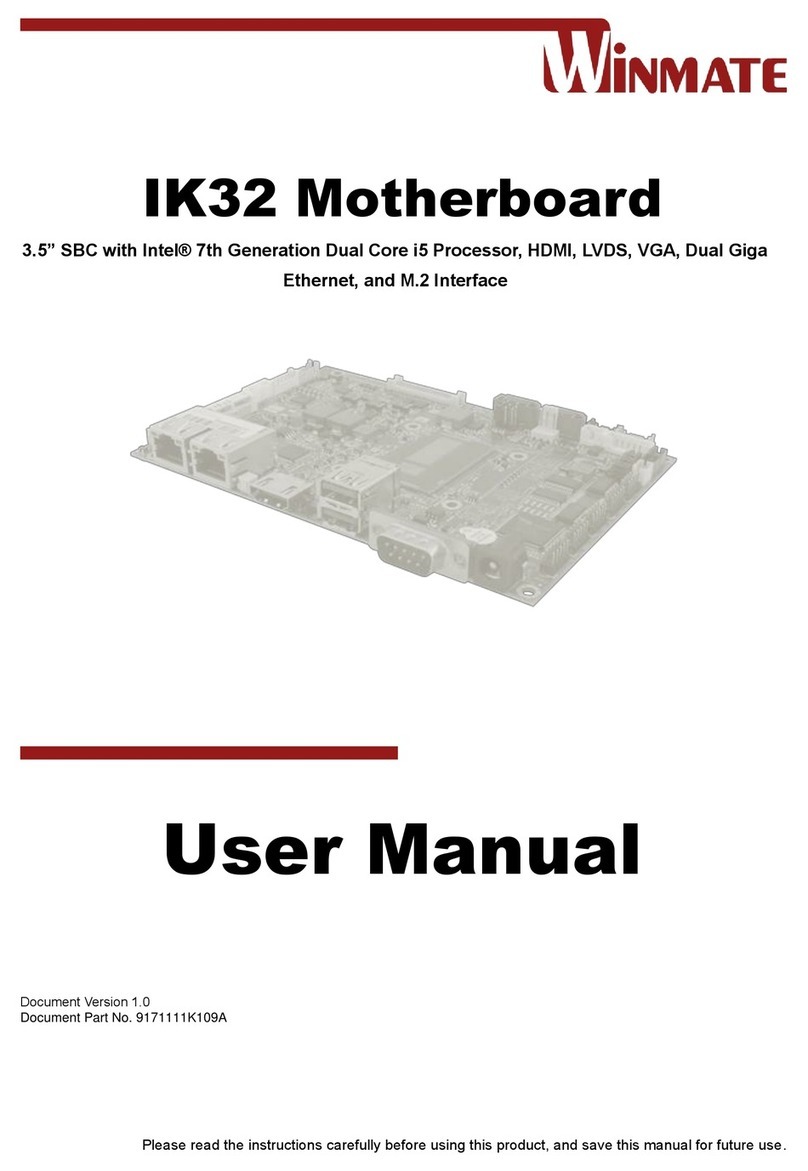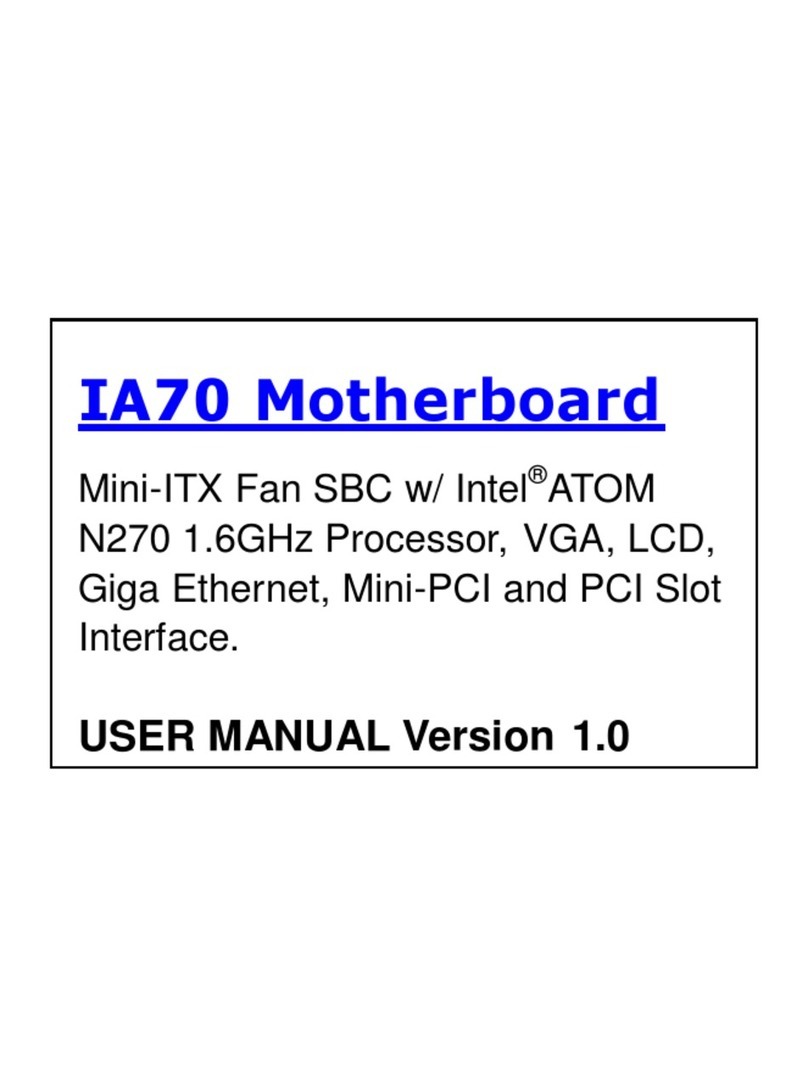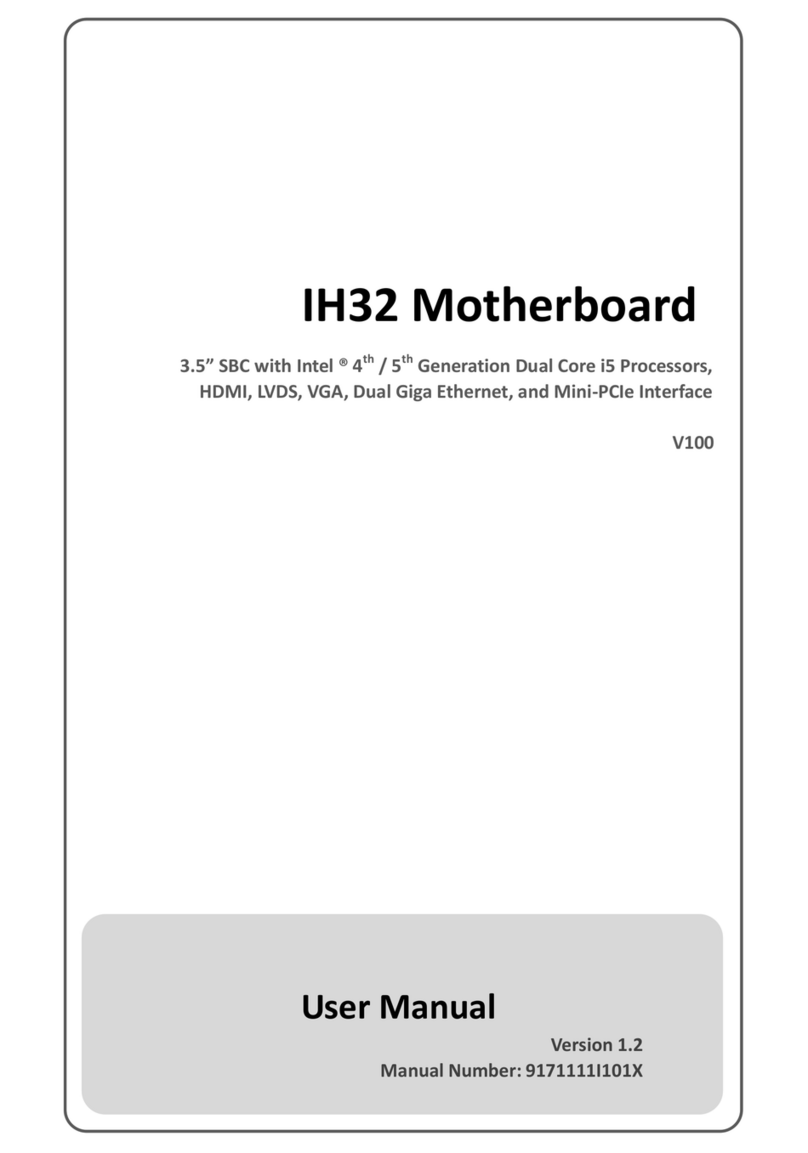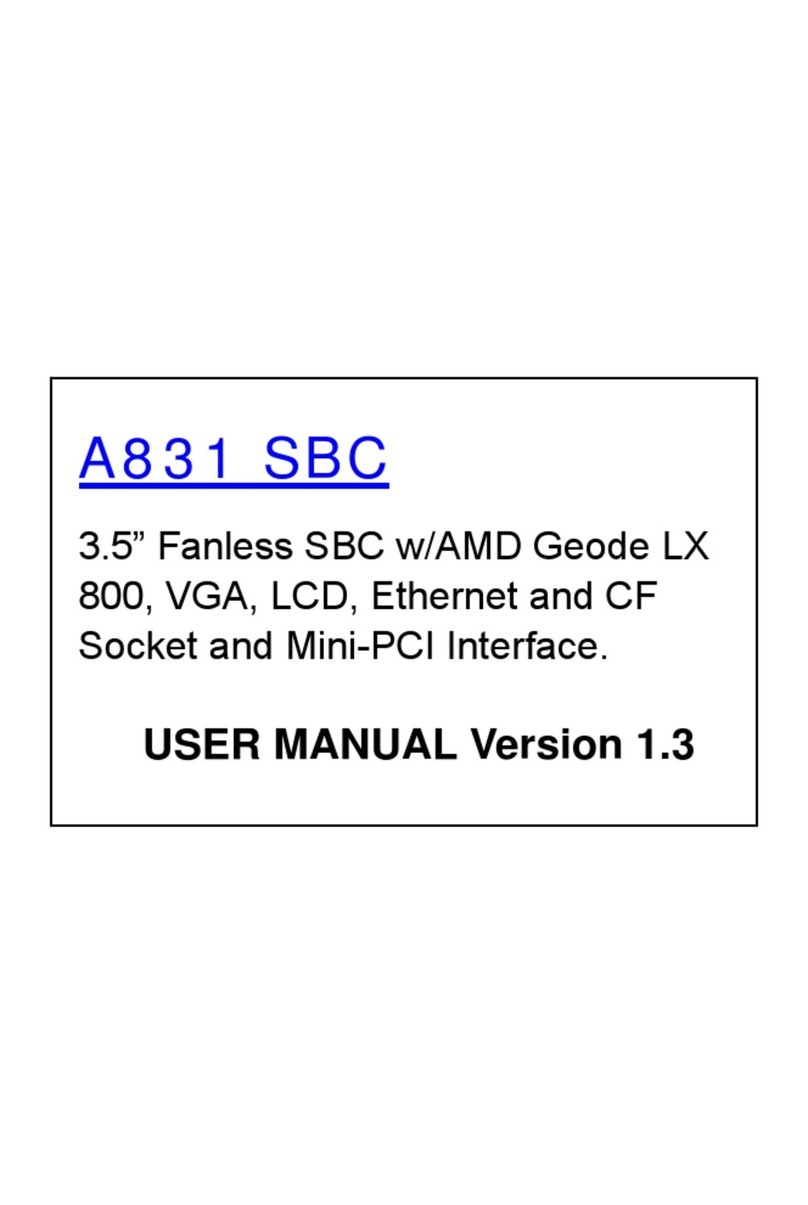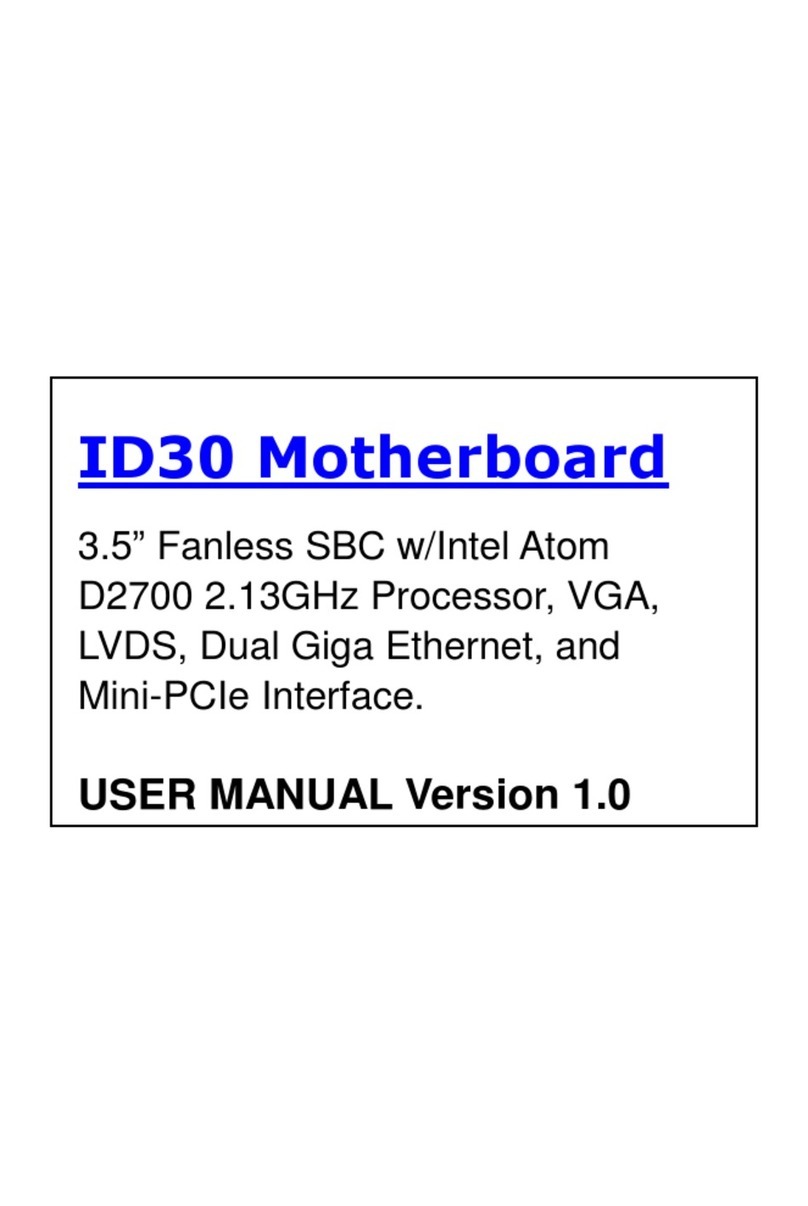Contents
Preface............................................................................................................................................3
About This User Manual................................................................................................................5
Chapter 1: General Information ....................................................................................................6
1.1 Introduction.............................................................................................................................7
1.2 Features .................................................................................................................................7
1.3 Motherboard Specifications ....................................................................................................8
1.4 Functional Description ..........................................................................................................10
1.5 Physical Description..............................................................................................................11
Chapter 2: Hardware Installation ................................................................................................12
2.1 Motherboard Components ....................................................................................................13
2.1.1 Component Side.........................................................................................................13
2.1.2 I/O Side ...................................................................................................................... 14
2.1.3 Solder Side................................................................................................................. 14
2.2 Memory Module (SO-DIMM) Installation...............................................................................15
2.3 I/O Equipment Installation .....................................................................................................16
2.3.1 12V DC in................................................................................................................... 16
2.3.2 Serial COM Port ......................................................................................................... 16
2.3.3 HDMI ..........................................................................................................................16
2.3.4 Ethernet Interface .......................................................................................................16
2.3.5 USB Port ....................................................................................................................16
2.3.6 Audio ..........................................................................................................................16
2.4 Jumper Settings.................................................................................................................... 17
2.4.1 JP2: Panel Power Selector.........................................................................................17
2.4.2 JP3: VR/Chipset Control Selector ..............................................................................18
2.4.3 JP4: Backlight Power Selector ...................................................................................18
2.4.4 JP5: PWM/DC Mode Control Selector........................................................................18
2.5 Mainboard Connectors..........................................................................................................19
2.5.1 External I/O Side Connectors.....................................................................................19
2.5.2 Internal I/O Side Connectors ......................................................................................21
Chapter 3: Driver Installation...................................................................................................... 28
3.1 Chipset Driver .......................................................................................................................29
3.2 Graphic Driver....................................................................................................................... 32
3.3 Management Engine (ME) ....................................................................................................34
3.4 Audio Driver ..........................................................................................................................36
3.5 Ethernet Driver......................................................................................................................38
3.6 DTT Driver.............................................................................................................................40
3.7 GNA Driver............................................................................................................................42
3.8 Serial IO Driver ......................................................................................................................43