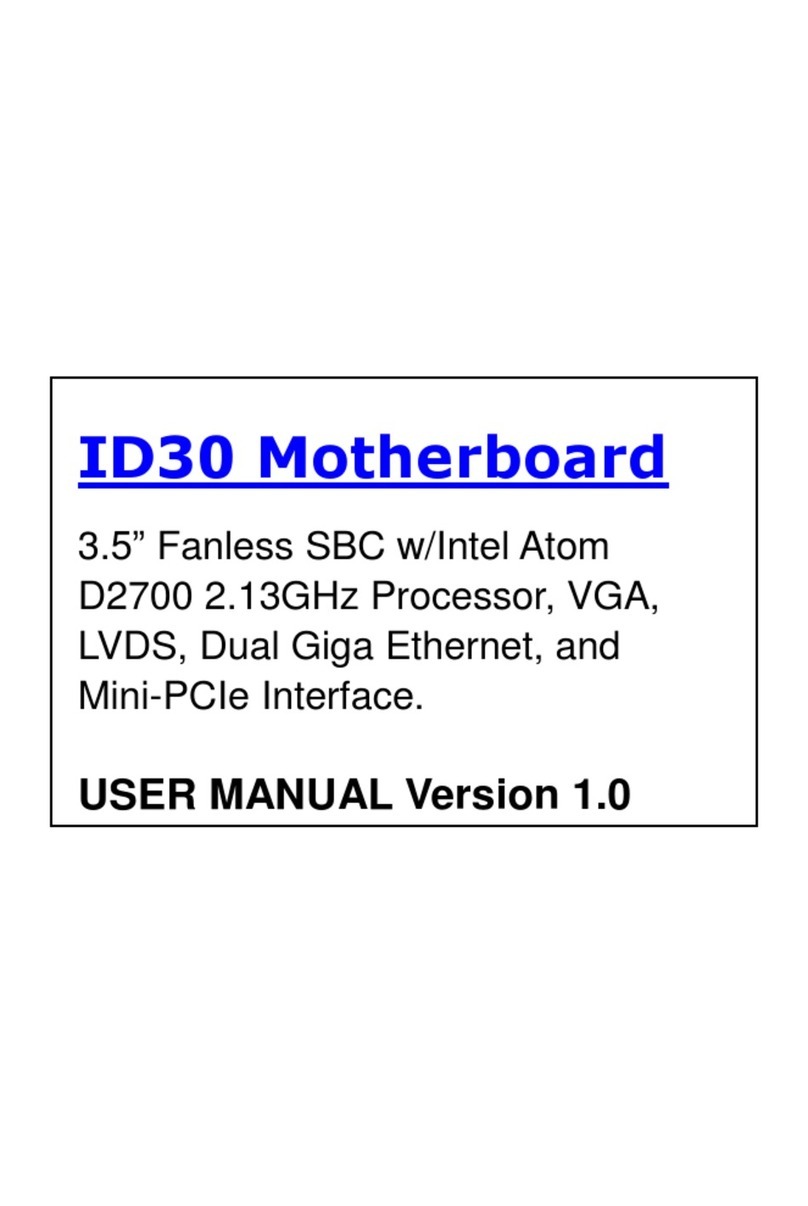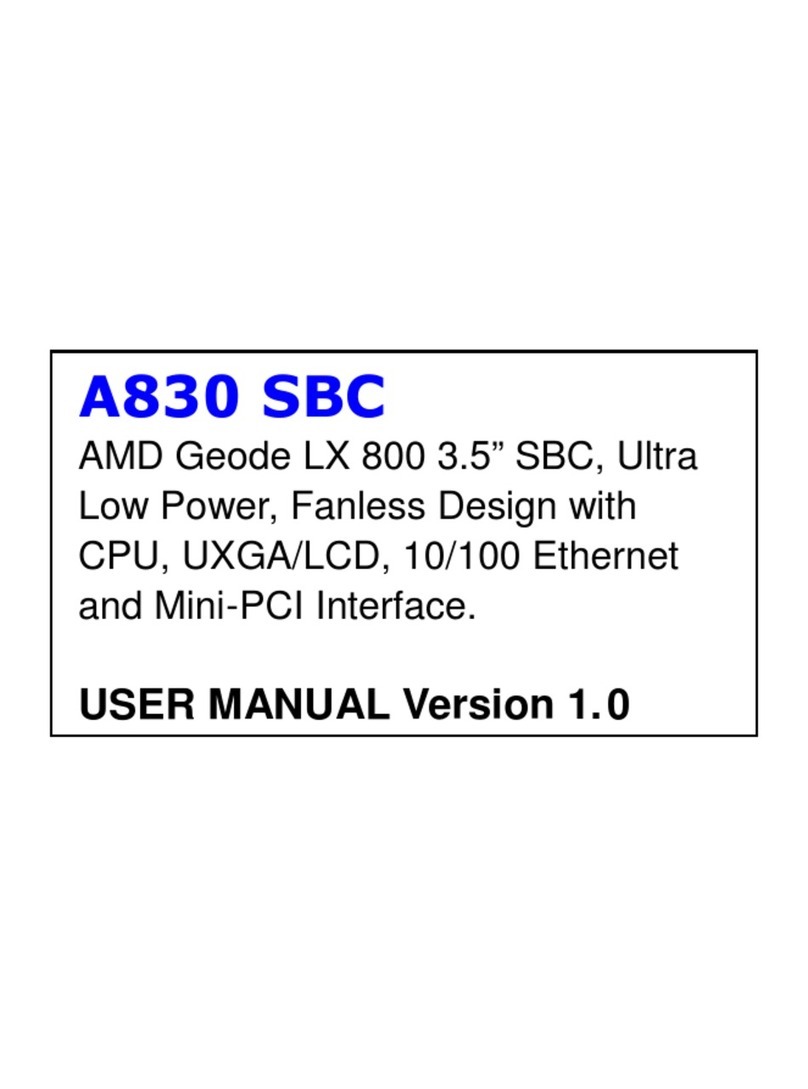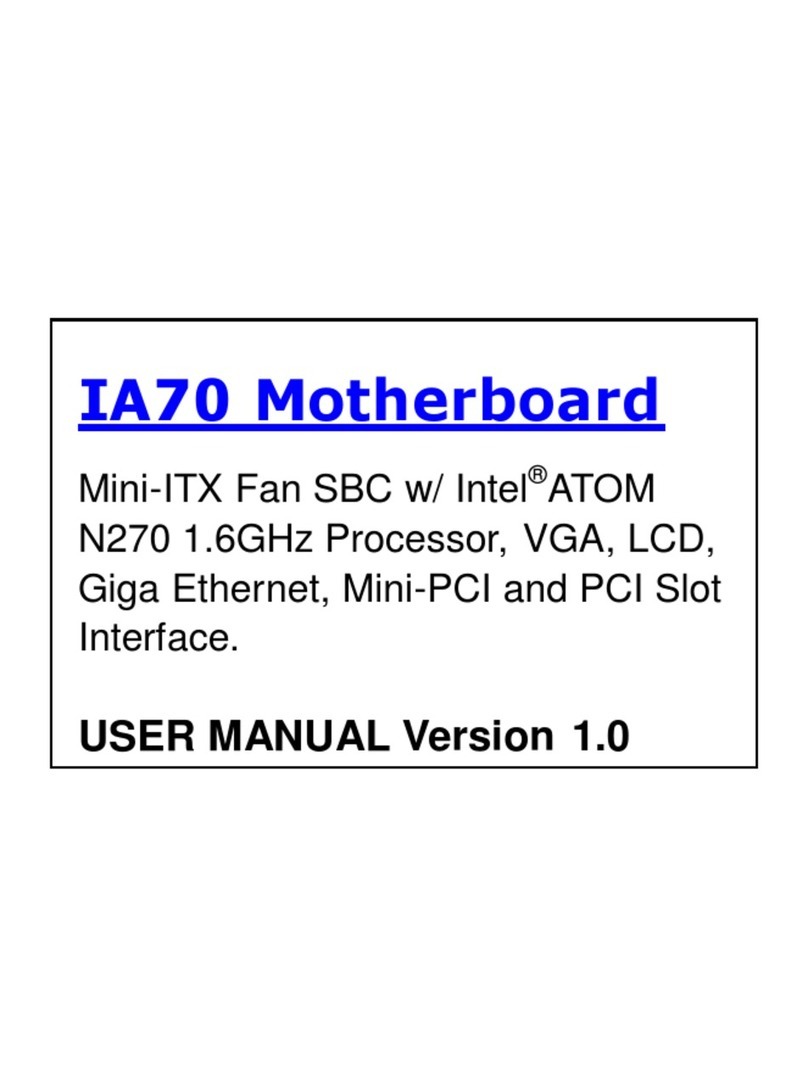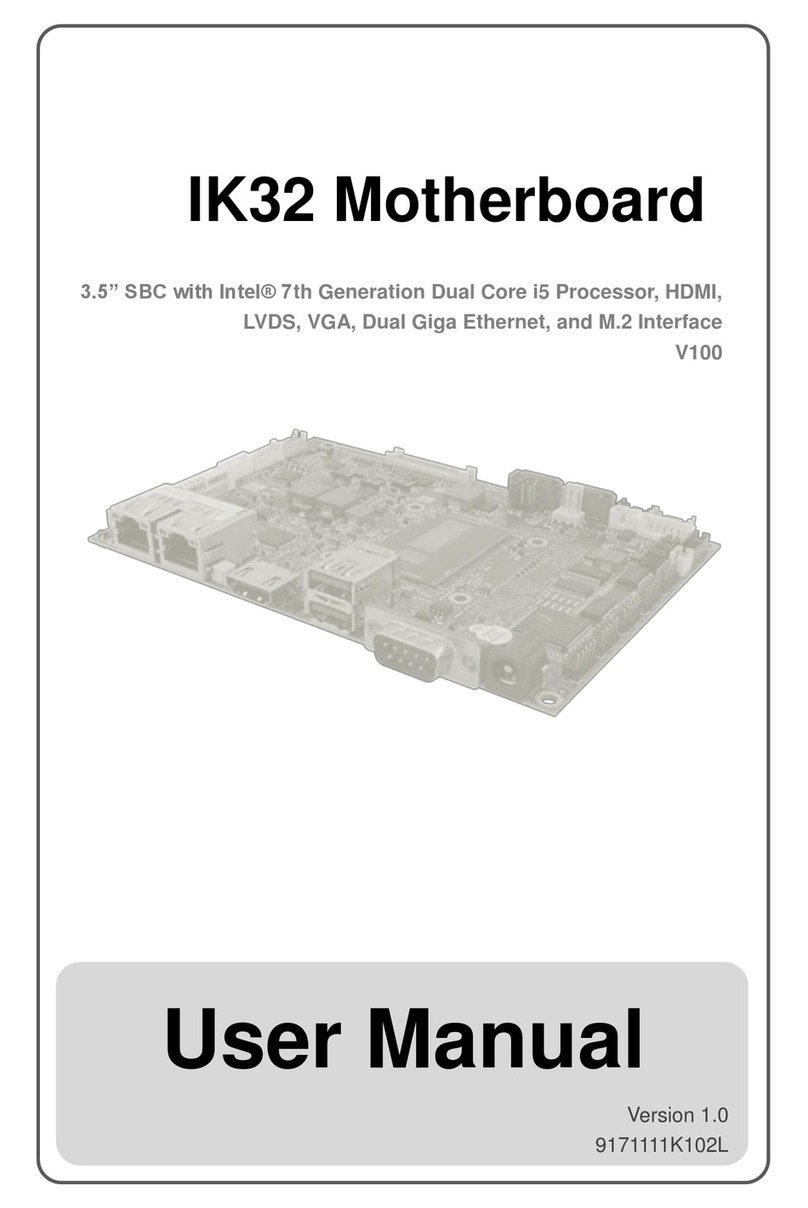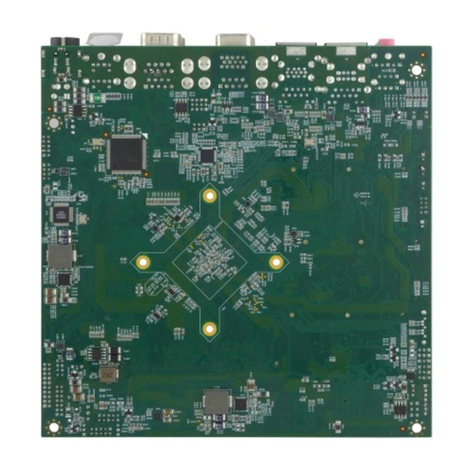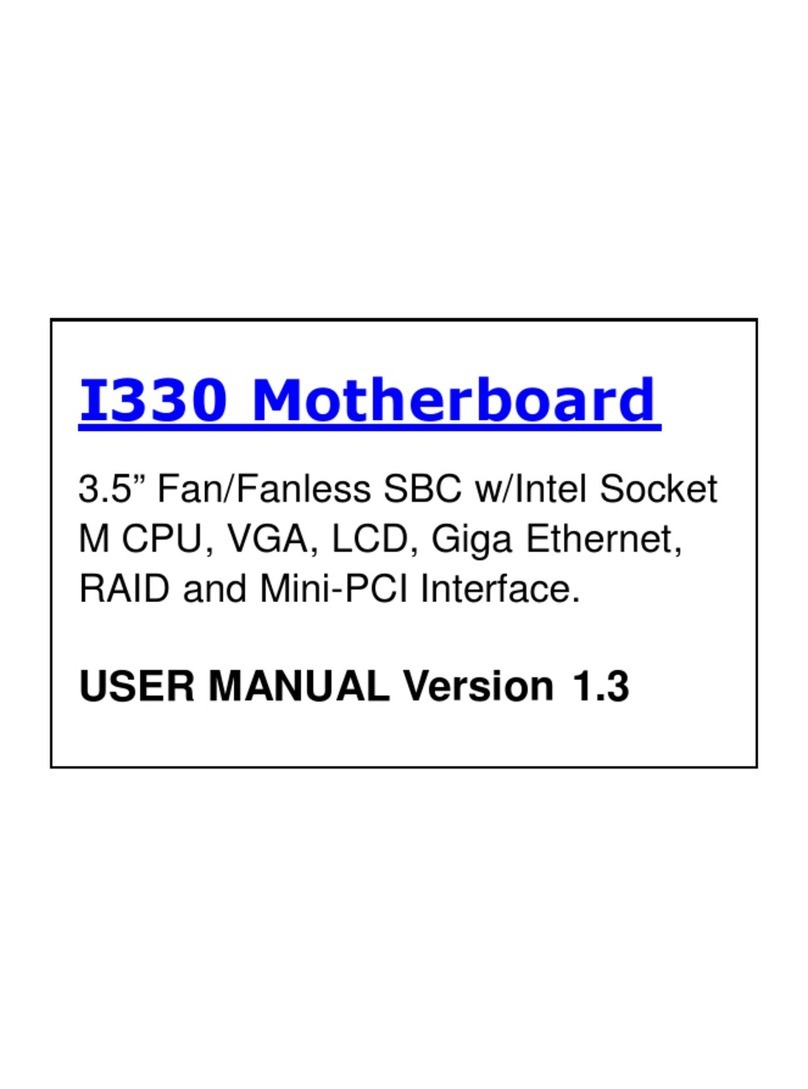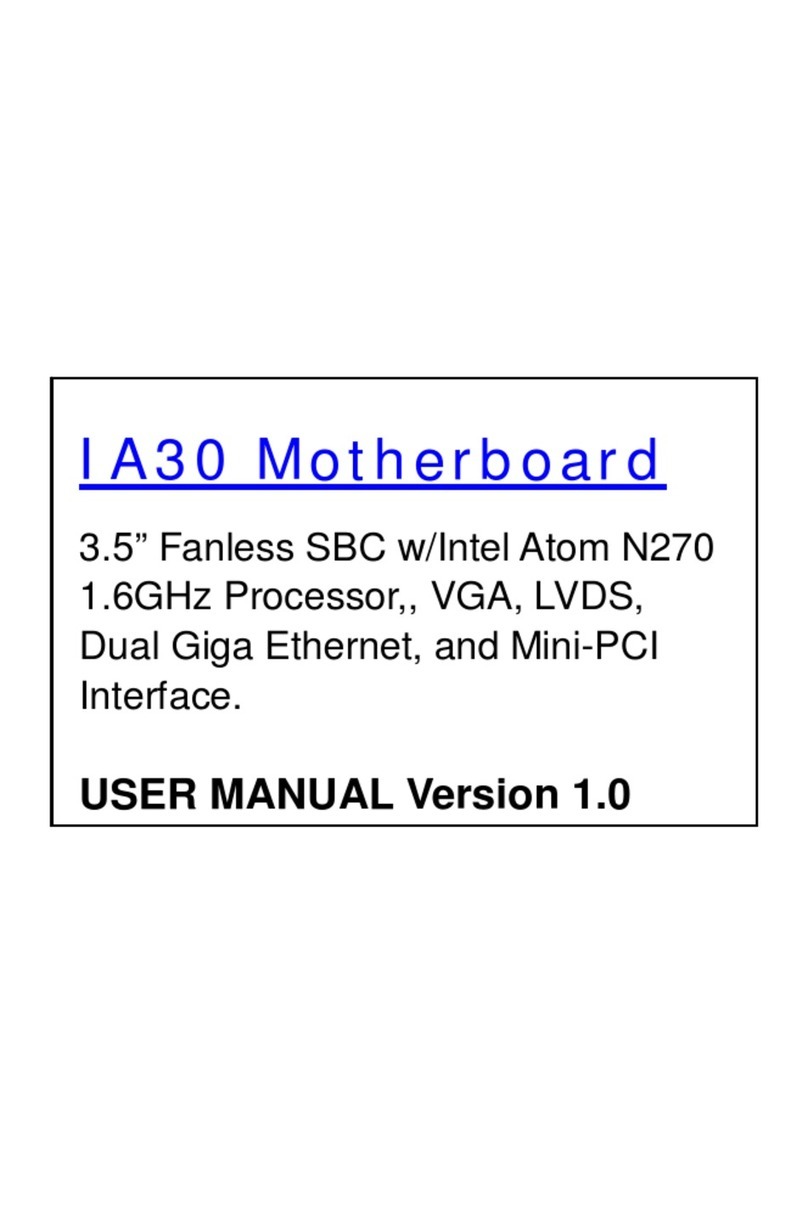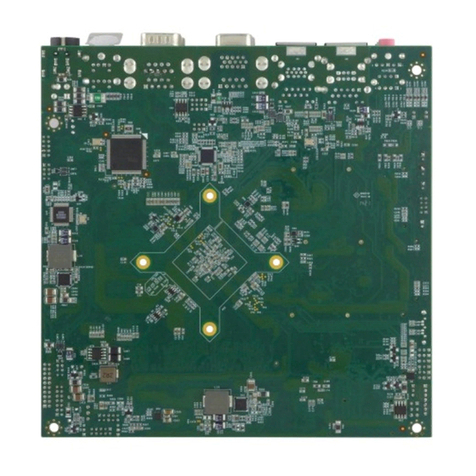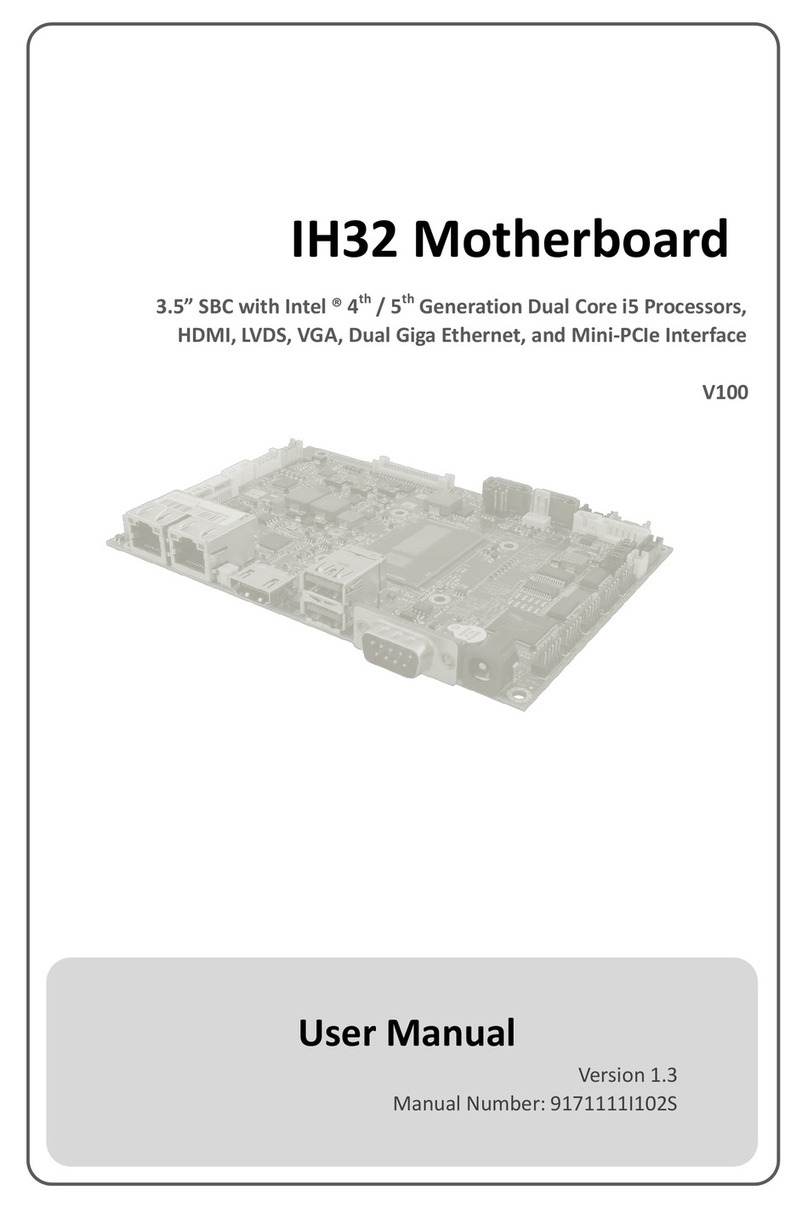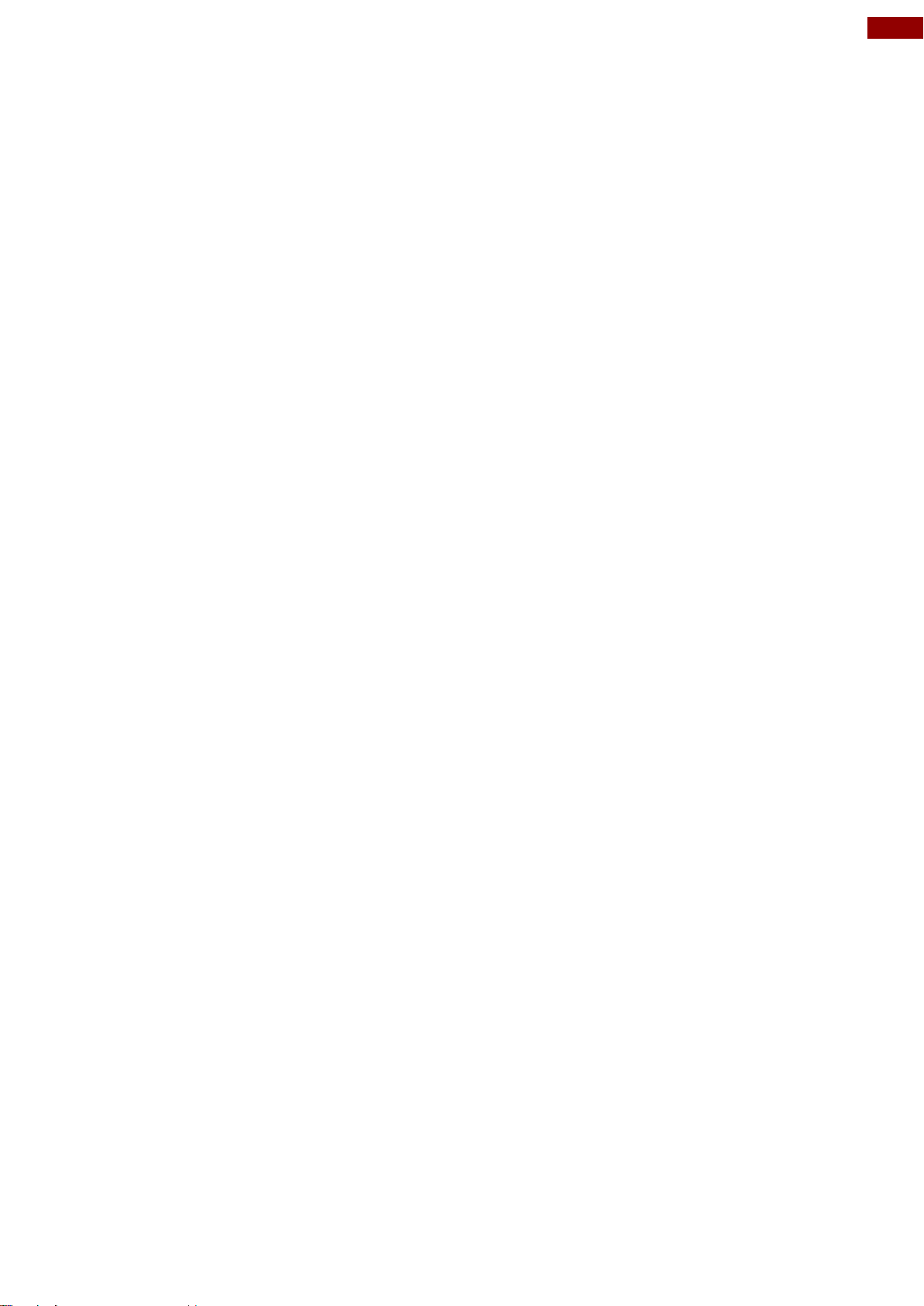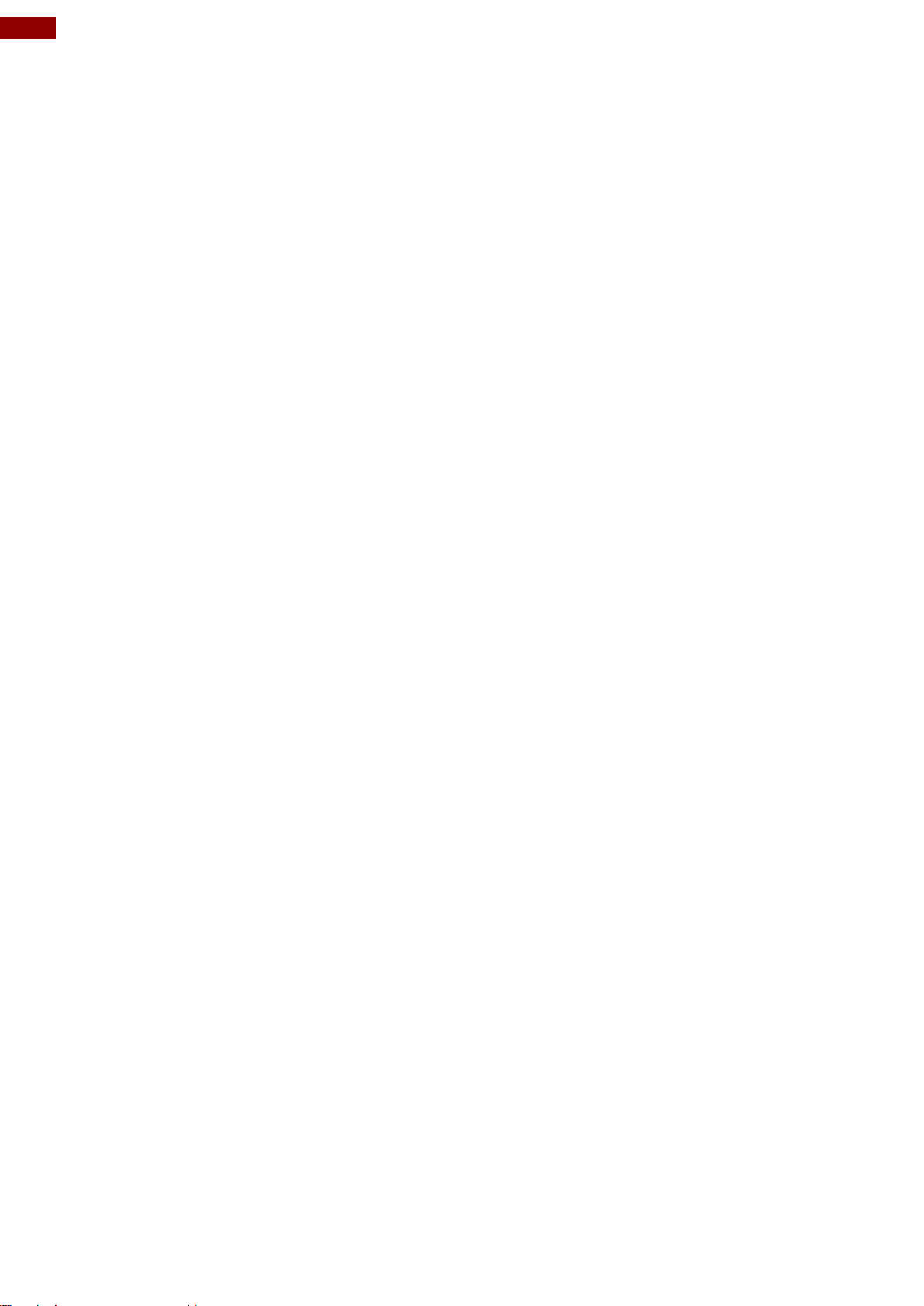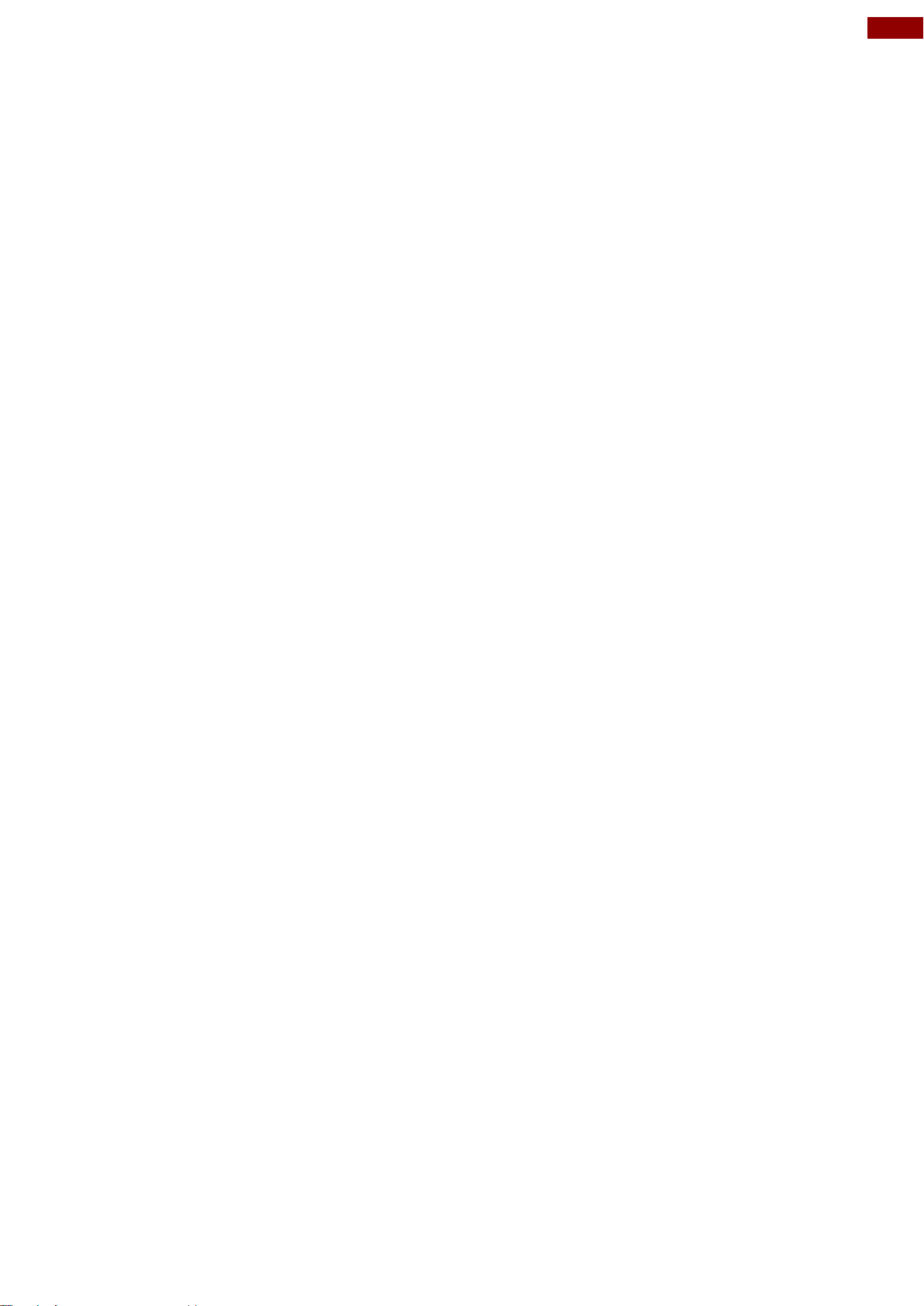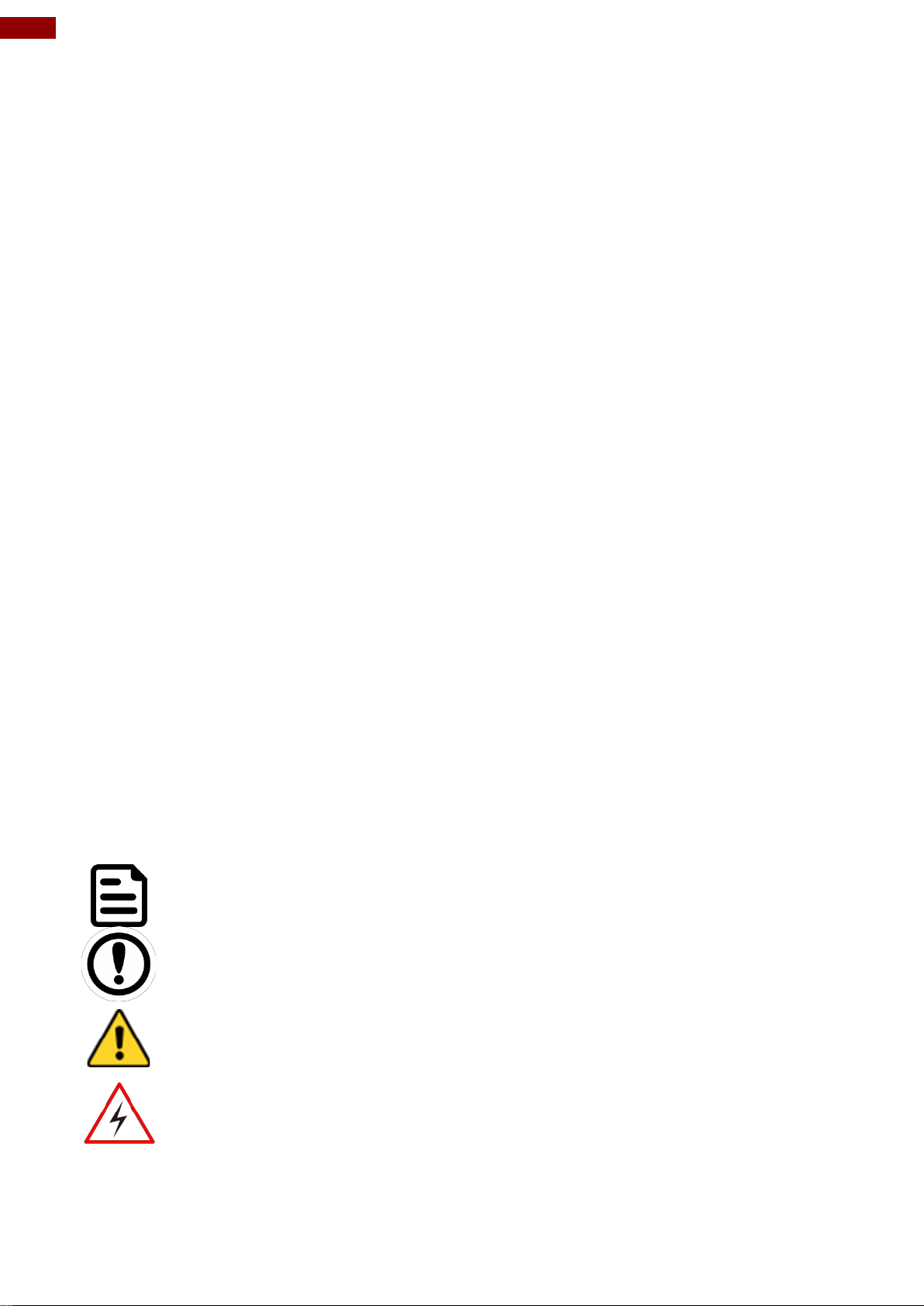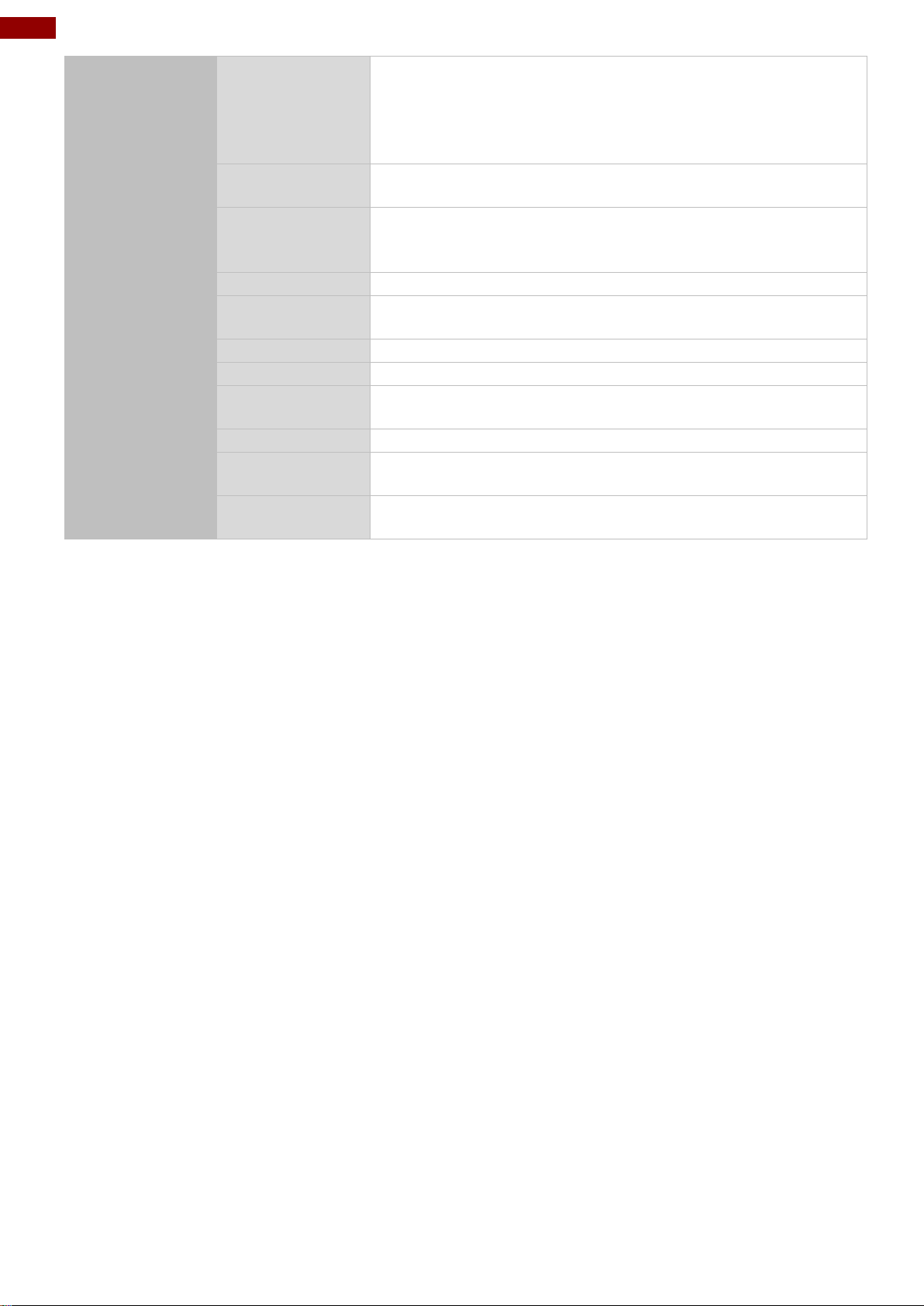Contents
Preface............................................................................................................................................3
About This User Manual................................................................................................................5
Chapter 1: General Information ....................................................................................................6
1.1 Introduction.............................................................................................................................6
1.2 Features .................................................................................................................................6
1.3 Motherboard Specifications ....................................................................................................7
1.4 Functional Description ............................................................................................................9
1.5 Physical Description................................................................................................................9
Chapter 2: Hardware Installation................................................................................................10
2.1 Motherboard Components....................................................................................................10
2.1.1 Component Side.........................................................................................................10
2.1.2 I/O Side ......................................................................................................................10
2.1.3 Solder Side.................................................................................................................11
2.2 Memory Module (SO-DIMM)Installation...............................................................................11
2.3 I/O EquipmentInstallation.....................................................................................................12
2.3.1 12V DC in...................................................................................................................12
2.3.2 Serial COM Port.........................................................................................................12
2.3.3 HDMI..........................................................................................................................12
2.3.4 Display Port................................................................................................................12
2.3.5 EthernetInterface.......................................................................................................12
2.3.6 USB Port ....................................................................................................................12
2.3.7 Audio..........................................................................................................................12
2.4 Jumper Settings....................................................................................................................13
2.4.1 JP1: Panel PowerSelect............................................................................................13
2.4.2 JP2: Backlight PowerSelect.......................................................................................14
2.4.3 JP3: Backlight Dimming Select...................................................................................14
2.4.4 JP4: Backlight Dimming ControlSelect ......................................................................14
2.5 Mainboard Connectors..........................................................................................................15
2.5.1 Connectors List ..........................................................................................................15
2.5.2 Connector Description................................................................................................16
Chapter 3: INSYDE H20 BIOS Setup...........................................................................................24
3.1 How and When to Use BIOS Setup......................................................................................24
3.2 BIOS Functions.....................................................................................................................25
3.2.1 Main Menu..................................................................................................................25
3.2.2 Advanced...................................................................................................................26
3.2.3 Security......................................................................................................................43
3.2.4 Power.........................................................................................................................44
3.2.5 Boot............................................................................................................................45
3.2.6 Exit.............................................................................................................................48