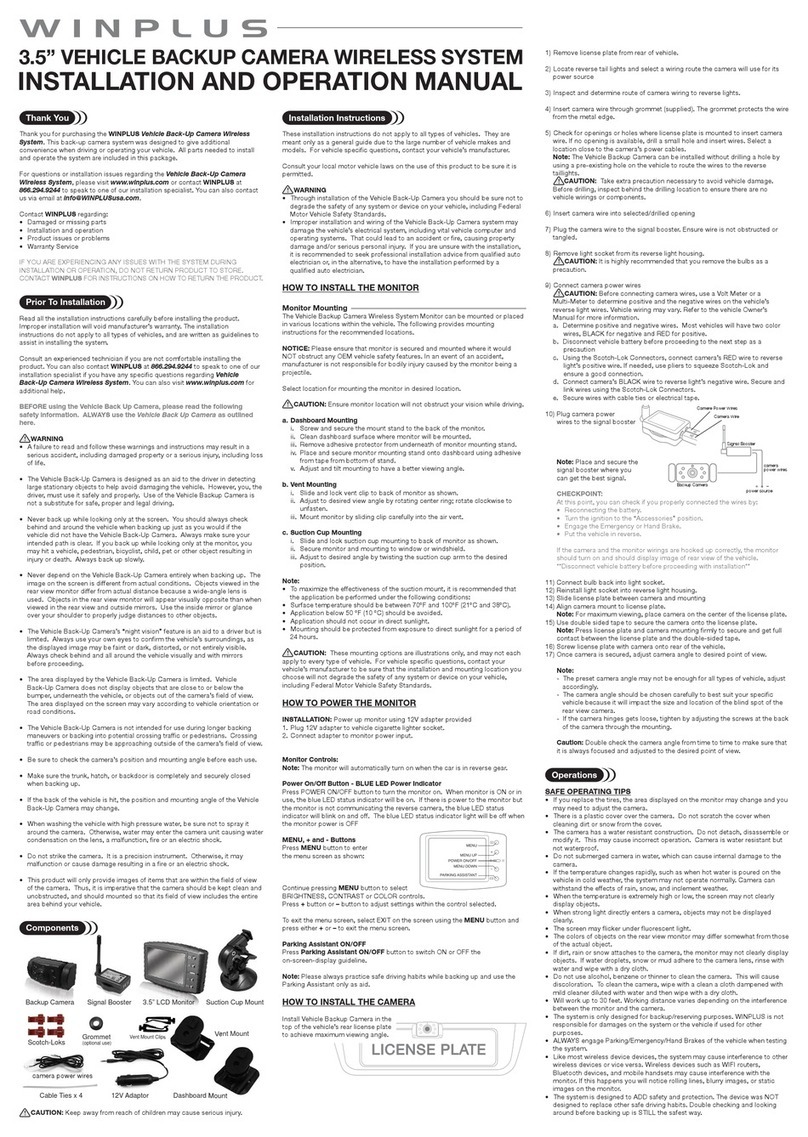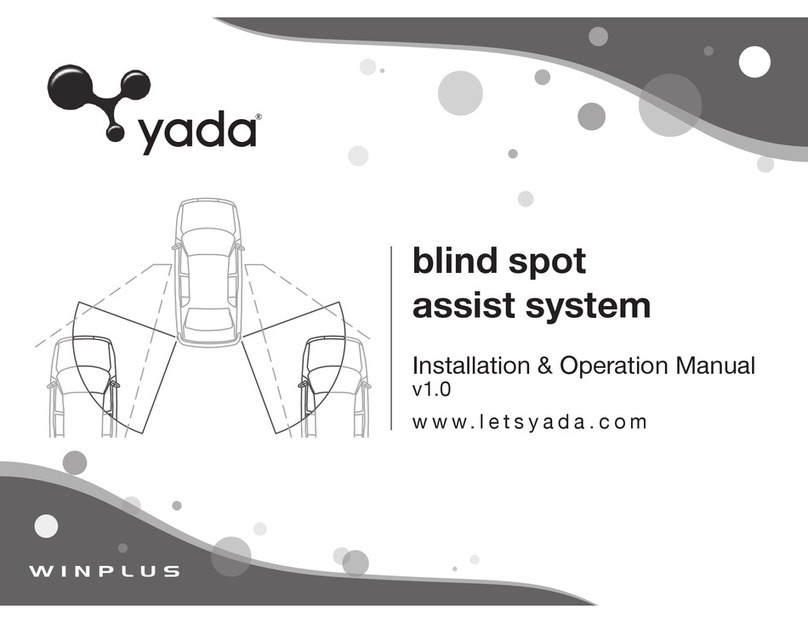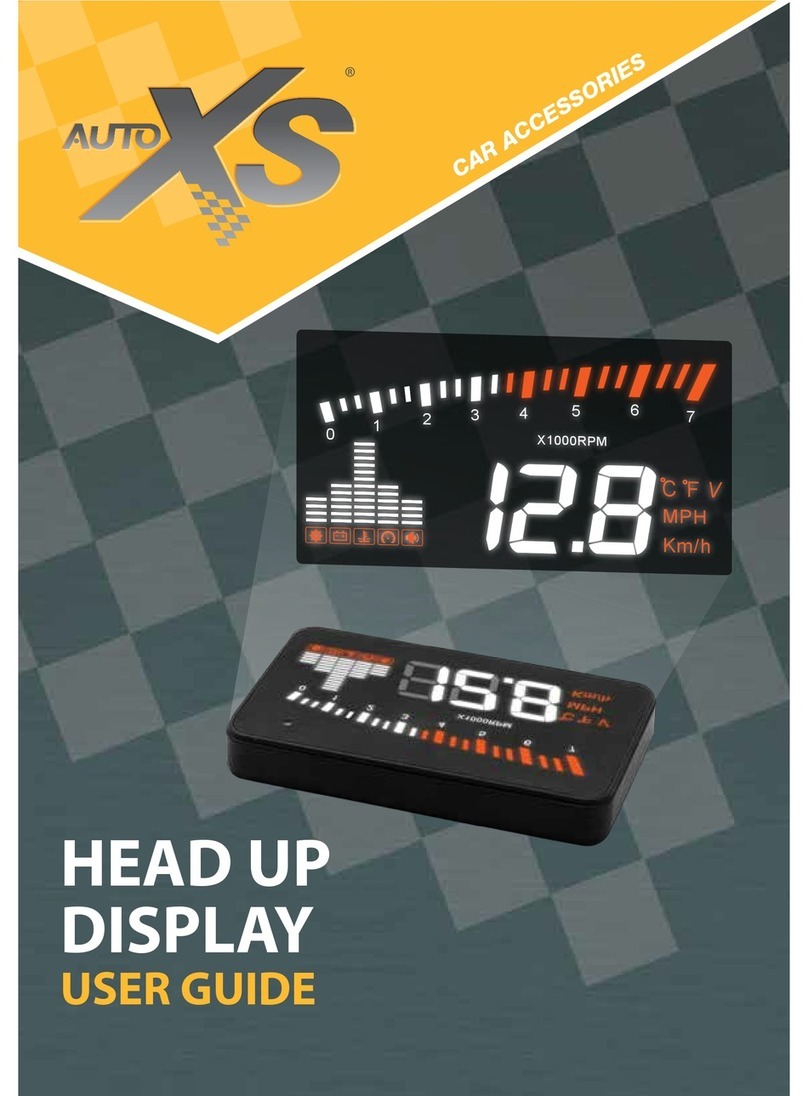7
4. Locate the reverse taillights wiring behind your reverse light. You may need to remove the
interior panel in order to locate. You only need to attach the adapter to ONE of the reverse
lights, not both. If you cannot manually locate the taillight cables, please contact the vehicle
manufacturer or reference a wiring diagram for your vehicle.
5. At your taillight, remove the light bulb socket from the reverse light housing.
6. Determine the reverse light power wires for your car, designating the positive and negative
wires. If you are not sure of which are the power wires, then please contact your vehicle
manufacturer or reference a wiring diagram for your vehicle.
7. Connecting the Power Cable:
a. Take the open wire end of this cable, and connect it to the power wires of your car (as
determined in step 4). Using the Snap Lock Splice Connectors, connect the adapter’s Red
wire to reverse light’s Positive wire. Connect the adapter’s Black Wire to reverse light’s
Negative wire.
b. Use pliers to squeeze the metal tabs of the Snap Lock Splice Connectors and ensure a
solid connection, then snap the plastic cover closed.
8. Mount the wireless camera on the license plate adapter. While sitting in the driver’s seat of the
car with the key in the accessory position. The monitor will automatically start when connected
to a power source. If when you place the vehicle in reverse there is no image, go to the section
“Settings and Operation” for more information.
9. Put the vehicle in reverse. If you have a clear picture, put the vehicle back in park and turn the
key to the o position. You are now ready for nal steps.
10. Use the provided Zip ties to secure wires neatly within your car.
11. Replace the light socket back into the reverse light housing.
12. Replace any interior panels that may have been removed to access the taillight and close your
trunk or rear hatch.
13. Standing with the license plate in one hand and the Camera in the other hand, slide the License
Plate Mount Adapter along the top of the license plate in order to determine the placement.
Best placement is in the center of the license plate. If you have a rear hatch handle you may need
to remove the adapter bracket, turn the bracket upside down and reattach to the adapter. You
would then mount the Camera from the bottom of the license plate.
14. Peel o the lining of the double-sided tape already attached to the adapter and press rmly to
the license plate to secure the adapter. Make sure the back of the license plate is clean before
attaching double-sided tape.