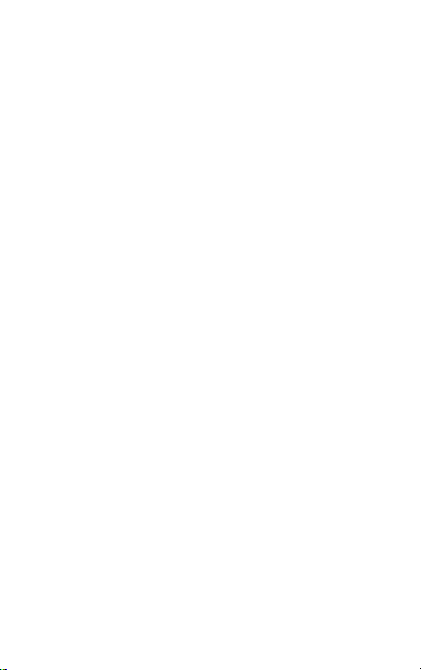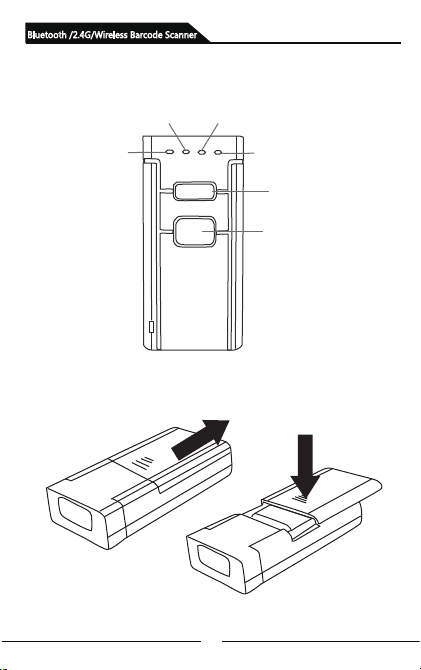4
Bluetooth /2.4G/Wireless Barcode Scanner
Application & Scanner Execution Standards
* Applicable to Business (electrical, book, clothing, medicine,
cosmetics, etc.), retailing industry, postal, telecommunications,
warehousing, logistics, public security systems, customs systems,
banking systems, medical systems
* Compatible with Microsoft: Android, Linux, Windows98 (including
or above version) operating systems. Plug and Play, no need to
install driver: compatible with all kinds of POS machines, latop
computers, cash registers, tax-control machines and other
equipments. Compatible with various types of third-party softwares,
such as retailing, invoicing, ERP, warehouse management and
other third-party softwares.
* Support multi-national keyboard language
Working Conditions & Related Regulations
Performance Parameter
A dual-mode scanner: wired and wireless, switch freely.
Wireless transmission protocol:①.2.4G
②.Bluetooth
③.2.4G+Bluetooth
(Please refer to the product label or consult dealer for details)
Storage: 16Mb
Decoding chip: ARM Cortex 32 bit
Bluetooth module: Bluetooth 4.1Module
Support bar code: 1D: Codabar,Code11,Code93,MSI,ode 128,
UCC/EAN-128,Code 39,EAN-8,EAN-13,
UPC-A,ISBN,Industrial 25,Interleaved 25,
Standard 25,2/5 Matrix,
2D: QR, PDF417, Data (optional),
Matrix(Optional)
Prompt mode: LED indicator、buzzer、vibration
Charging voltage /current: 5V/1A
Standby time: >30 days