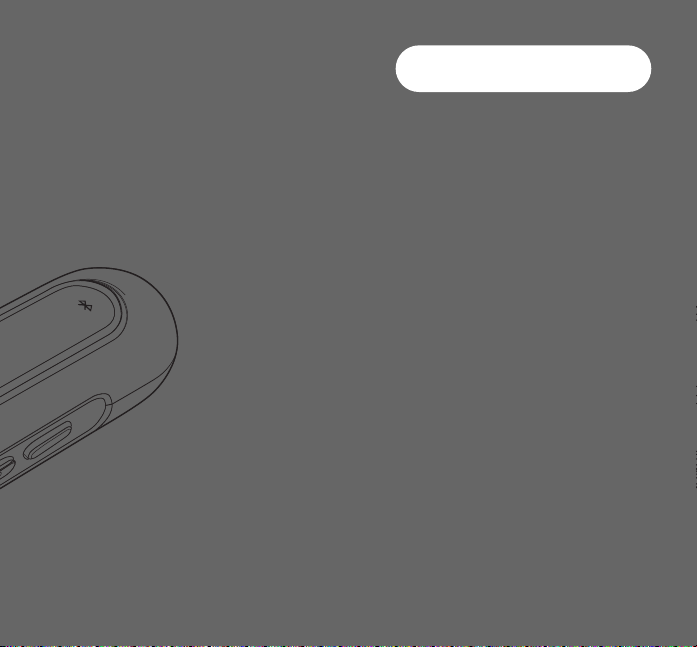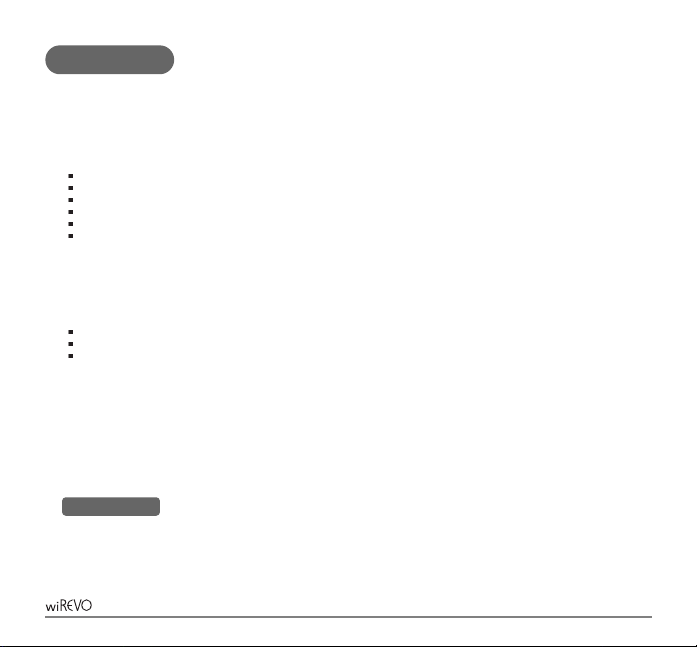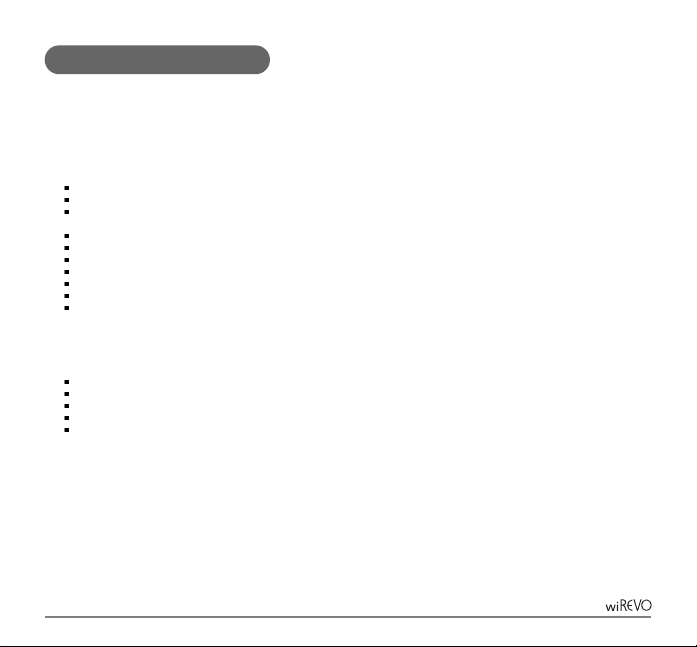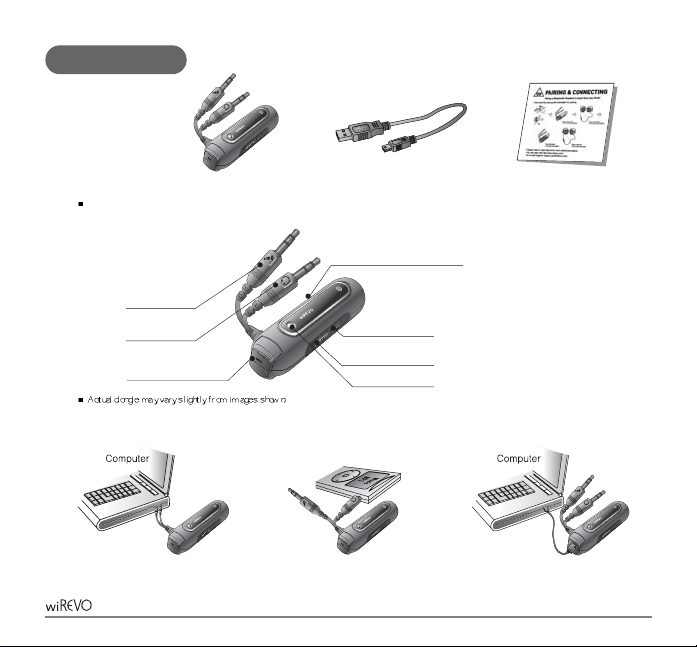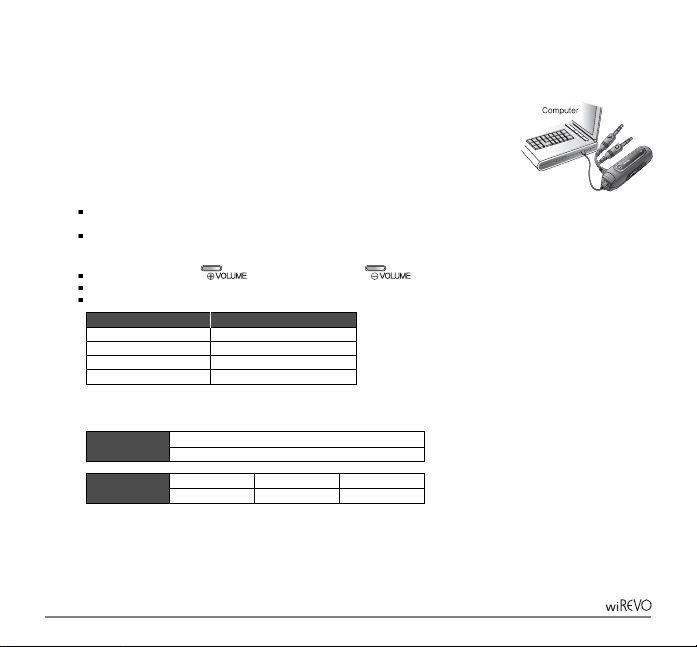7
Introduction
Limited Liability
wiREVO Dongle series will turn your old-fashioned audio players to state-of-the-art ones. The Bluetooth stereo function can be enabled by just
plugging wiREVO D1000V into the audio jack of your audio players- MP3 player, CD player, Walkman, Computer, PDA, TV, Audio system etc.-.
Moreover, you can use Internet chatting programs – Skype, MSN Voice messenger, Yahoo messenger etc.- by plugging it into the audio jack and
microphone jack of your computer.
The main functions of wiREVO D1000V are as follows;
Wireless stereo source (A2DP Source)
Wireless remote control (AVRCP Target)
Wireless hands-free (HSP)
Supports Analog audio + Internet chatting mode, Analog audio mode and USB audio mode
Can change passkey (PIN code)
Can adjust volume level of D1000V (in the analog audio mode)
Read this user manual carefully before using the dongle.
Bluetooth Wireless Technology
wiREVO D1000V is specially designed for any compatible Bluetooth devices that support the following profiles. (Profile is a set of Bluetooth
commands that the devices use to control the dongle)
Advanced Audio Distribution profile (A2DP)
Audio Video Remote Control profile (AVRCP)
Headset profile (HSP)
The Bluetooth technology makes it possible to connect compatible communication devices without using cables. The Bluetooth connection does not
require that your Bluetooth headset and the dongle are in line of sight, but both devices should be 10 meters of each other, although the connection
can be subject to interference from obstructions such as walls or other electronic devices.
wiREVO D1000V is compliant with and adopts the Bluetooth Specification 2.0. For more information on the compatibility between wiREVO D1000V
with other Bluetooth-enabled products, please check with your dealer.
wiREVO D1000V has a perfect compatibility with wiREVO stereo headset series.
The manufacturer, importers, and the dealers are not responsible for any accidental damages; including bodily injury or any damage resulting from
misuse or unsuitable operation by a user. The information on this manual is prepared with the current stereo headset specifications. The manufacturer
is adding new features to the product and may persistently apply new technologies hereafter. All standards may be changed at any time without
notice.