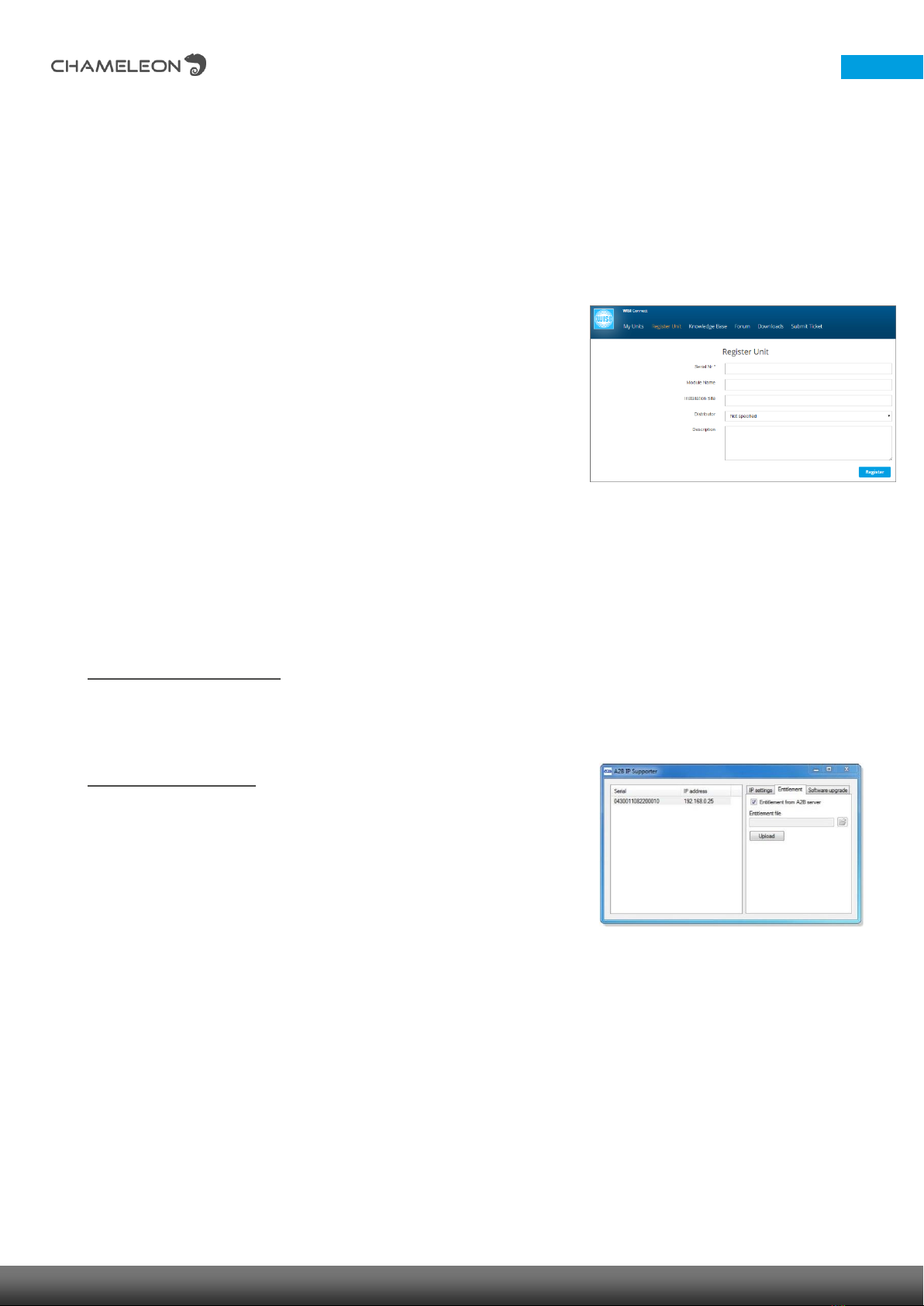©WISI Communications 2016, Subject to technical changes and misprints
1 General information and SW options
Getting started
When delivered, the Chameleon is “empty”, and to get started you have to register your Chameleon at the
wisiconnect.tv portal. Once your Chameleon is registered, you can download the SW options from the
portal, and upload them to your Chameleon. For a Chameleon where SW options have not been added
after the original purchase, there is also a 30-days uptime installation period for all currently available
functionality.
Register units at the wisiconnect.tv portal
After login, and clicking the “Register Unit”-tab, enter the serial number
of your Chameleon and select your distributor in the drop-down list.
Optionally, also enter Module name, Installation site, and Description
(these fields are intended for your own use, to be able to track and
maintain your installed base). Information about SLA End date and SW
options are entered automatically from the information stored in the
Unit Data Base.
Click the Register button to register the Chameleon.
Downloading SW options (entitlement file) to your computer
Go to the tab My Units, and click the serial number for the module to download the entitlement file that
contains the software options. Click Download entitlement. Save the file to your computer.
Uploading SW options (entitlement file) to your Chameleon
Via the Chameleon web UI (Further instructions below)
Under SETTINGS / SOFTWARE AND ENTITLEMENT UPGRADE, browse for the entitlement file you
previously downloaded to your computer. Click Upload, and reboot the module when the upload
is done.
Using the IP Supporter
With the Chameleon connected to your computer, and your computer
connected to Internet, you can upload the entitlement file directly.
Select you Chameleon, and check the box for Entitlement from A2B
server, and click Upload.
2 Connecting to the Chameleon web UI
Connecting to the default IP address:
The Chameleon default IP address is 192.168.0.20. Set the IP address on your computer or for your
network adaptor to an address in the same address range. Use a standard web browser to connect by
typing the IP address of the Chameleon in the address field.