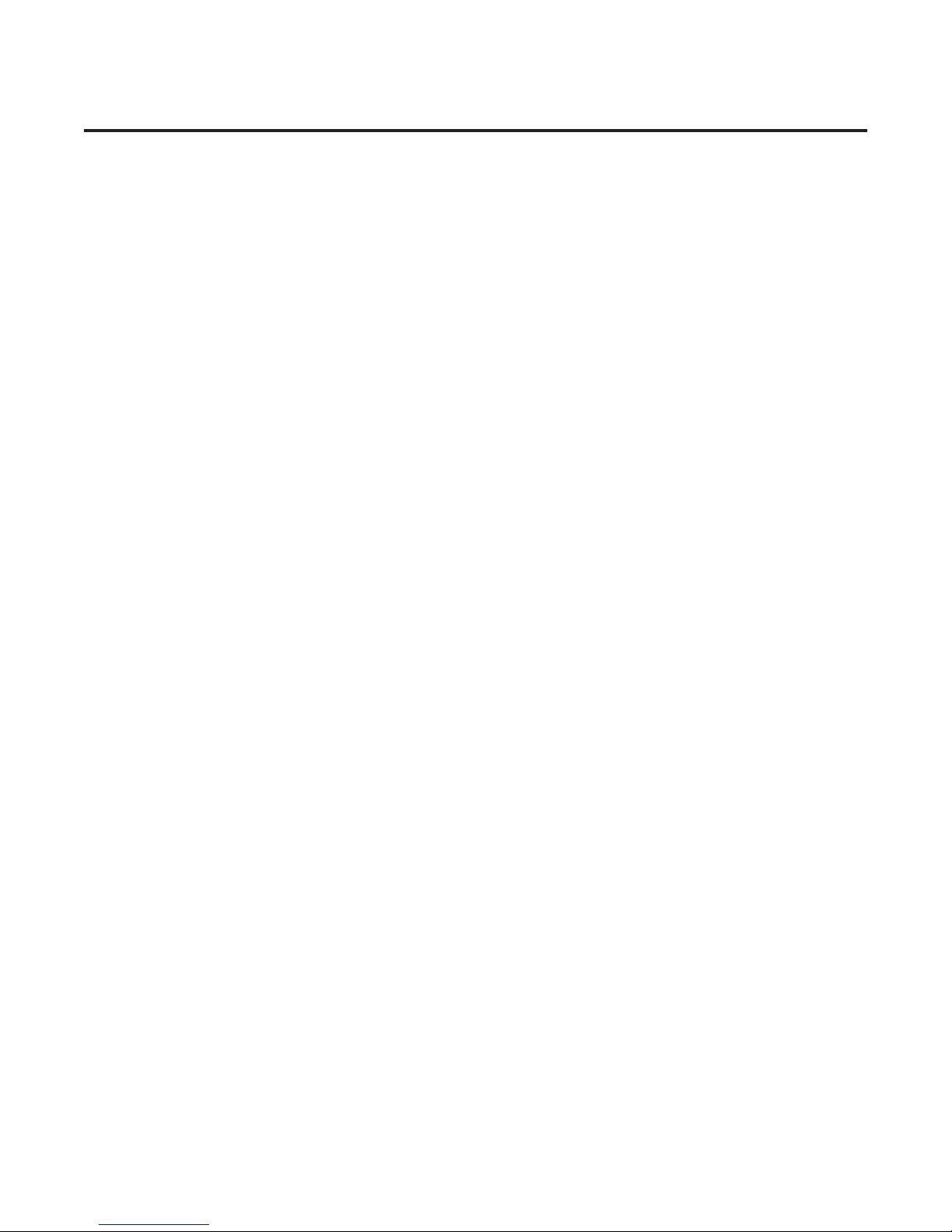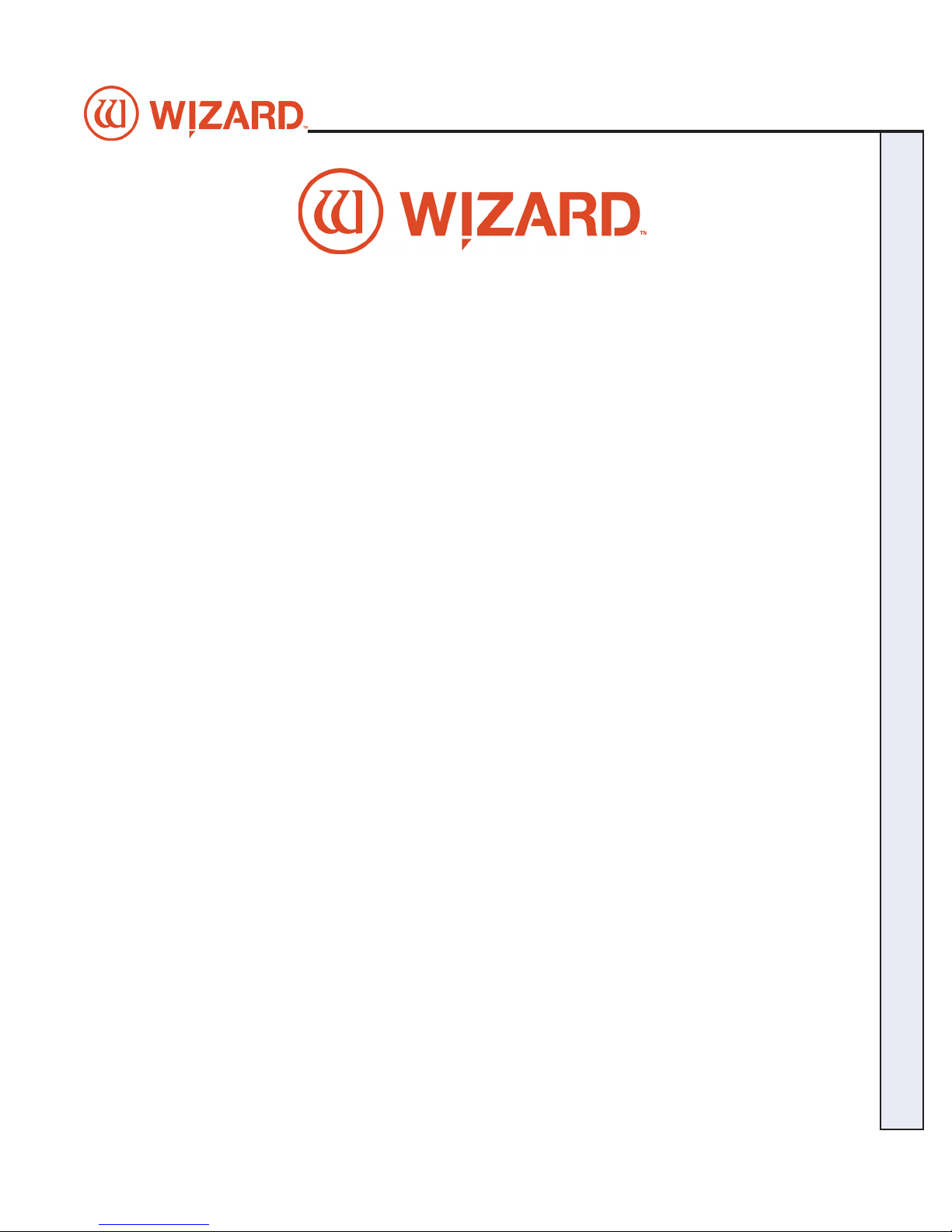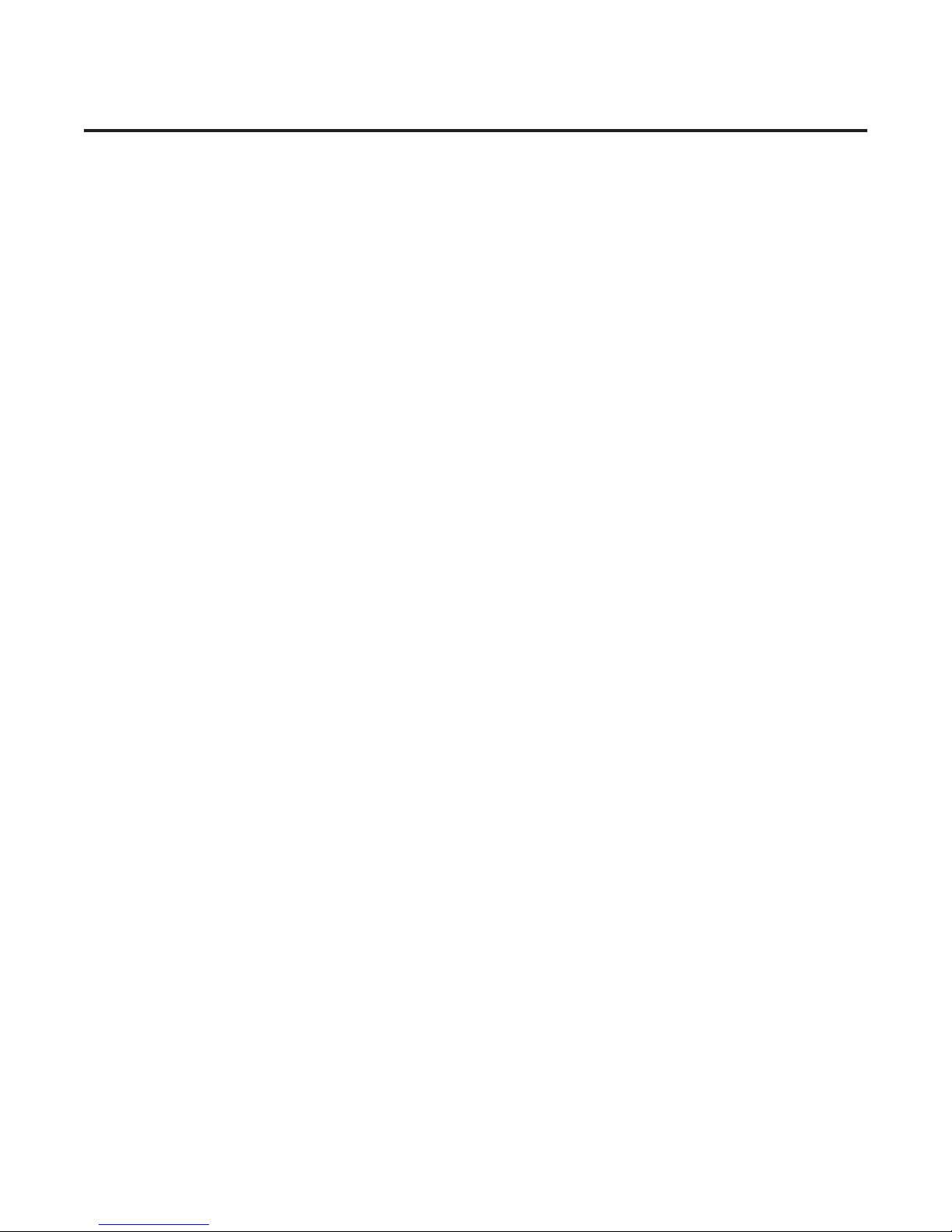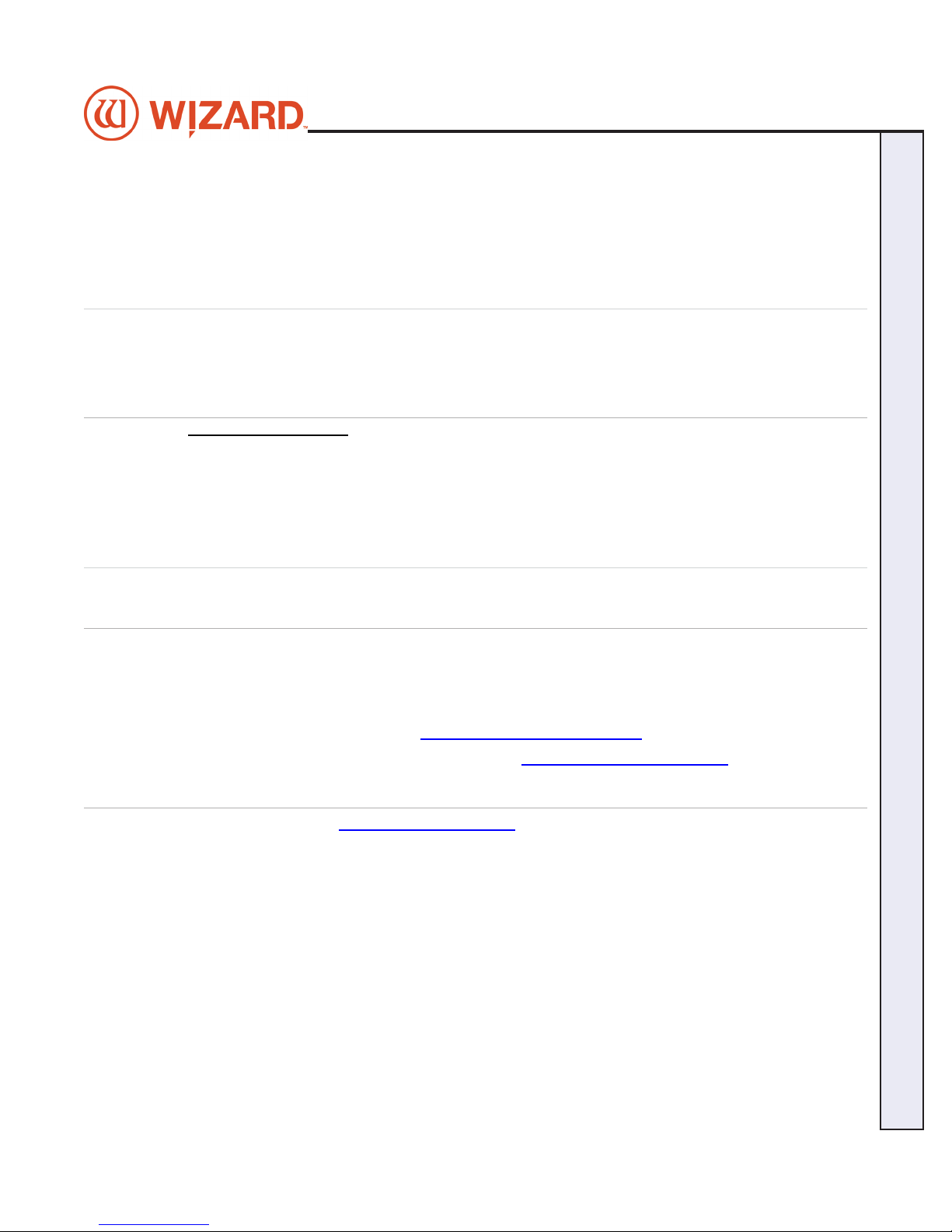3
Wizard CMC Model 8000 RC Hardware and Software Getting Started Manual
CMC 8000RC/Frameshop 20-71034-1 GettingStartedManual8000RCFrameShop
http://info.wizardint.com/KB/default.aspx#pageid=getting_started_manual_8000_rc 04/05/19
Wizard CMC 8000 RC
Getting Started Manual
Contents
Check CMC Contents.....................................................................................................5
Equipment Required.................................................................................................5
Where to Find More Information ...................................................................................5
Knowledge Base .......................................................................................................5
Website ......................................................................................................................5
CMC Parts .......................................................................................................................6
Head Labeled.............................................................................................................6
Cartridges ..................................................................................................................6
Driver Pack/ECU and Air Regulator.........................................................................6
The 8000 CMC Parts Labeled...................................................................................7
Setting up the CMC ........................................................................................................8
Setting up the Stand or Wall Mount ........................................................................8
Taking the CMC out of the Box ................................................................................8
Remove Gantry Cover ..............................................................................................9
Removing the Shipping Blocks ...............................................................................9
Check Squareness..................................................................................................10
Head Installation...........................................................................................................10
Install the Head onto the Gantry............................................................................10
Hooking up the Gantry and Air Lines ......................................................................... 11
Connecting the Board Cable.................................................................................. 11
Attaching Air Lines and Air Regulator ..................................................................12
Install Gantry Cover................................................................................................12
Hook up Computer .......................................................................................................13
Hook up Computer Peripherals .............................................................................13
Connect the Driver Pack/ECU................................................................................13
Power up the Driver Pack/ECU ..............................................................................14