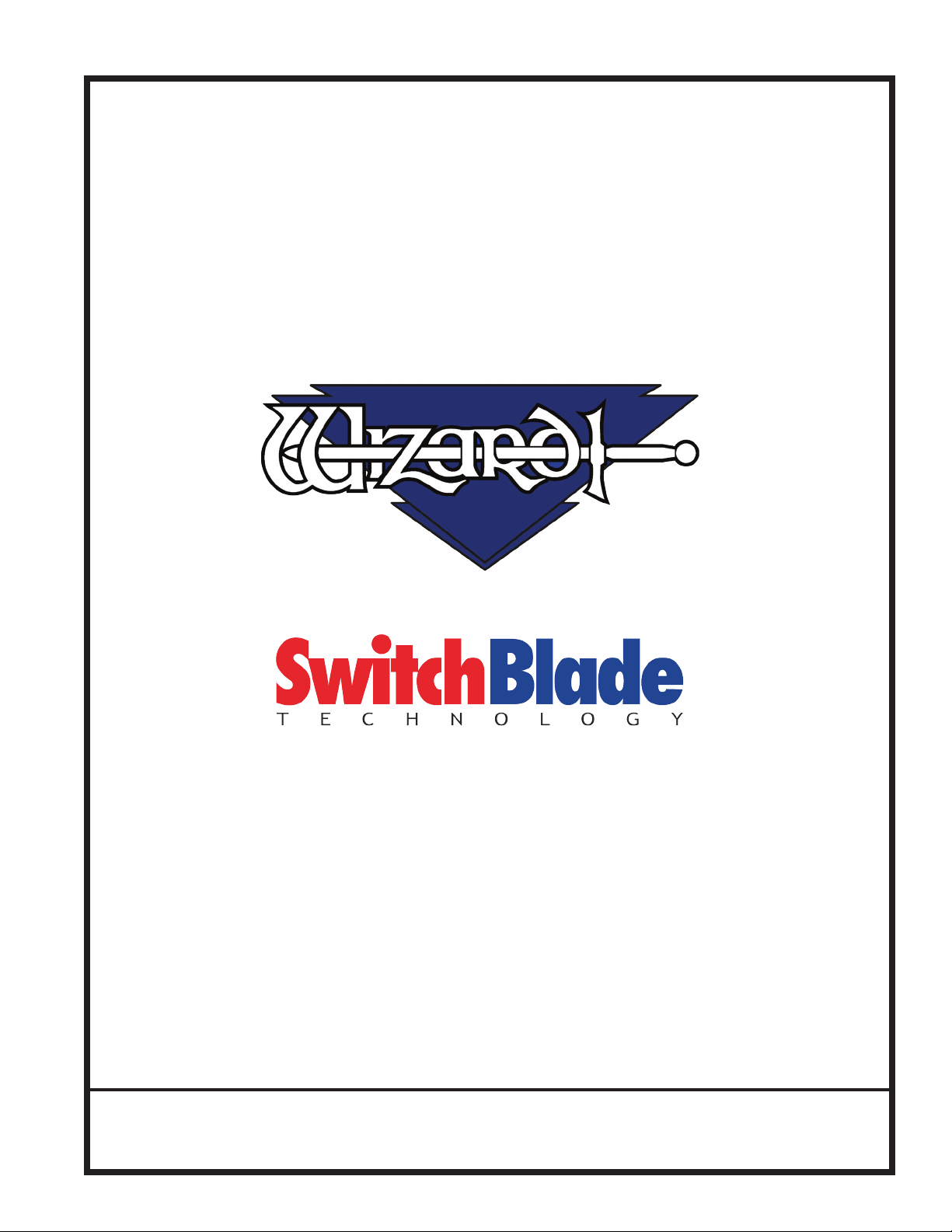4
Wizard™ International, Inc., 4600 116th St. SW, PO Box 66, Mukilteo, WA 98275 888/855-3335 Fax: 425/551-4350 wizardint.com
Turn on the System ..................................................................................23
Turn on ECU ............................................................................................................23
Boot up the CPU......................................................................................................23
Conguration Diskette.............................................................................24
Design Your First Mat...............................................................................24
Edit New Mat............................................................................................................24
Opening Size......................................................................................................24
Borders...............................................................................................................25
Outside Size .......................................................................................................25
Layers .................................................................................................................25
Select Template..................................................................................................26
Go to Cut Preview to Cut Your First Mat ................................................26
Put Matboard on the CMC.................................................................................26
Click Cut .............................................................................................................27
Align the Head When Motors are Disengaged.......................................27
Align the Head.........................................................................................................27
After the CMC Has Cut the Mat.........................................................................28
If The Cut Doesn't Look Right ..........................................................................28
Changing the Blade..................................................................................28
Plunge Count .....................................................................................................28
Using the 45º Cartridge ..........................................................................................29
Changing the Blade...........................................................................................29
Using the 90° Cartridge ..........................................................................................30
Changing the Blade...........................................................................................30
Aborting a Cut...........................................................................................31
Restarting after an Abort........................................................................................31
Design a Different Mat..............................................................................32
Select a Different Template ....................................................................................32
Go to Cut Preview..............................................................................................32
Put Matboard on the CMC.................................................................................33
Click Cut .............................................................................................................33
Where to Find More Information .............................................................34
More information on the Straight Line Trimmer...................................................34
Documentation........................................................................................................34
Designing Multi Mats ..............................................................................................34
Website ....................................................................................................................34
Help - Context Sensitive Help ................................................................................34
Help Button on Menu Bar..................................................................................34
F1 for Help..........................................................................................................34