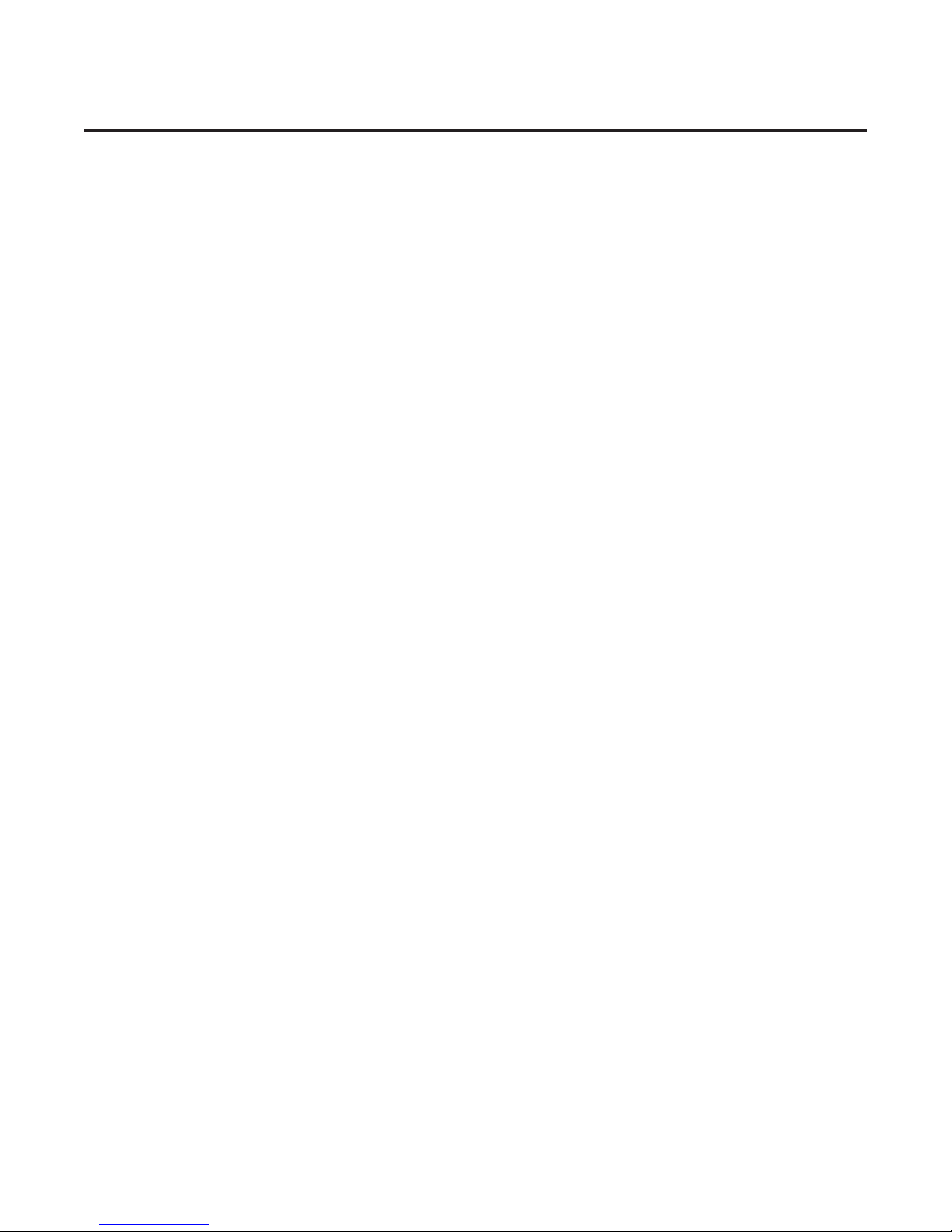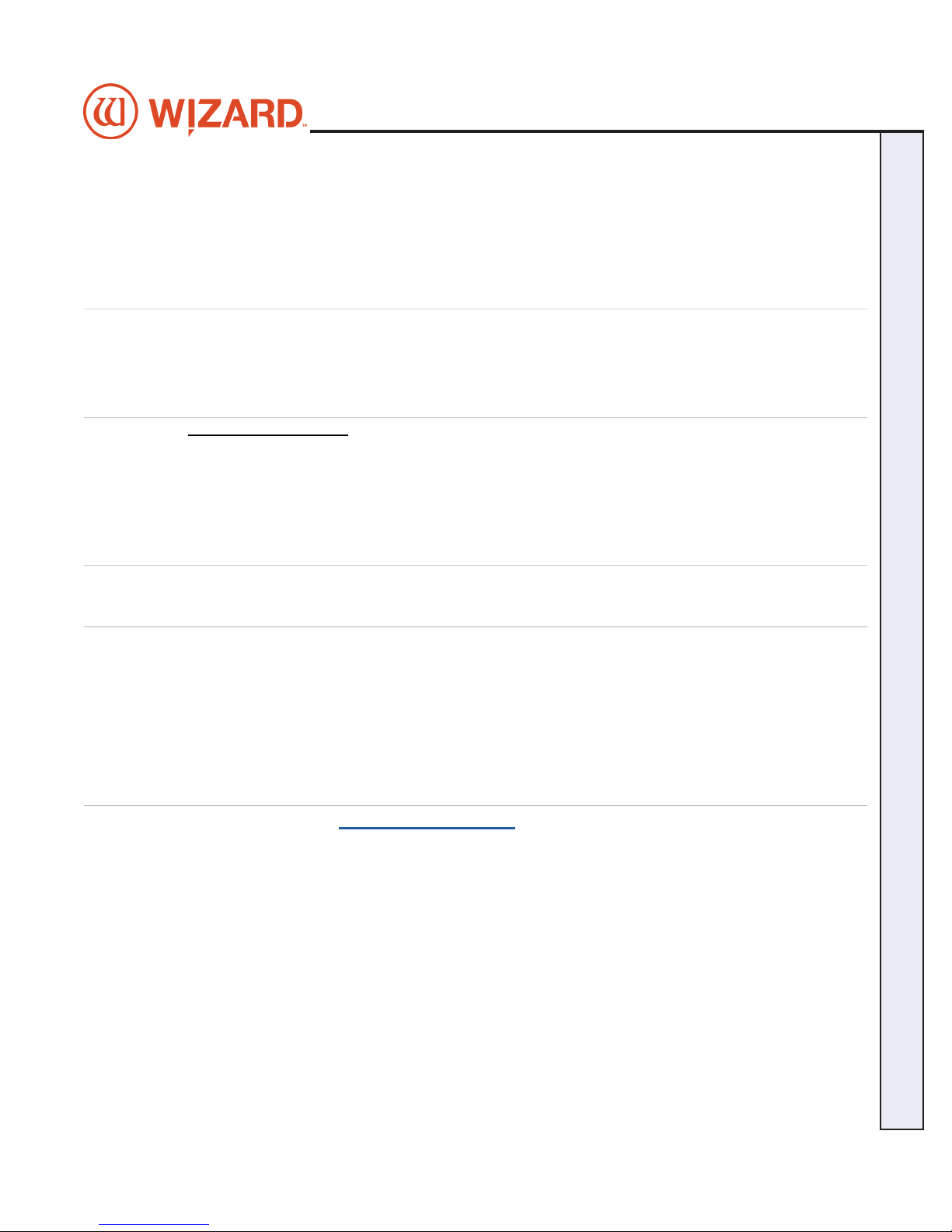Clamp Pressure Adjustment ..................................................................................15
Green Cut Button ....................................................................................................15
Turn the System On......................................................................................................15
Power up the ECU...................................................................................................15
Boot the Computer..................................................................................................16
Design the First Mat .....................................................................................................16
Edit New Mat............................................................................................................16
Go to Cut Preview to Cut the First Mat.......................................................................18
Align the Head When Motors are Disengaged...........................................................21
Insert Blade Cartridge and Adjust Blade Depth ...................................................22
Design a Dierent Mat..................................................................................................22
Select a Dierent Template ....................................................................................22
Adjusting Clamps for Zero Waste...............................................................................24
Mat Clamp Pressure.....................................................................................................25
Setting the Mat Clamp Pressure............................................................................25
Adjusting the Clamp Pressure...............................................................................25
Variable Pressure Optimization (VPO) Feature..........................................................25
Adjusting the Head Air Pressure for Regular or Dense Matboard .....................25
Cutting an Extra Dense Layer with the 90° Cartridge..........................................27
Changing the Blade......................................................................................................28
Using the 45º Cartridge ..........................................................................................28
Using the Pen Cartridge .........................................................................................28
Blades and Cartridges............................................................................................29
Aborting a Cut...............................................................................................................29
Troubleshooting ...........................................................................................................29
Frequently Asked Questions.......................................................................................30
Hardware Maintenance ................................................................................................31
Maintenance Schedule ...........................................................................................31
Ooad Air Regulator ..............................................................................................31
Disclaimers ...................................................................................................................32
4
Wizard™ International, Inc., 4600 116th St. SW, Mukilteo, WA 98275 888/855-3335 Fax: 425/551-4350 wizardint.com
20-34304-1A GettingStartedManual9000zFrameShop
04/05/19
Wizard™ CMC Model 9000z Hardware and Software Getting Started Guide