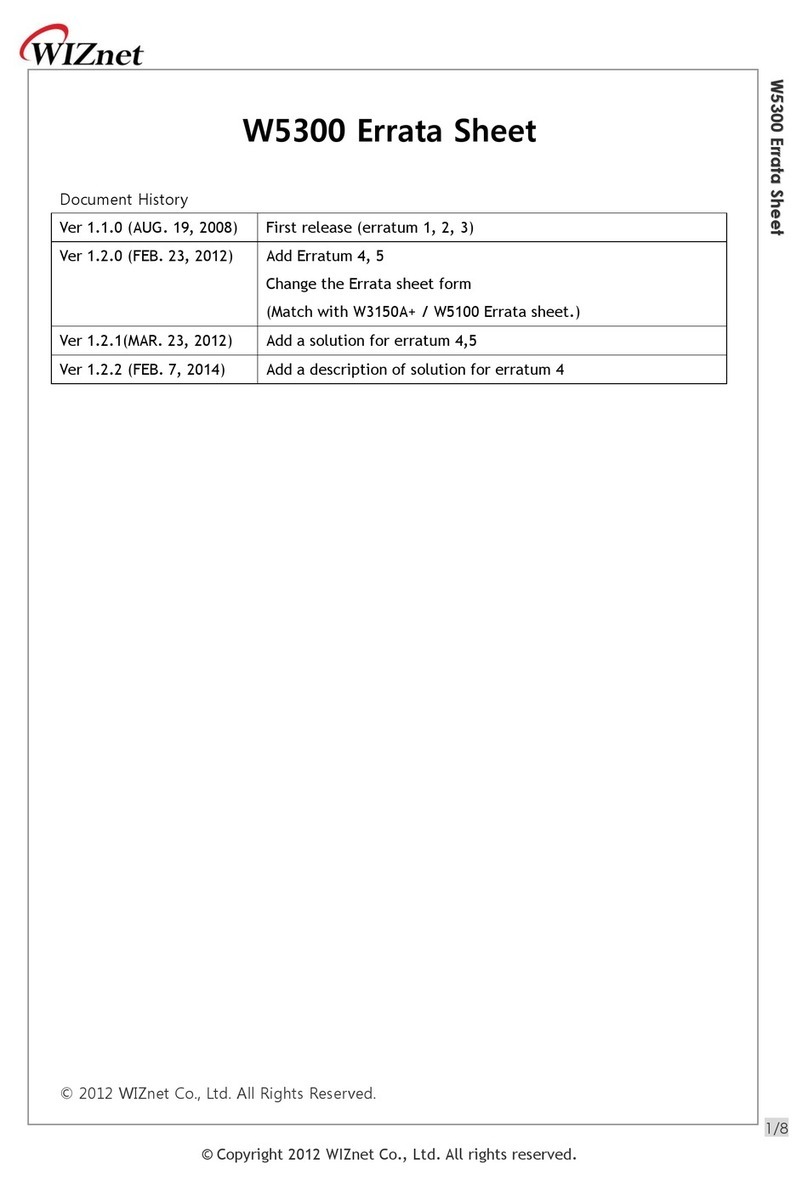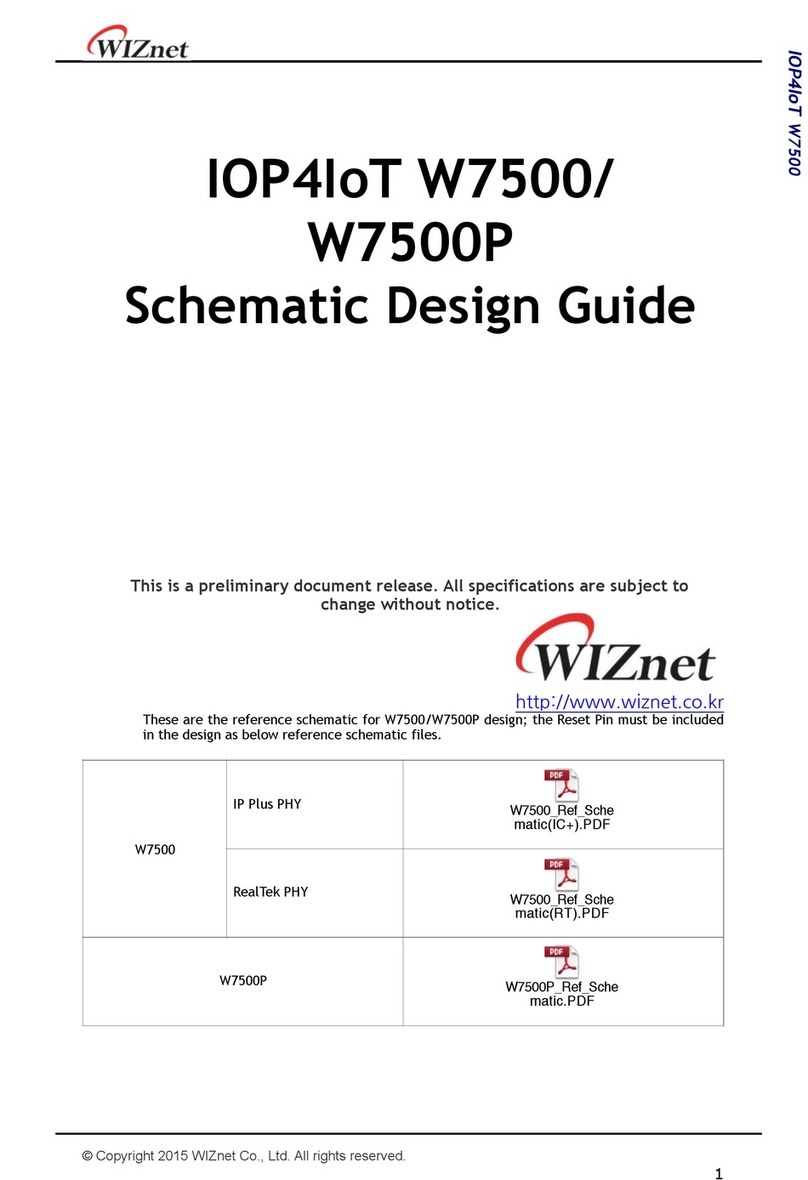© Copyright 2012 WIZnet Co., Inc. All rights reserved. Ver. 1.12
W7100A / W7100 Debugger Guide
Table of Contents
1 Driver installation for the Debugger ................................................................ 3
2 Connect the Debugger................................................................................. 5
3 Installation of the W7100A / W7100 Debugger.................................................... 7
4 KEIL Project............................................................................................. 8
5 Debugger menu........................................................................................14
5.1 Open project...............................................................................14
5.2 Initialize the W7100A / W7100 Debugger .............................................16
5.3 Run and Stop...............................................................................18
5.4 Break Point.................................................................................20
6 Search & Variable Window...........................................................................24
6.1 Search Window ............................................................................24
6.2 Local Variable Window ...................................................................26
6.3 Global Variable Window..................................................................26
6.4 Symbol window............................................................................26
6.5 Register window...........................................................................27
7 Memory window.......................................................................................28
7.1 IData Memory Window....................................................................29
7.2 External Data Memory Window .........................................................29
7.3 Code Memory Window....................................................................30
7.4 Flash Memory Window....................................................................30
7.4.1 Code Memory Domain ...........................................................30
7.4.2 Data Memory Domain............................................................31