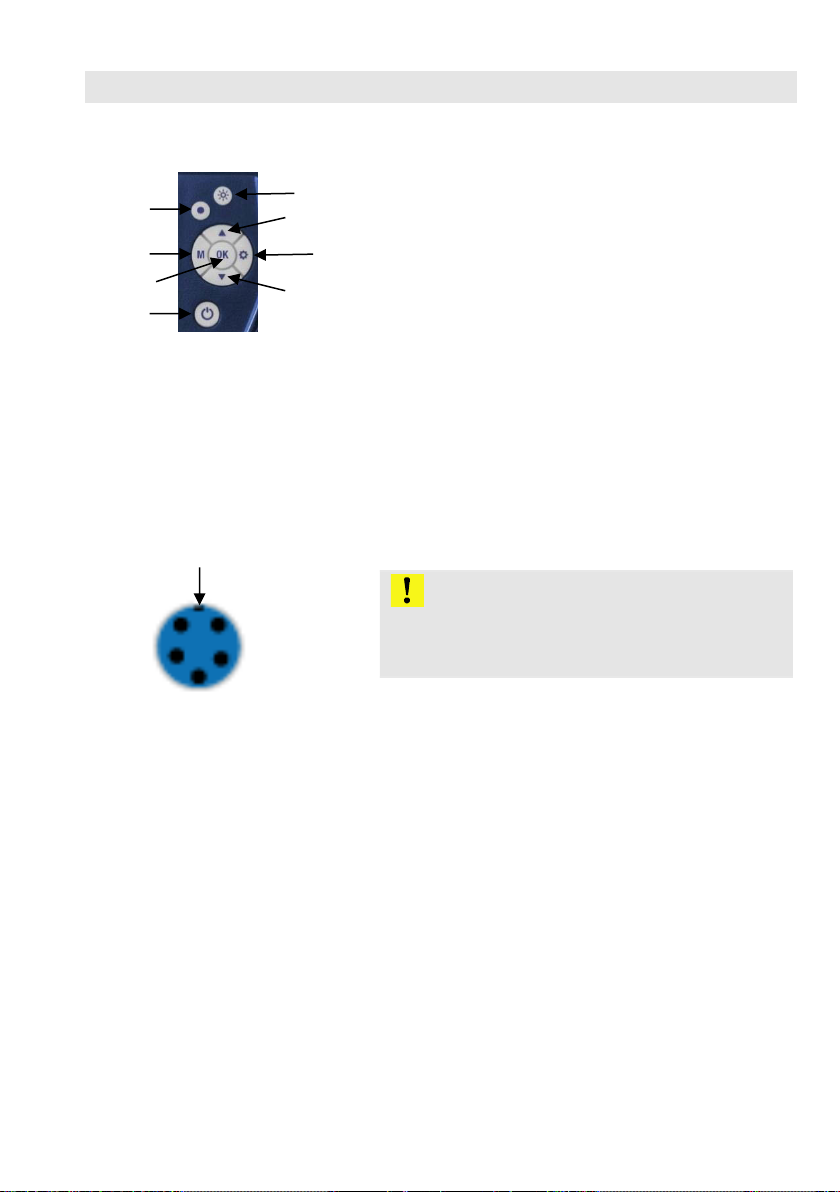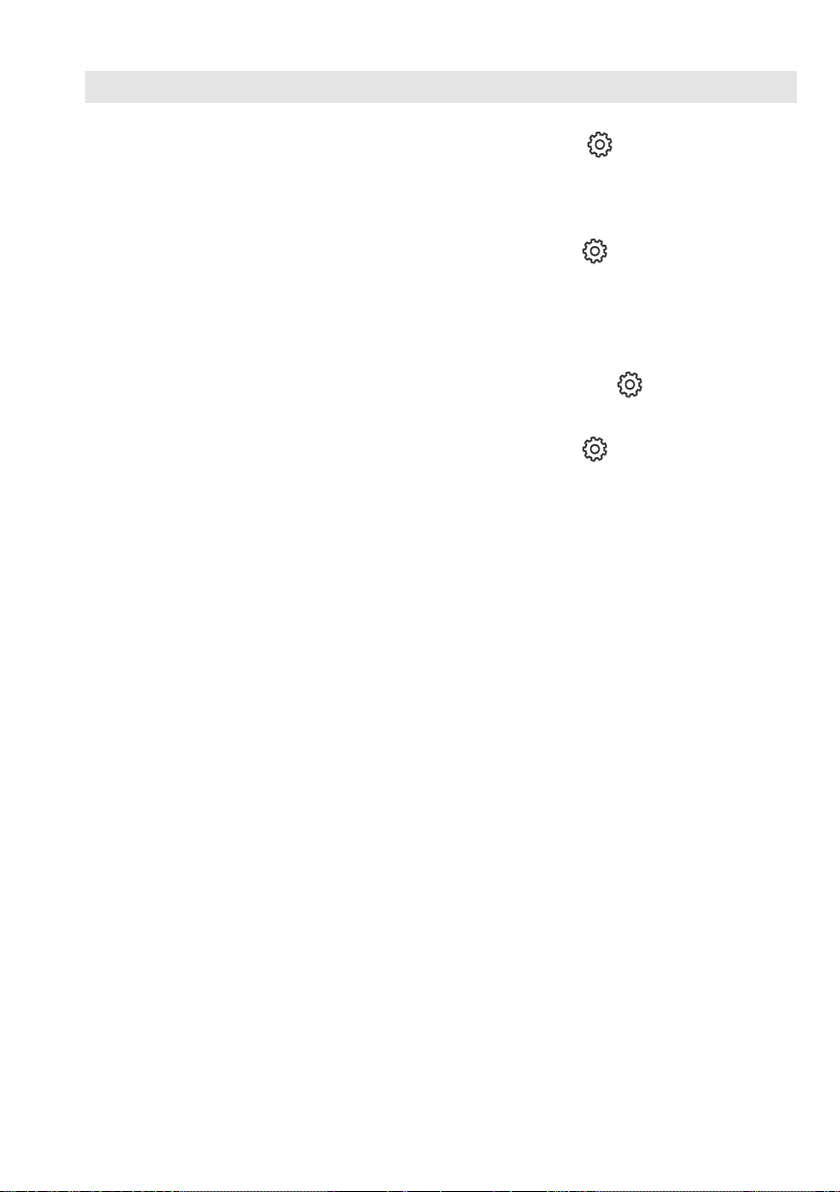18
Contents
1General information ............................ 19
2Technical Data ..................................... 21
3Notes .................................................... 22
3.1 Notes ........................................................... 22
3.2 Safety information ....................................... 22
4Component explanation ..................... 23
5Buttonpad ............................................ 24
6Before the inspection ......................... 24
6.1 Connecting the Probe.................................. 24
6.2 Charging the battery .................................... 25
6.3 Inserting the SD memory card ..................... 25
6.4 Settings ....................................................... 25
6.4.1 Switch between photo, video and playback . 25
6.4.2 Change settings .......................................... 26
6.5 Date and time .............................................. 26
7Flash light ............................................ 28
7.1 Switching on the Flash light ......................... 28
7.1.1 Switching on the LEDs ................................ 28
8Display ................................................. 29
9Displays ............................................... 29
10 Snap photos ........................................ 30
11 Record video ....................................... 30
12 Playback .............................................. 31
13 Delete photos and videos .................. 31
14 Reading the files on the PC ............... 31
16 Declaration of conformity .................. 32