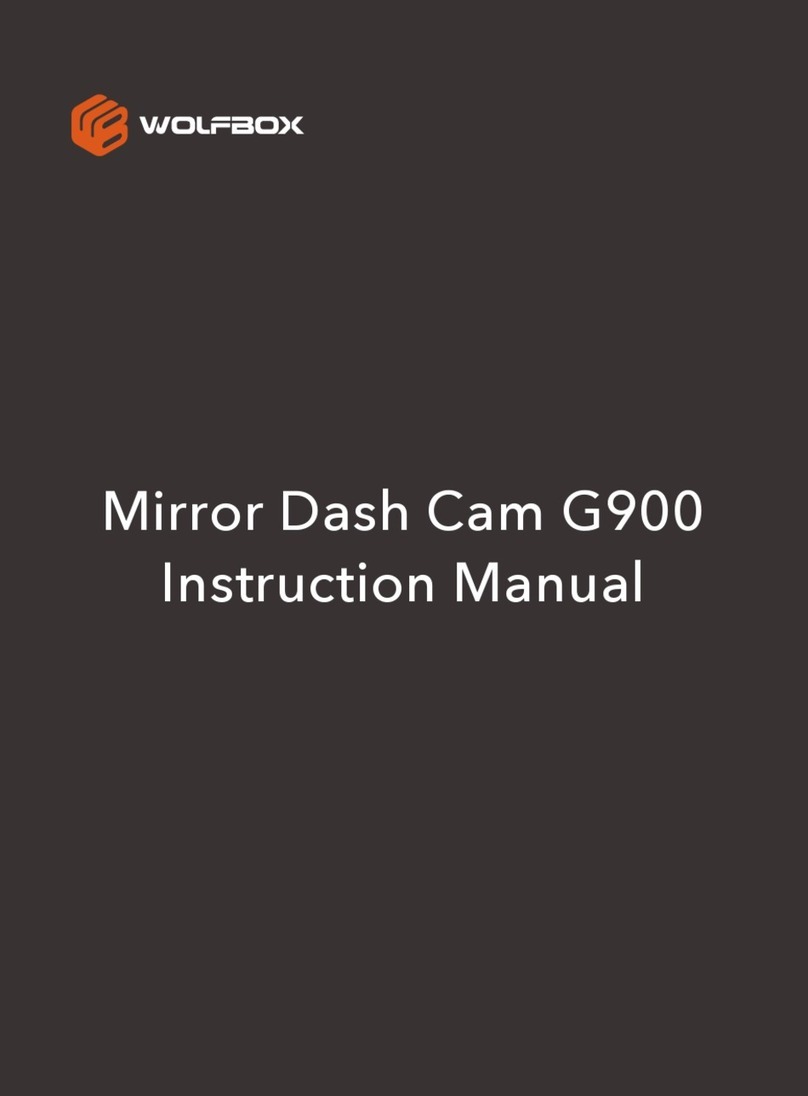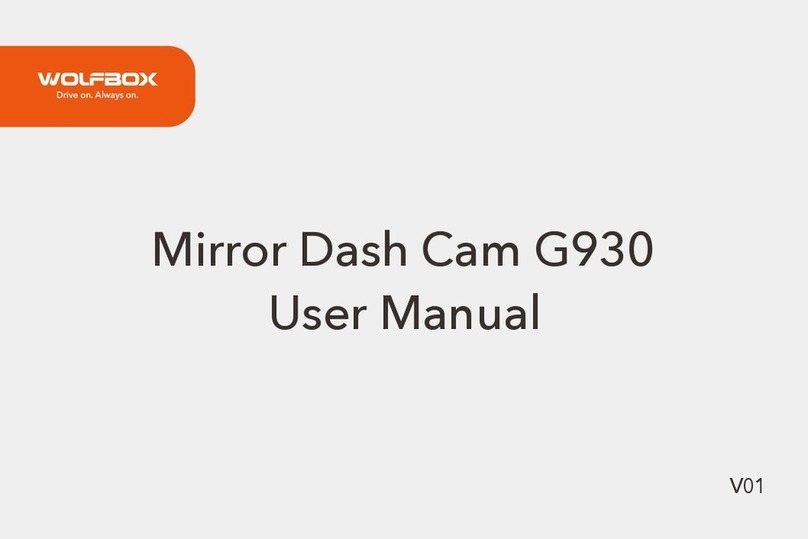Wolfbox T10 User manual
Other Wolfbox Dashcam manuals
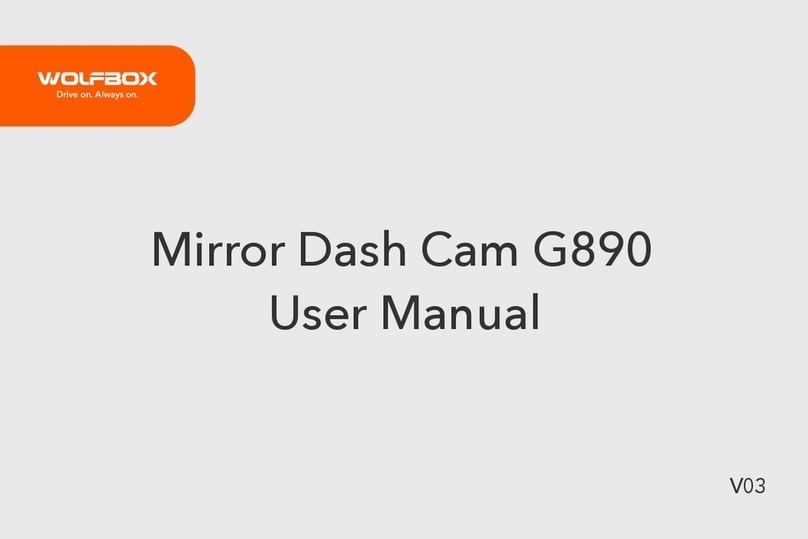
Wolfbox
Wolfbox G890 User manual

Wolfbox
Wolfbox G840H User manual

Wolfbox
Wolfbox G850 User manual

Wolfbox
Wolfbox G840S User manual
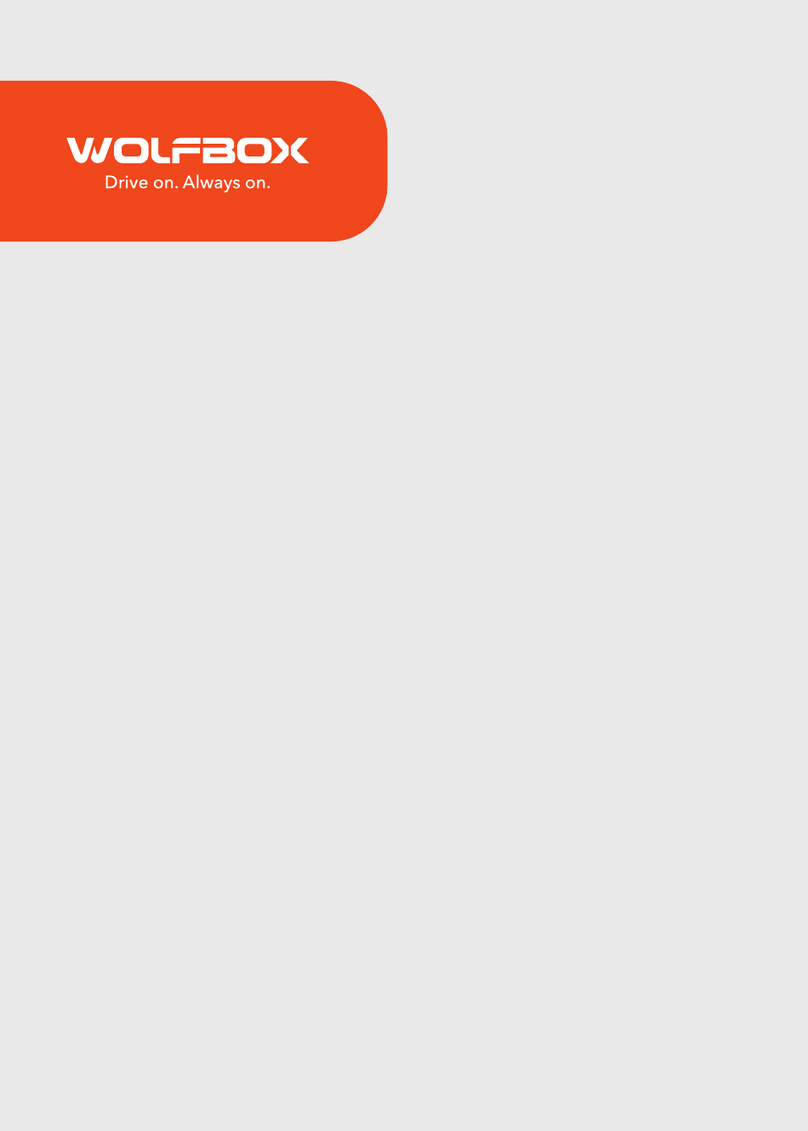
Wolfbox
Wolfbox G840H User manual

Wolfbox
Wolfbox i07 User manual

Wolfbox
Wolfbox G840S User manual
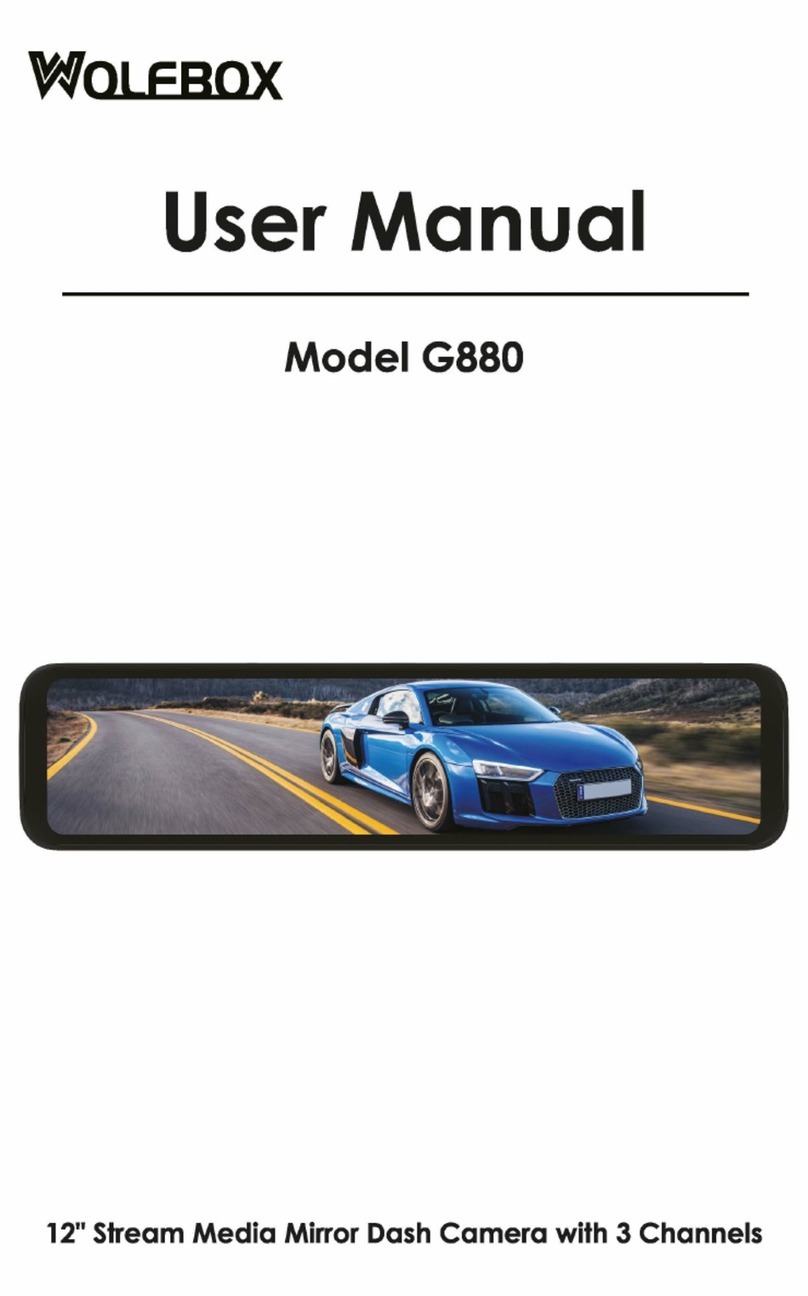
Wolfbox
Wolfbox G880 User manual

Wolfbox
Wolfbox i03 User manual
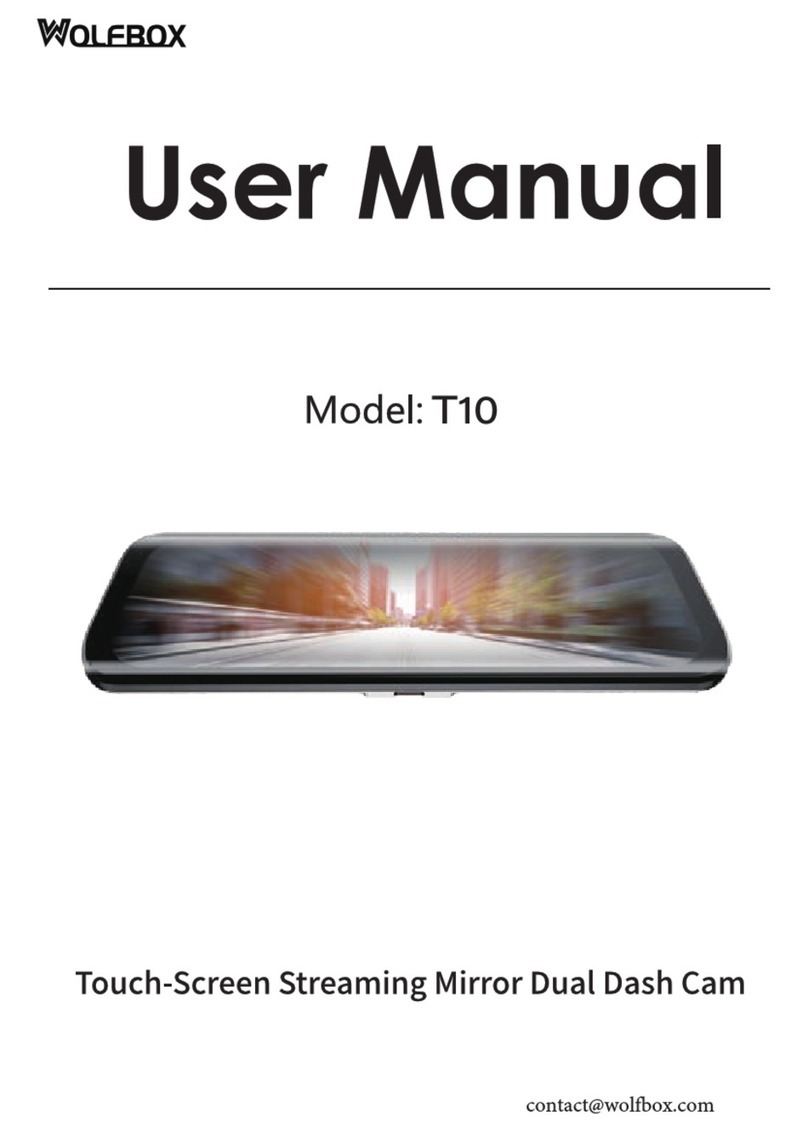
Wolfbox
Wolfbox T10 User manual