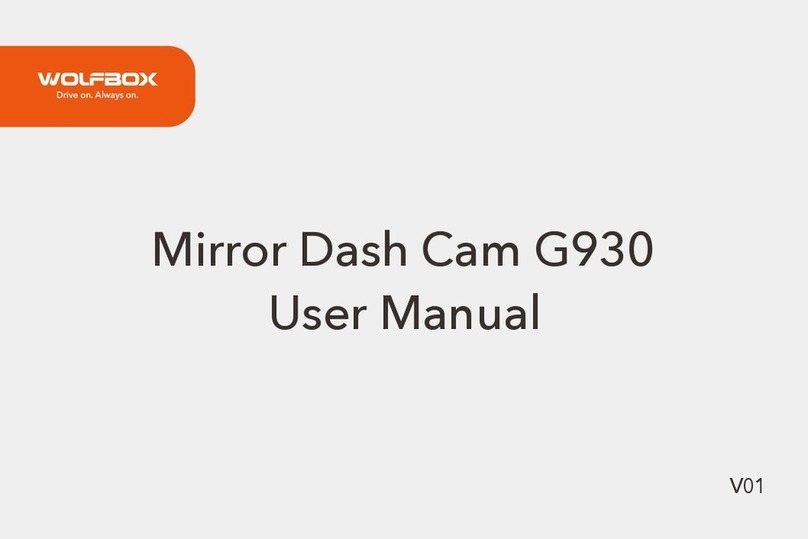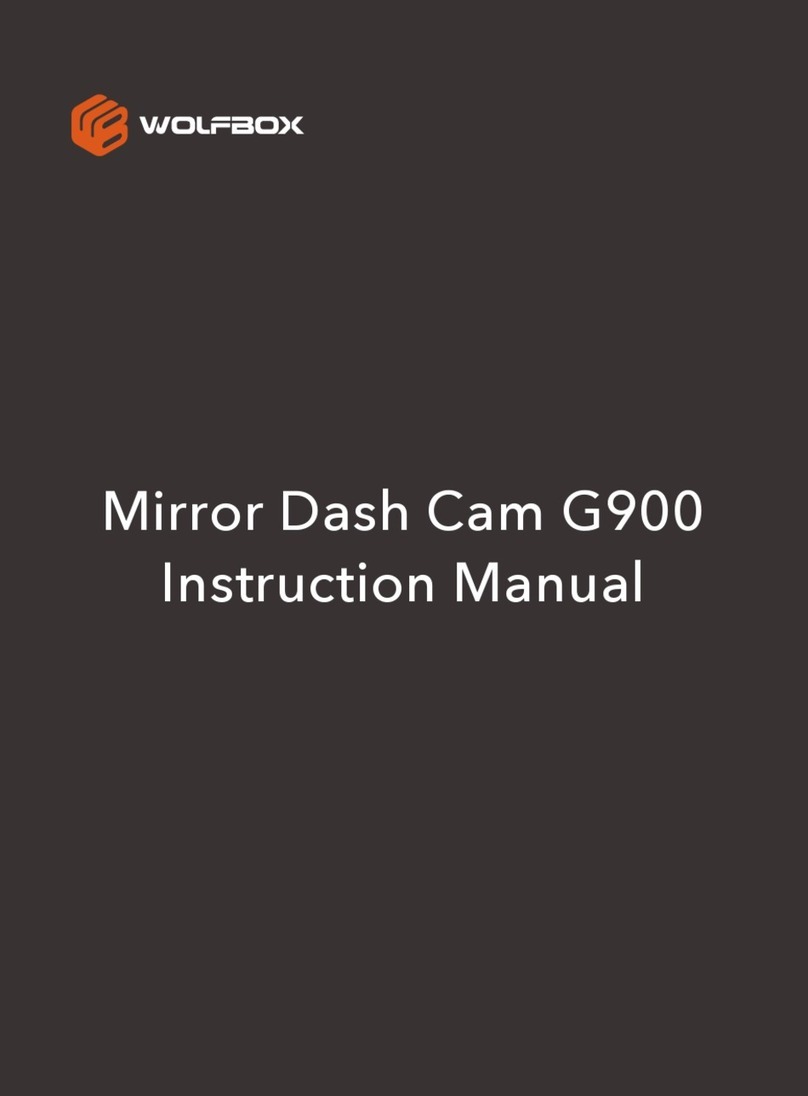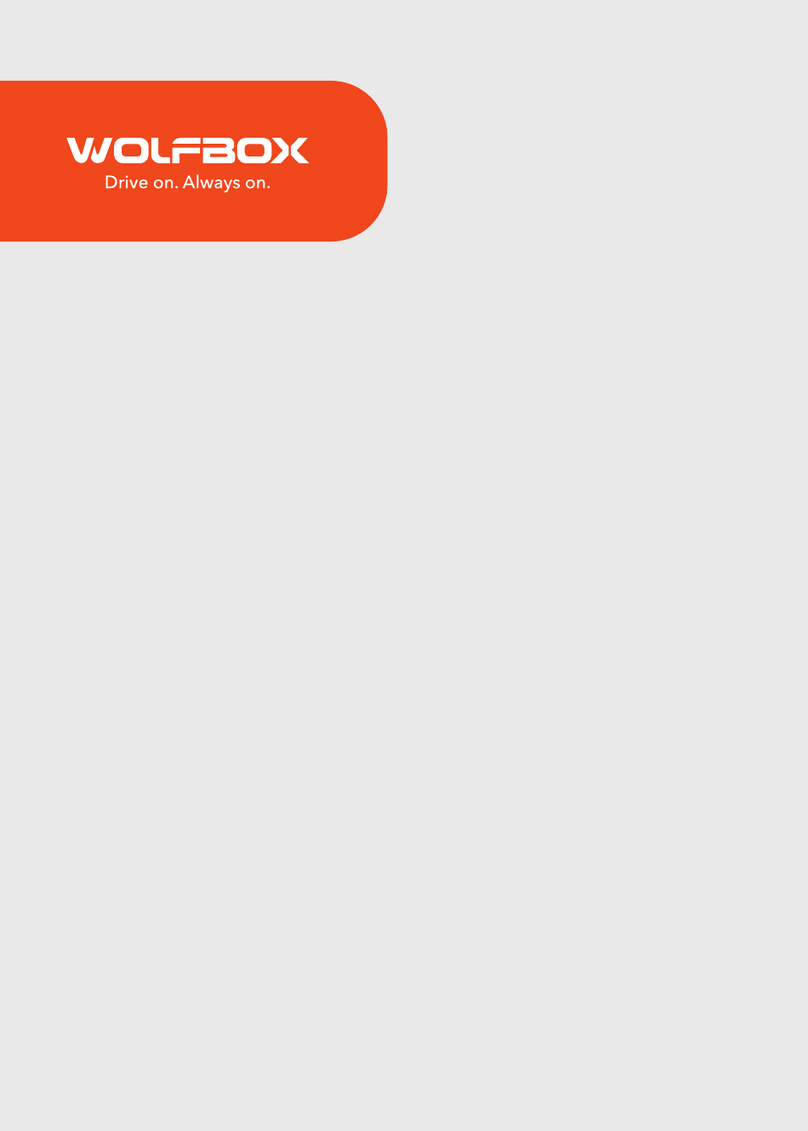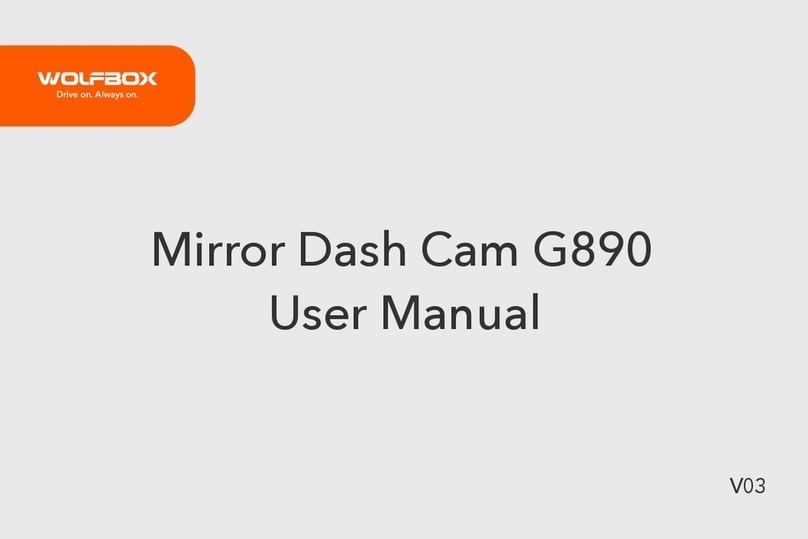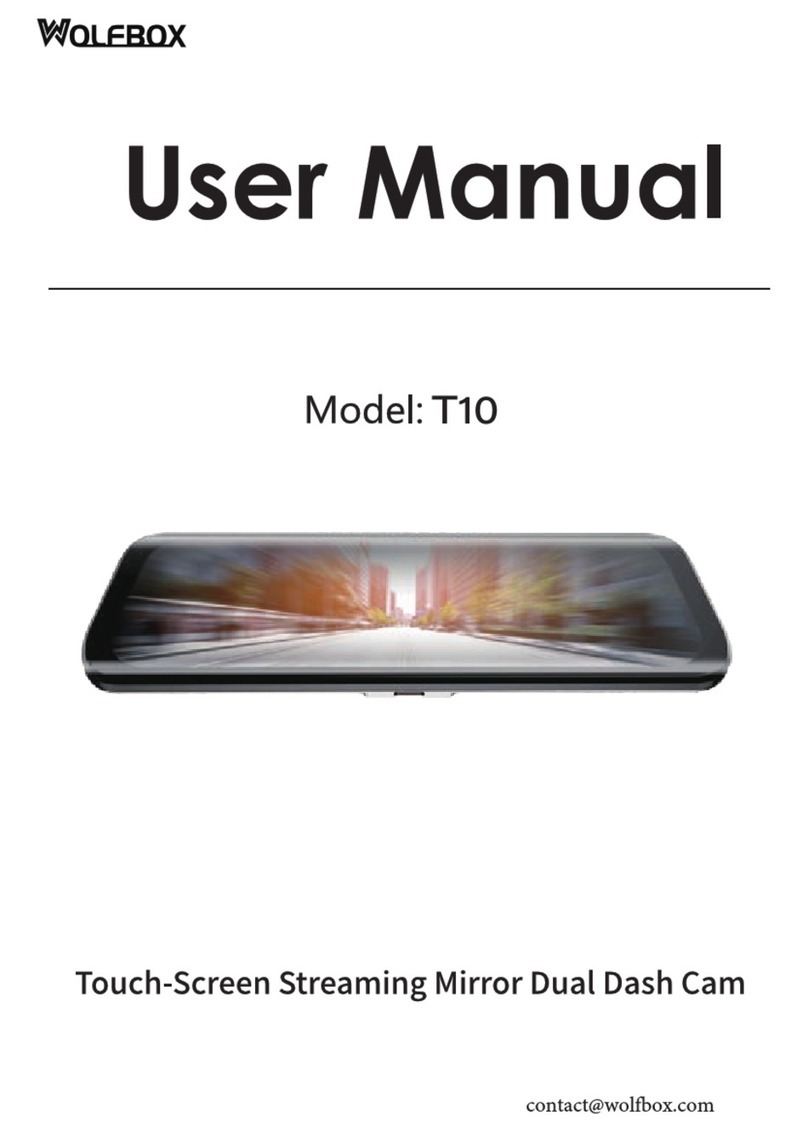Precations
• Please read this manual carefully before operation and
keep it for future reference. It will be helpful should you
encounter any operational problem.
• Improper installation will void the manufacturer's warranty.
The installation instructions do not apply to all types of
vehicles and are written as guidelines to assist in installing the
system.
• Consult an experienced technician if you are not comfort-
able installing the product.
• Please make sure to read and understand call local laws
and regulations regarding cameras and their use in a vehicle.
Laws vary by state.
• Do not obscure the view of the road ahead or impede the
deployment of any airbags in the event of an accident.
• When not in use, please disconnect the car adaptor from
both the12/24V DC outlet in your vehicle and the device itself.
• Only clean the device with a soft dry cloth, for tough dirt,
apply some neutral detergent diluted in 5 to 6 parts water to a
soft cloth.
• Note that alcohol, thinner, benzene, etc could cause
damage to the paint or coatings.
• Avoid making contact with the Lens as damage may be
caused.
• The video recordings made by this Digital Video Recorder
are intended for personal use only.
• Whilst driving, do not adjust the controls of your device as
this is a distraction to driving.