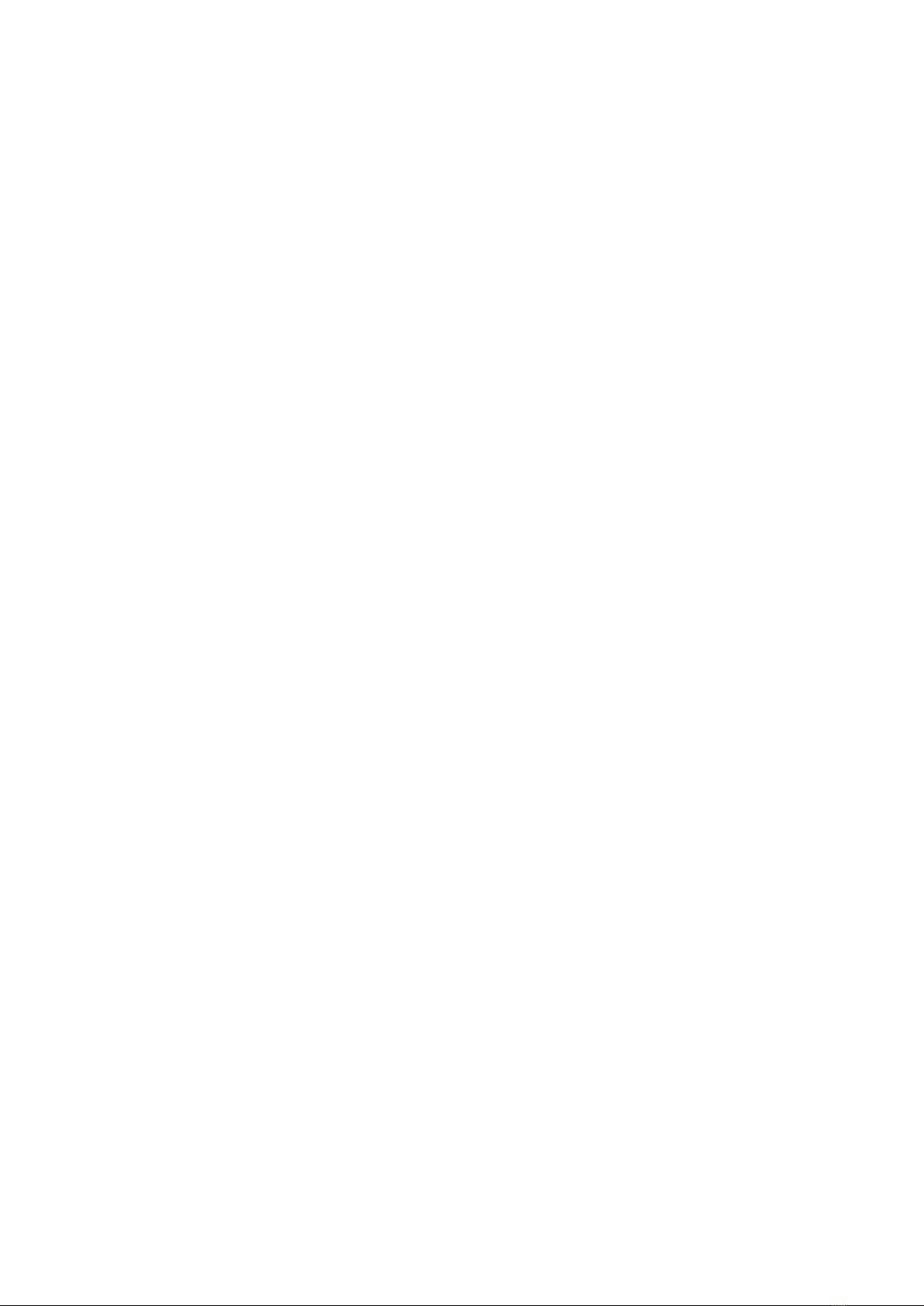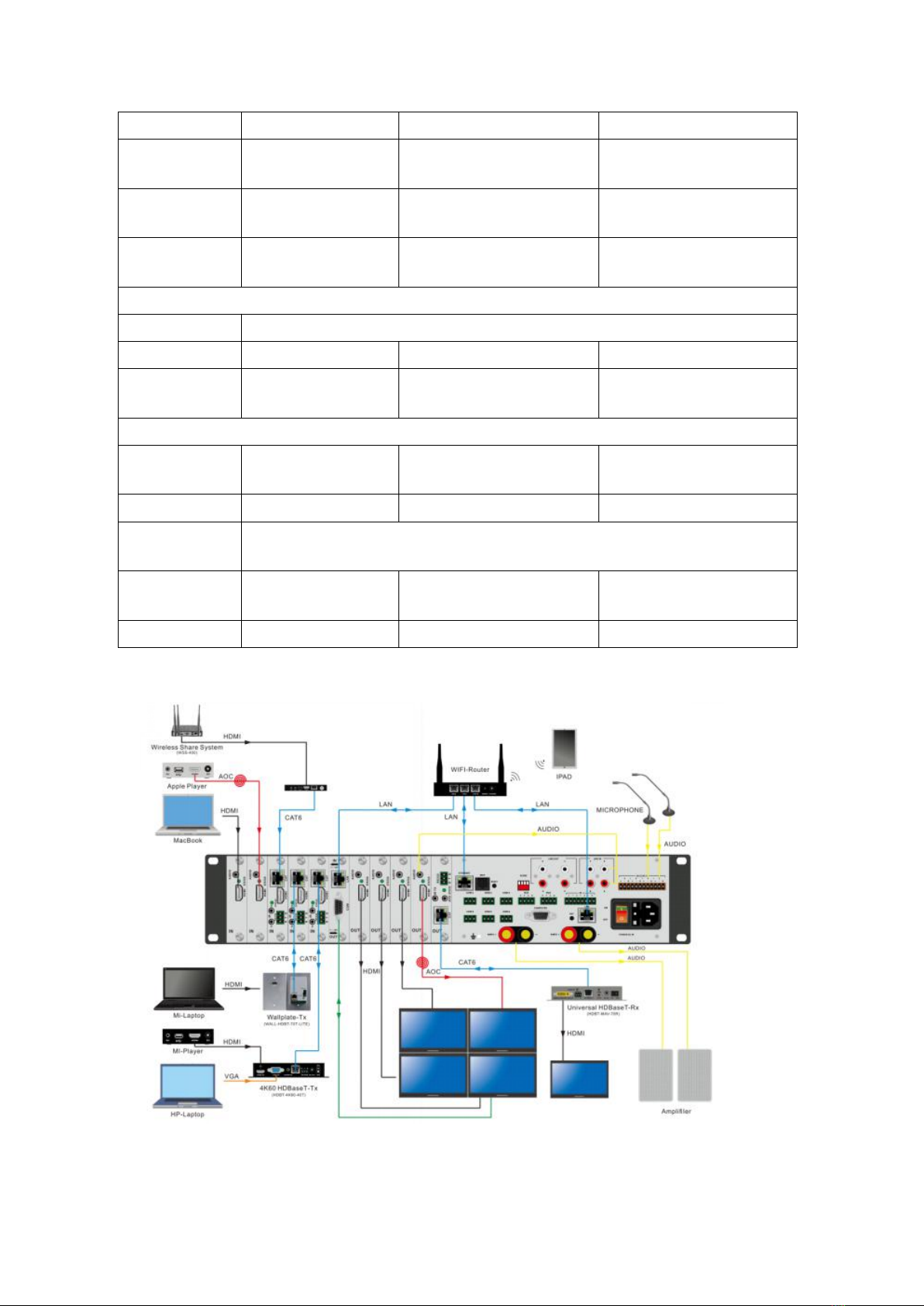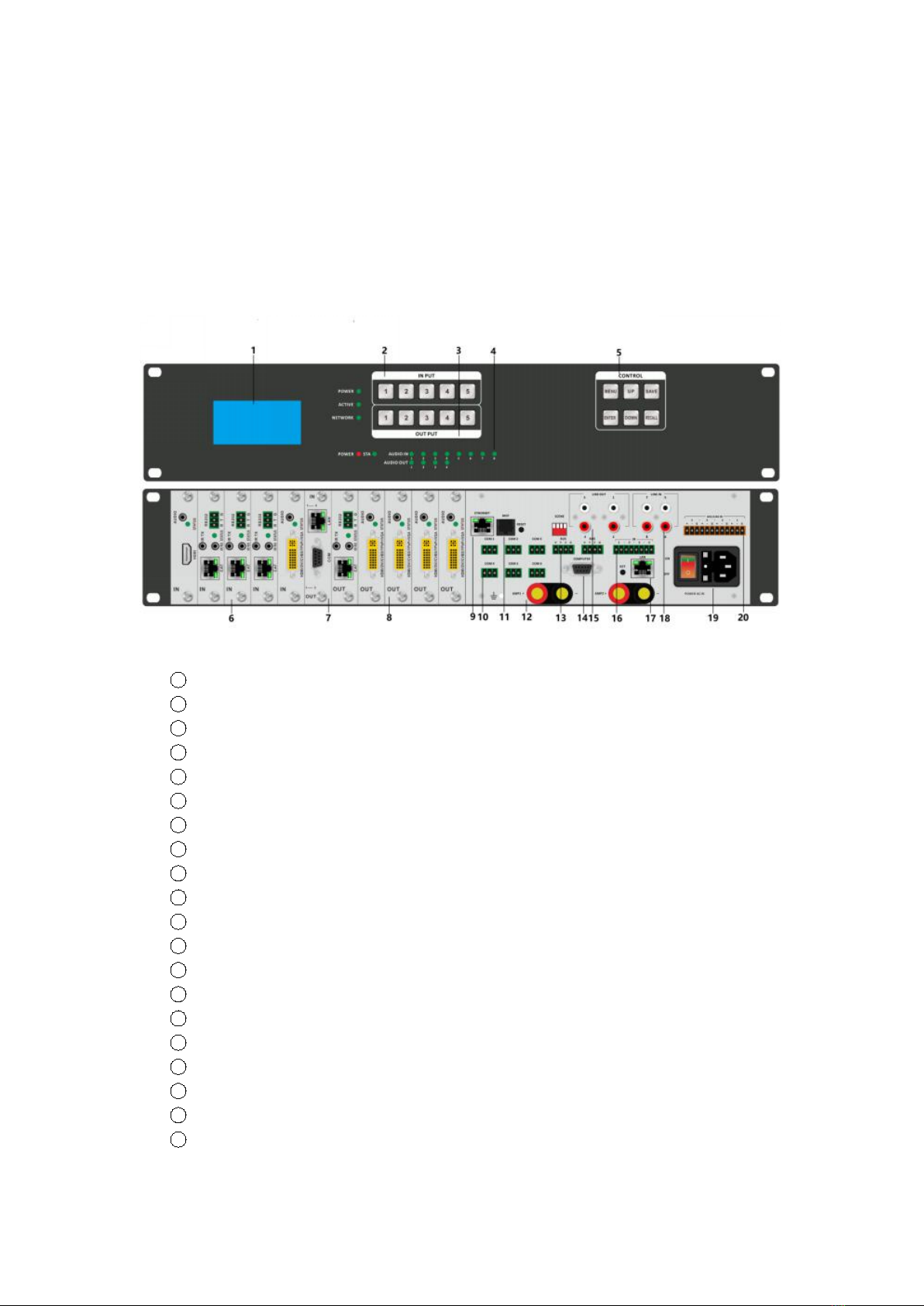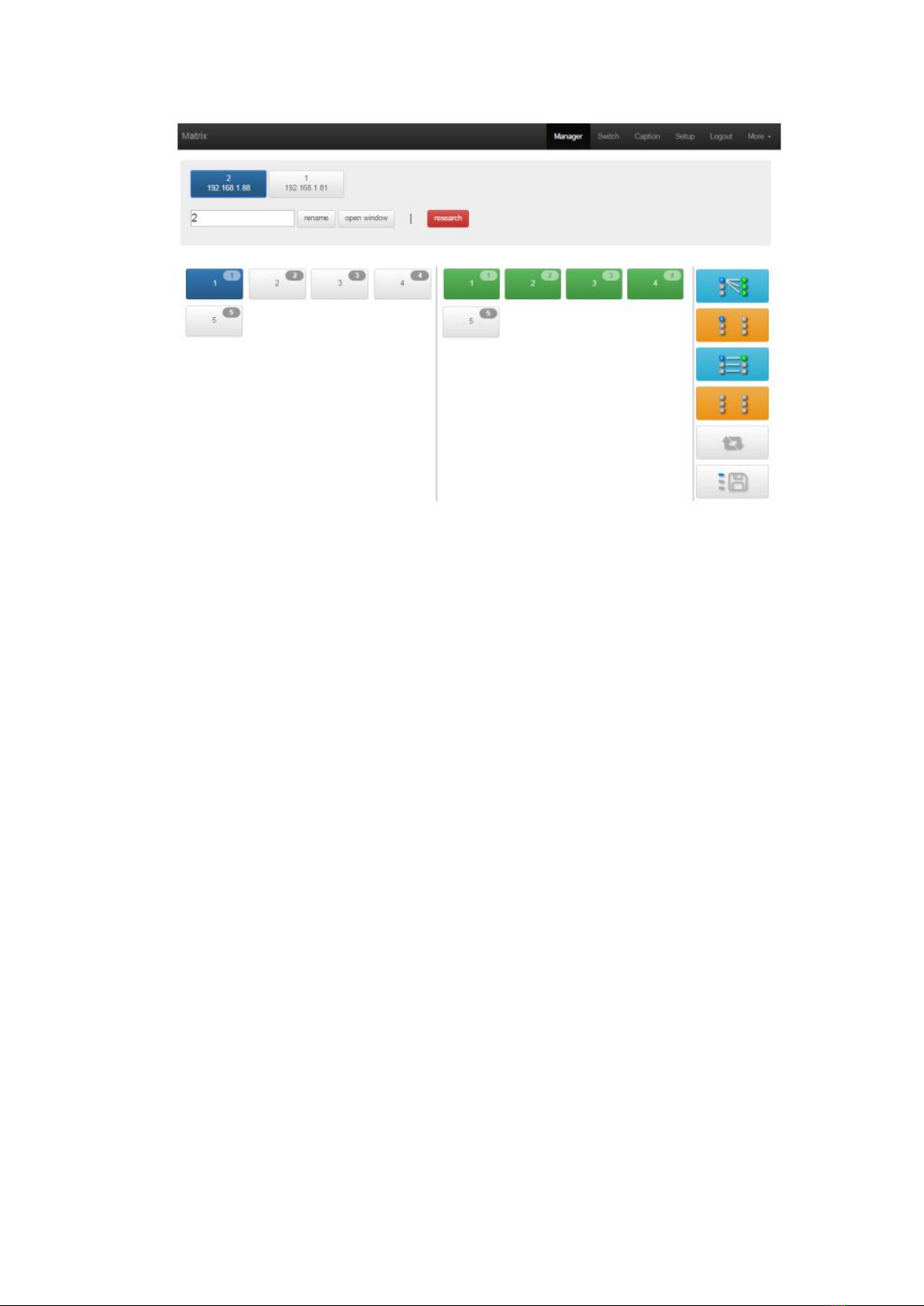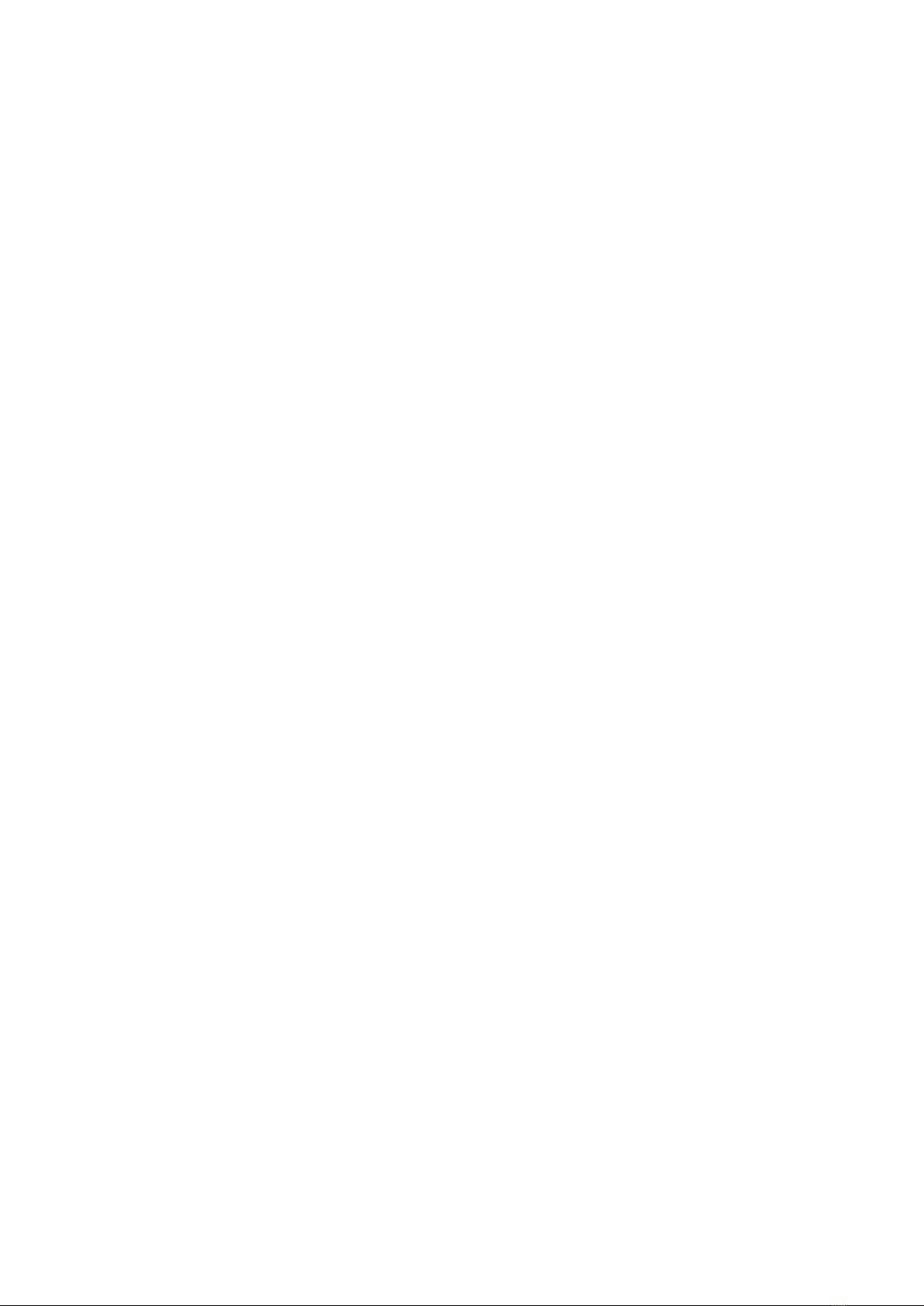
1. Product description:
medium sized conference rooms. It integrates a 5x5 hybrid/modular matrix switcher, an 8x4 audio
processor, 2*150W amplifier system and a central control system in a 2RU chassis. With the highly
integration and good compatibility to provide users a friendly and easy use for the conference
room, truly realized the function of BYOD.
other video signal input and output. Support optical signal input and output,transmission distance
up to 10 km over a single optical fiber. Support HDBaseT network cable signal input and output, the
transmission distance up to 100 meters over a single network cable. Support seamless switching,
resolution conversion, and a variety of fixed resolution output.
processing bus architecture, fixed I/O structure, faster TI L138 FLOPS DSP chip controlling and
processing audio streams, intuitively present the software design of sound from input -
amplification - noise reduction - mixing - noise reduction - Output the entire process. The operation
interface is simple and concise. The control software includes grouping control, parameter copying,
pasting and joint control functions. According to the acoustic characteristics of different functions,
editing and storage of scene (conference mode, performance mode and singing mode). B/S
architecture client enabling control by mobile phone, tablet, laptop and other movable terminals. It
also integrates two 150W digital power amplifier module enabling drives the speakers directly.
The central controller configuration up to 4000MHz 32-bit embedded processor, built-in 32M
memory and 4M memory FLASH, enabling high speed operation of complex logic instructions; open
programmable control platform, user-friendly Chinese operation Interface and interactive control
structure; built-in infrared learning function, enabling users to create its own infrared code
database and one-key dual-code infrared logic control; extended Ethernet control interface
enabling computer remote control; muti-connection Ethernet interface enabling easy to connect
IPAD and Android touch screen.
The applications from the meeting rooms, function rooms, theaters, concert halls, classrooms,
exhibitions, public transport centers, stadiums, churches, and other applications demands.
2. Product Features:
Video section
Card cage and 1 card 1 port designing,there are 5 input slots and 5 output slots.
Support 3GSDI, DVI, HDMI, analog signal, optical signal, network cable signal input, adaptive input.
Support 3GSDI, DVI, HDMI, analog signals, optical signals, network cable signal output
Support seamless switching, no black,no blue,no crack screen when switching
Support Fiber input and output, the transmission distance up to 10 km over a single optical fiber
Support HDBaseT input and output,transmission 70 meters or 100 meters over a single Cat
Front control buttons with background light
Support RS232/WEB GUI/ APP control
Audio section
HDTVHRS5500 is aAll-in-one Huddle RoomSolution product, it’sspecially developed forsmall and
HDTVHRS5500 supports 3GSDI,DVI,HDMI,analogsignals, optical signals, networkcable signals and
The HDTVHRS5500 usesthird-generationaudioprocessing technology. High quality amplifier,DSP