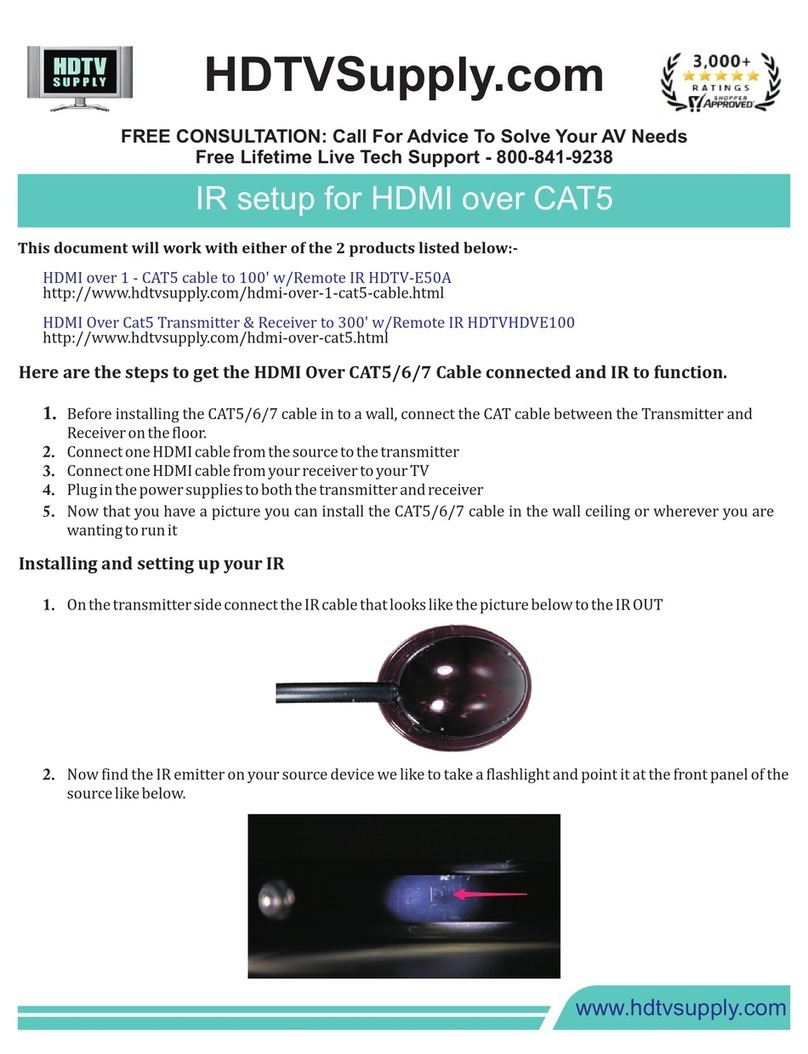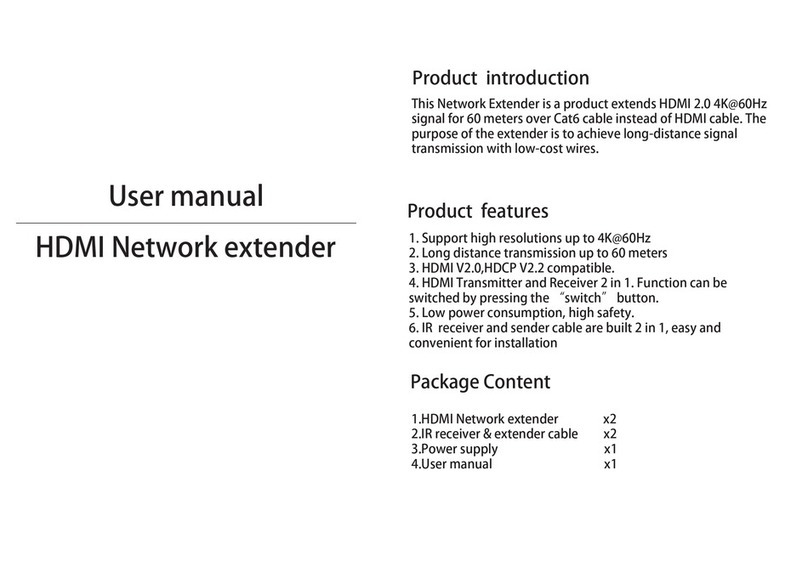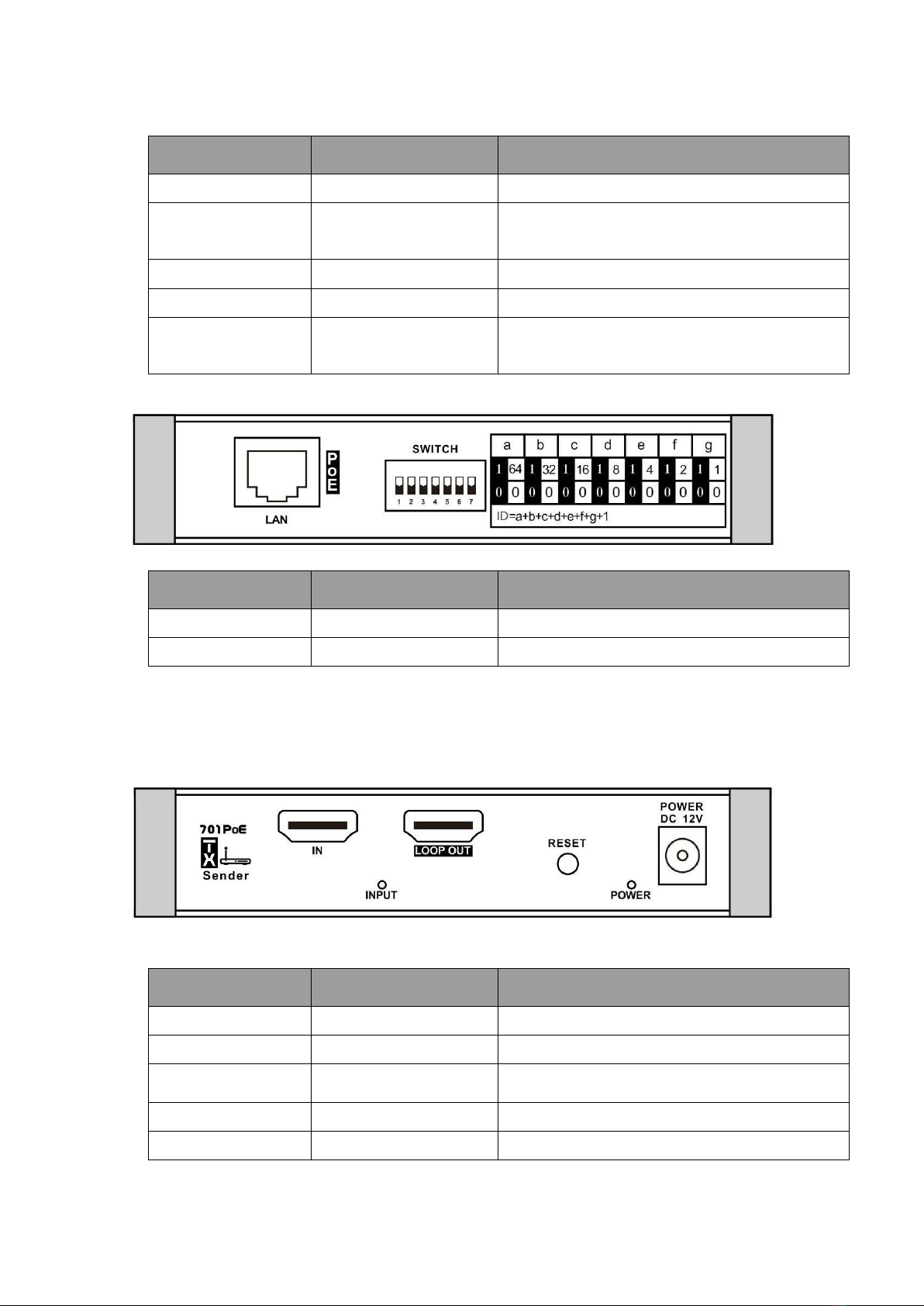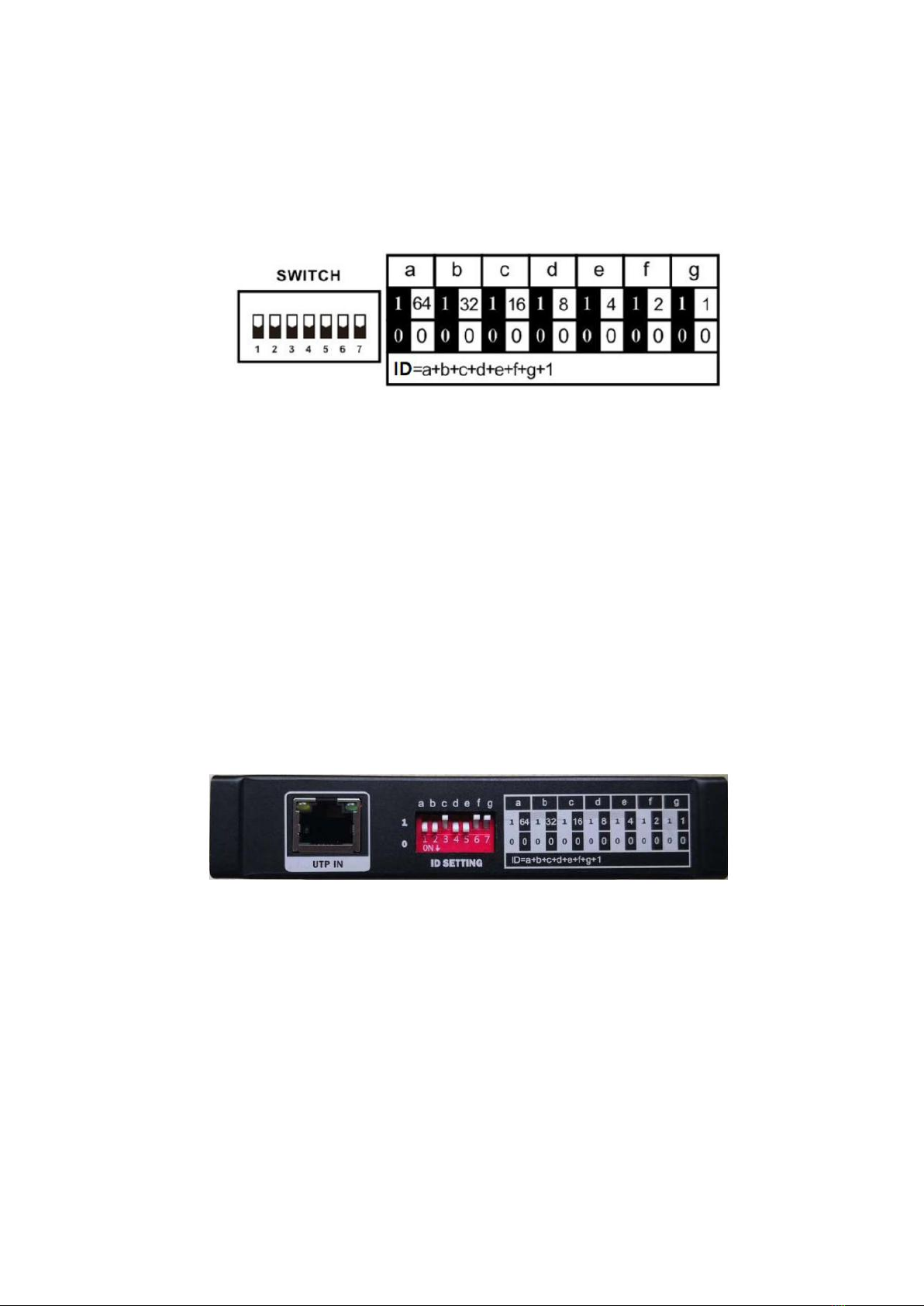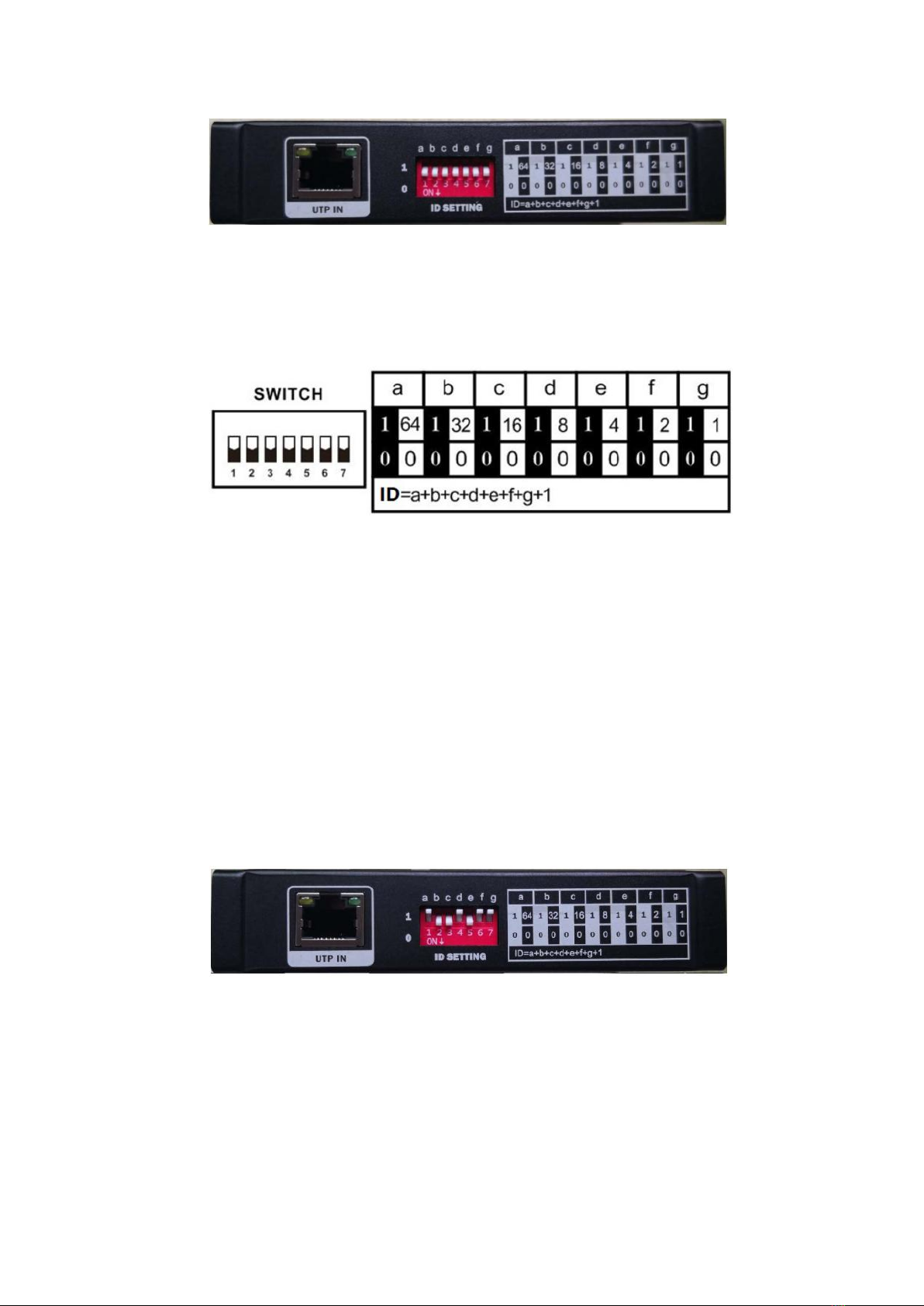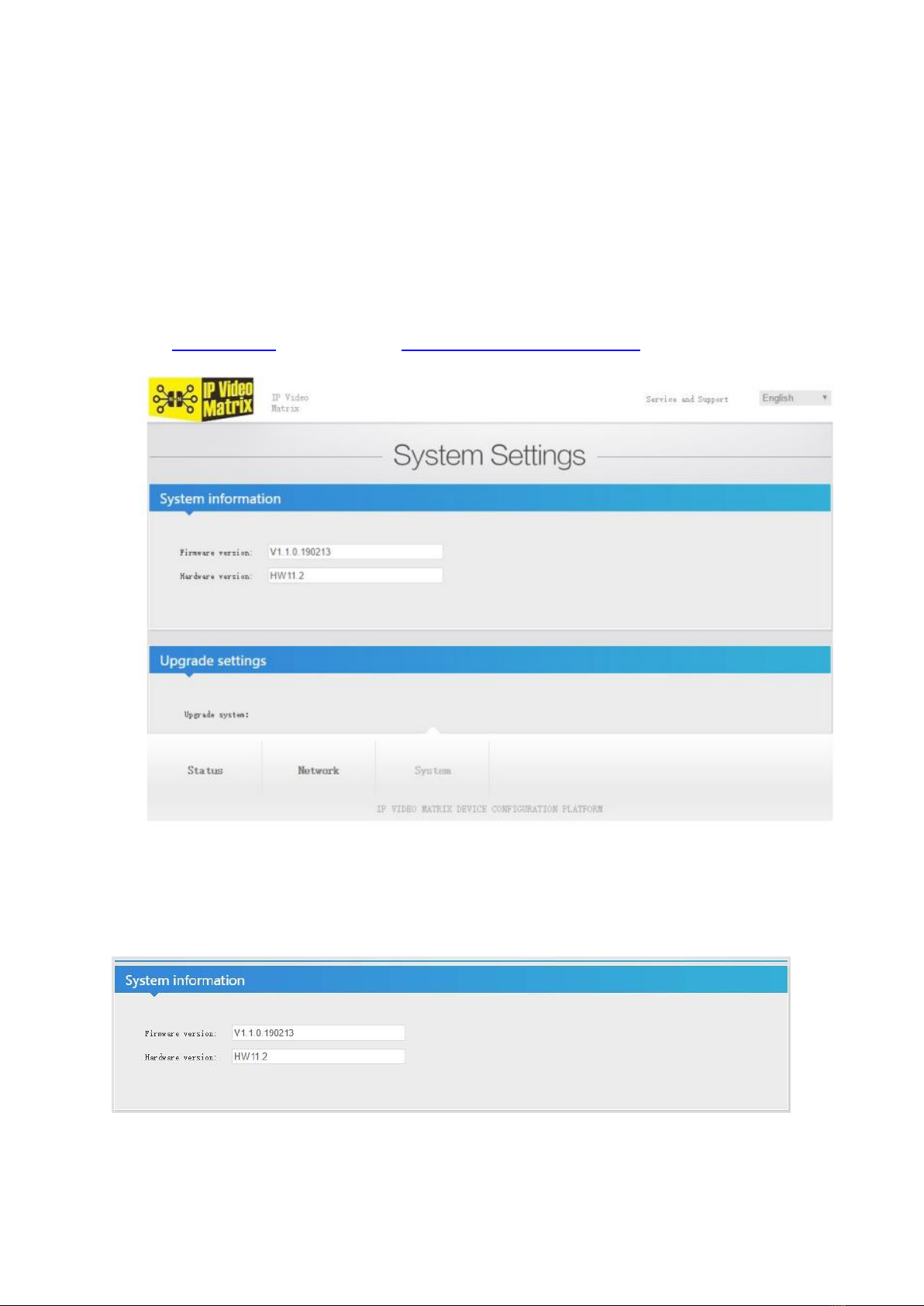1. Introduction
It’s a IP video matrix is based on TCP/IP LAN technology to process and distribute HD
video signal. Better than traditional video matrix system, use distributed system
architecture and embed long distance transmission function inside, which advance largely
reduce infrastructure invest and installation cost.
Based on this advance framework, it can realize seamlessly overlying and expansion,
making sure that system is equipped with sound expansibility. It can set up accordingly to
needs for some small systems at preliminary stage to reduce the investment. For example,
a traditional matrix normally requires a system of 8TX+16RX or 16TX+16RX to configure
a 5TX+10RX small system. But an actual 5TX+10RX configuration is enough when using
this system. In the expansion of projects, we can add certain quantity of transmitter and
receiver to meet the actual needs.
The Features and flexible networking structure enable this system to meet the
requirements in meeting, education, small business and family scenario economically and
efficiently.
It provides WEB UI to control system configuration, signal switch and batch scenarios
setting, which making management more convenient for customers. It also provide CGI,
SOCKET interface for customer to integrate this system into existing management system
for central management.
2. Features
➢Resolution up to 1080P@60Hz,
➢The transmission distance up to 100m/330ft with POE
➢Or up to 200m/658ft with DC12V power supply
➢Support PoE(802.3AF), easy for installation, improve system robustness
➢Support HDMI loop-out on sender
➢Support seamless video switching, no black screen
➢Support WEB UI for system management
➢Provide CGI/SOCKET for accessing of up layer control system
➢Support software update by WEB or command line
➢Maximum up to 120 senders * 120 receivers
3. System Devices
The common IP video matrix system includes 3 devices
Receiver
Sender
Ethernet switch with IGMP&POE function
Receiver
Front Panel