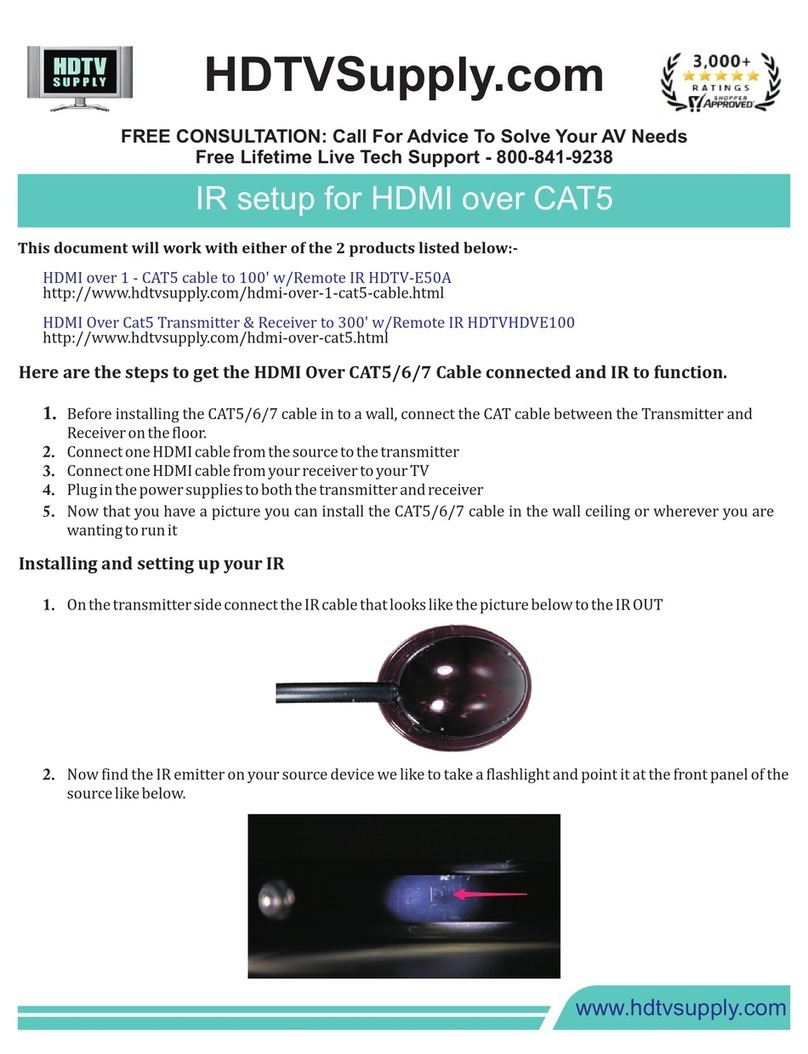Connection diagram
Safety precautions
·Cables must be placed where you won’t step on them.
Ensure cable integrity
·To provide adequate ventilation during use, be sure to leave
at least 1 inch of space between the sides of the device (except
on the side of the flat surface).
·Do not install the product in the water source or the
environment with excessive moisture near the water source.
·Do not operate this product when your hands are wet.Place
this product on a flat surface and keep it away from children.
·Do not disassemble the product by yourself.
·Please use the attached power adapter.
Connection instructions
Take either of the unit as Transmitter (TX) , take the other unit as
Receiver ( RX)
1. Connect the HDMI source(such as DVD,PS3,STB etc.) to the
“HDMI in” of TX with HDMI cable.
Connect the “HDMI out” of the TX to an HDTV with one HDMI
cable (optional function for loop out).
2. Connect IR cable to the“IR” Port of TX and put the other end
of the IR cable to the IR receiver of HDMI video source .
Please refer to the video source`s user manual to know the position of
the IR receiver.
3. Connect the “HDMI out” of RX to HDTV display with HDMI
cable.
4. Connect the IR cable to the IR” Port of RX.
5. Use one cat6 cable max 60m to connect “RJ45 out”of TX
and “RJ45 in” of RX.
6. If you want to connect audio receivers, use one optical cable
to plug in “Spdif out” or a 3.5mm audio cable to plug in
“Audio out”of TX or RX, and the other end to connect audio
receiver.
7. Plug the power adapters for the TX and RX , then power
them on.
8.Short press the “switch” button of TX and make
“TX”LED indicator on, it works as Transmitter.
Short press the “switch” button on RX and make “ RX”
LED indicator on, it works as Receiver.
8. Power on the HDTV display and HDMI source.