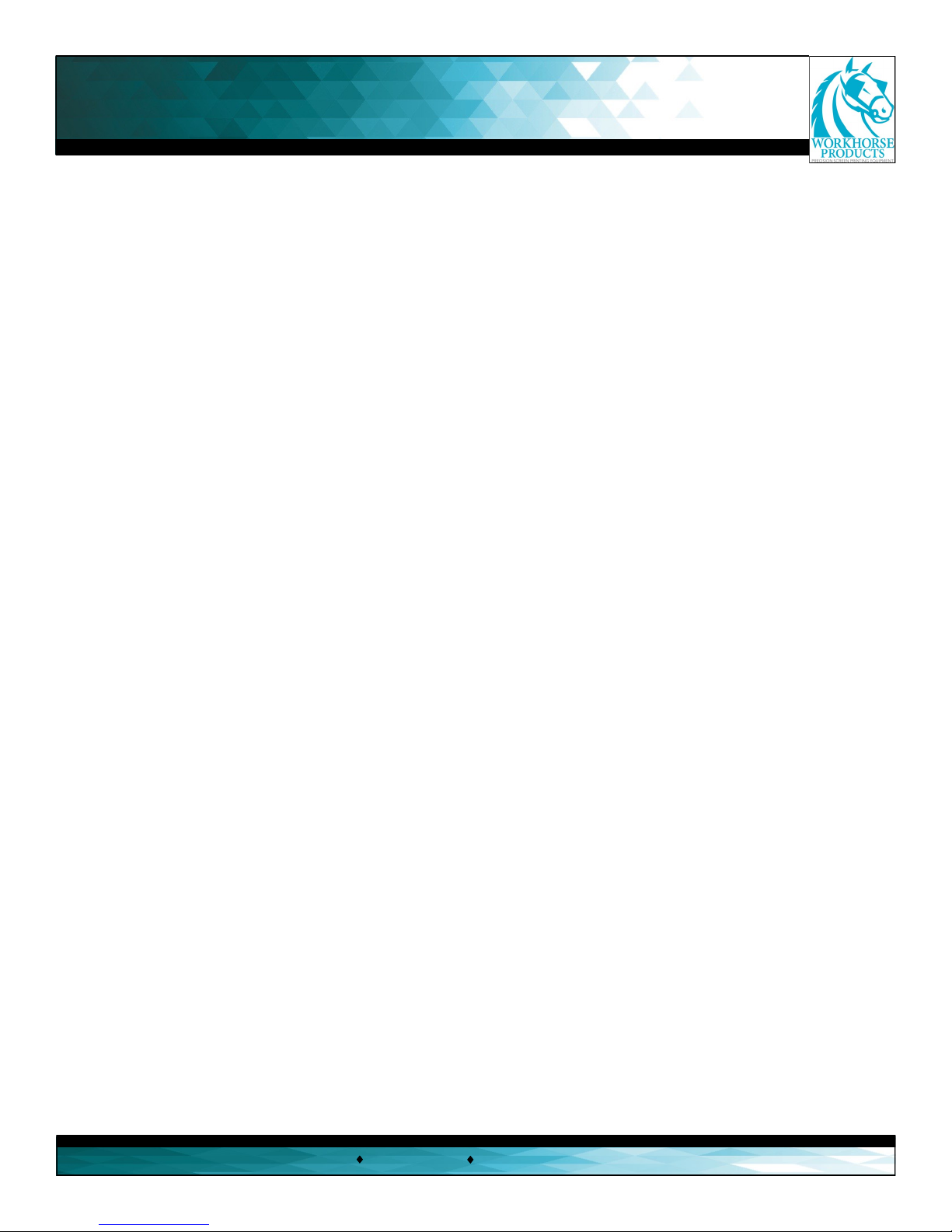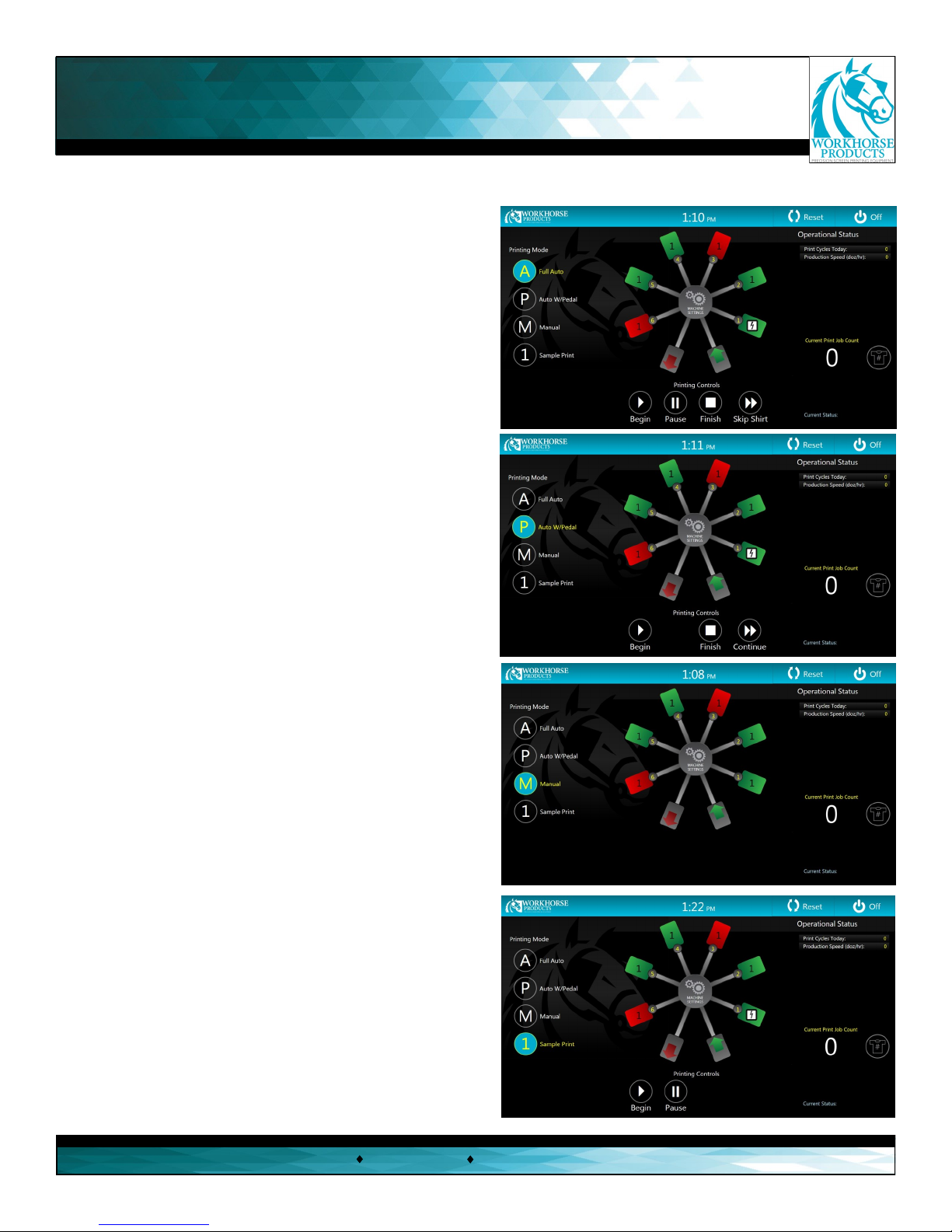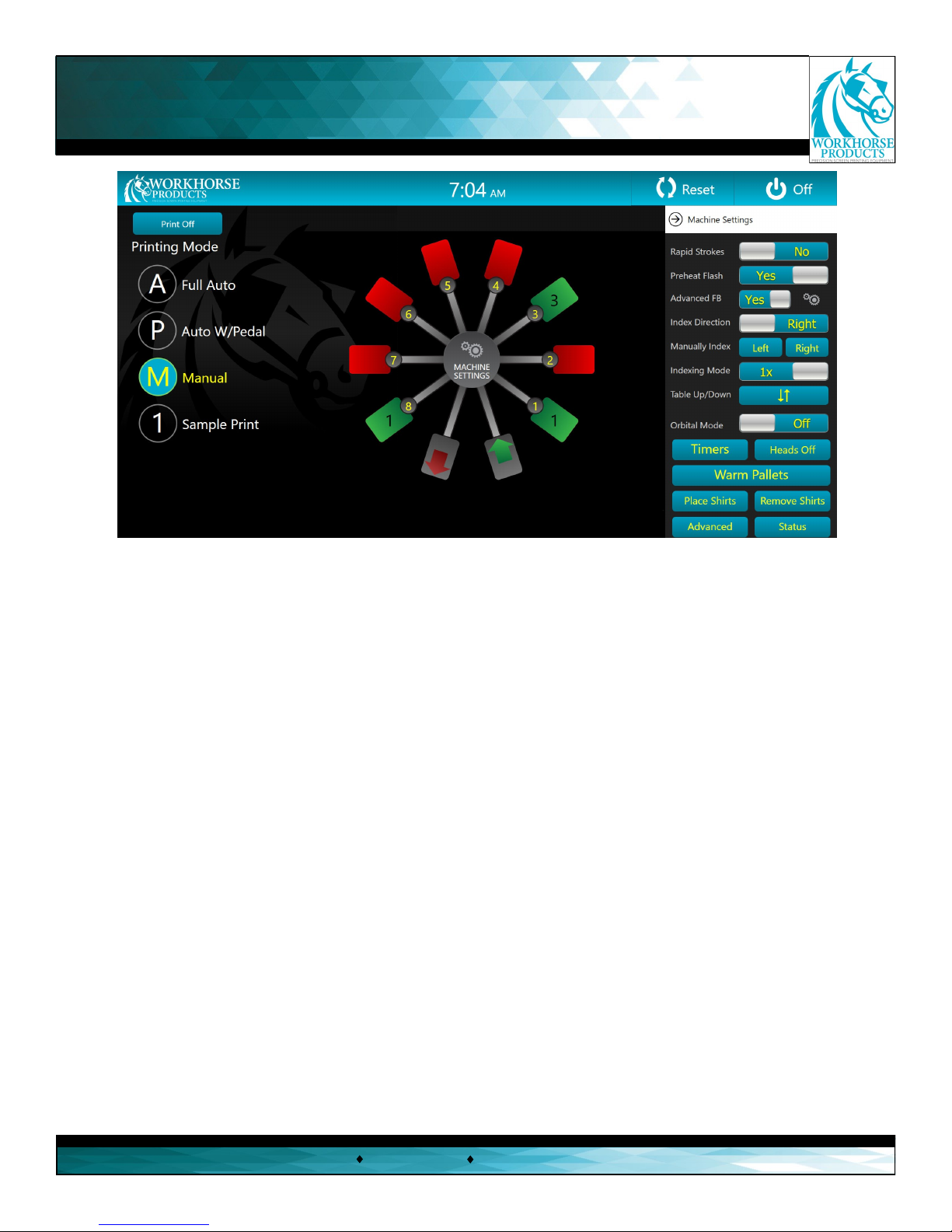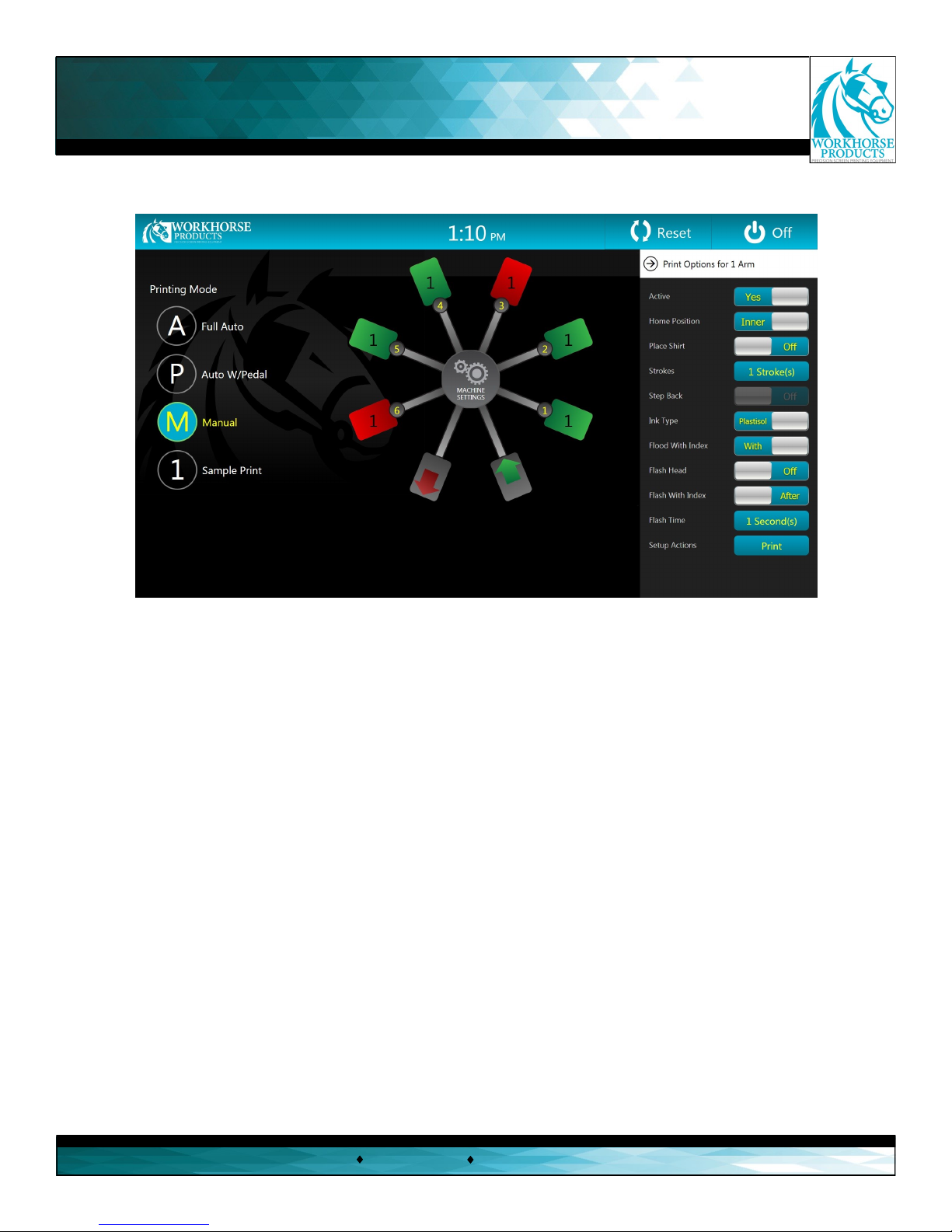Safety Procedures
Workhorse Products has set forth all eorts to design and manufacture safe and dependable machines. However, it is
impossible to predict all situaons and circumstances that may cause dangerous condions. Therefore, Workhorse
Products requires all operators and maintenance personnel use every means possible to ensure the safe operaon of
the machine which will, in turn, ensure the safety of the personnel.
Following are the fundamental safety guidelines:
Installaon:
o Adequate power supplies (electrical and pneumac) should be installed and connected by cered technicians.
o The machine should be located in an area with sucient room to operate.
o The machine should be secured to the oor.
Operaon:
o The area around the machine should be maintained in a clean and obstacle free condion.
o The Cutlass should only be operated according to the specicaons of the machine.
o The operator should make a visual inspecon of the machine before operang.
o Safety devices should be inspected daily.
o If the machine does not appear to be funconing properly, immediately stop the operaon and aend to all issues/concerns.
o The machine should NEVER be operated unless all safety precauons and devices are in place.
o Maintain a safe distance from all moving parts.
o Loose clothing should not be worn while operang the machine.
o Operators should wear any/all safety equipment necessary to operate the machine.
o Maintain proper sengs and adjustments for operaon of the machine.
o NEVER aempt to enter into or crawl under the machine while it is in operaon.
o Clear the machine of all garments, ink, and potenal hazards at the end of the day.
o Maintain a copy of the Operaon & Maintenance Manual within reasonable distance to the machine.
Maintenance:
o Equipment modicaons are not allowed without wrien consent from Workhorse Products.
o All power supplies should be turned o while performing machine maintenance.
o Maintenance of all power supplies (electrical and pneumac) should be performed by cered technicians.
o Only qualied personnel should perform machine maintenance.
o Maintenance quesons/issues/concerns should be directed to Workhorse Products.
The machine operator is responsible for compliance with all safety guidelines set forth and the use of general industry
safety precauons. Personal and property damage claims are disqualied if damages result from operators failing to
follow published safety guidelines.
3730 E. Southern Avenue, Phoenix, AZ 85040 USA
800-778-8779 Workhorseproducts.com 5
Introducon