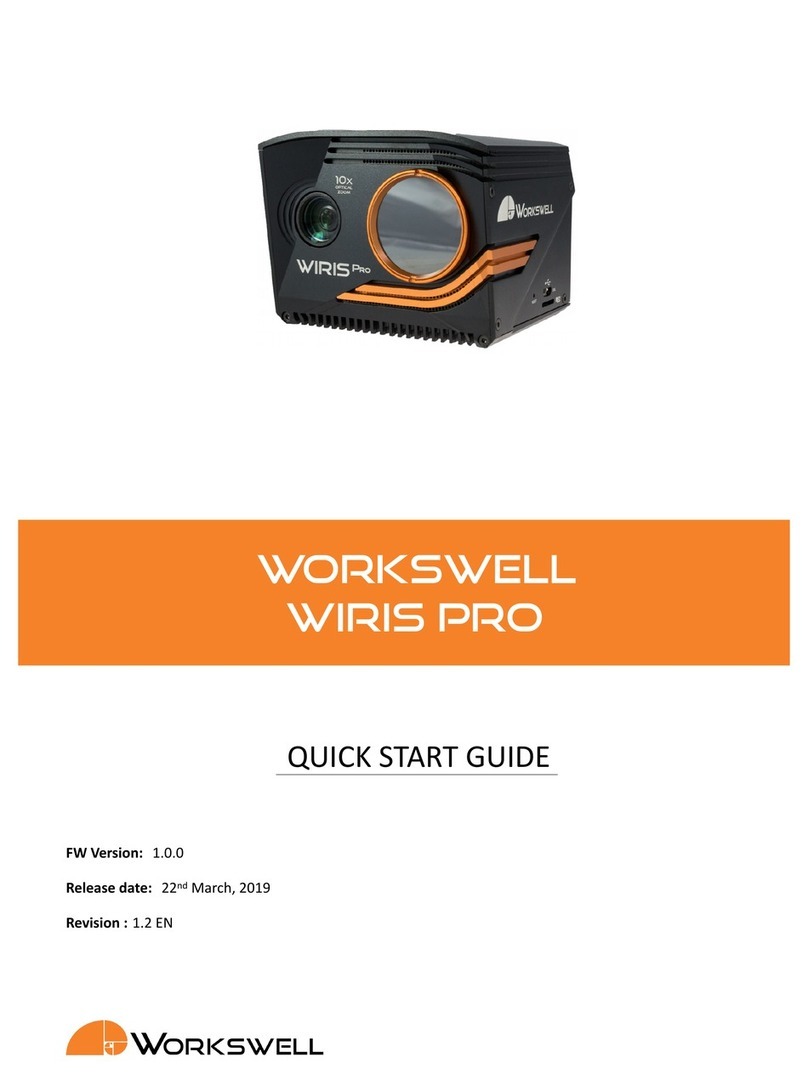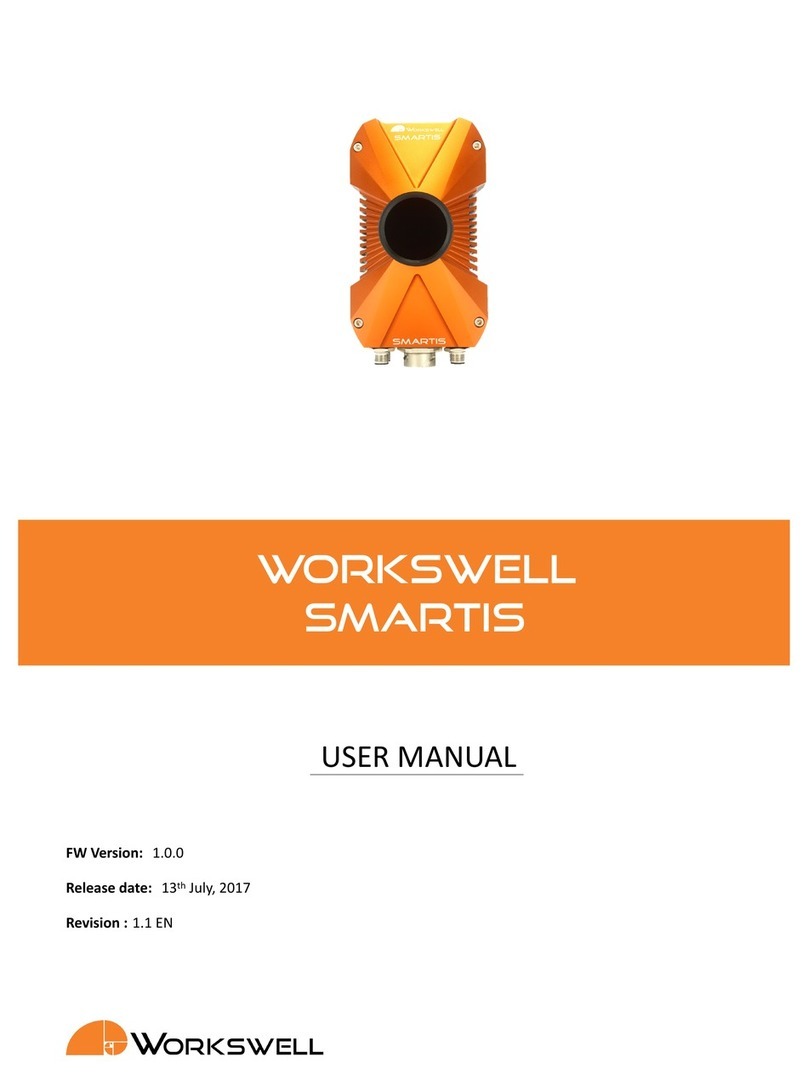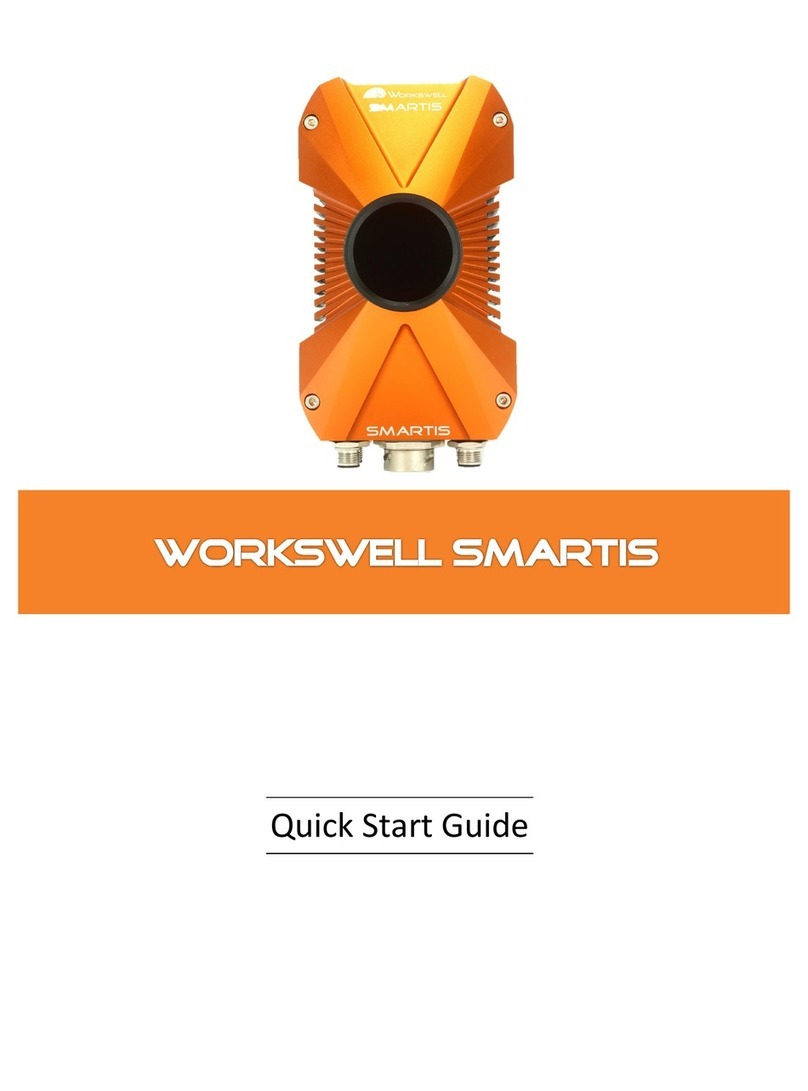10.1SystemConnecon ......................................... 28
10.2SystemControl ........................................... 28
11. System Appearance 30
11.1Layouts ............................................... 34
11.1.1 Dualscreen ......................................... 34
11.1.2 FullscreenRGB ....................................... 34
11.1.3 PiPFusion.......................................... 35
12. Main Menu (Sengs) 36
12.1GeneralDescripon......................................... 36
12.2CWSI................................................. 37
12.3MODES ............................................... 38
12.4Capture ............................................... 39
12.5Colourmap ............................................. 40
12.6Measure............................................... 41
12.7Advanced .............................................. 42
12.7.1 CWSICamera........................................ 43
12.7.2 VisibleCamera ....................................... 43
12.7.3 Layout............................................ 46
12.7.4 Images&Video....................................... 48
12.7.5 CommunicaonInterface.................................. 49
12.7.6 Memory........................................... 50
12.7.7 System ........................................... 51
12.7.8 Info ............................................. 52
13. Images and Video 53
13.1Images................................................ 53
13.1.1 CWSIJPEG ......................................... 53
13.1.2 CWSITIFF.......................................... 53
13.1.3 ScreenshotJPEG ...................................... 54
13.1.4 VisibleJPEG......................................... 54
13.2Video ................................................ 54
13.2.1 CWSIVideo......................................... 54
13.2.2 CWSIEncodedVideo .................................... 54
13.2.3 Visible............................................ 54
14. Data Transfer and Memory Manipulaon 55
14.1ApplicaonMenu.......................................... 55
14.1.1 FormangMemory .................................... 57
14.2MassStorage(USBOTG) ...................................... 58
15. Firmware Update 59
15.1FirmwareUpdateProcess...................................... 59
16. Workswell CorePlayer 60
16.1GeneralDescripon......................................... 60
2