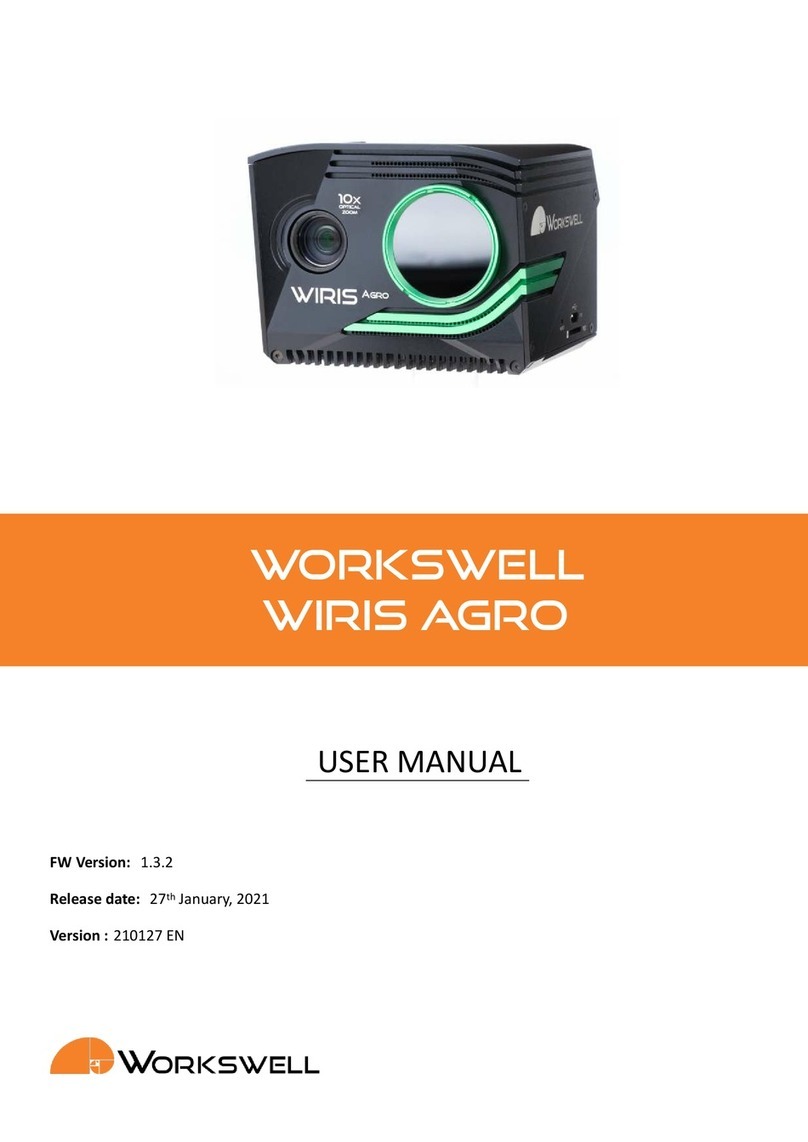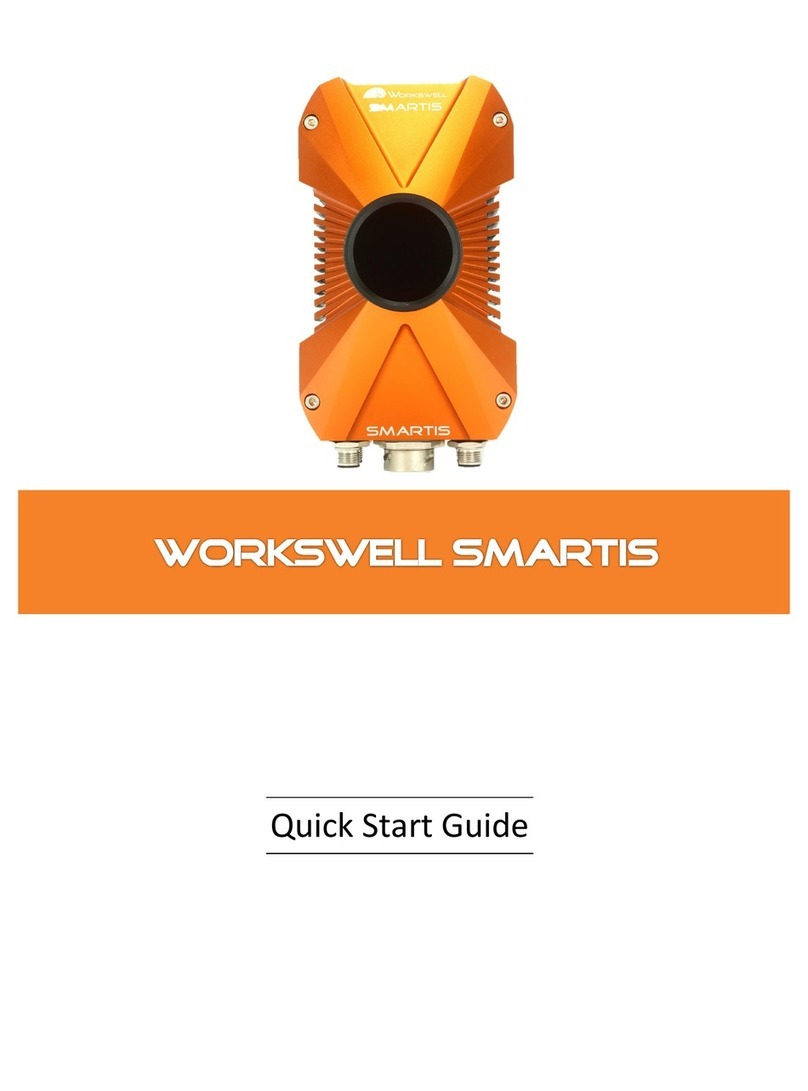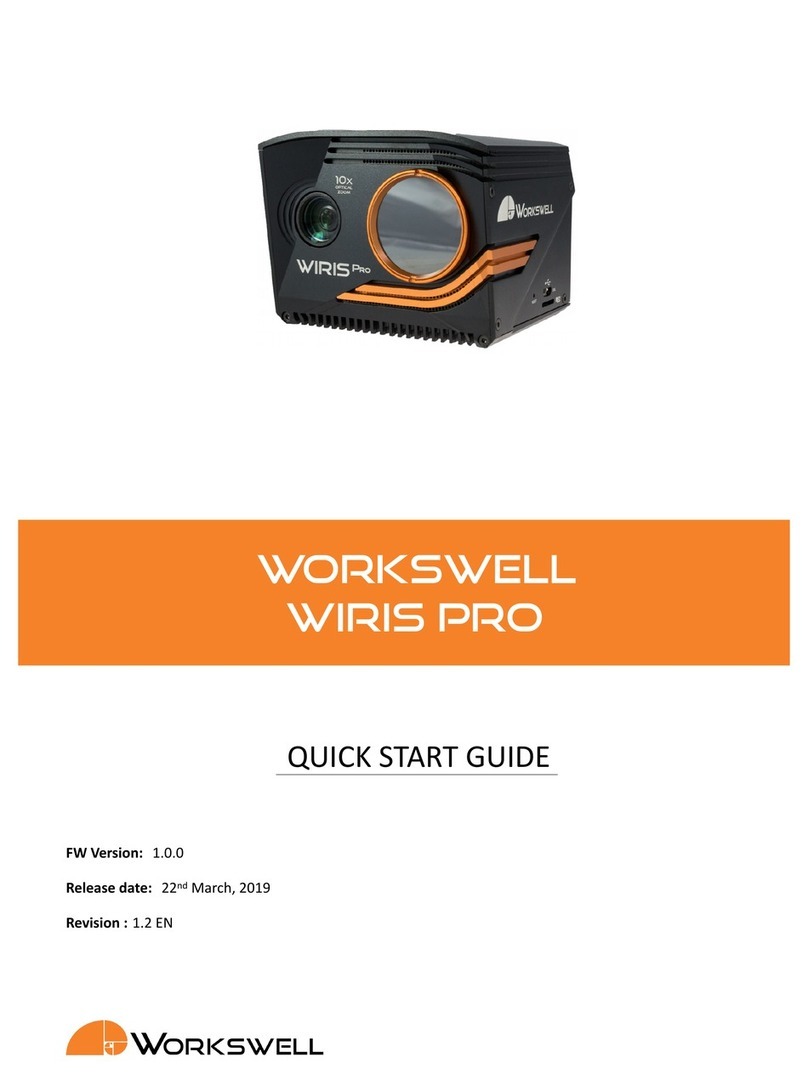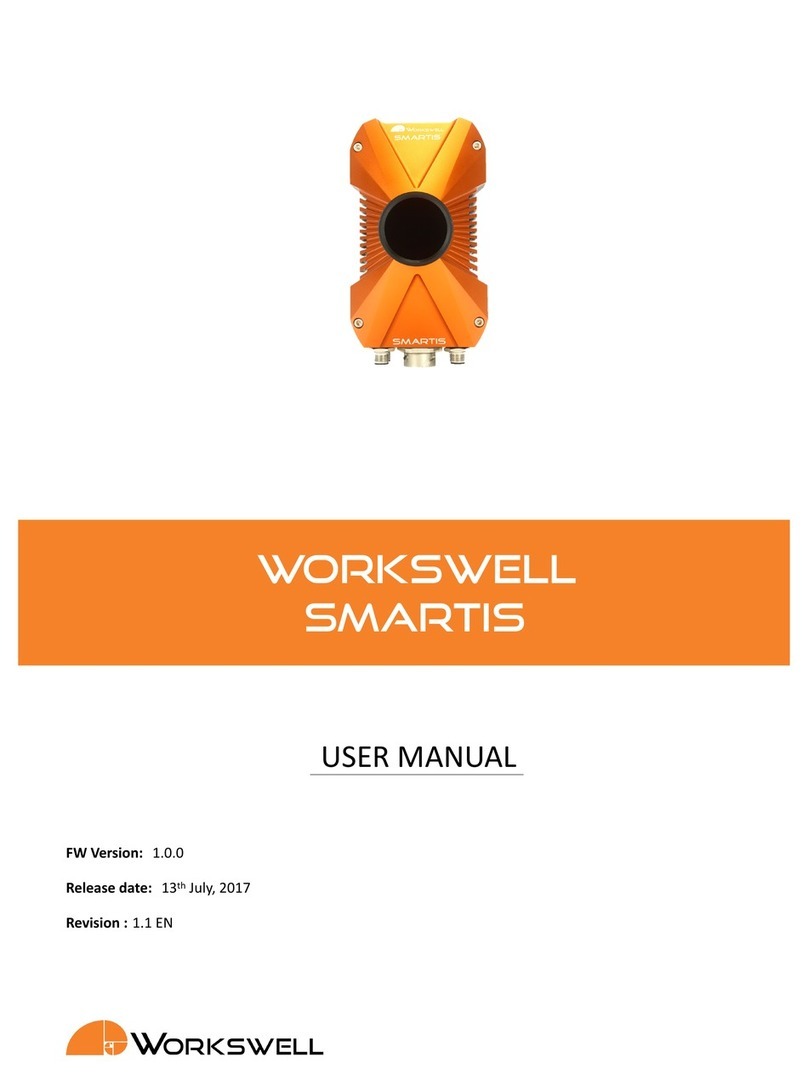4.6 WWSThermalParameters ..................................... 16
4.6.1 Getmestabilizaon.................................... 16
4.6.2 Setmestabilizaon.................................... 16
4.6.3 Gethotrejecon ...................................... 17
4.6.4 Sethotrejecon ...................................... 17
4.6.5 Getcoldrejecon...................................... 17
4.6.6 Setcoldrejecon...................................... 17
4.7 Zoom ................................................ 17
4.7.1 Getthermalcamerazoom ................................. 17
4.7.2 Get list of thermal camera zooms . . . . . . . . . . . . . . . . . . . . . . . . . . . . . 18
4.7.3 Set thermal camera zoom index . . . . . . . . . . . . . . . . . . . . . . . . . . . . . . 18
4.7.4 Getvisiblecamerazoom .................................. 18
4.7.5 Get list of visible camera zooms . . . . . . . . . . . . . . . . . . . . . . . . . . . . . . 18
4.7.6 Set visible camera zoom index . . . . . . . . . . . . . . . . . . . . . . . . . . . . . . . 19
4.8 Palees of thermal video stream . . . . . . . . . . . . . . . . . . . . . . . . . . . . . . . . . . 19
4.8.1 Getpalee ......................................... 19
4.8.2 Getpaleelist ....................................... 19
4.8.3 Setpalee ......................................... 19
4.9 Captureandrecord ......................................... 20
4.9.1 Capture........................................... 20
4.9.2 Iscapturing......................................... 20
4.9.3 Recordingstart ....................................... 20
4.9.4 Recordingfinish....................................... 20
4.9.5 Isrecording......................................... 21
4.10Alarms................................................ 21
4.10.1 Getalarmmode ...................................... 21
4.10.2 Setalarmmode....................................... 21
4.10.3 Getalarmvalues ...................................... 21
4.10.4 Setalarmvalues ...................................... 21
4.10.5 Getalarmcolors ...................................... 22
4.10.6 Setalarmcolors....................................... 22
4.11Thermalcamera........................................... 22
4.11.1 Getemissivity........................................ 22
4.11.2 Setemissivity........................................ 22
4.11.3 Getshuerperiod ..................................... 23
4.11.4 Setshuerperiod ..................................... 23
4.11.5 Get synchronous shuer sengs . . . . . . . . . . . . . . . . . . . . . . . . . . . . . . 23
4.11.6 Set synchronous shuer sengs . . . . . . . . . . . . . . . . . . . . . . . . . . . . . . 23
4.11.7 Perform thermal camera shuer . . . . . . . . . . . . . . . . . . . . . . . . . . . . . . 24
4.11.8 Get seconds to next thermal camera shuer . . . . . . . . . . . . . . . . . . . . . . . 24
4.11.9 Get seconds from last thermal camera shuer . . . . . . . . . . . . . . . . . . . . . . 24
4.12Imageandvideosengs ...................................... 24
4.12.1 Get radiometric JPEG image sengs . . . . . . . . . . . . . . . . . . . . . . . . . . . . 24
4.12.2 Get radiometric TIFF image sengs . . . . . . . . . . . . . . . . . . . . . . . . . . . . 25
4.12.3 Get super-resoluon image sengs . . . . . . . . . . . . . . . . . . . . . . . . . . . . 25
4.12.4 Getvisibleimagesengs.................................. 25
2