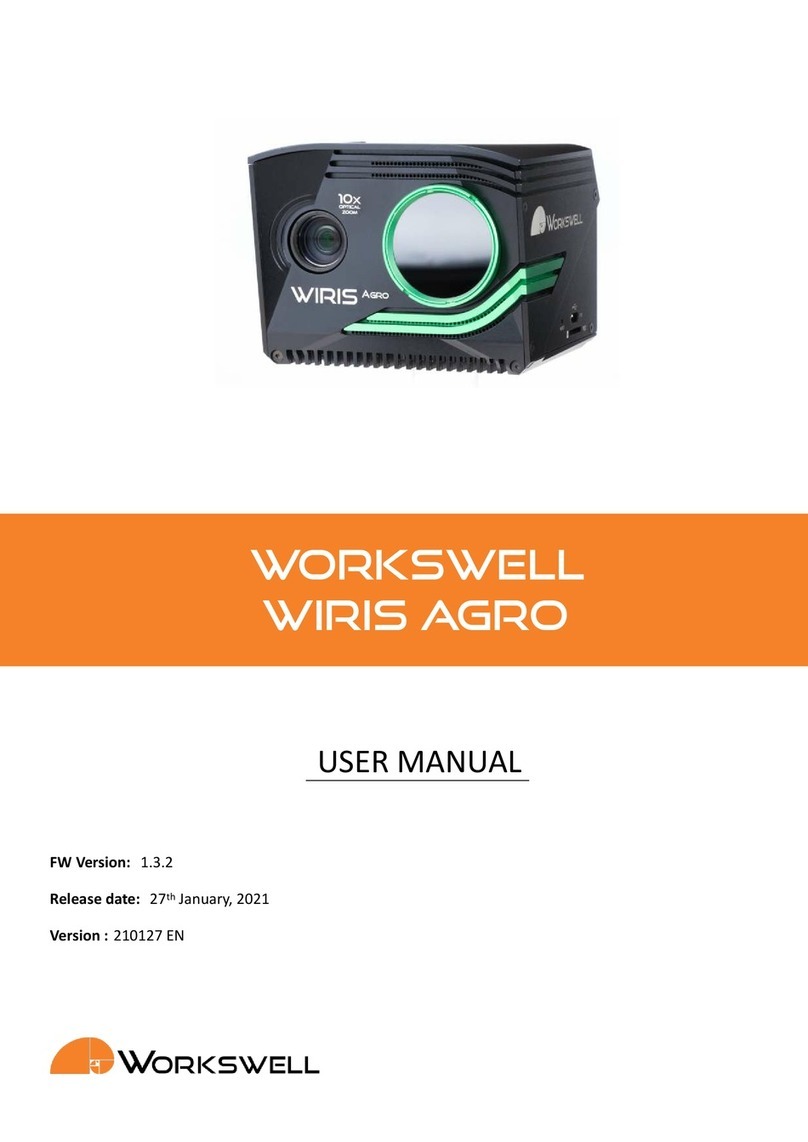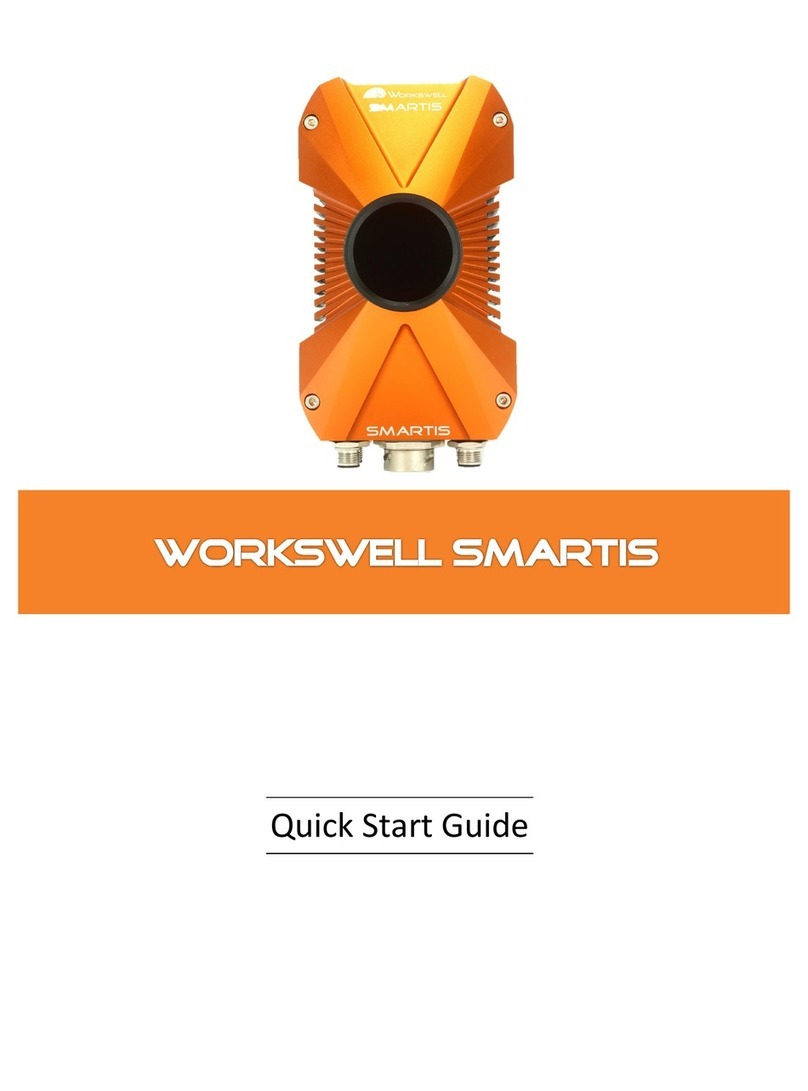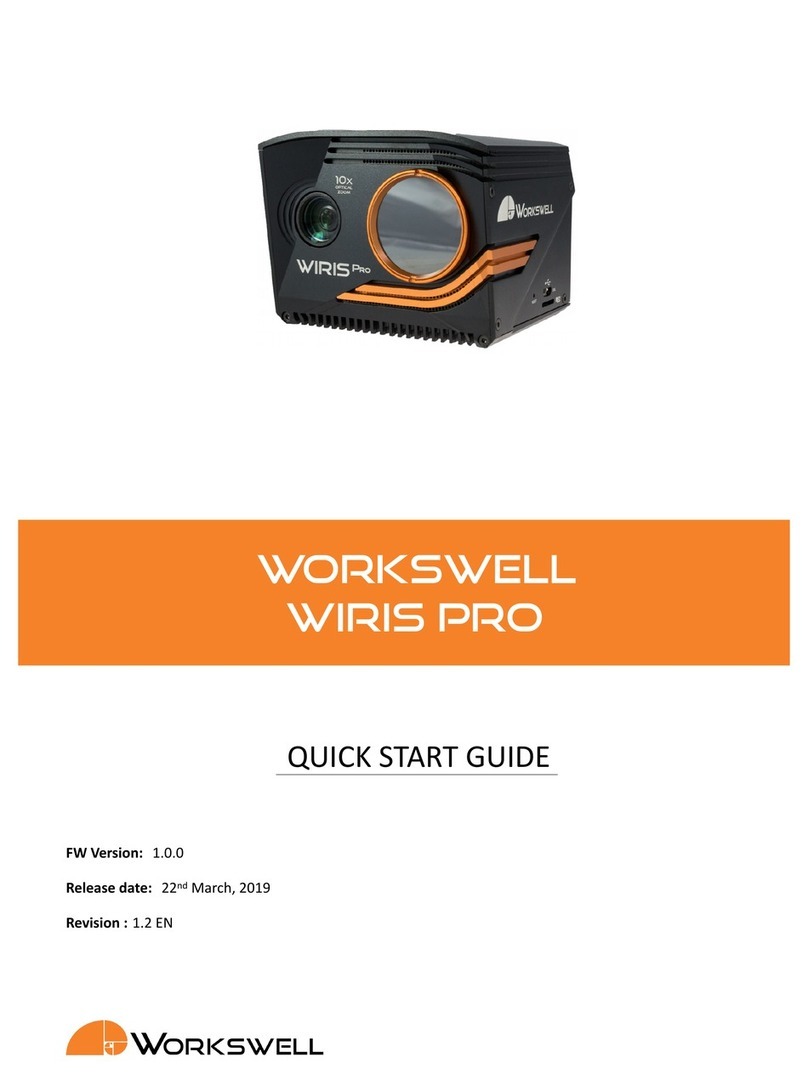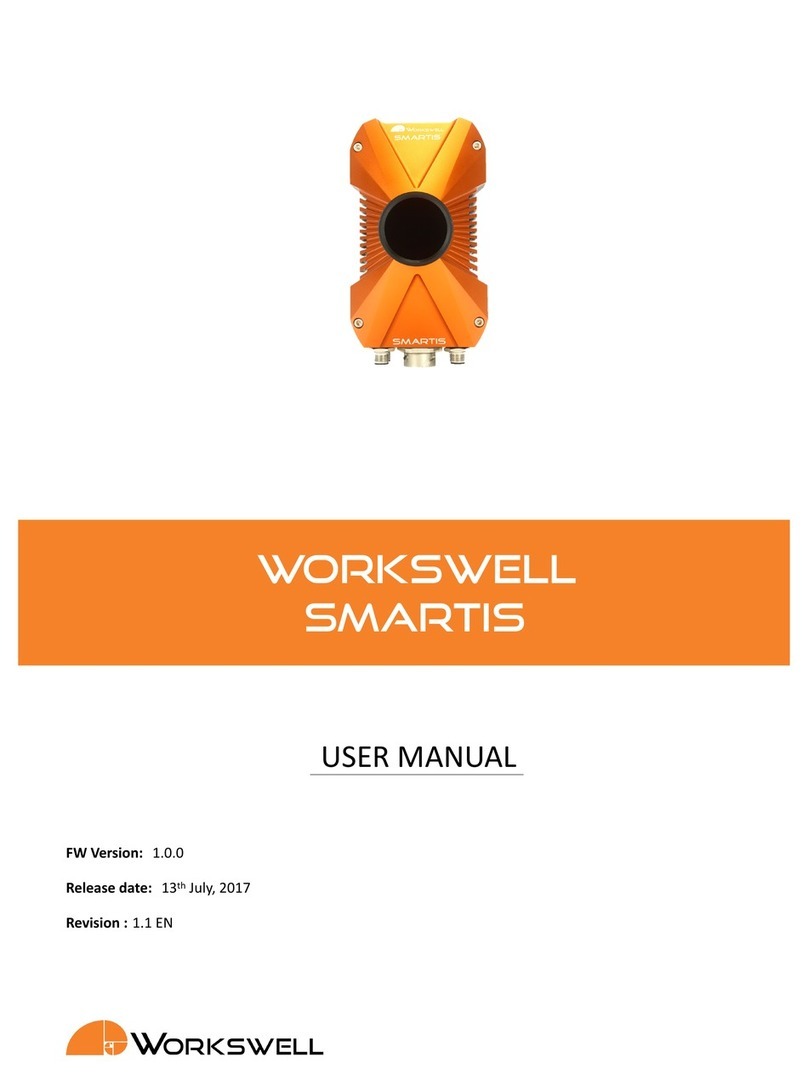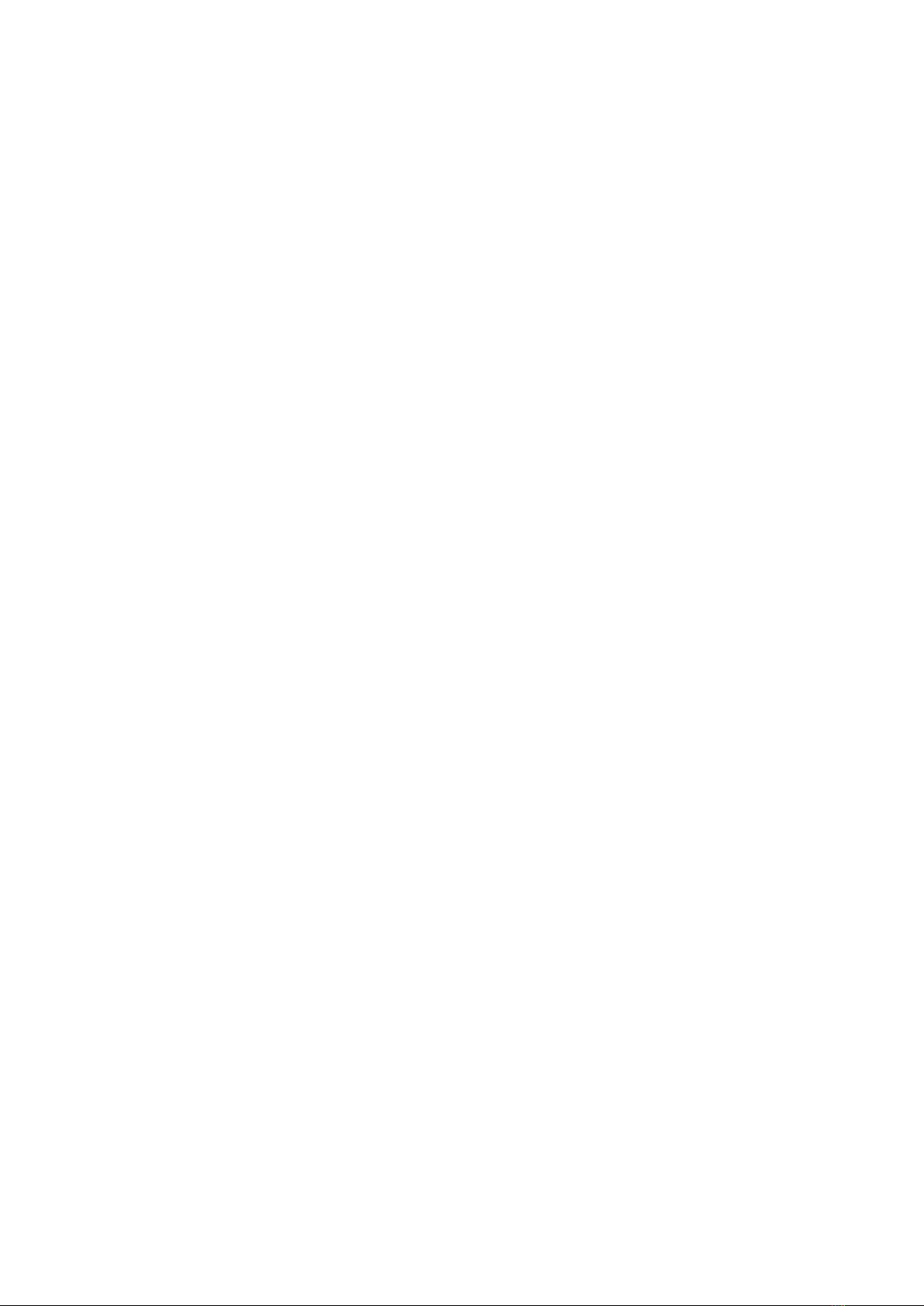10.2SystemControl ........................................... 27
11. Digital Output 29
12. System Appearance 30
12.1Layouts ............................................... 33
12.1.1 Inspecon.......................................... 33
12.1.2 Security........................................... 33
12.1.3 Fullscreen.......................................... 34
12.1.4 PiPFusion.......................................... 35
13. Main Menu (Sengs) 36
13.1GeneralDescripon......................................... 36
13.2Range ................................................ 37
13.3Funcons .............................................. 39
13.4Capture ............................................... 40
13.5Palee................................................ 41
13.6Measure............................................... 42
13.7Advanced .............................................. 44
13.7.1 ThermalCamera ...................................... 45
13.7.2 VisibleCamera ....................................... 46
13.7.3 Layout............................................ 48
13.7.4 Images&Video....................................... 50
13.7.5 Alarms ........................................... 51
13.7.6 CommunicaonInterface.................................. 52
13.7.7 Memory........................................... 53
13.7.8 System ........................................... 54
13.7.9 Info ............................................. 55
14. Images and Video 56
14.1Images................................................ 56
14.1.1 RadiometricJPEG...................................... 56
14.1.2 RadiometricTIFF ...................................... 56
14.1.3 ScreenshotJPEG ...................................... 57
14.1.4 IRSuper‐ResoluonJPEG.................................. 57
14.1.5 VisibleJPEG......................................... 58
14.2Video ................................................ 58
14.2.1 Thermal Radiometric Sequence . . . . . . . . . . . . . . . . . . . . . . . . . . . . . . 58
14.2.2 Thermal Nonradiometric Video . . . . . . . . . . . . . . . . . . . . . . . . . . . . . . 58
14.2.3 Visible............................................ 58
15. Data Transfer and Memory Manipulaon 59
15.1ApplicaonMenu.......................................... 59
15.1.1 FormangMemory .................................... 61
15.2MassStorage(USBOTG) ...................................... 62
16. Firmware Update 63
2