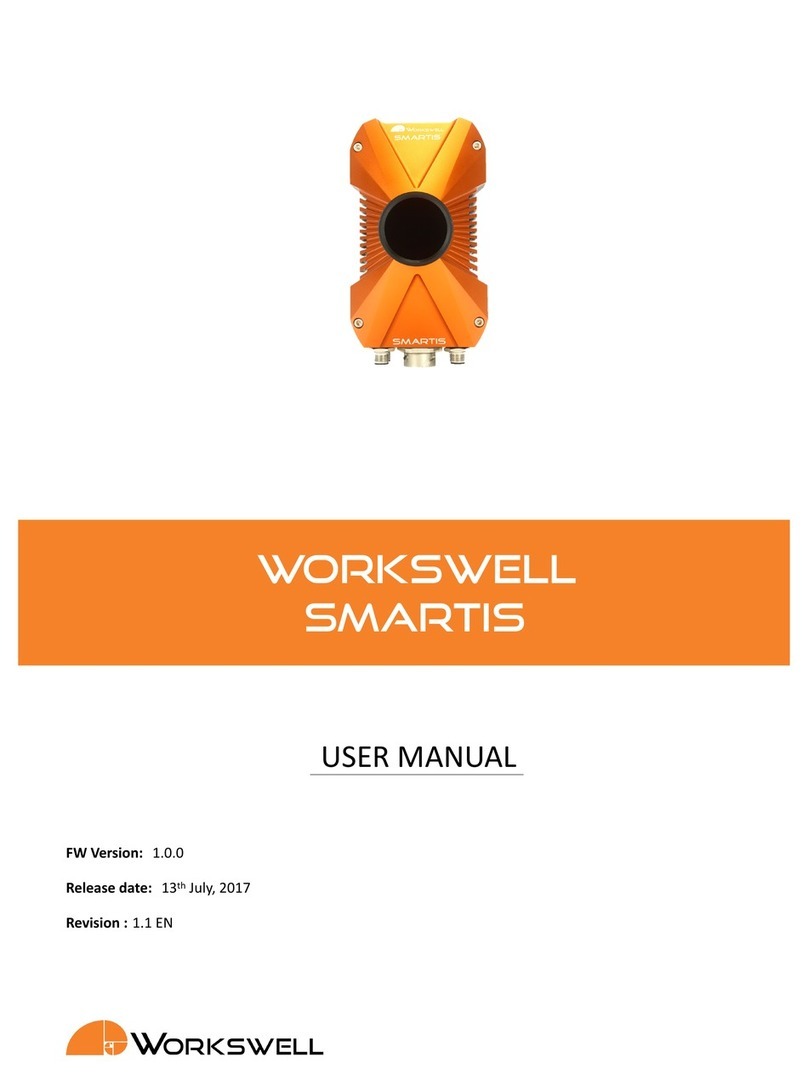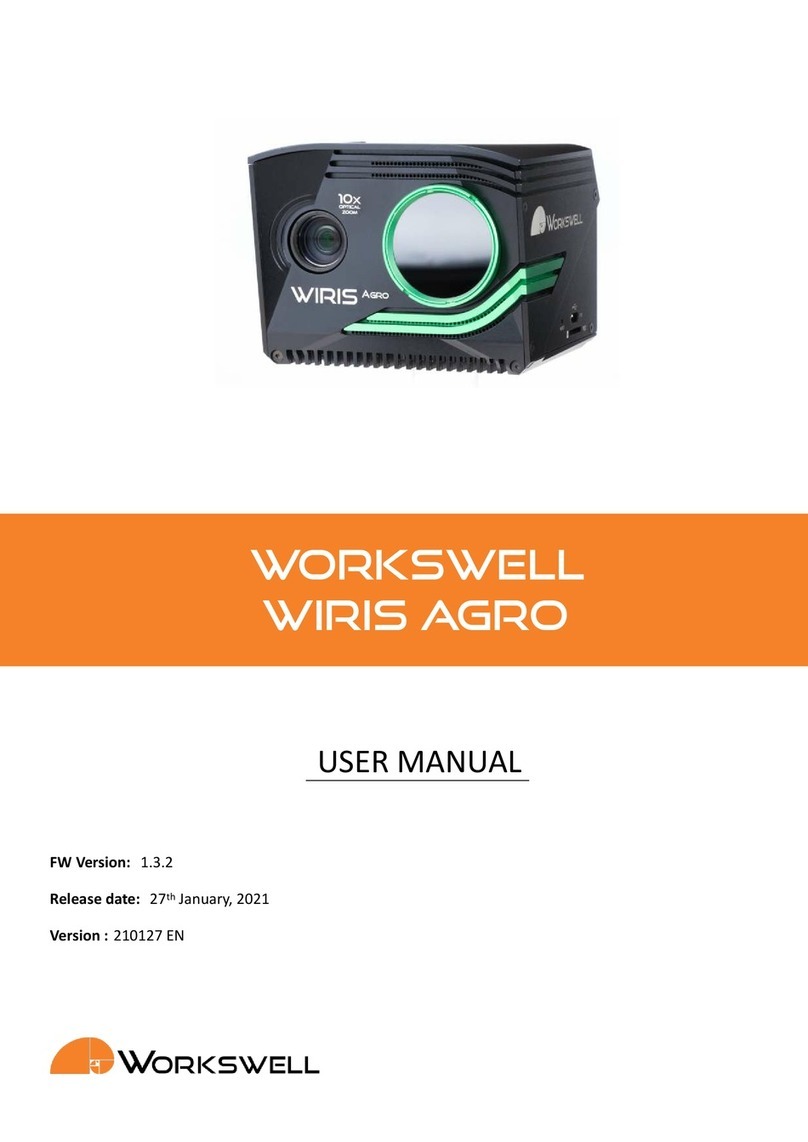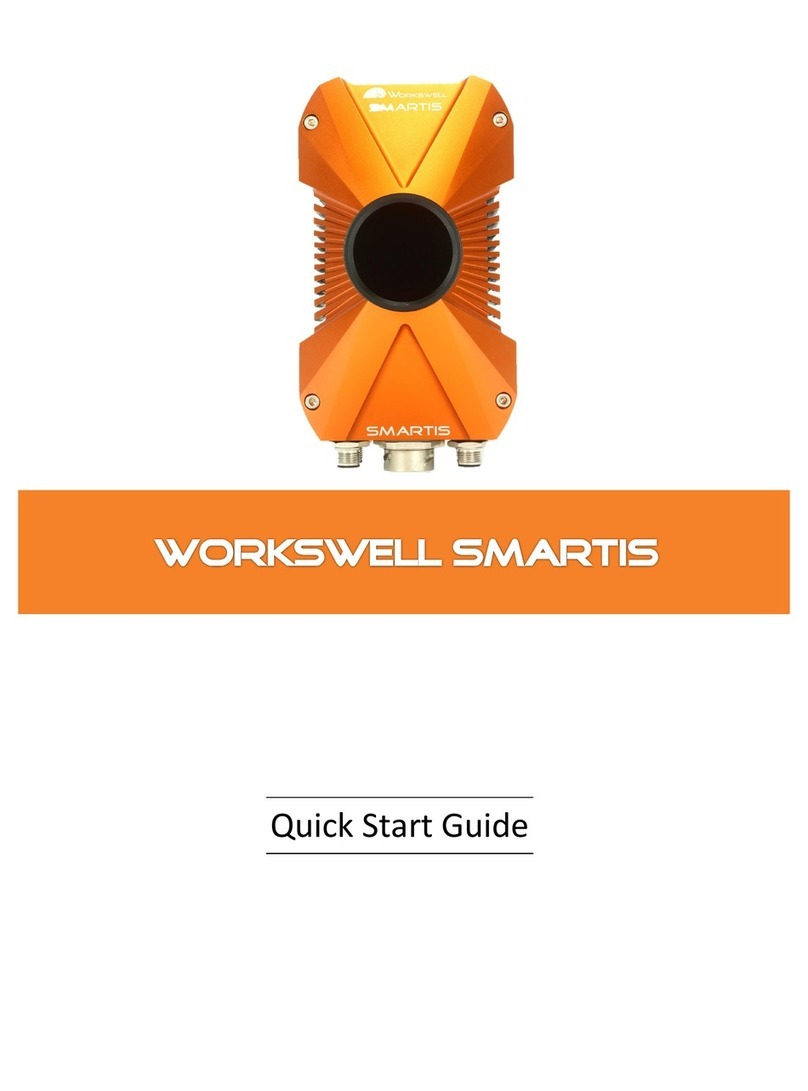Data Transfer and Memory Manipulaon
Workswell WIRIS Pro system is equipped with internal SSD storage for captured images and recorded video. This
storage can be further extended and copied from using an oponal SD Card and a Flash Drive.
There’s two ways of extracng recorded data from the device. Either through a direct connecon to another
device acng as an USB Host is made, which makes the internal SSD accessible as a generic Mass Storage device,
or by using the removeable SD Card or Flash Drive to transfer the files. Images can be either captured directly
to these removeable storage devices, or moved to them manually from the internal SSD storage. Videos can be
recorded only to the SSD, but sll can be transferred to the removeable devices once finished.
Applicaon Menu
All of the three storage media (SSD, SD Card, Flash Disk) can be managed within the menu through the opons
ADVANCED > MEMORY > SET [SSD/SD Card/Flash Drive].
Figure 6 – Storage manipulaon submenu.
Mass Storage (USB OTG)
WIRIS Pro can be connected directly to PC or Mac with Micro USB cable and act as a Mass Storage. Thus the data
from connected memory can be accessed, copied, moved or deleted.
The WIRIS must be started and running the enre me. When connected, the warning window on the WIRIS dis-
play informing about the connecon should appear, once disconnected the WIRIS Pro will reboot automacally.
Warning: Only connect external host devices (PC/Mac) to USB Type Micro B slot on side of the device; the rear
USB Type A slot is only intended to be used with peripheral devices like the keyboard and Flash Drives. Connecng
powered devices to the rear slot could lead to damage of either device.
E-mail and Web
www.workswell.eu
Mobile:
+420 725 877 063
ID:
Reg. No.: 29048575
VAT No.: CZ29048575
Headquarters
U Albrechtova vrchu 12
155 00, Prague 13
Czech Republic
Revision 1.2 EN, 22nd Mar, 2019
All pictures are only for illustraon.
Real values may vary.
7