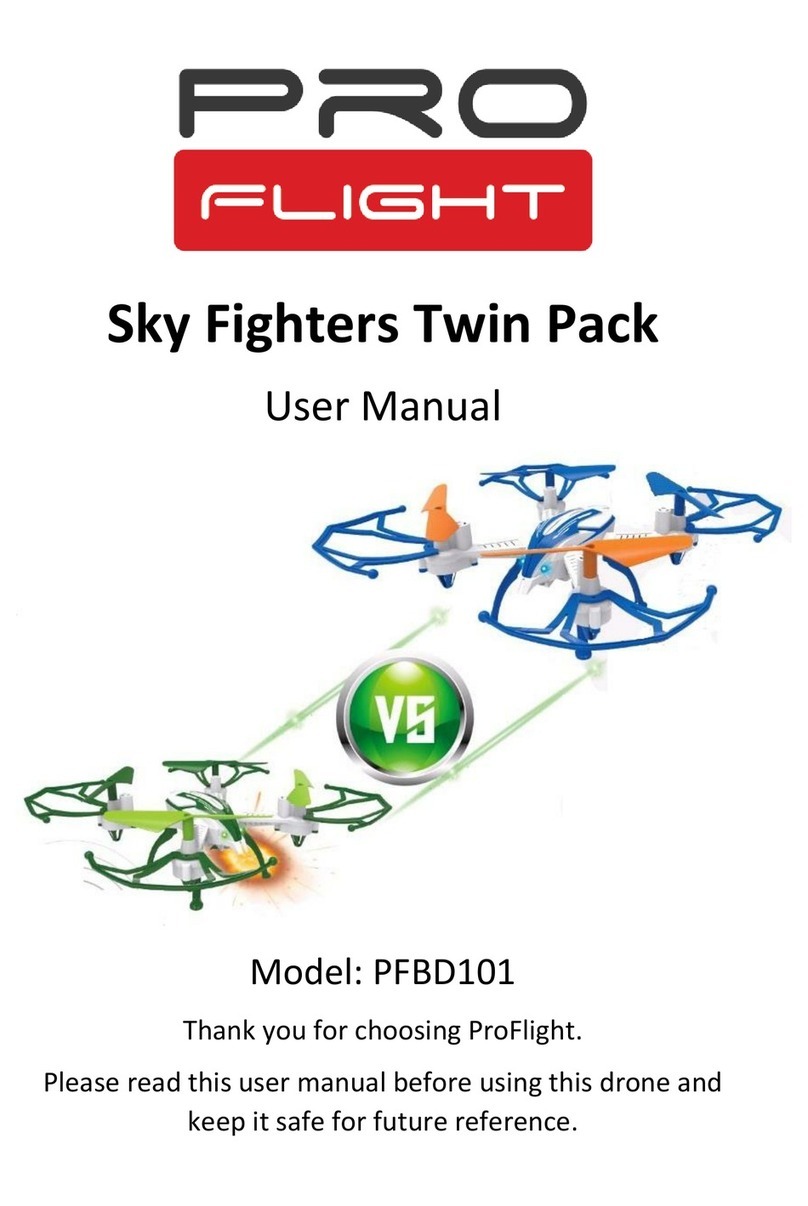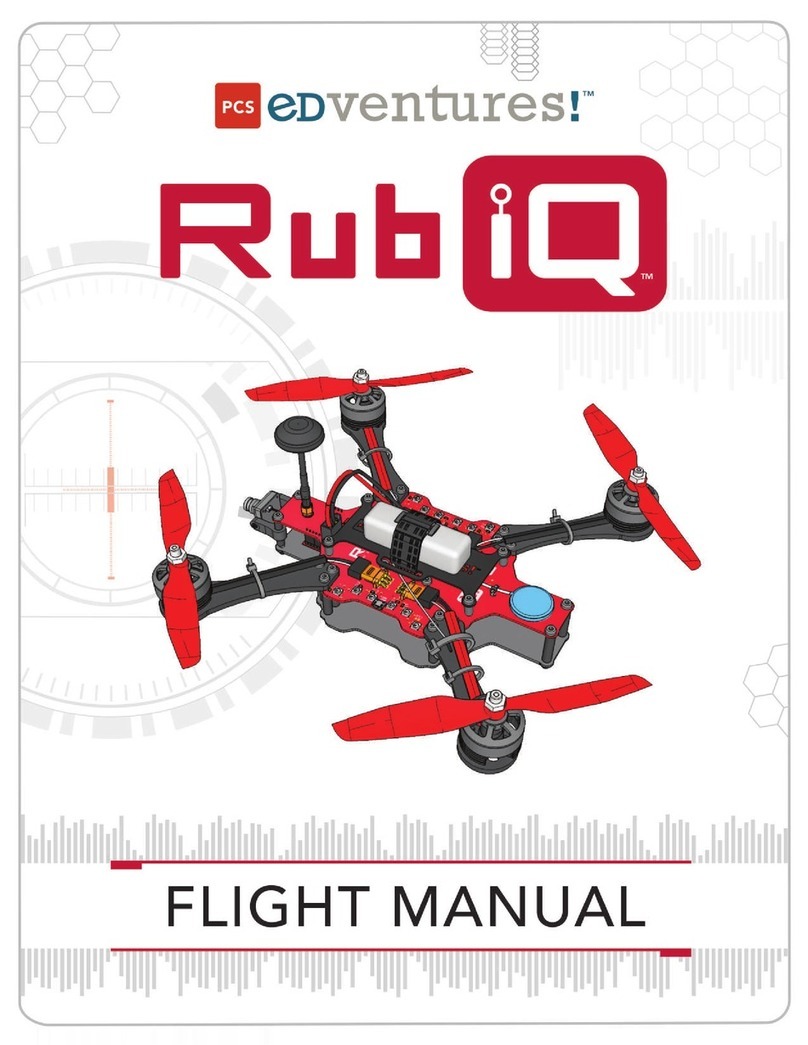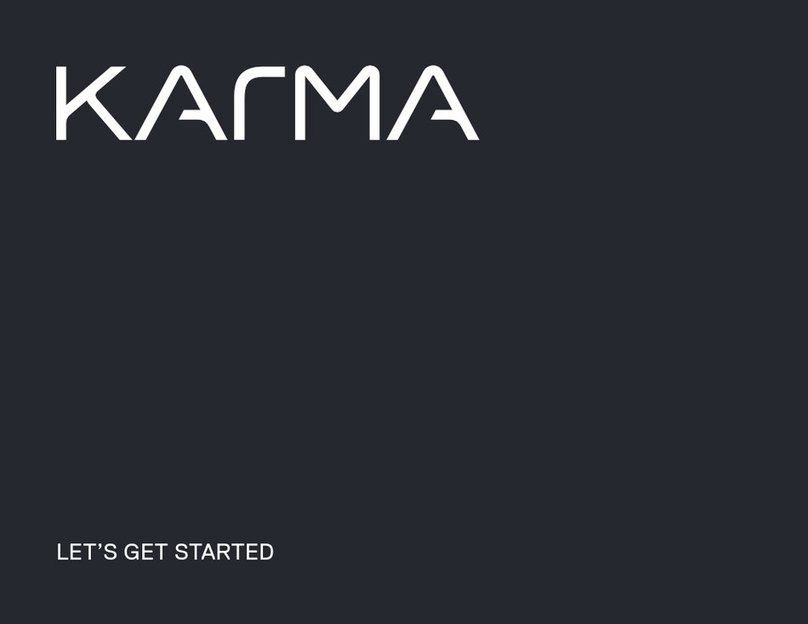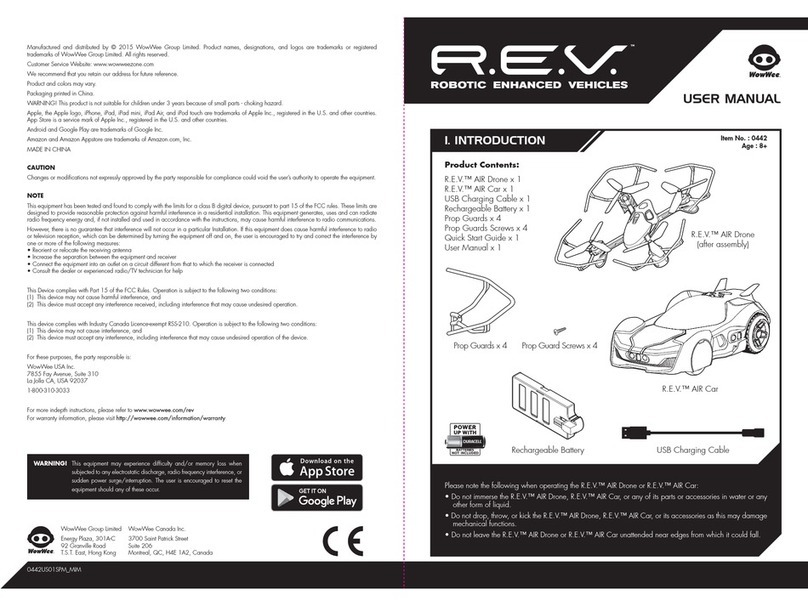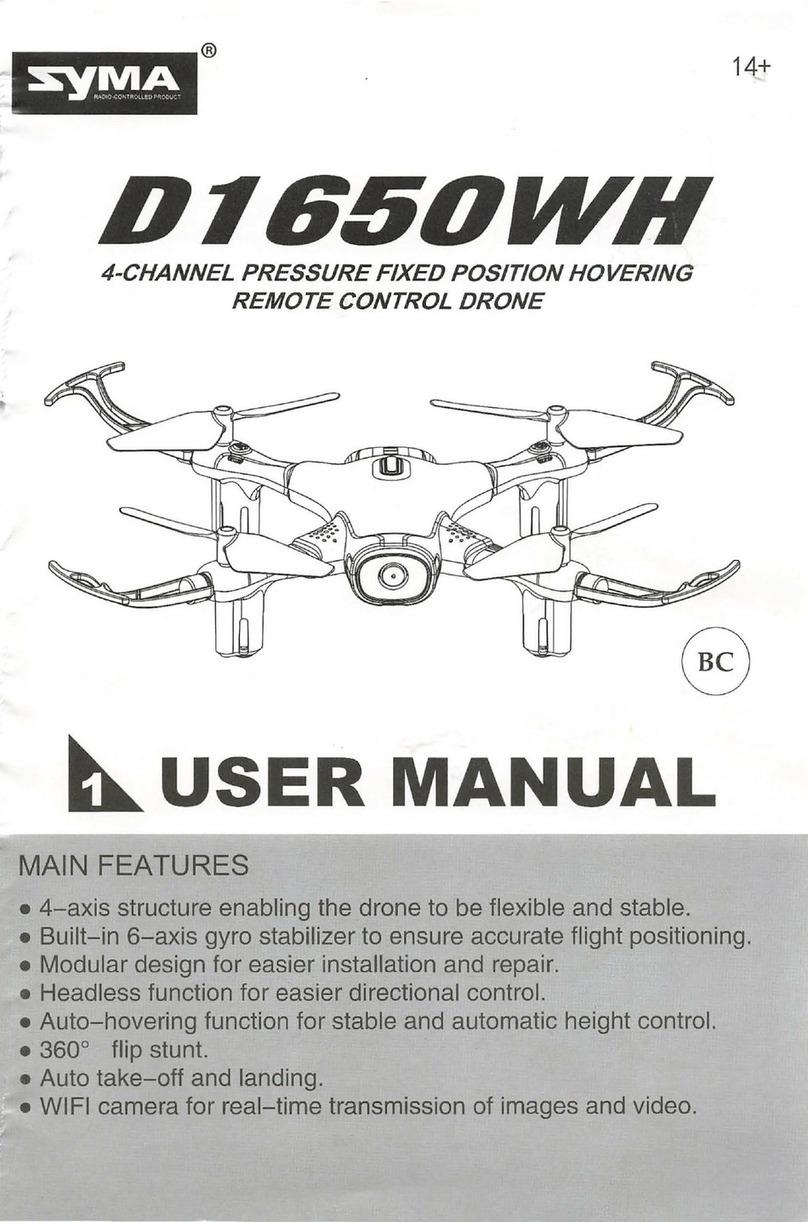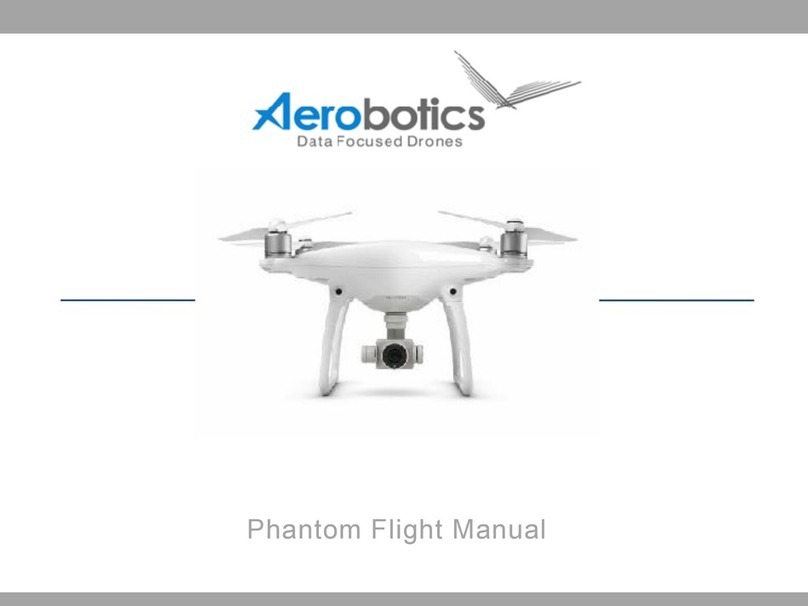World Tech Toys Orion User manual

PICTURE / VIDEO CAMERA
2.4GHz 4.5CH RC DRONE
INSTRUCTION MANUAL

DRONE DIAGRAM
Rear Rotor Blades
Front Rotor Blades
LED Lights
Landing Skid
Vibration Absorbing Board
Battery Bay
1 Axis Motorized
Picture/Video Camera
INTRODUCTION
SAFETY & PRECAUTIONS
Thank you for purchasing this amazing World Tech Toys product. This drone is suitable for outdoor
flight. Please carefully read the entire manual before operating this drone and keep it for reference
in the future.
1. Important Instructions
2. Safety Instructions
3. Flight Environment
3. Attention Before Flying
1) This product is not a toy but a precision piece of equipment with integrated technologies of mechanics, electronic,
air dynamics and radio frequencies. In order to avoid accidents, the operator must read these instructions carefully.
Use safety precautions when operating,
if operated incorrectly, serious physical injury and/or property loss may occur.
2) This product is suitable for operators with previous hobby flying experience, age 14 and up.
3) Only fly in a safe environment that is legal for remote control flying.
4) We do not take any responsibility for the operation and control of this device and related safety responsibilities.
1) Operate far away from obstacles and crowds. This drone has uncertain flying speed and conditions which present
potential danger. Fly away from people and animals, high buildings, high voltage wiring, etc. Avoid bad weather
conditions, wind, rain, thunder, and other conditions to ensure a safe and fun flying environment.
2) Avoid high temperatures. This drone is made of metal, carbon fiber, plastic, electronic components and other
materials. Keep away from any heat source and avoid using in high temperatures such as hot sunny days to avoid
transformation and broken parts resulting from the heat.
1) It is recommended that the flying area is at least an area of 25ft x 25ft x 15ft.
2) Be sure that the transmitter and drone batteries are fully charged.
3) Be sure that the throttle is at its lowest position to avoid premature flight.
4) Before playing turn on the drone first, then turn on the transmitter. Incorrect operation may result in failure and the
possible influencing of other devices in area.
5) Ensure that all plugs and wires are secure and in place, rocking during flight may loosen over time.
The inside of this drone is integrated with precision electric and mechanical parts, avoid water and wet environ-
ments. Water can enter the aircraft and result in part breakdown and accidents may occur.

Battery Cover
4 AA Batteries
(Not included.)
First remove the screw on the
battery cover and remove the
battery cover itself. Then
install 4 AA batteries. Make
sure they are installed with the
correct polarity. Replace the
battery cover and screw.
CAUTION:
1. Make sure the polarity of the
batteries are correctly installed.
2. Do not mix old and new
batteries.
3. Do not mix different types
of batteries.
INSTALLING THE TRANSMITTER BATTERIES
INSTALLING THE DRONE BATTERY
WIFI F/C
ON OFF
Open the battery compartment as shown.
Connect the red plug on the battery to the power
port inside. Insert battery into compartment and
close the cover.
Locate the On/Off Switch on the underside of the
drone. Switch to the ON position to power on the
drone.
TRANSMITTER DIAGRAM
Antenna
Power Indicator
Flip Stunt Mode
Forward/Backward Trim
Forward/Backward
[Left/Right Sideways Flight]
Left/Right Sideways Trim
Easy Mode
Photo Button
Video Record Button
Speed Modes
Angle Up/Angle Down
Camera Motor Control
Left/Right Turning Trim
Return Assist
Emergency Stop
Start/Stop
Ascend/Descend
[Left/Right Turning]
Power Switch

INSTALLING THE ROTOR GUARDS
The drone comes with 4 rotor guards that screw into place.
The rotor guards need to be installed in a specific way for
them to work properly. Layout the 4 rotor guards and identify
which rotors are A or B by comparing them to the illustration
to the left.
Remove the rotor guard cover by pulling out on the tab
as shown above. Repeat this step for all 4 of the rotors.
B
A
A
B
B
A
A
B
Battery Type Battery Specification Usage Duration Charge Time
BATTERY PACK SPECIFICATIONS
CAUTION WHILE CHARGING:
Do not charge with batteries still installed. Do not charge battery unsupervised. Do not immediately charge after
use. Do not overcharge battery. Ideal charge time is 60-90 minutes. Overcharging can cause a catastrophic
failure. Always charge on dry and ventilated areas away from any heat source or flammable materials. Always
use the original USB charging cable provided. Promptly change and replace old or defective batteries.
Li-Ion Battery 7.4V 1200mAh Flight Duration 9 minutes Charging Time 60-90 minutes
CHARGING THE DRONE BATTERY
Switch off the power and open the
battery compartment. Disconnect
the battery cable from the drone and
remove the battery from the drone
before charging.
WIFI F/C
ON OFF
Plug the wall charger into an outlet and connect it to the balance charger.
The GREEN LED will turn on when the balance charger has power. Plug
the drone’s battery pack into the balance charger. The RED LED light on
the balance charger will turn on while it’s charging. When the battery is
fully charged, the RED LED light will turn off. A full charge will take
approximately 60-90 minutes.
WALL
CHARGER BALANCE
CHARGER
RECHARGEABLE
BATTERY PACK
DO NOT CHARGE THE BATTERY OVERNIGHT
DO NOT CHARGE THE BATTERY WITHOUT SUPERVISION

Memory Card Installation: Insert the
memory card into the slot, located behind the
motorized camera assembly, lightly press until
the memory card clicks into place.
Removing Memory Card: Press the memory
card to eject the card. If the drone is on you
will see a steady BLUE LED LIGHT and a
BLINKING RED LED LIGHT unless the
memory card is properly inserted.
INSTALLING THE MEMORY CARD
INSTALLING THE CAMERA
INSTALLING THE ROTOR GUARDS CONTINUED
Slide in the correct rotor guard into the rotor. Flip the drone upside down and screw in the rotor guard with 2
screws to secure it into place. Repeat this process for the 3 other rotor guards.
Slide the vibration absorbing board on to the bottom of the drone
until it clicks into place. Then slide the motorized camera
assembly onto the vibration absorbing board until it clicks into
the place.
Once the motorized camera and vibration absorbing board are
clicked into place, install the camera motor and camera video wires
to the corresponding plugs on the bottom of the drone as shown
above.
Screw Holes
VIBRATION
ABSORBING
BOARD
MOTORIZED
CAMERA
CAMERA MOTOR
WIRE
CAMERA MOTOR
CAMERA VIDEO
CAMERA VIDEO
WIRE

INSTALLING THE LANDING SKIDS
A
B
The drone comes with 2 landing skids that will need to be installed. Landing Skid A and B. Landing Skid A will
go into slot A on the bottom of the drone and Landing Skid B will go into slot B on the bottom of the drone, as
shown above.
Line up the Landing Skid with the corresponding slot and firmly put it into the slot. If you are having issues
fitting the Landing Skid into the slot, you are most likely putting it into the wrong slot. Secure the Landing Skid
into place with a screw by installing it through the opening in the Landing Skid as shown above. Repeat the
process for the other Landing Skid.

INSTALLING THE ROTOR BLADE CAPS
The drone comes with removable rotor blade caps. These caps are purely cosmetic and are not necessary for
flight. They can be installed by just firmly pushing the caps onto the rotor blades as shown above. To remove
the cap just simply pull them off.

CAMERA INDICATOR LIGHT
MOTORIZED CAMERA CONTROL
RECORDING VIDEO: Make sure both the remote and
drone are on and you’ve gone through the syncing
process first. Press the Video Record button to start
recording video, you should hear a single beep from the
remote. Press the button again to stop recording, you
will hear another single beep from the remote. The
video will be saved to the memory card.
TAKING PHOTOS: Make sure both the remote and
drone are on and you’ve gone through the syncing
process first. Press the Photo button to take a single
image. The remote will beep once and the RED LED on
the camera will flash once to indicate a picture has
been taken. The photos will be saved to the memory
card.
NOTE: Pictures cannot be taken while camera
Recording Video.
• BLUE + BLINKING RED: Memory Card Isn’t Inserted
• BLUE: Camera Standby Status
•BLUE + RED: Recording Video
• BLUE + RED FLASHES ONCE: Taking Photo
PHOTO
BUTTON
RECORD VIDEO
BUTTON
The Camera indicator light is located inside
the motorized camera assembly. It can
been seen through the vents on the back.
Camera Angle Up
Camera Angle Down
You can control the angle of the camera by using the motorized camera control tab located to the right of
the left joystick. Pressing up the on the tab will angle the camera upwards. Pressing down on the tab will
angle the camera downwards.

Turn the drone off. Remove the memory card, then install it into the included memory card USB adaptor
and plug it into a computer. Videos and photos can be viewed using media players. If you are having issues
viewing your drone videos, try downloading and viewing the video files with VLC media player.
VIEWING VIDEO/PHOTO FILES ON THE COMPUTER
PREFLIGHT PREP / SYNCING THE DRONE TO THE REMOTE
Once the USB adaptor with the memory card is plugged in, Windows AutoPlay will give you
options to quickly access files saved, select “Open folder to view files” to go directly to the files
location on card.
In Mac, locate the memory cards mounted image and open folder to access the saved files.
Right click video files and select “Open with” to select VLC media player and open and view video
files.
To save time in the future select “Choose default program...” to select VLC as the program to open
the selected file type. Once set files will automatically open in VLC media player when double
clicked to open.
1. Make sure the battery pack is connected, in the battery bay and the battery cover is closed
securely.
2. Flip the switch on the bottom of the drone to the ON position and place the drone on a flat
surface with no obstructions in its flight path. The drone’s LED lights will begin to flash.
3. Turn on the Remote Control using the switch at the center of the remote. The remote’s power
indicator will start flashing.
4. Push the left joystick on the remote all the way down, then all the way up, then all the way back
down again. The remote will beep twice and the LED lights on the drone and the power indicator
light on the remote will stop flashing. This means the drone is paired. (If this does not occur, turn
off the remote and drone and try again.
5. Once paired, the drone is ready to fly. All you need to do is press the START/STOP button on
the remote and the rotors will start to spin. Slowly press up the on throttle stick to take off. It is
STRONGLY recommended that you use the drone outdoors during initial flights.
Download the latest version for the operating system you are using and install the VLC program.
Restart your computer if necessary.
http://www.videolan.org/vlc/index.html
VLC media player

Throttle
START/STOP
Forward/Backward
Move Left/Move Right
Left Turn/Right Turn
Ascend
Descend
Forward
Backward
Move Left
Left Turn
Right Turn
Move Right
FLYING THE DRONE
BASIC FLIGHT CONTROLS
START/STOP BUTTON
Before flying the drone for the first time please read the instructions carefully and make sure you
fully understand how to control your drone.
Once you’ve gone through the flight preparation,
press the START/STOP button once and the drone’s
rotor will start to spin. You can now slowly press up
on the throttle stick and the drone will take off.
Once the drone is in the air, press the START/STOP
button again and the drone will slowly descend, land
and the rotors will stop spinning.
YOU MUST PRESS THE START/STOP BUTTON TO START THE
ROTORS SPINNING. YOU WILL NOT BE ABLE TO TAKE OFF UNTIL
YOU PRESS THE BUTTON.

SPEED CONTROL
The drone has 3 speed settings. Low, medium and high speed. The drone will always default to low speed
when you first turn it on. Press the SPEED CONTROL button once and you will hear 2 beeps, meaning it is
now on medium speed. Press the SPEED CONTROL button again and you will hear 3 beeps, meaning it is
now on high speed. Press the button again to cycle back to low speed.
FLIP STUNT MODE
Have the drone hover at least 10 feet off the ground. Press the FLIP STUNT BUTTON and push the right joystick
forward to perform a single front flip or push the right joystick backward to perform a single back flip. The FLIP
STUNT BUTTON will have to be pressed each time to do a flip and the drone can only do a front or back flip.
EASY MODE
Simplifies drone flight use by limiting command directions based on your direction. Use Easy Mode when you
are having difficulty telling which direction the drone is pointing because of distance. Press the Easy Mode
button once to activate it. Press again to deactivate it.
SPEED CONTROL FLIP STUNT MODE
RETURN ASSIST EASY MODE
FLYING THE DRONE CONTINUED
EMERGENCY STOP
SPECIAL ACTIONS
If the drone crashes or to avoid a collision you will
need to do an EMERGENCY STOP.
Push the left joystick to the bottom left and push the
right joystick to the bottom right at the same time and
hold the position until the drone shuts down
OR
Press the EMERGENCY STOP button on the remote.
The rotor blades should stop immediately when
performing an EMERGENCY STOP.
WARNING: The drone will fall to the ground if you
perform the EMERGENCY STOP while the drone is
in flight.

RETURN ASSIST
RETURN ASSIST does not use GPS to fly back to the pilot. The RETURN ASSIST function only remembers
the general direction the drone took off from.
For RETURN ASSIST to work properly you will need to launch the drone with the
front of the drone facing away from the pilot like the illustration to the left.
FLYING THE DRONE CONTINUED
PILOT
TAKING OFF
PILOT
FLIGHT AREA
When in flight, the drone needs to be in front of the take off point. Return ASSIST will not work if the
button is pressed when the drone is to the side or behind the original take off point.
Press the RETURN ASSIST button once while the drone is in flight and the drone will start to fly in the
general direction of off the take off point. You will still need to guide the drone with the right joystick’s left
and right movement to avoid any obstacles and land the drone with the throttle stick.
The drone does not remember where to land, the pilot will need to use the throttle stick to land the drone
when using RETURN ASSIST. The drone will continue to fly in the general direction of the take off point
and will fly past it if the pilot doesn’t land the drone.

13
ADJUSTING THE TRIM
When drone moves with no directional transmitter input, adjust the trim controls until hovering is stable.
If the drone is spinning to the left,
push the Left Turn/Right Turn Trim button to the RIGHT until the drone stops spinning.
If the drone is spinning to the right, push the Left Turn/Right Turn Trim button to the LEFT until the
drone stops spinning.
If the drone is moving forward, push the Forward/Backward Trim button DOWN until the drone stops
moving forward.
If the drone is moving backward, push the Forward/Backward Trim button UP until the drone stops
moving backward.
If the drone is moving left, push the Move Left/Move Right Trim button to the RIGHT until the drone
stops moving left.
If the drone is moving right, push the Move Left/Move Right Trim button to the LEFT until the drone
stops moving right.
Forward/Backward
Trim
Move Left/Move Right
Trim
Left Turn/Right Turn
Trim
Forward
Backward
Move Left Move Right

14
REPLACING THE ROTORS
The rotors may become damaged during a collision. The drone comes with 4 spare rotors. Please
replace damaged rotors immediately.
The drone comes with 2 A rotors and 2 B rotors. The A and B rotors need to installed on specific
locations on the drone for it to fly properly. Check the top of the rotors to see if they’re either A or B
rotors and use the illustration above to install them in the correct location.
Use the included screwdriver
and remove the screw on the
rotor blade.
Remove the damaged rotor
blade. Make sure you don’t
misplace the screw.
Place the correct A or B rotor
blade on top of the metal peg.
Line up the hole on the peg
with the hole on the rotor.
Replace the screw on the rotor
blade. Repeat the process for
any other rotor blades that
need replacing.
A
B
B
A

15
TROUBLESHOOTING
PROBLEM CAUSE SOLUTION
Drone is unresponsive. The
Transmitter light keeps flashing.
Drone is synced to the remote but
the rotors won’t start spinning.
Drone is unresponsive.
Transmitter light is ON. Drone is
unresponsive.
Drone’s rotors spins
but doesn’t take off.
Drone is shaking when flying.
Drone still moves forward after
adjusting the trim.
Drone moves while hovering
without transmitter input. Trim needs to be adjusted. Adjust the trim.
Gyroscope midpoint is off. Turn off both transmitter and drone.
Go through power on process and make
sure you place the drone on a flat
surface before taking off.
Transmitter batteries are
installed incorrectly.
Transmitter and or drone
is not powered ON.
Turn both transmitter and drone ON.
Transmitter batteries are drained.
Drone’s battery pack
is drained.
Rotor blades are damaged. Replace the damaged rotor blades.
Rotor blades are damaged. Replace the damaged rotor blades.
Drone is not on a
flat surface.
Place the drone on a flat surface
before attempting to take off.
Charge the drone’s battery pack.
Drone’s battery pack is drained. Charge the drone’s battery pack.
Install fresh batteries to the transmitter.
Install the batteries with the
correct polarity.
Transmitter is not syncing with
drone.
You haven’t “started” the drone by
pressing the button.
Go through the syncing process.
Press the button once.
POST FLIGHT
After you are done flying the Drone make sure the battery pack on the drone is disconnected and the
transmitter power is turned off. If you are not going to use the drone for a long period of time, please
remove the AA batteries to prevent the batteries from draining or leaking.

16
Website: www.worldtechtoys.com
Email: [email protected]
Phone: (877) 498-8697
Monday - Friday / 9:00AM - 5:00PM / Pacific Time
WWW.WORLDTECHTOYS.COM
MADE IN CHINA
SPECIFICATIONS,
COLORS AND CONTENT
MAY VARY FROM ILLUSTRATIONS
Table of contents
Other World Tech Toys Drone manuals