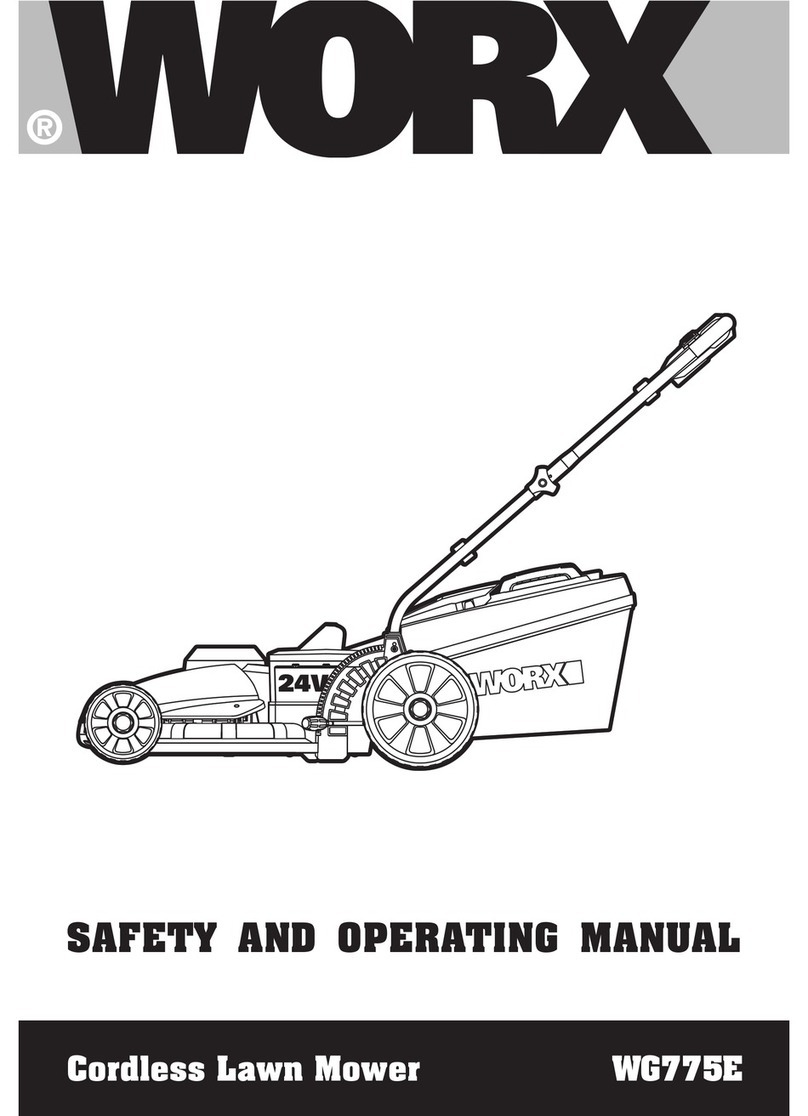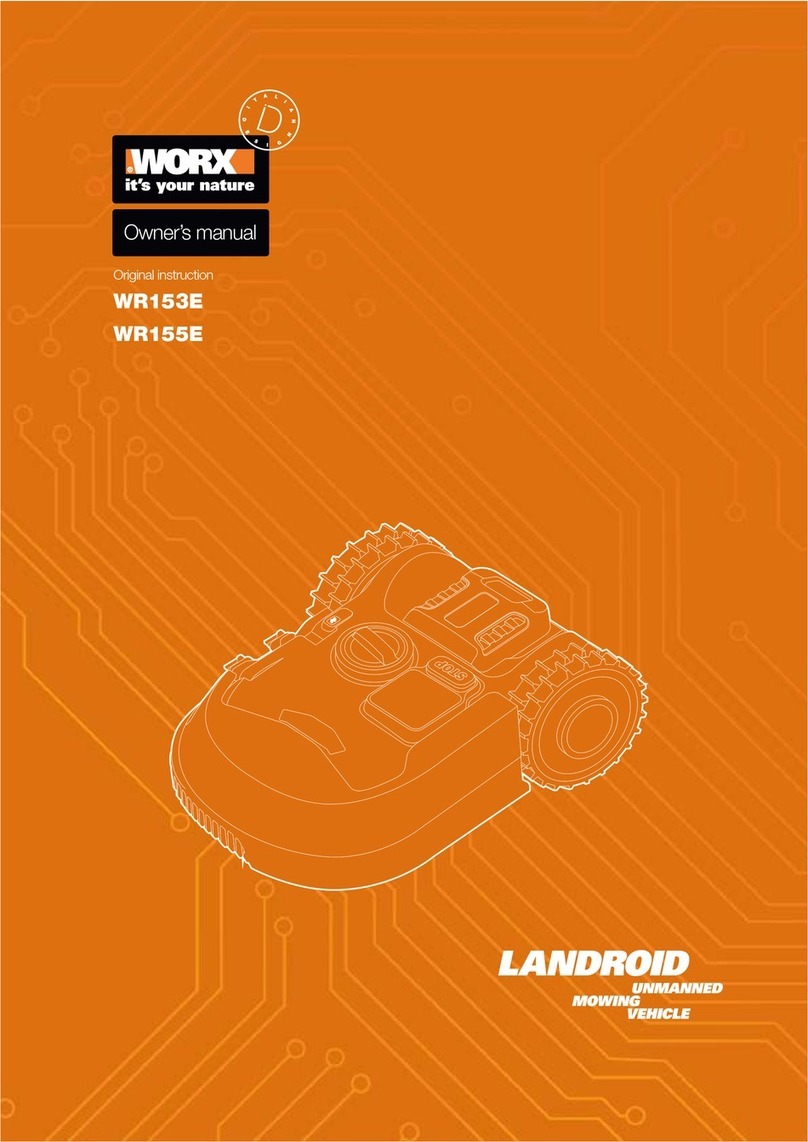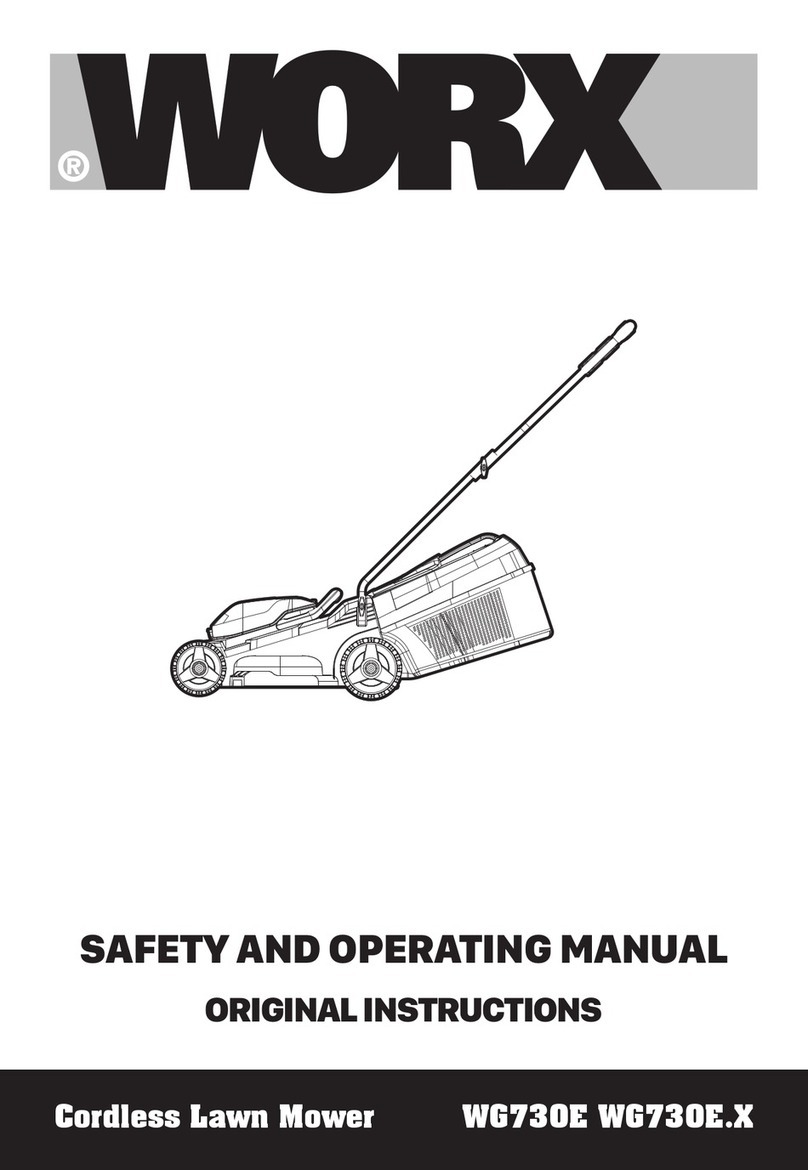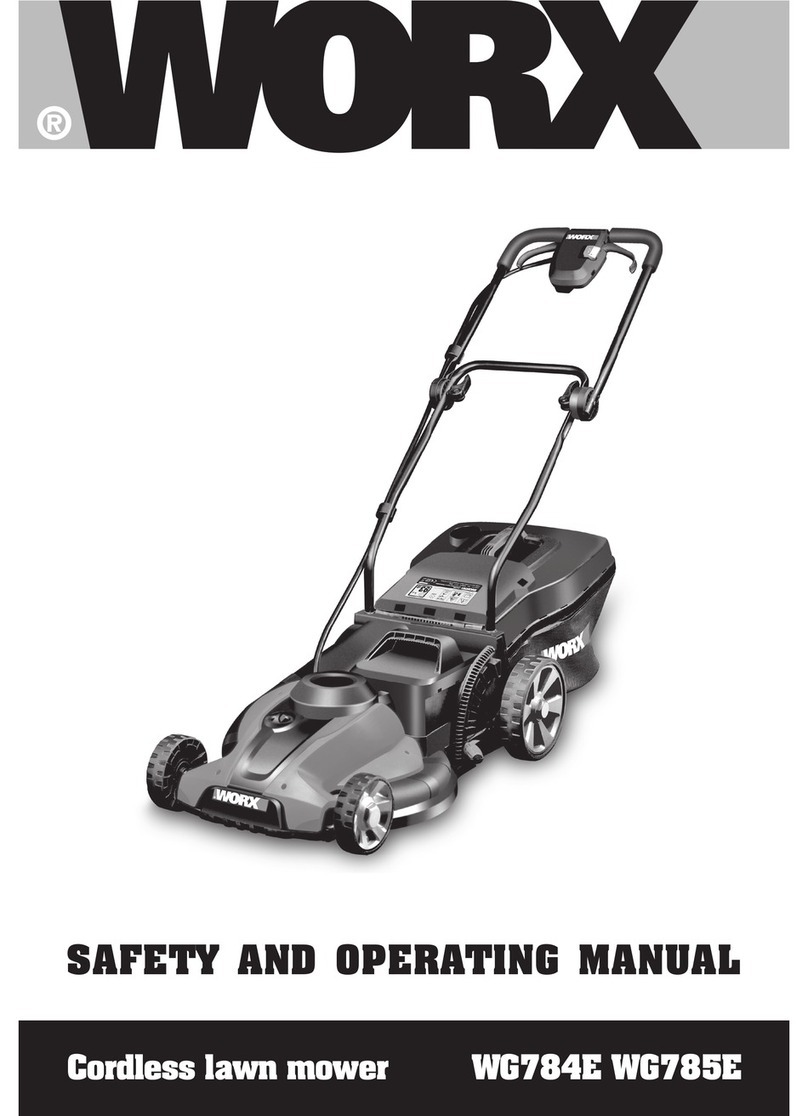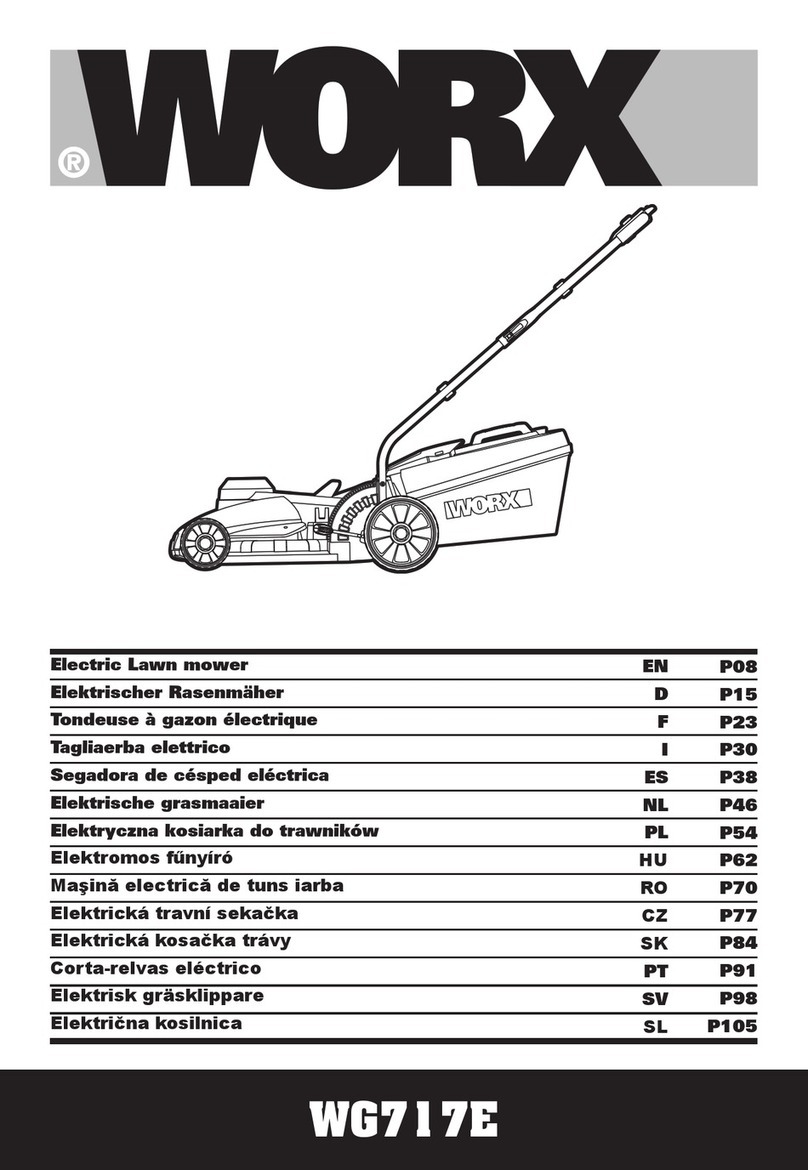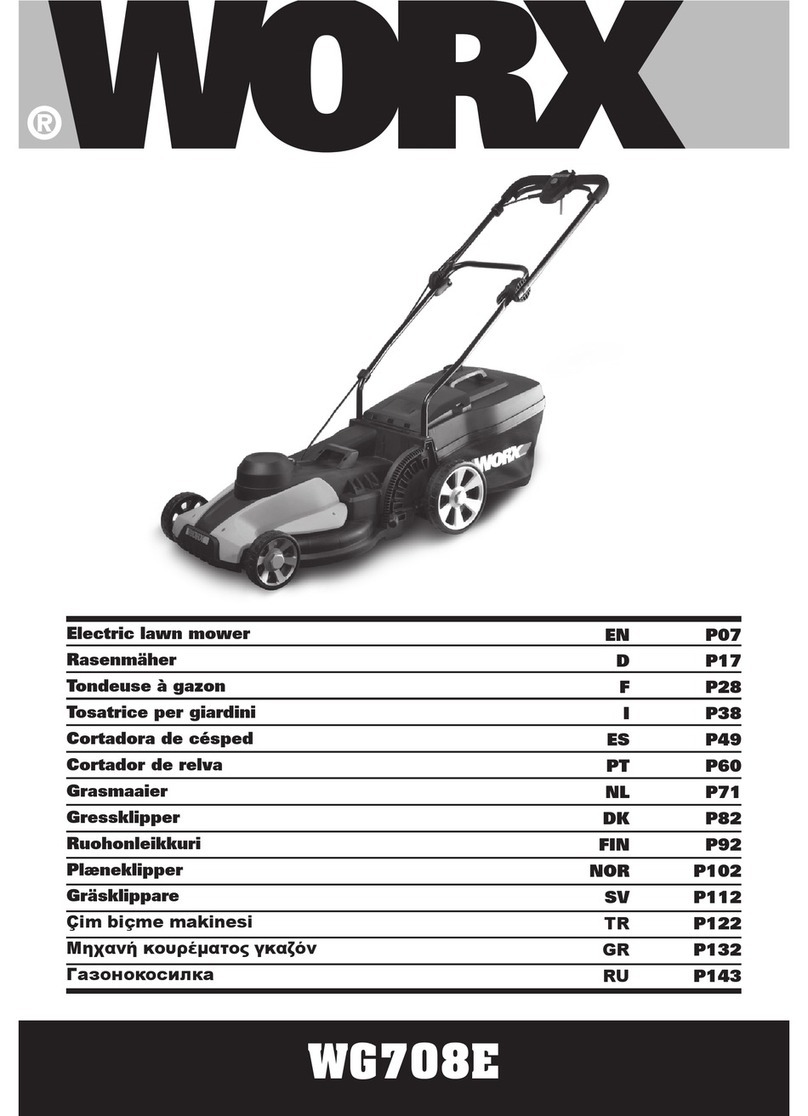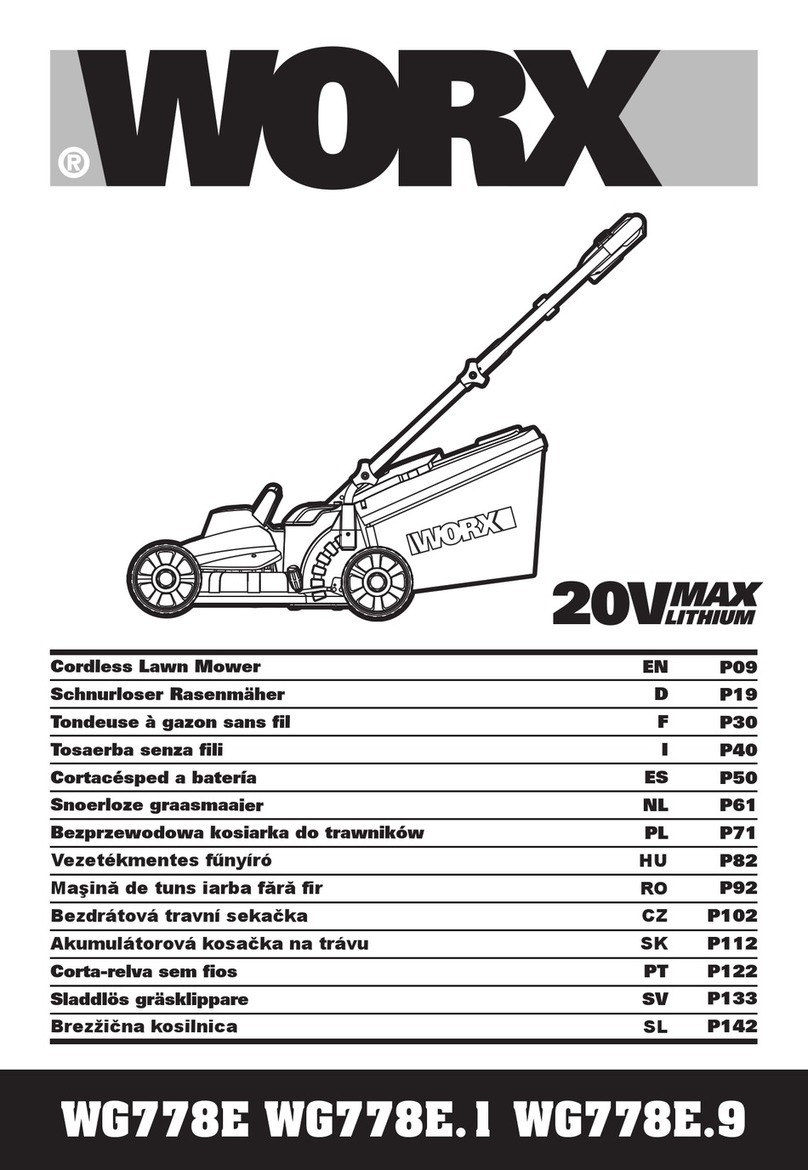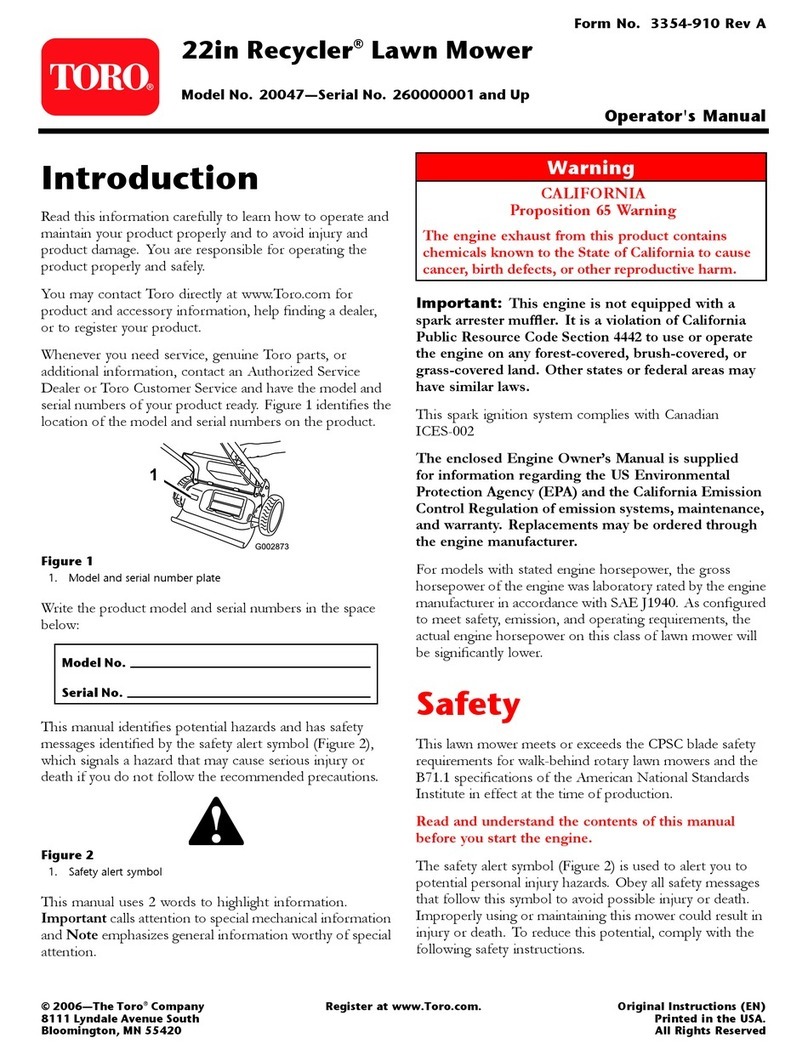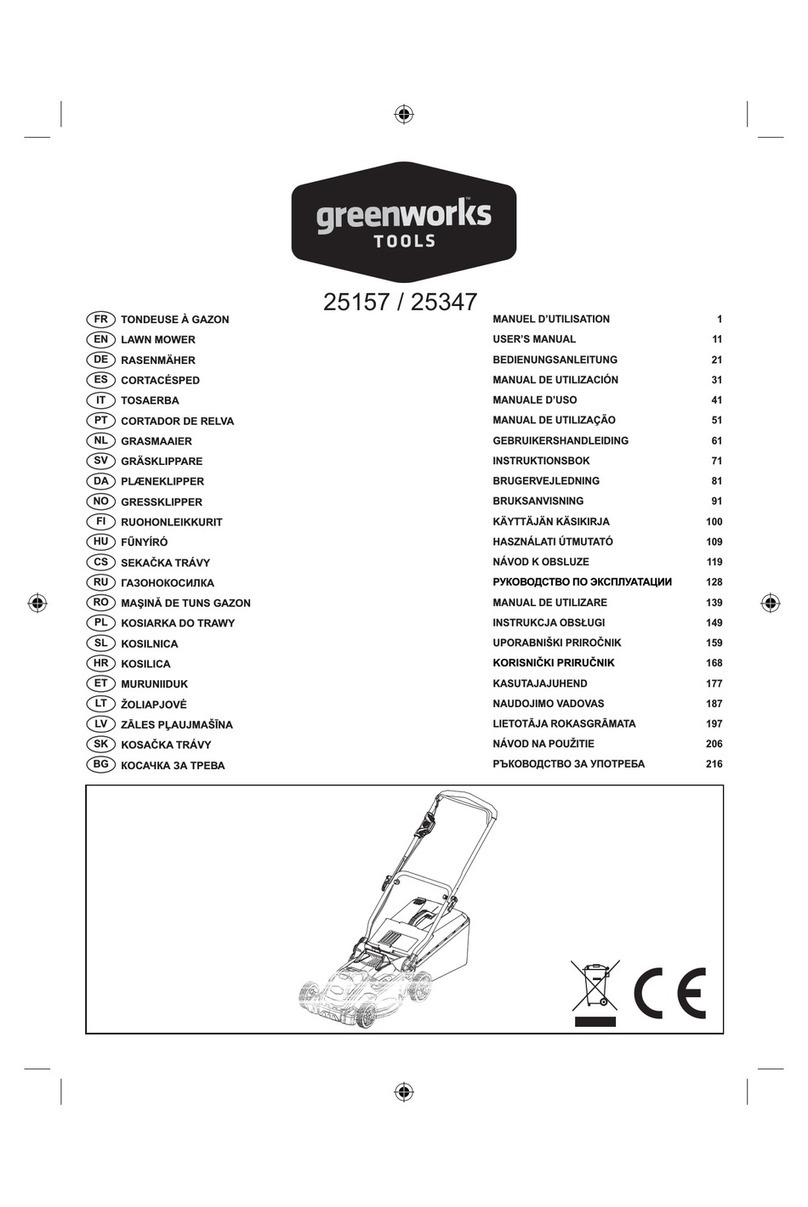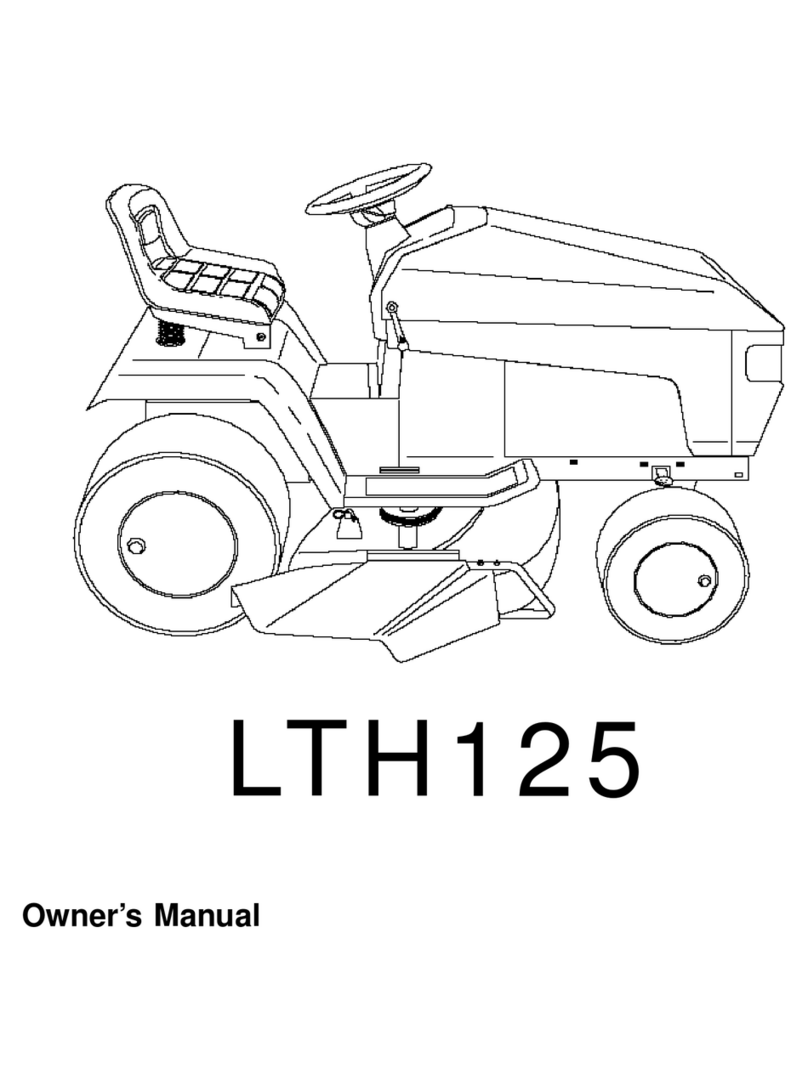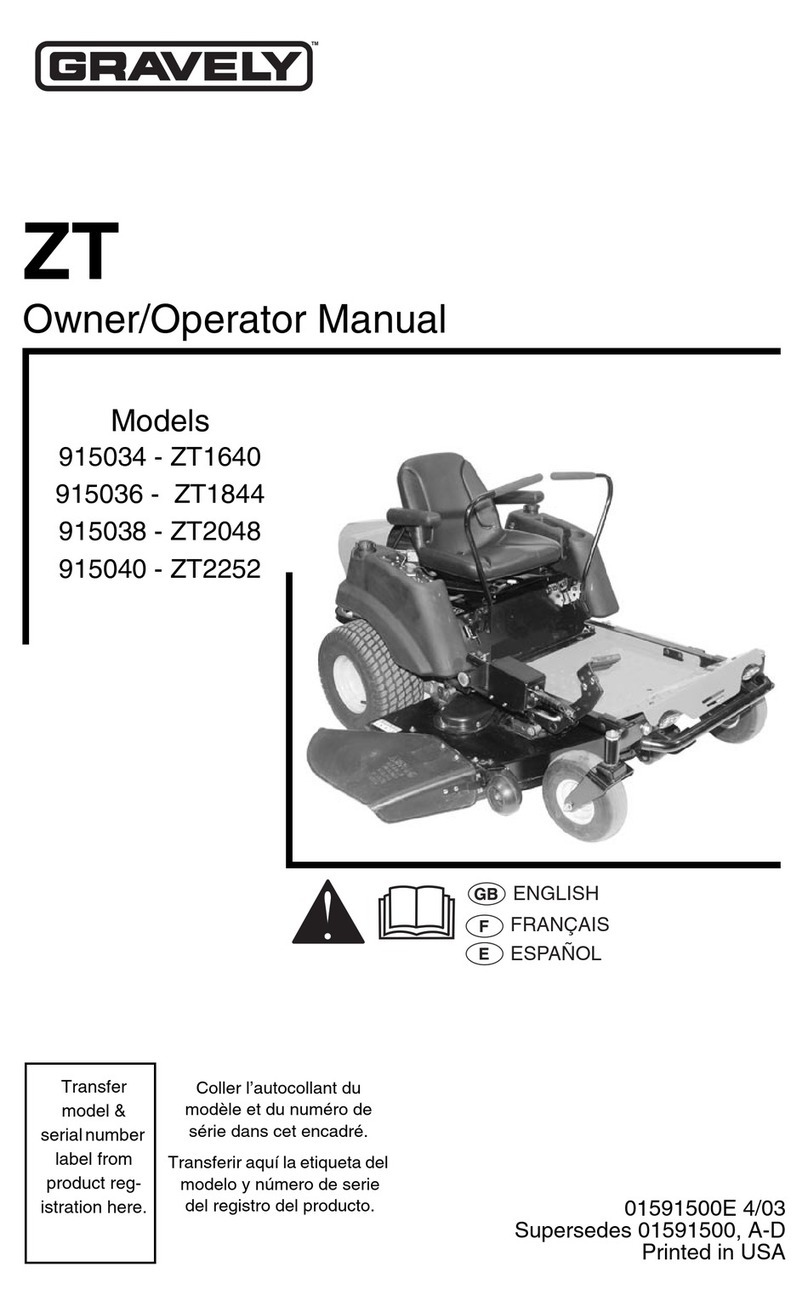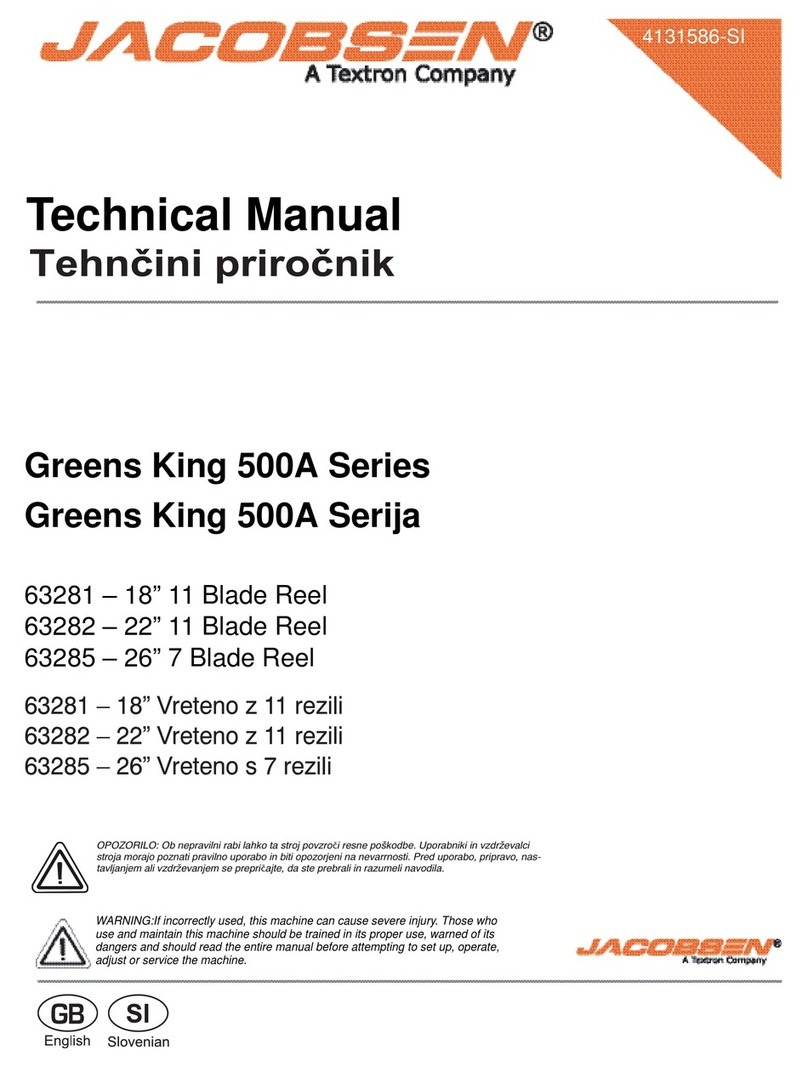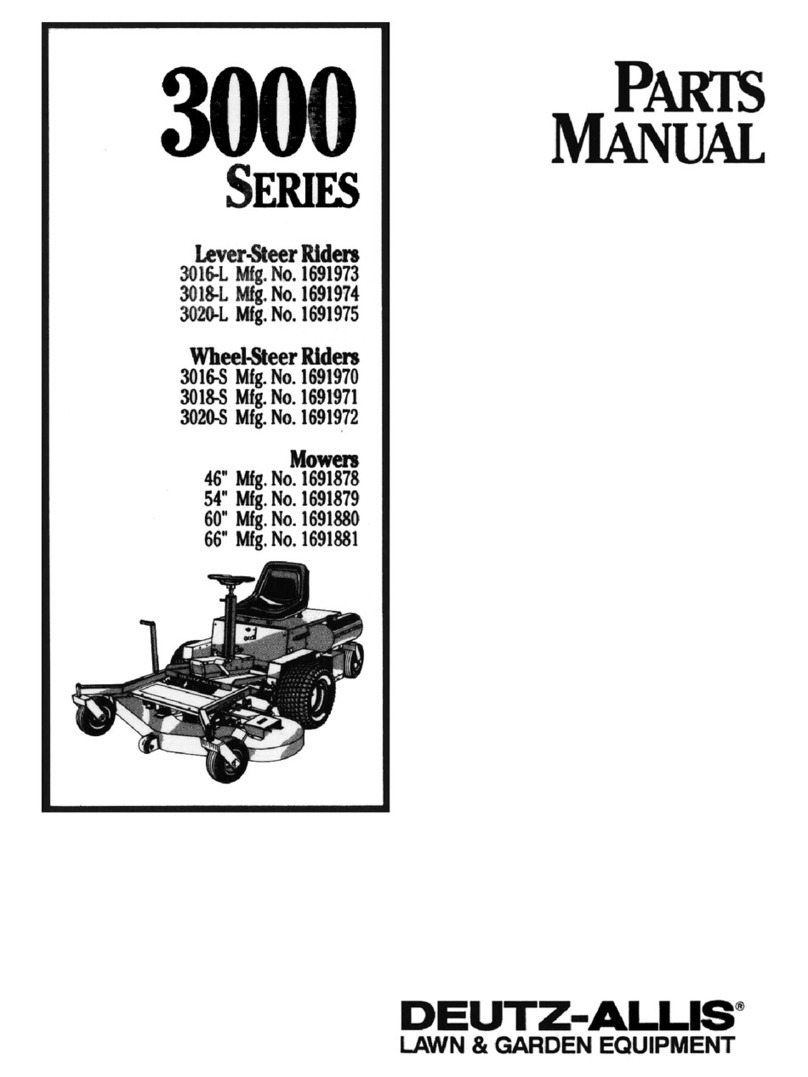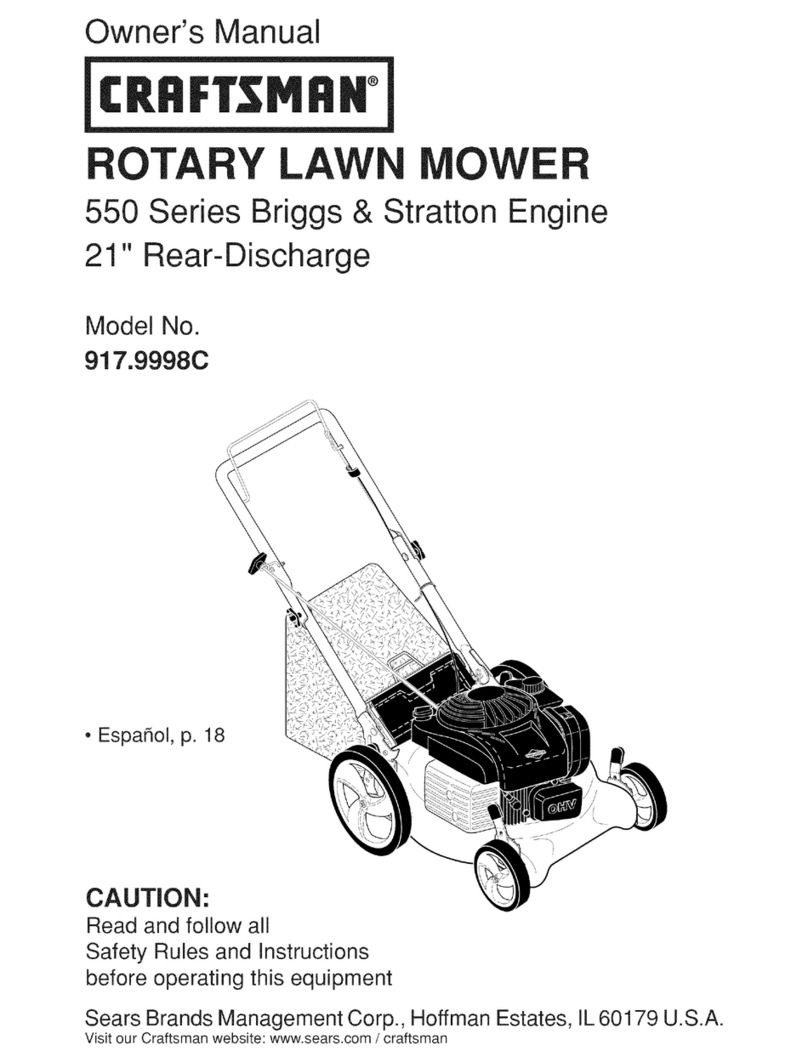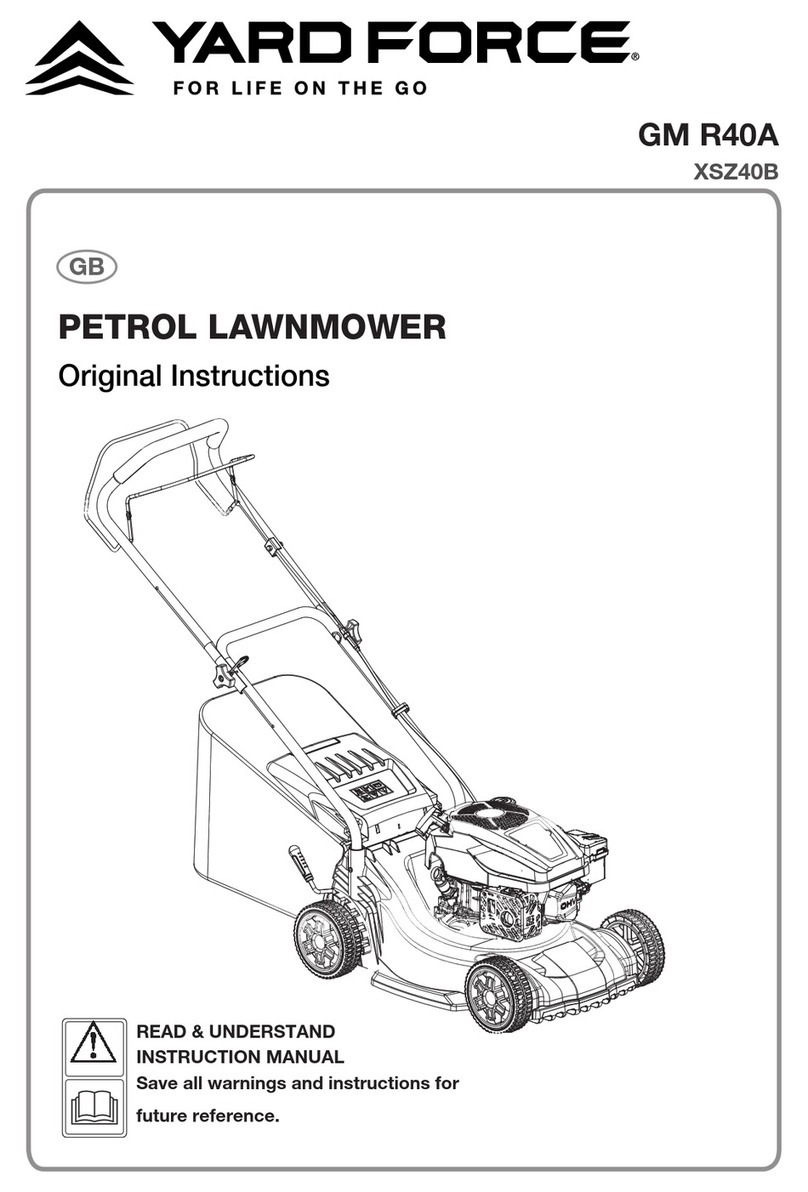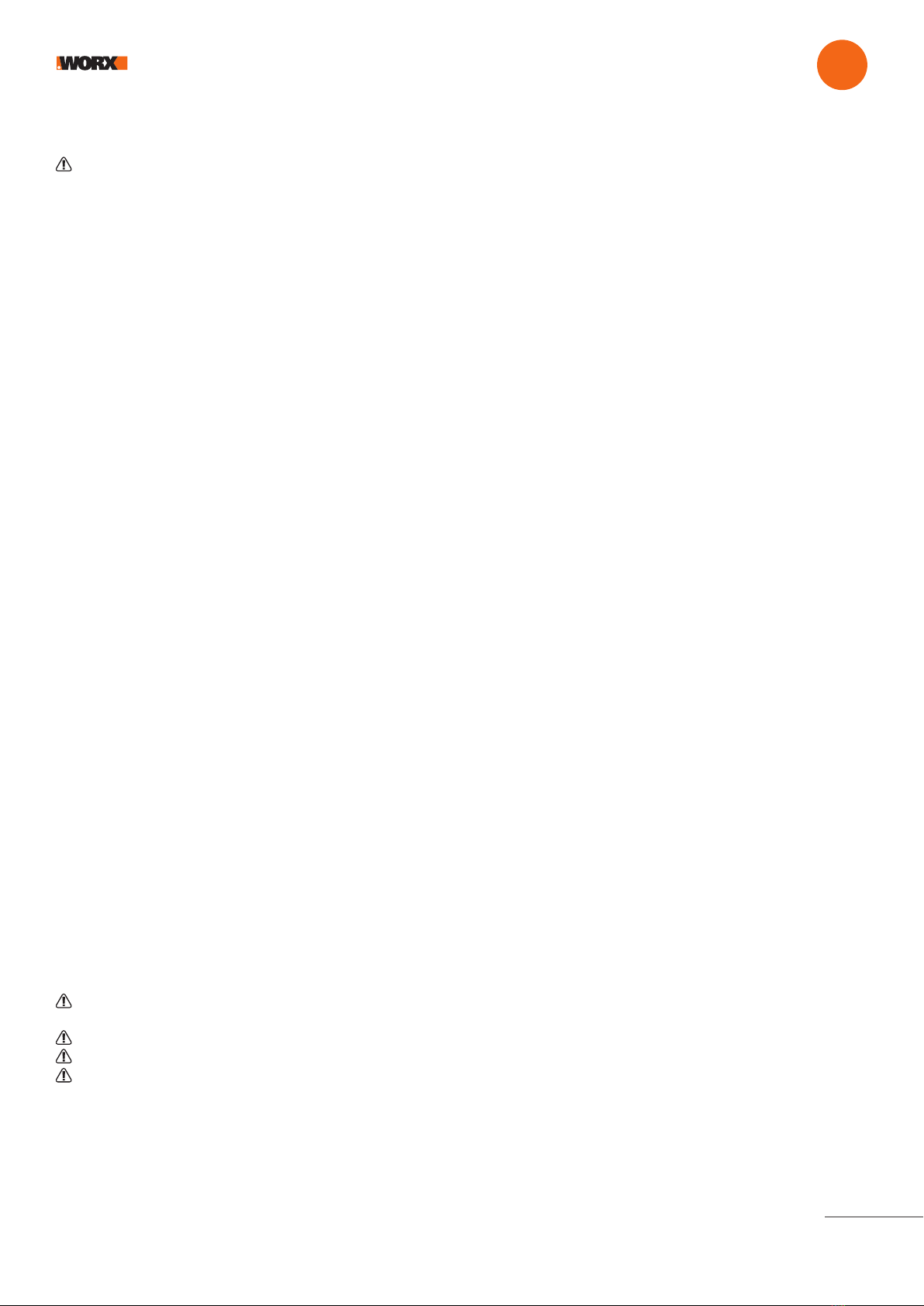Safety first EN
5
MAINTENANCE AND STORAGE
Attention: When the mower is turned upside down the power key must always be switched off. The power key should be switched off
and the battery removed during all work on the mower’s under frame, such as cleaning or replacing the blades.
• Do not wash Landroid with a pressure washer—due to the high pressure, water can go inside Landroid and damage the
electronic circuit
• To avoid injuries, wear protective gloves when replacing the blades
• Keep all nuts, bolts and screws tight to be sure Landroid is in safe working condition
• Inspect Landroid each week and replace worn or damaged parts for safety
• Ensure that only replacement blades of the right type are used
• Ensure that batteries are charged with Landroid’s charging station. Incorrect use may result in electric shock or overheating of the
battery
• Servicing of Landroid should be according to manufacturers’ instructions
Recommendation
Please only connect Landroid charger station power supply (PSU) to a supply circuit protected by a residual current device (RCD) with a
tripping current of not more than 30 mA.
Safe transport
• The original packaging should be used when transporting Landroid over long distances
• To safely move Landroid within the working area:
- press the STOP button to stop the mower
- carry the mower with the blade disc away from the body
Battery safety
• Do not dismantle, open or shred battery pack
• Do not short-circuit the battery pack. Do not store battery packs haphazardly in a box or drawer where they may short-circuit each
other or be short-circuited by conductive materials
• When the battery pack is not in use, keep it away from metal objects, like paper clips, coins, keys, nails, screws or other small metal
objects that can make a connection from one terminal to another. Shorting the battery terminals together may cause burns or a fire
• Do not expose the battery pack to heat or fire. Avoid storage in direct sunlight
• Do not subject the battery pack to mechanical shock
• Seek medical advice immediately if a cell or battery pack has been swallowed
• Keep the battery pack clean and dry
• The battery pack gives its best performance when it is operated at temperature around 20°C
• When disposing of battery packs, keep battery packs of different electrochemical systems separate from each other
• Recharge only with the charger specified by Worx. Do not use any charger other than that specifically provided for use with Landroid.
A charger that is suitable for one type of battery pack may create a risk of fire when used with another battery pack
• Do not use any battery pack which is not designed for use with the equipment
• Keep the battery pack out of the reach of children
• Dispose of battery properly. Return exhausted batteries to your local collection or recycling point
Class III appliance
• Waste electrical products must not be disposed of with household waste. Please recycle where facilities exist. Check with your local
authorities or retailer for recycling advice
WARNING! Landroid can be dangerous if incorrectly used. Read through the Operator’s Manual carefully and understand the content
before using your Landroid
WARNING! Keep a safe distance from the machine when operating
WARNING! Turn the machine off and remove the battery before working on or lifting the machine
WARNING! Do not ride on the machine