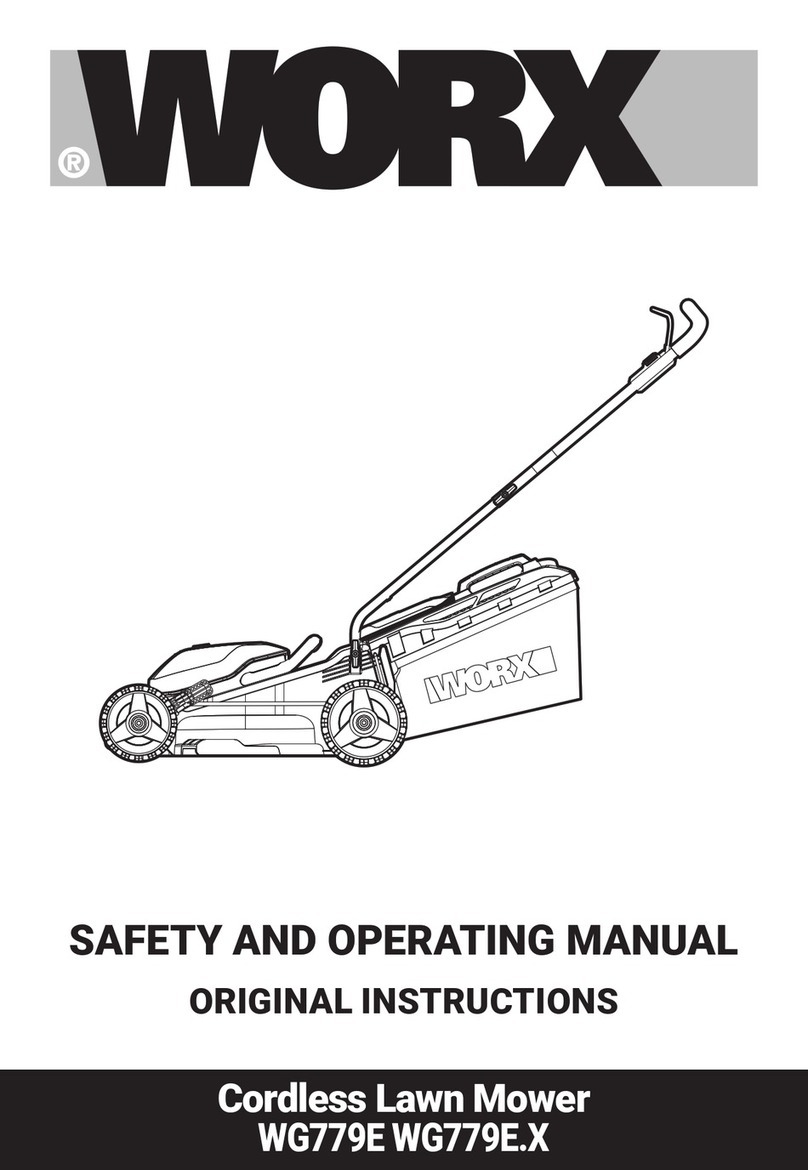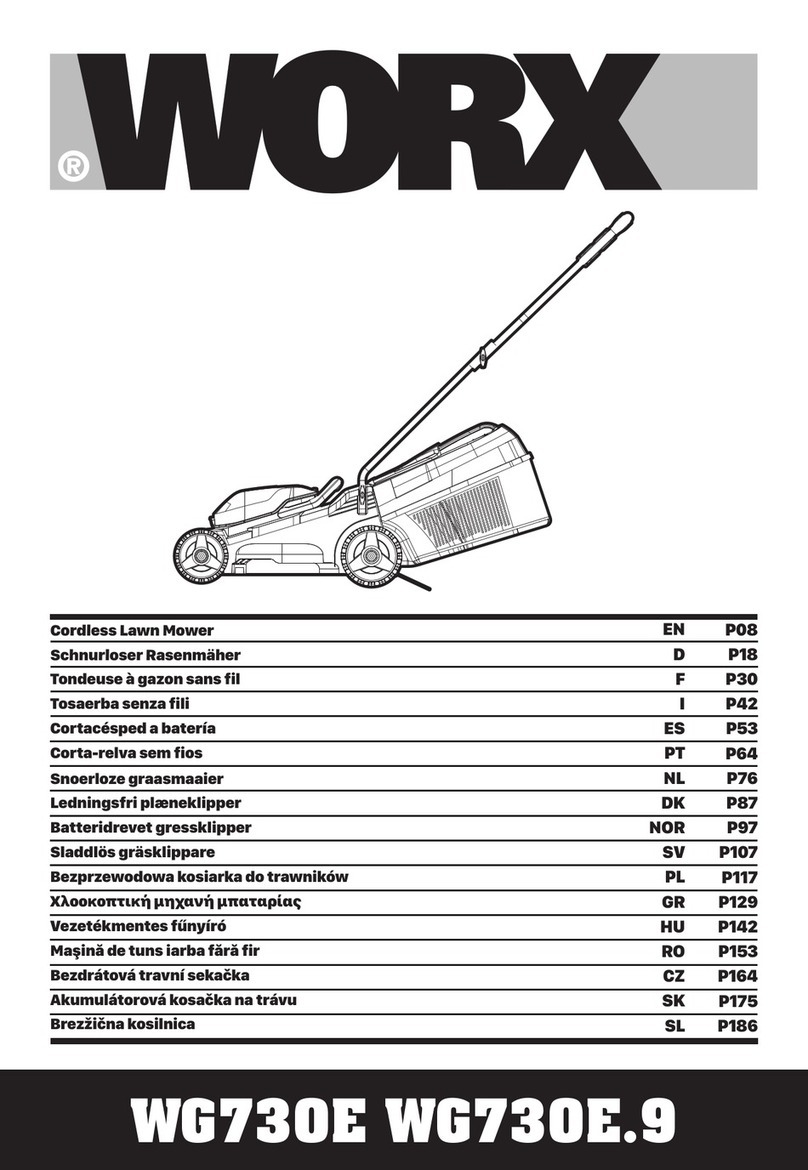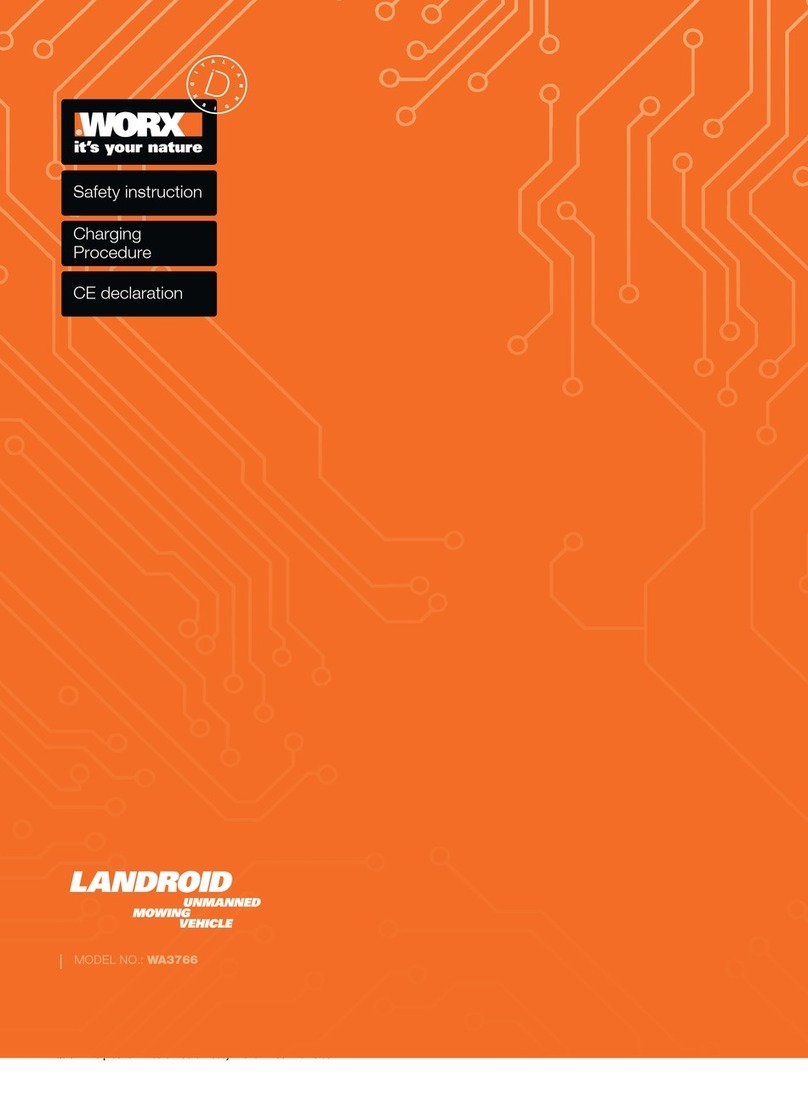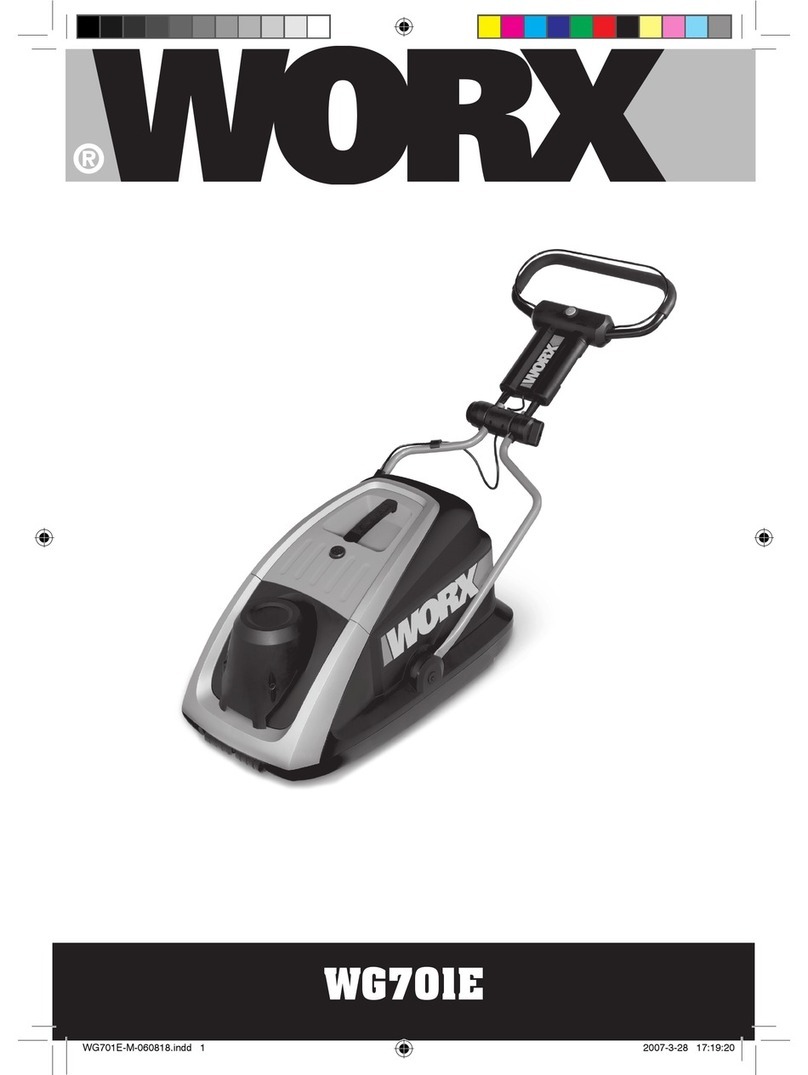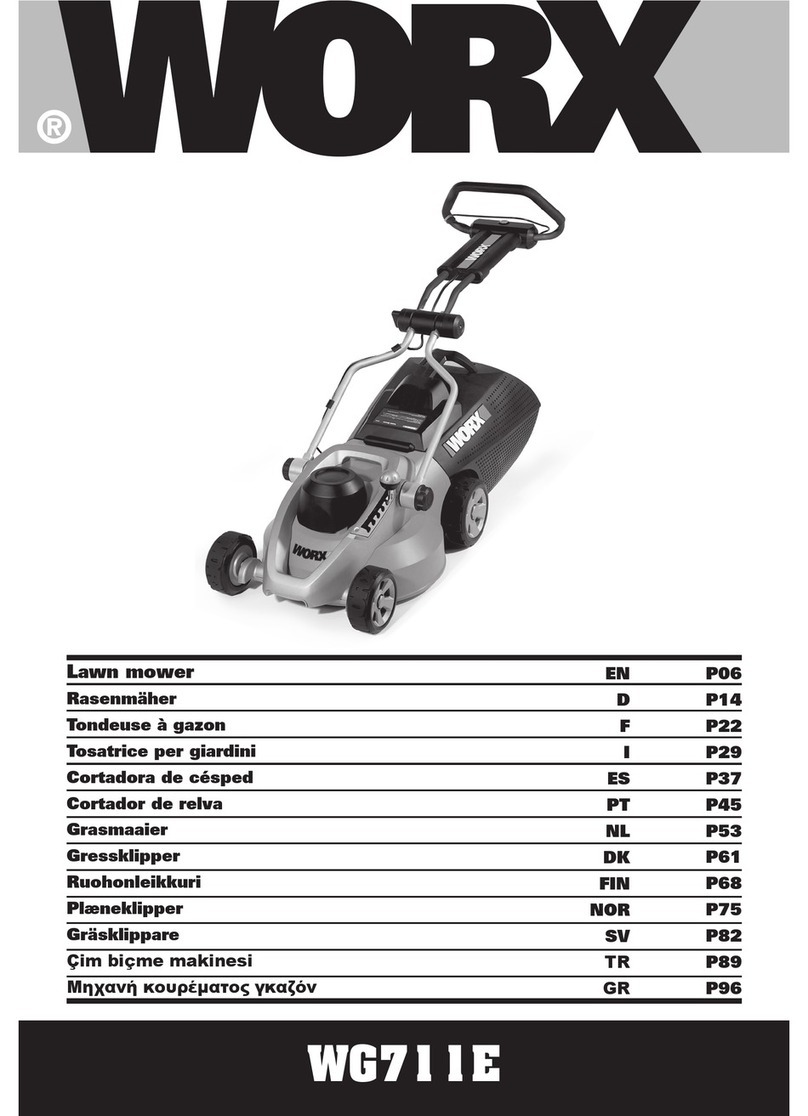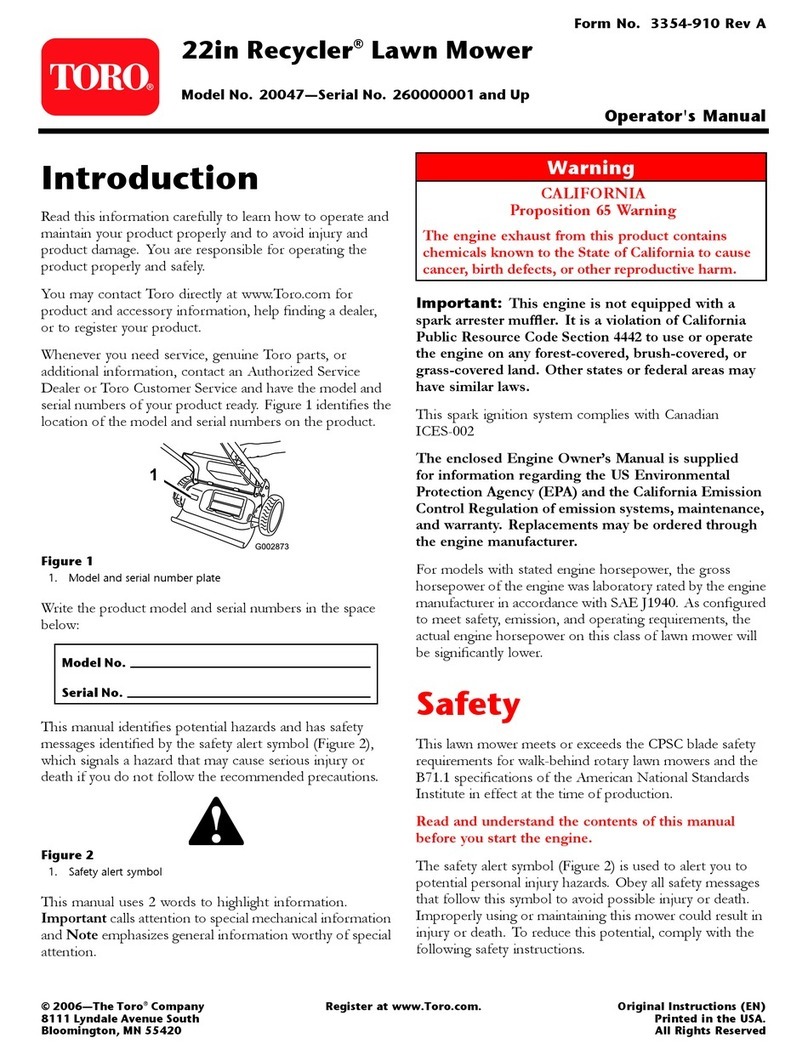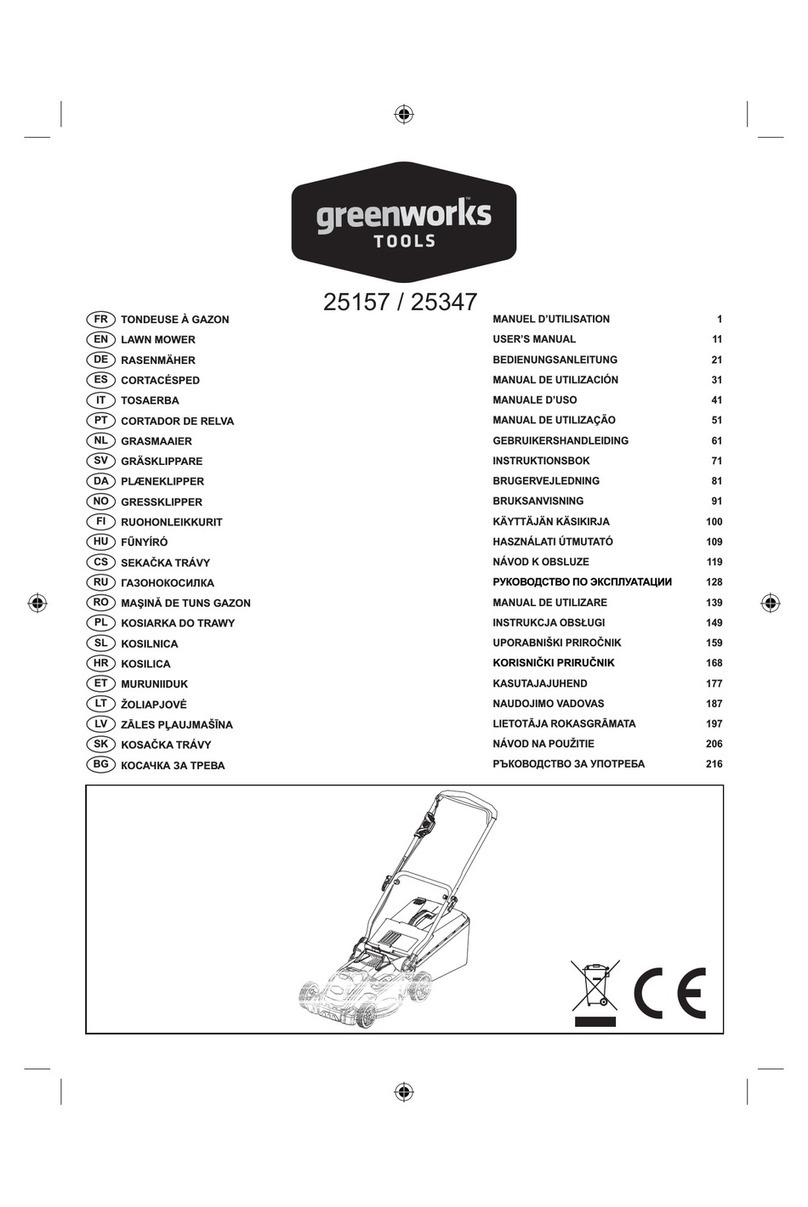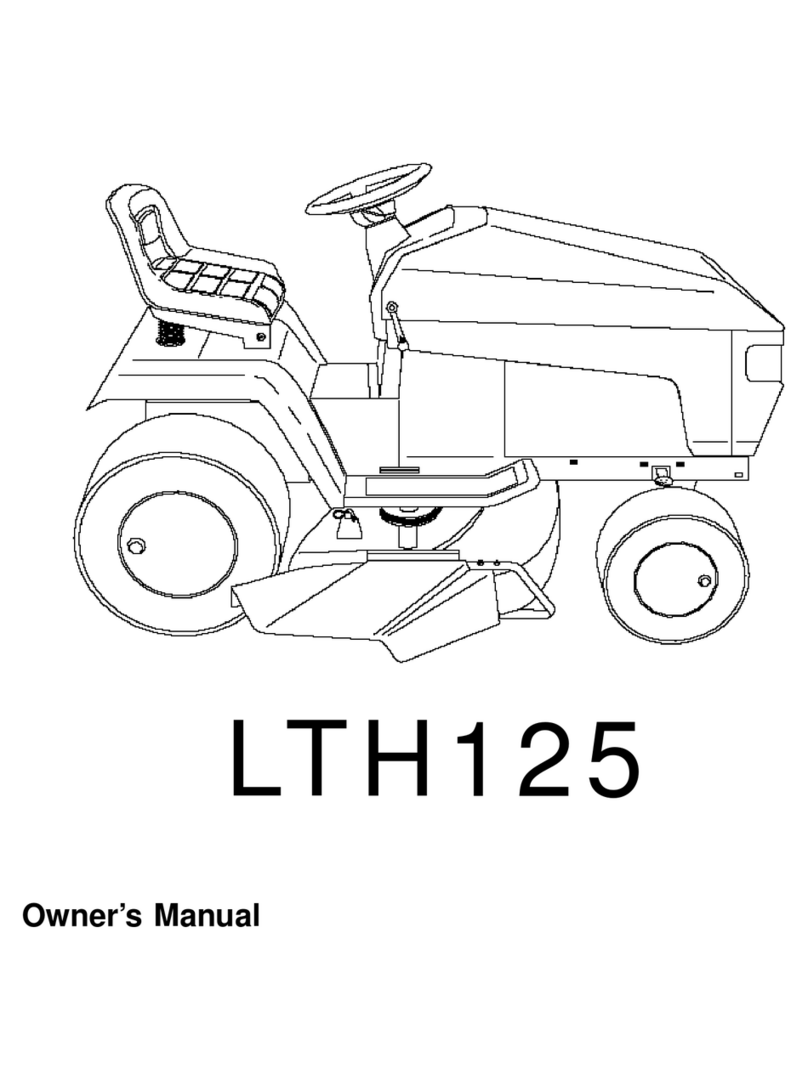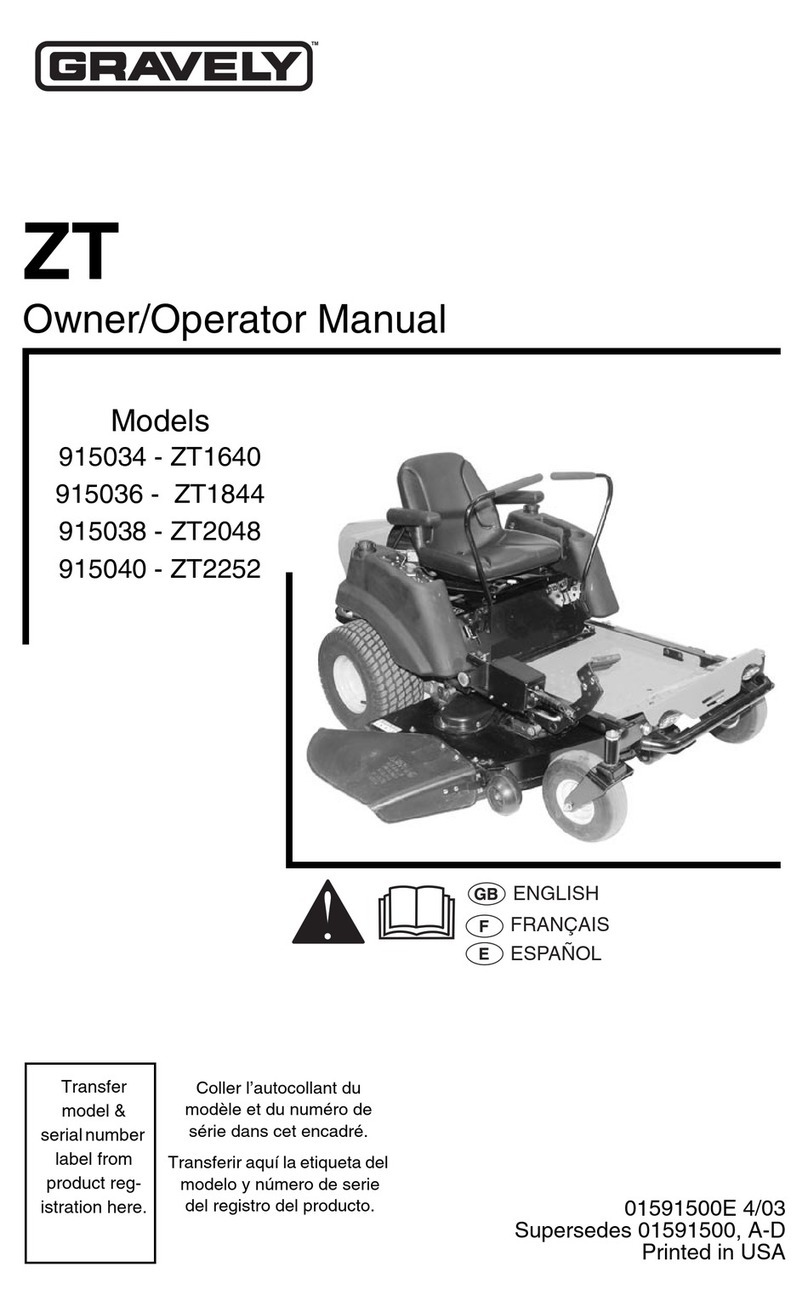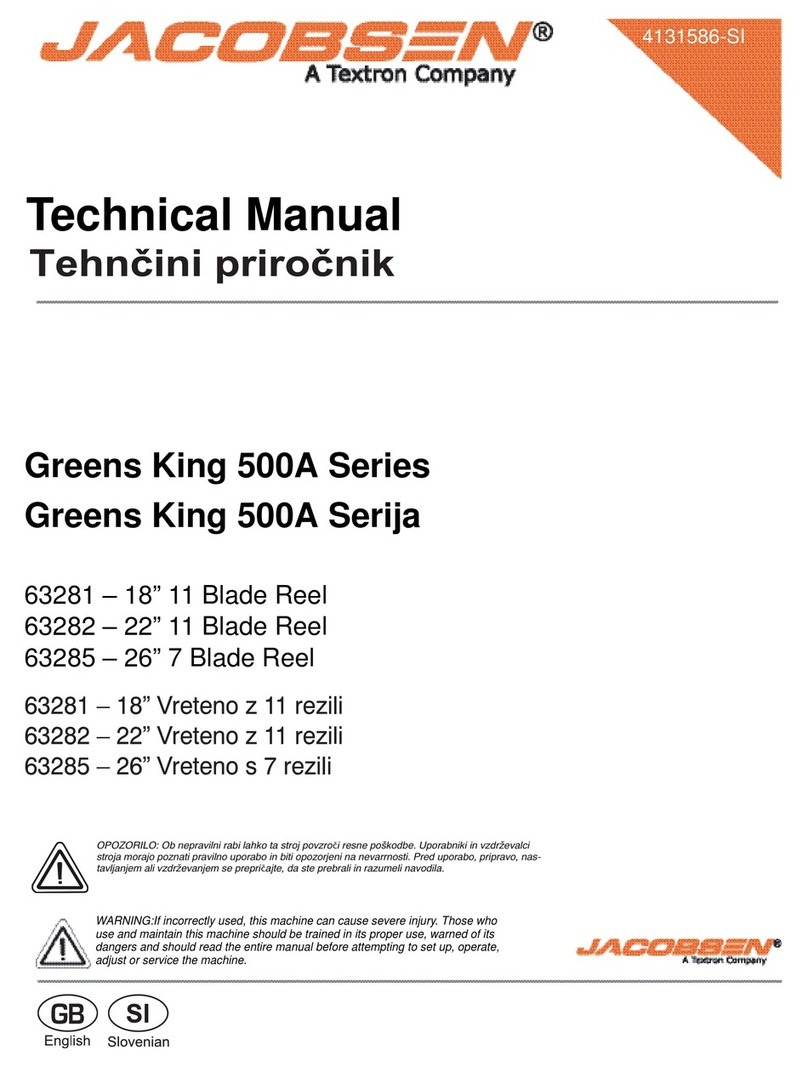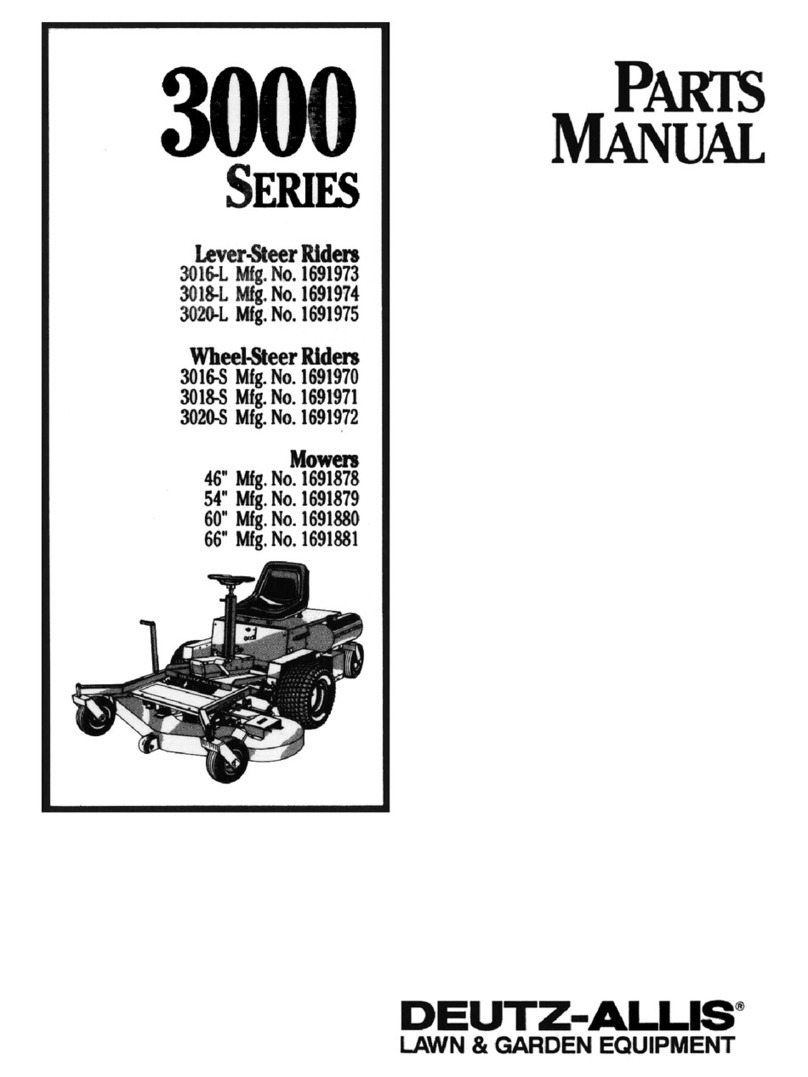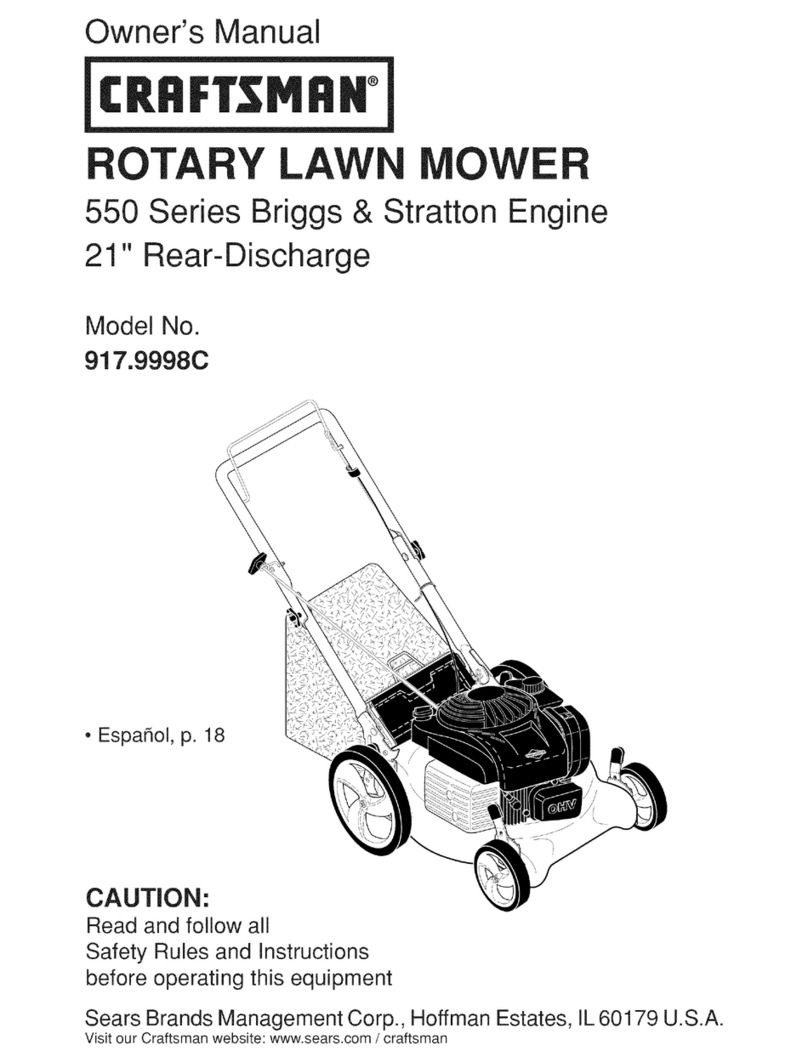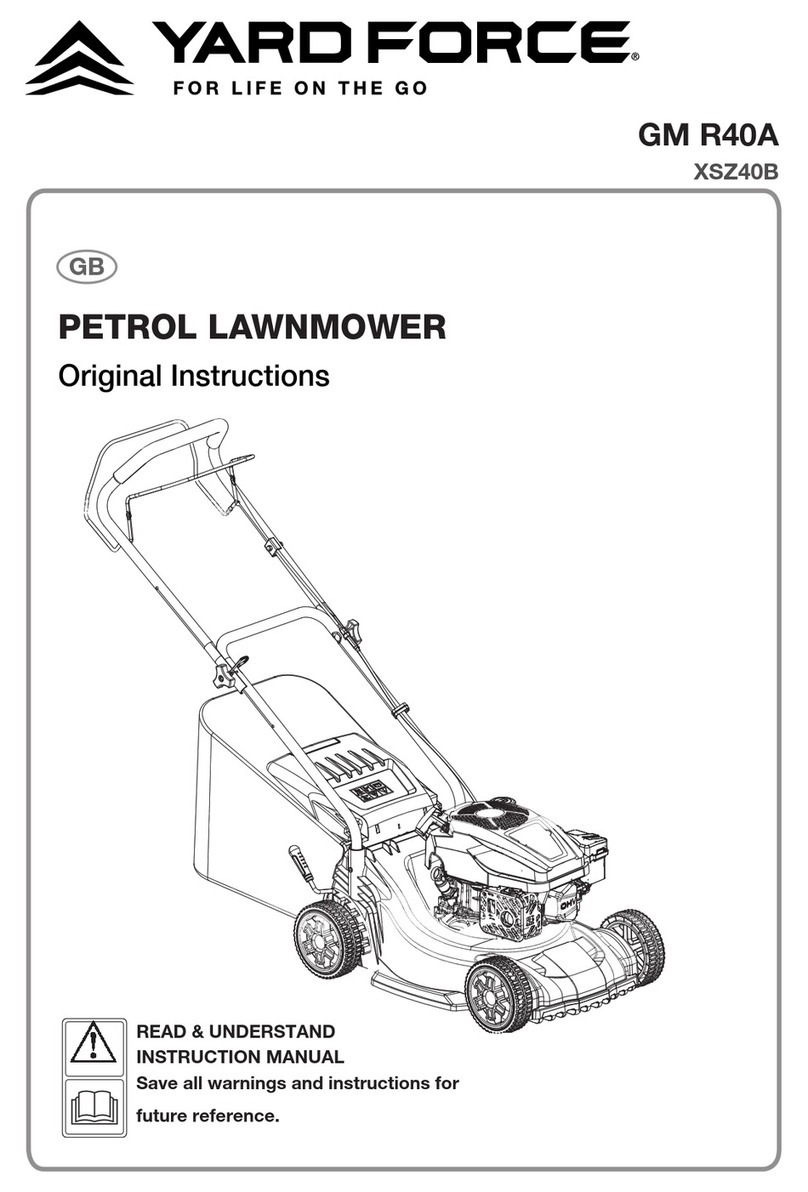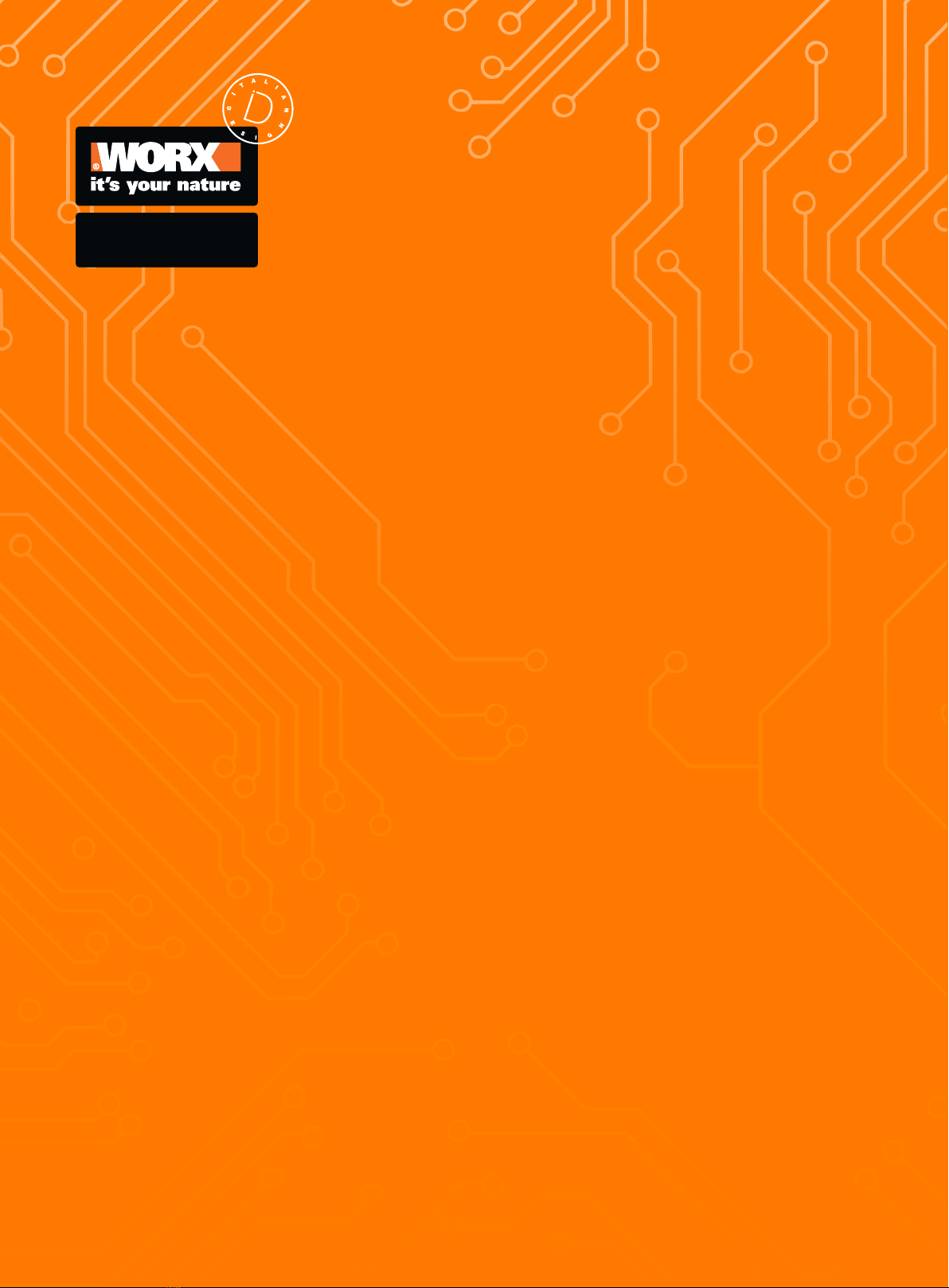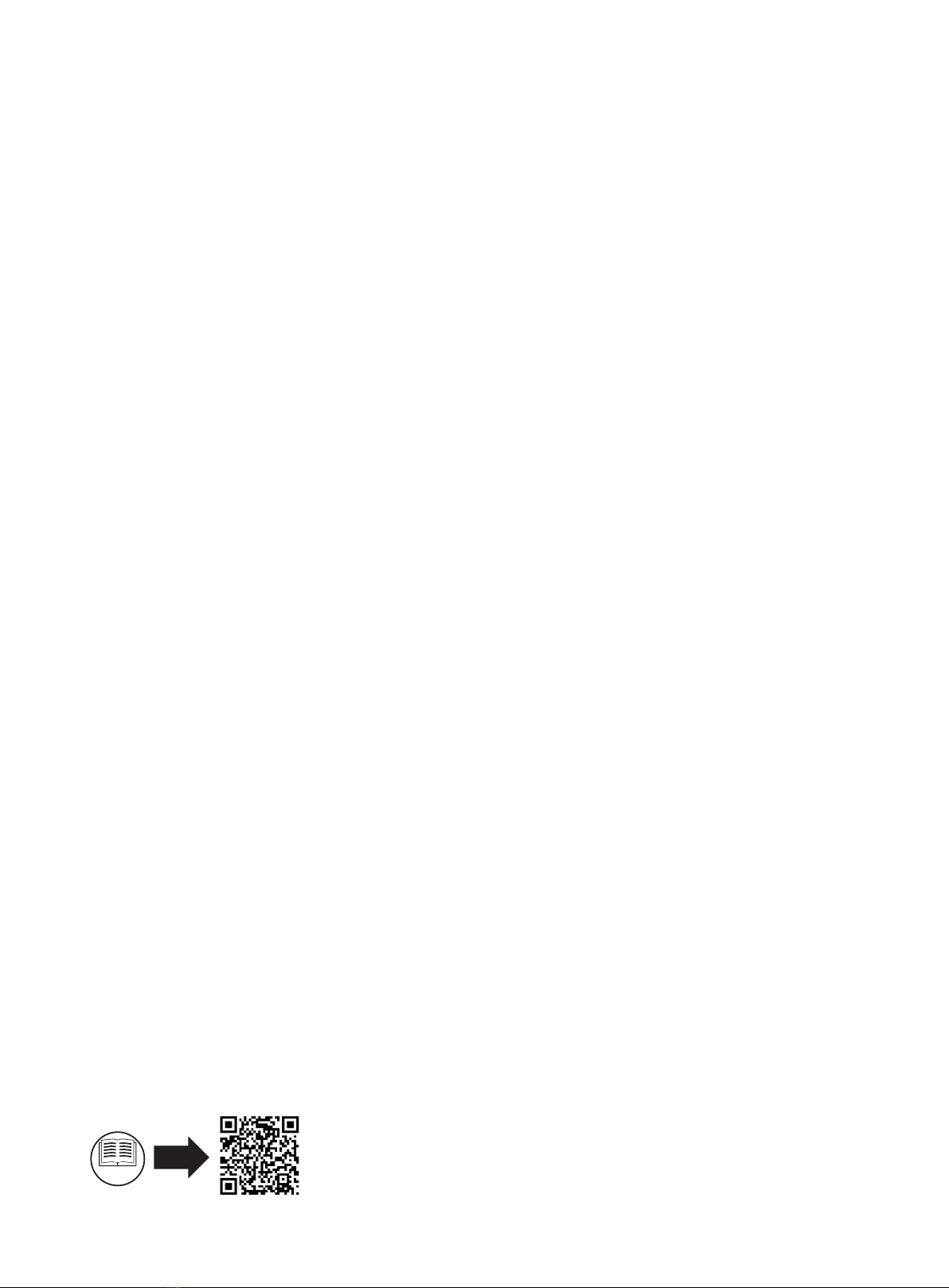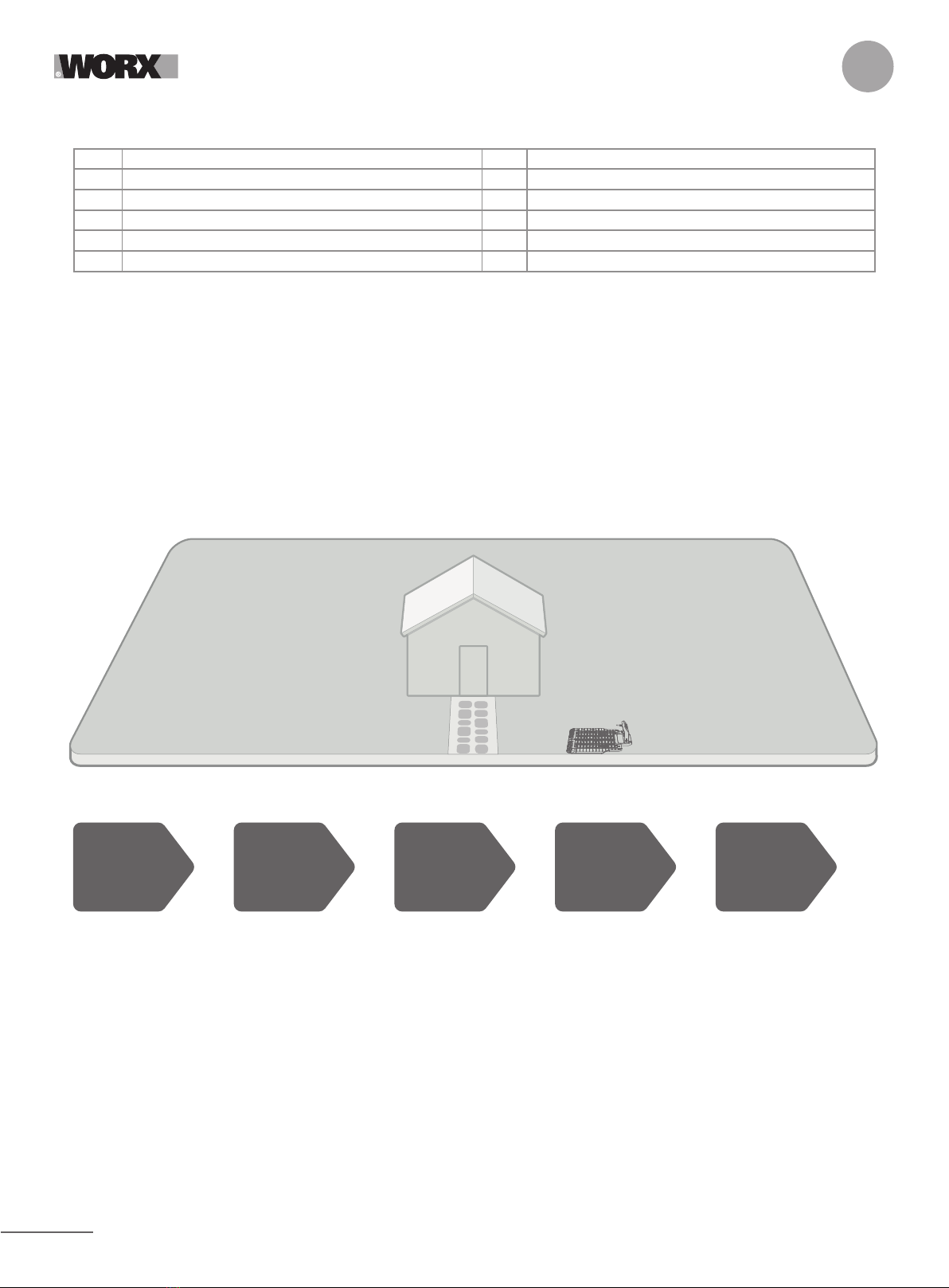7
EN
3.1 PATROL YOUR LAWN TO PLAN INSTALLATION
3.1.1 Plan for the charging base (See Fig. 2 - Fig. 4)
The charging base composed of charging base plate and charging tower, is where your Landroid Vision goes to have its battery
recharged. It’s also the parking lot where it rests in between one mowing session and the next.
Locate a proper position for it, bearing in mind:
A. The station needs to sit on flat land to ensure effective docking.
B. It needs 2 m straight driving path in front for Landroid Vision following the edge and entering the charging base.
C. There isn’t a large area of bare ground or sparse grass within the 2 m driving path to enter the charging base.
D. The QR code on the charging tower is clear.
E. It needs to be powered and be no more than 10 m away from an AC mains outlet.
F. If possible, choose a shaded position as batteries and chargers don’t like over-heating.
G. Avoid places close to irrigation sprinklers.
H. Make sure Landroid Vision enter right towards to the charging base and depart in anti-clockwise direction.
3.1.2 Plan for the RFID used for multi-zone
If you have separated lawns, the equipped RFIDs can help Landroid Vision navigate the passage or pathway and cut the se-
parated lawn areas. The Landroid Vision follows the lawn edge and senses all the RFID cards to explore the zones in the first
travel. The mower will follow its working schedule, sense the RFID card and come across to another zone to complete its work
afterwards.
Each Landroid Vision will be equipped with 2 RFIDs. You need to install the RFID in each zone. If you have two separated lawns,
you can refer to Figure 5 to install the RFID. If you have three separated lawns, you can refer to Figure 6 and Figure 7 to install
the RFID.
To make sure the RFID work well, please help check:
A. there are no obstacles or large area of bare grass and the edge is straight within 1.5 m around the RFIDs.
B. there is a clear boundary besides the RFID.
C. the ground under RFID is flat.
D. no wires and strong magnet devices within 30 cm around the RFID to avoid signal interference.
E. make sure the path between each zone is shorter than 6 m and that the height of any steps on the pathway are less than 3 cm.
NOTE: If the RFID’s supplied are not enough for you, you can purchase more from our retail partners and online.
3.1.3 Patrol your lawn
A. Cutting height
It is recommended that the cutting height is lower than 9 cm at the first Landroid Vision do the cut.
B. Piles of things (See Fig. 8 - Fig. 9)
We suggest you to clean up the things such as leaves and wildflowers on the lawn, otherwise Landroid Vision will see them as
obstacles and avoid cutting this area.
C. Steps covered by grass on the boundary (See Fig. 10 - Fig. 11)
If the steps on the lawn boundary are covered with grass and there is also grass underneath the steps, and the height of the steps
is more than 3 cm. It is recommended to install magnetic strips around the edges of the steps or leave a path without grass that is
wider than 5 cm.
D. Protected area (See Fig. 12 - Fig. 13)
If there are flowerbeds, vegetation or other valuable plants in your garden or on the boundary that are connected with or covered
by grass, Landroid Vision may cut these when mowing. It is recommended to surround these areas with the magnetic strip, or set
up a path without grass that is wider than 5 cm.
E. Slope at edge higher than 30% (170) (See Fig. 14 - Fig. 15)
If your lawn edge has a steep slope higher than 30% (17°), Landroid Vision will struggle to navigate the slope. In order to protect
your Landroid Vision, it is recommended to surround the slope area with the magnetic strip or set up a path without grass that is
wider than 5 cm.
F. Tall grass (See Fig. 16 - Fig. 17)
If there is tall grass along the boundary, and the height of the grass is greater than 15 cm. If there are water puddles or holes un-
derneath the tall grass, it is recommended to cut the grass to below 15 cm or install magnetic strips around the tall grass.
G. Adjacent grass (See Fig. 18 - Fig. 19)
If your lawn is connected to your neighbor’s lawn, we recommend that you install magnetic strips or create a 5 cm wide path