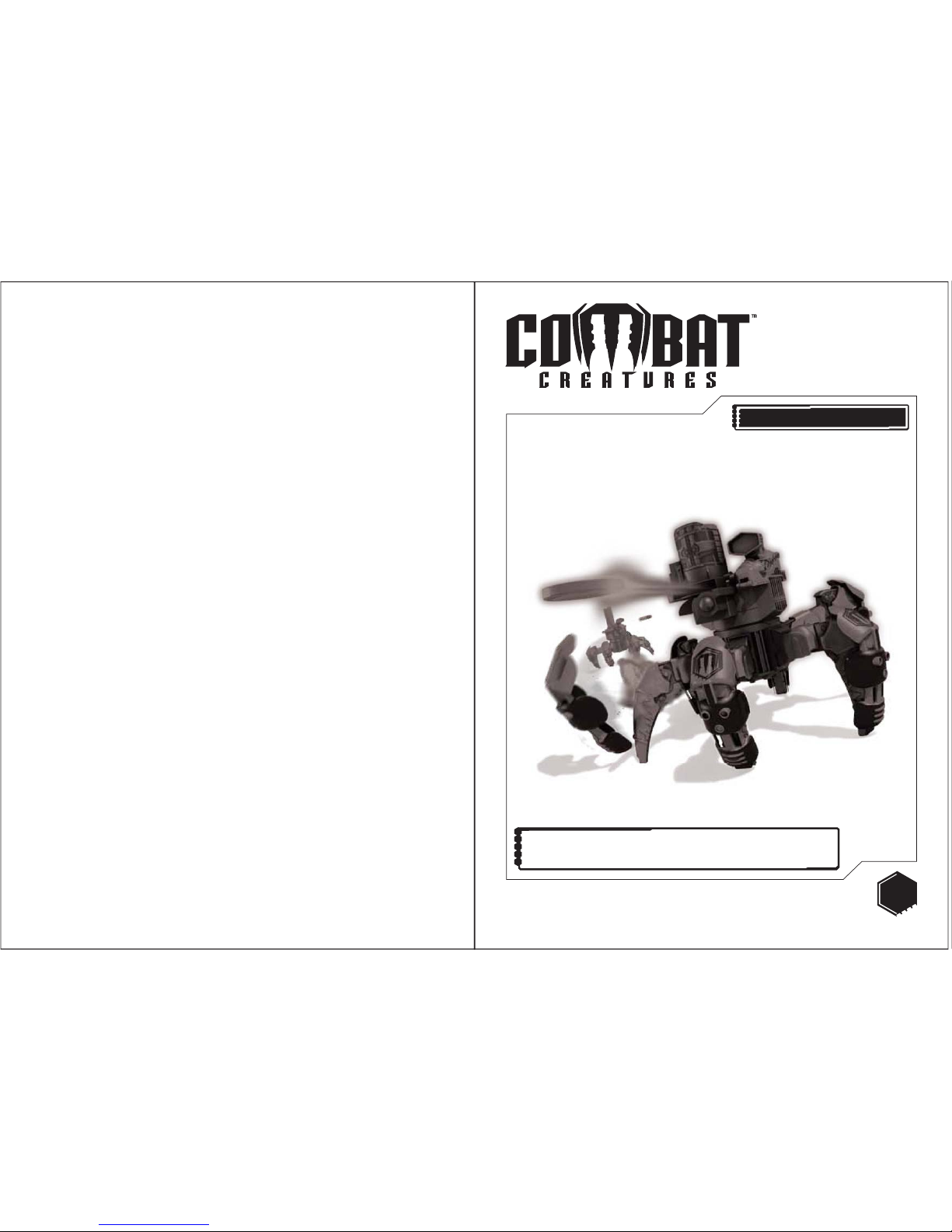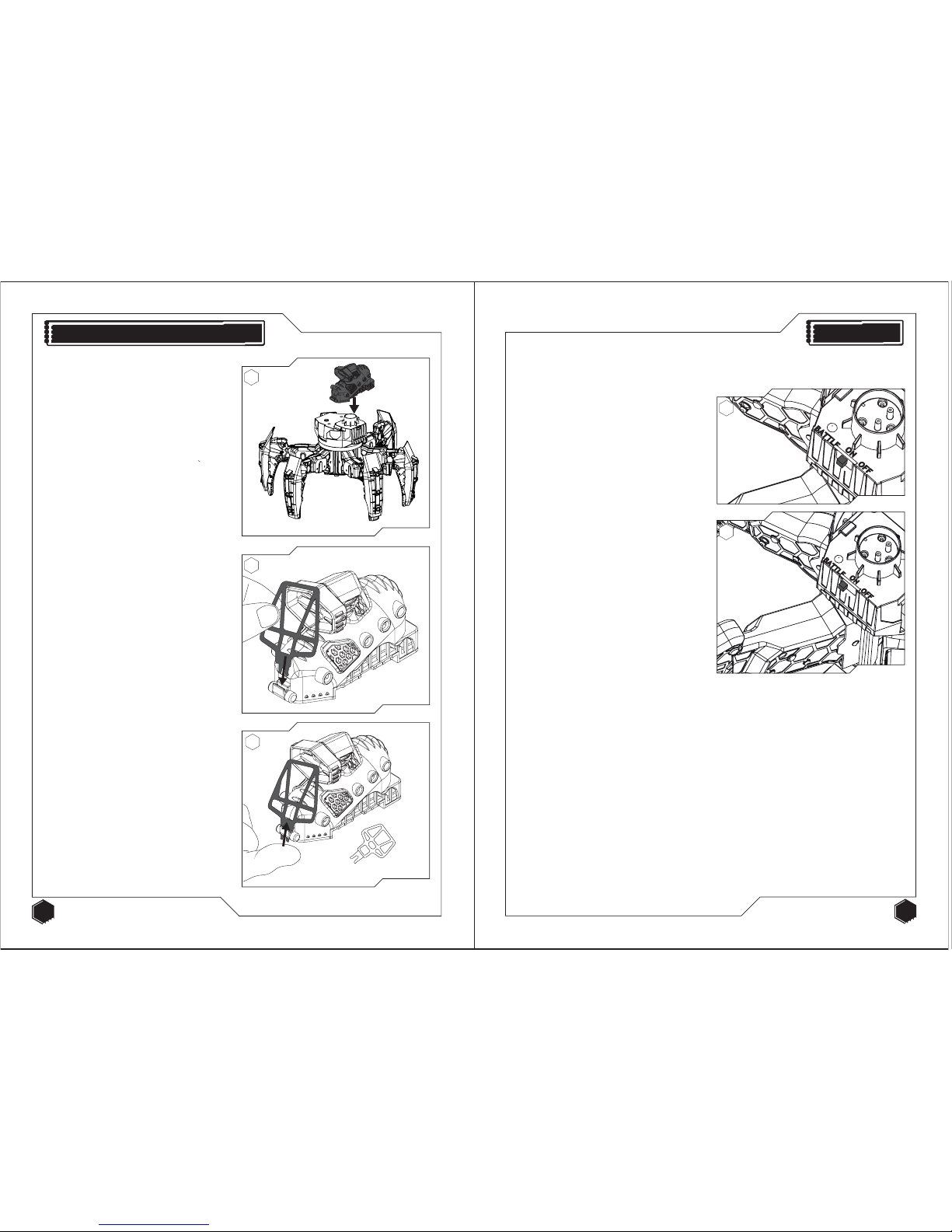Please ensure that batteries
are installed by an adult.
The Attacknid
The Attacknid requires
4 x AA batteries (not included.)
7. Unscrew the battery cover
using a cross head
screw driver (see figure 7.)
8. Remove the battery cover
by pulling from the right
hand edge, (see figure 8.)
Remote Control
The controller requires
2 x AA batteries (not included.)
10. Unscrew the battery
compartment using a cross
head screwdriver.
Insert the batteries
according to the polarity
shown (see figure 10.)
Screw the battery cover
back into place.
9. Insert the batteries
according to the polarity
shown (see figure 9.)
Screw the battery cover
back into place.
4.
11. www.combatcreatures.com
!
Not suitable for children under 3 years old due to small parts which may represent a choking
hazard. Recommended for use by children over 6 years old.
This product operates on 2.4ghz frequency.
Do not aim at eyes or face
Don’t use near crowds
Do not aim at people or animals
Only us missiles designed for this product
Do not attempt to catch the missiles
Do not put your face over the missile even if it is not being used
Do not launch any improvised object other than the one supplied or recommended by
the manufacturer.
Please retain this information for future reference. Adult supervision required.
Made in China.
Battery Information
• Rechargeable batteries are only to be charged under adult supervision;
• Rechargeable batteries are to be removed from the toy before being charged;
• Different types of batteries or new and used batteries are not to be mixed;
• Do not mix alkaline, standard (carbon-zinc), or rechargeable (nickel-cadmium) batteries;
• Batteries are to be inserted with the correct polarity;
• Exhausted batteries are to be removed from the toy;
• The supply terminals are not to be short-circuited.
Always :
• Make sure battery compartments are secure.
• Use batteries of the correct size and type.
• Fit batteries correctly observing the plus and minus marks on the battery
and compartment.
• Replace a whole set of batteries at one time.
• Remove dead batteries from equipment.
• Remove batteries from appliance that will not be used again for a long time.
• Please remember that batteries should be kept away from young children as they could
be easily swallowed.
• Seek medical advice if you believe a cell has been swallowed.
• Please ensure that batteries are installed by an adult prior to use.
Never
• Dispose of batteries in a fire.
Consumers have a significant role to play in reducing the impact of waste electrical and
electronic equipment on the environment, you can help by re-using or recycling
such equipment.
The crossed out wheelie-bin symbol indicates that the product & batteries must not be
disposed of in domestic waste as they contain substances which can be damaging to the
environment and human health.
If you cannot re-use or recycle the product or batteries, please use designated collection
points, or civic recycling facilities to dispose of them.
Conforms to the safety requirements of ASTM F963.
Inserting the batteries
7
9
10
8