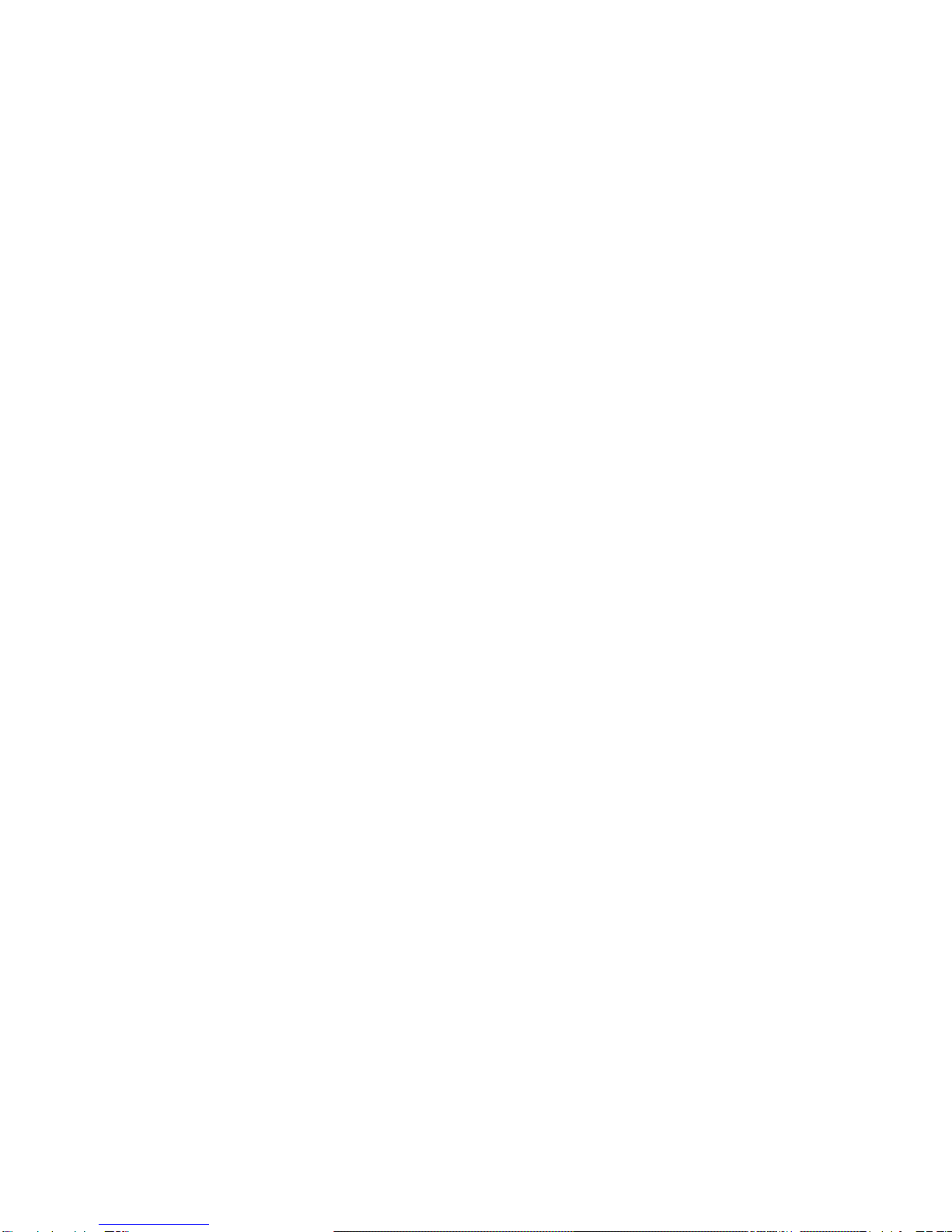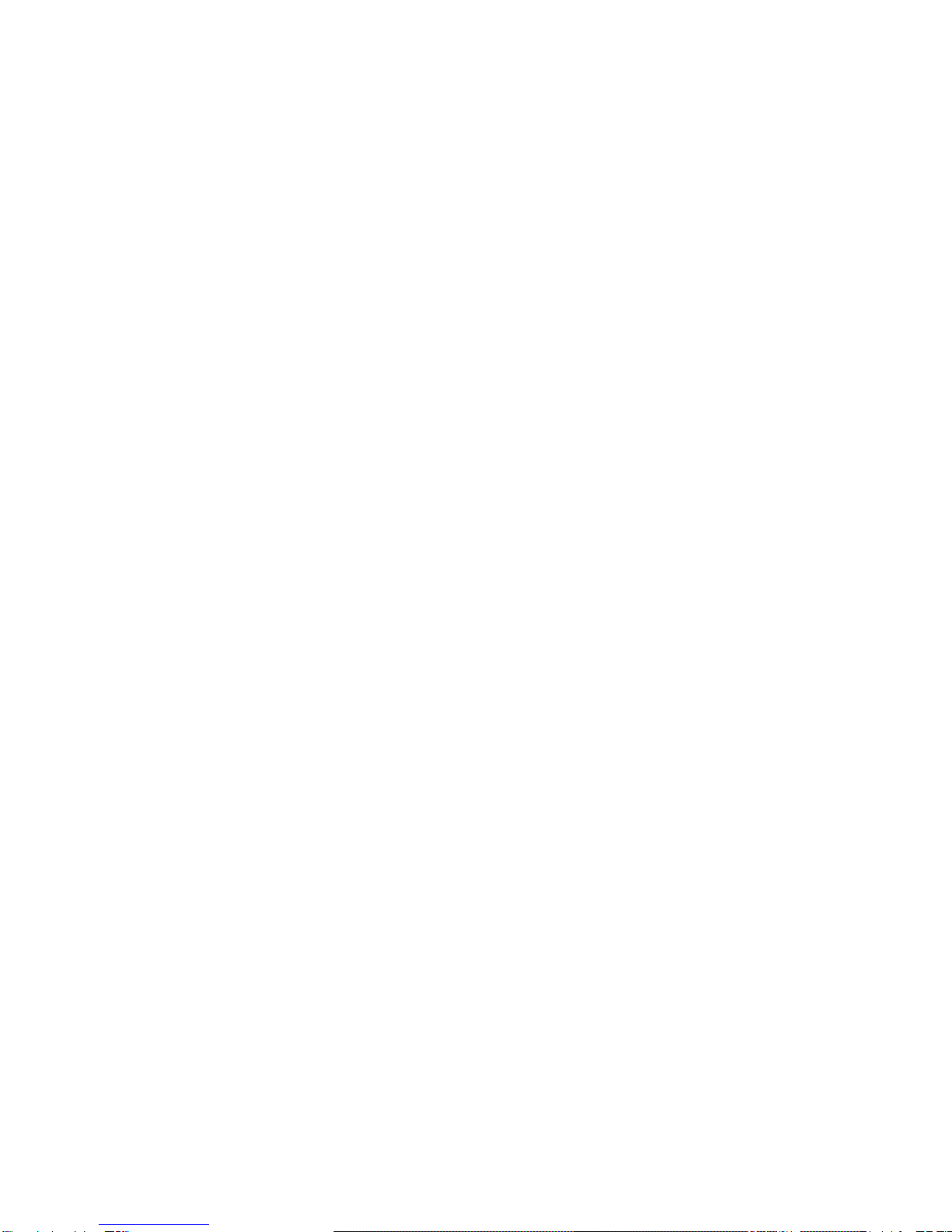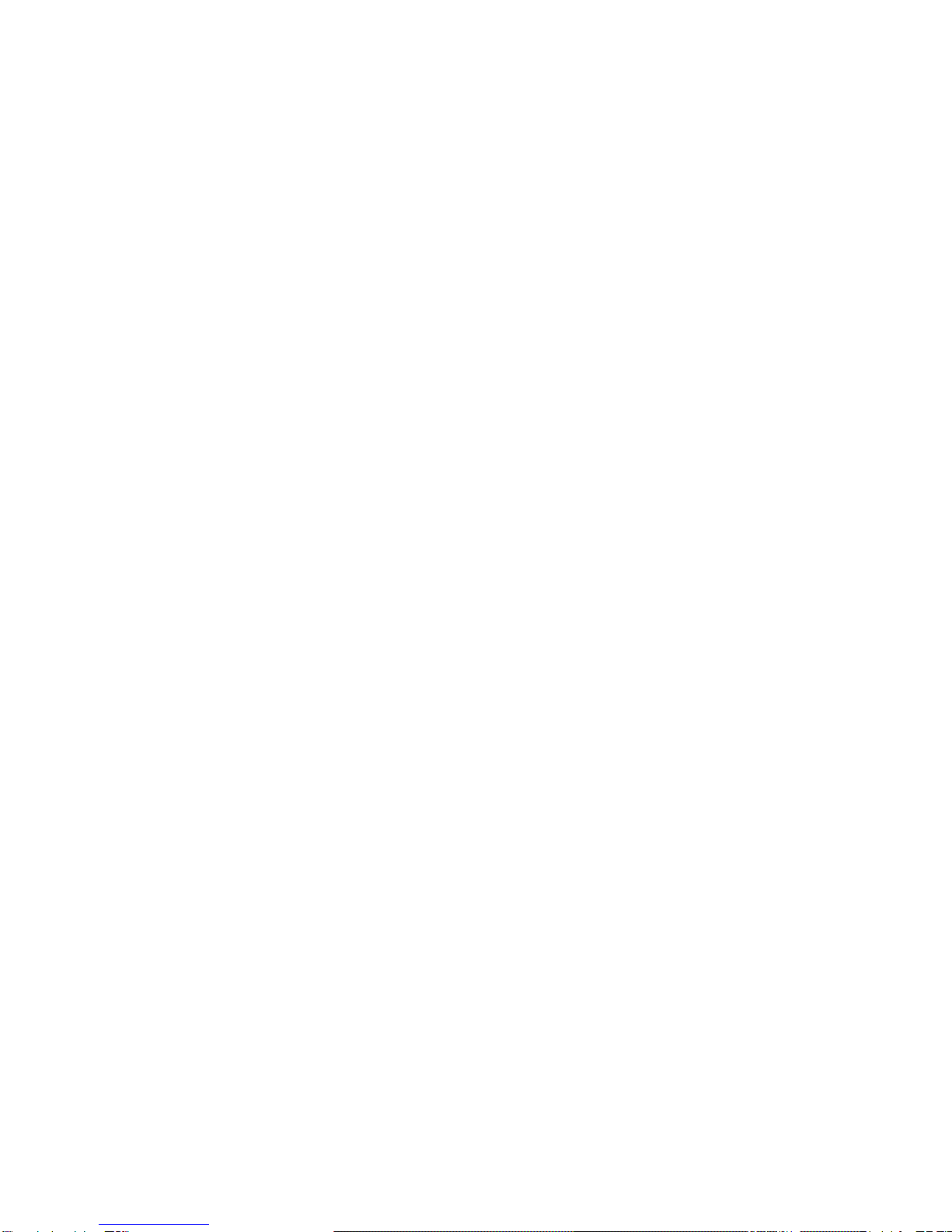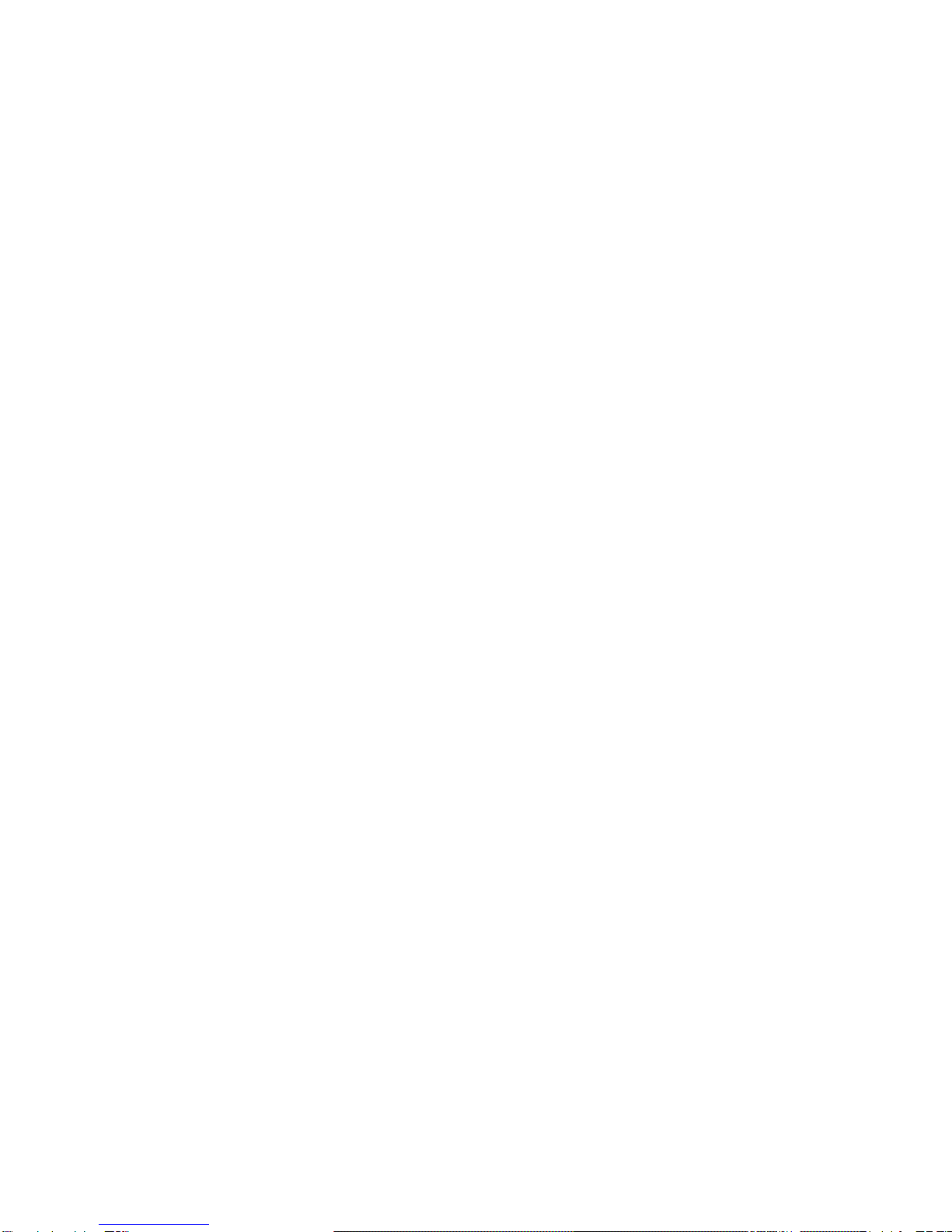Contents
Welcome...............................................................................5
Overview...............................................................................7
Connections..........................................................................................................9
Setting Up the Hardware..................................................... 11
Connecting Up....................................................................................................14
Installing the proVEOS System...........................................17
Booting the proVEOS System CD-ROM.............................................................18
Configuring proVEOS .........................................................21
Step 1: IP Configuration......................................................................................23
Step 2: Date & Time Configuration .....................................................................24
Step 3: Volume Configuration.............................................................................26
Accessing the Control Panel...............................................................................28
Presenting from a Client .....................................................29
Configuring the Firewall......................................................................................30
Installing the proVEOS Client .............................................................................33
Testing the proVEOS Client................................................................................44
Configuring Projectors ........................................................49
Selecting a Projector...........................................................................................50
Adding and Editing Projectors.............................................................................51
Activating proVEOS ............................................................57
Demo Activation..................................................................................................58
Full Activation .....................................................................................................58
Importing an Activation Key ................................................................................61
Troubleshooting ..................................................................63
Projector Has No Image......................................................................................64
Projector Cannot Be Controlled ..........................................................................64
Clients Cannot Connect......................................................................................64
“Display Me” Shows a Blank Screen...................................................................65
Web Admin Cannot Be Accessed.......................................................................65
Login to Web Admin Fails...................................................................................66
proVEOS Client Windows Installer Does Not Appear.........................................66