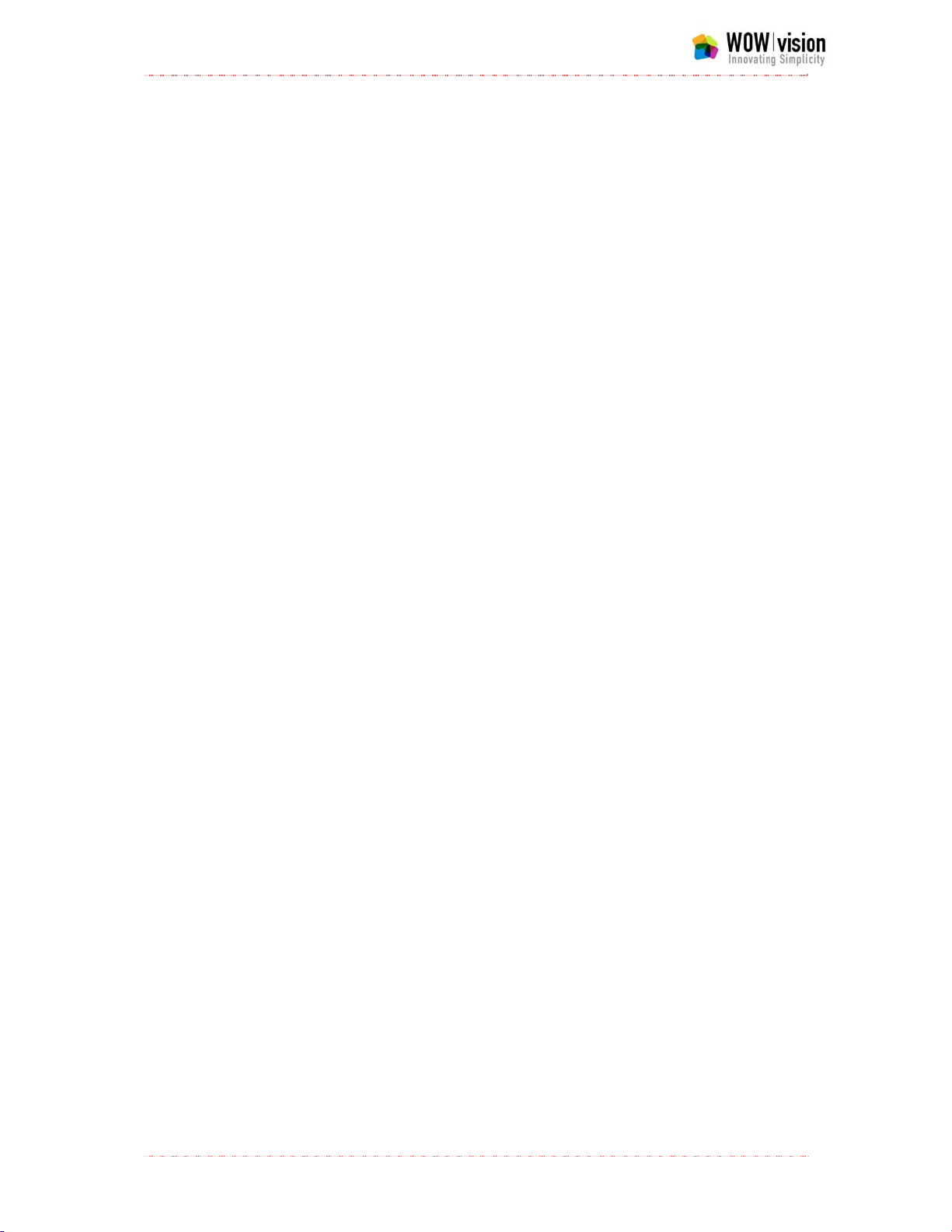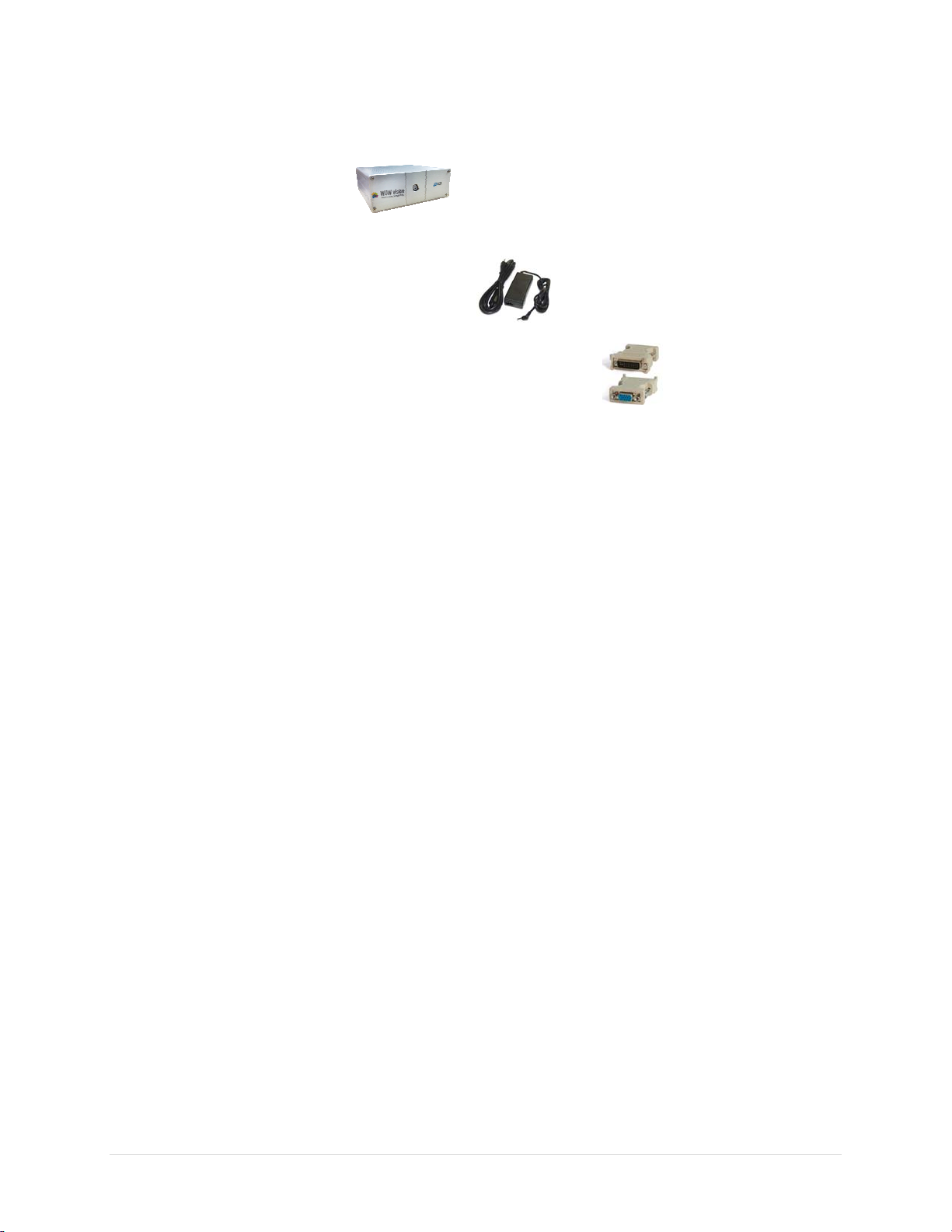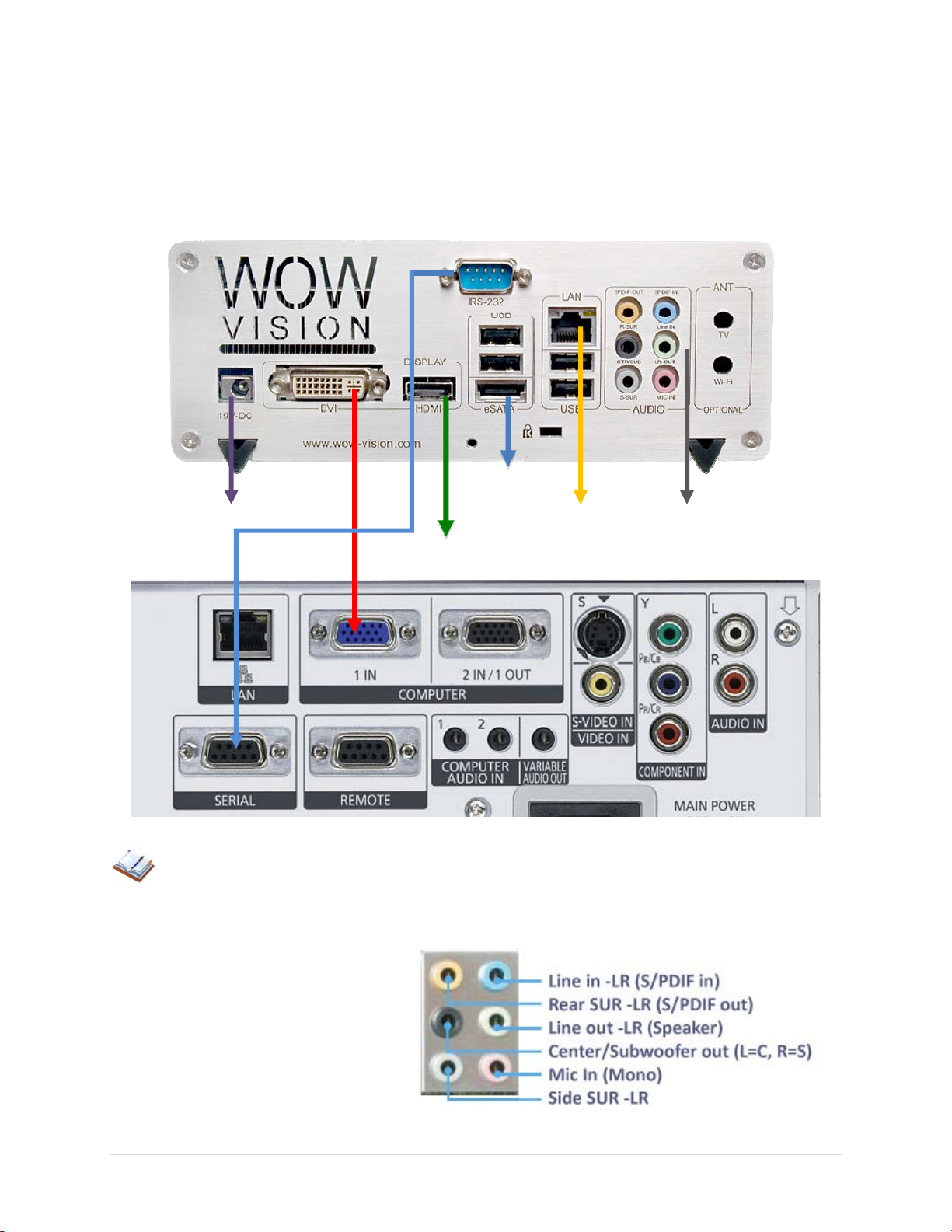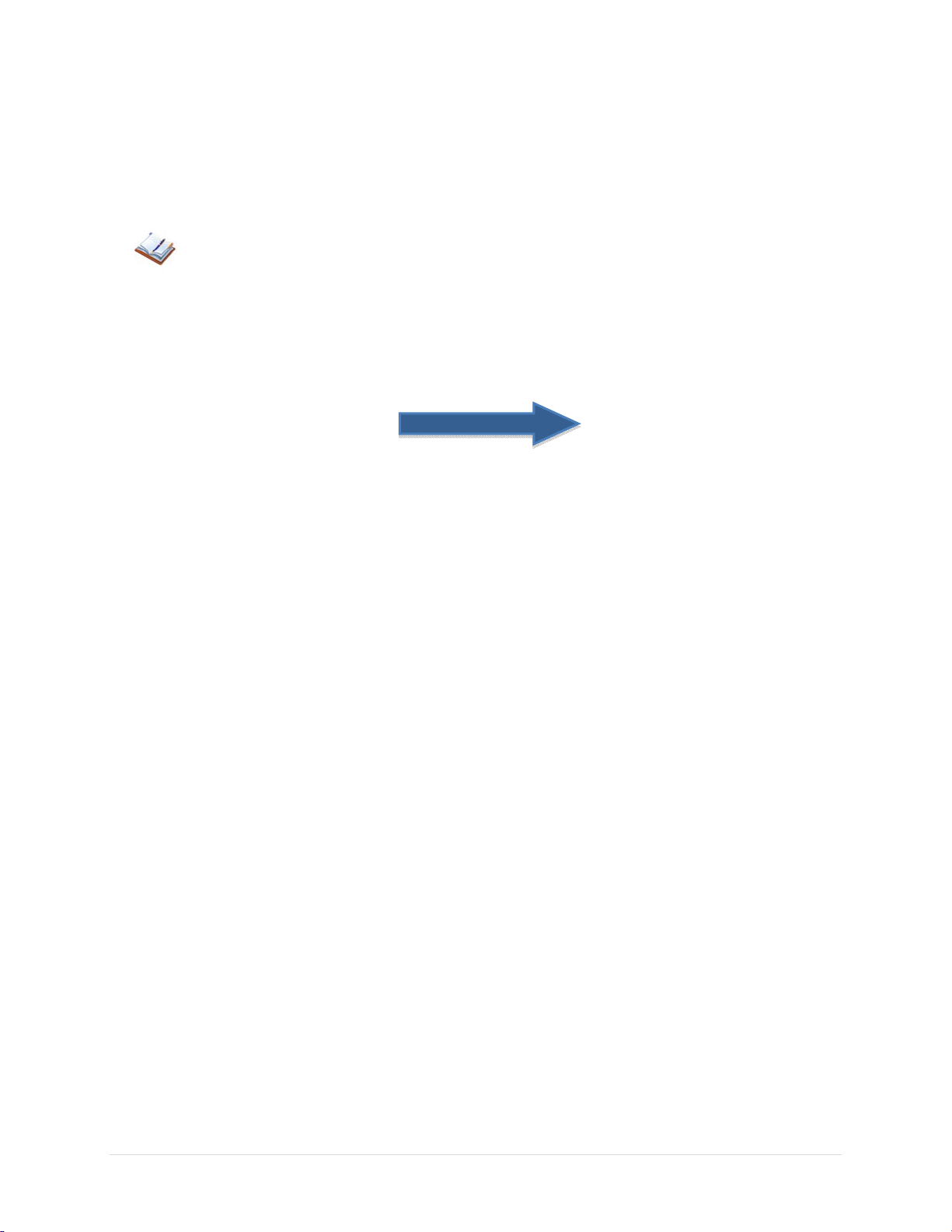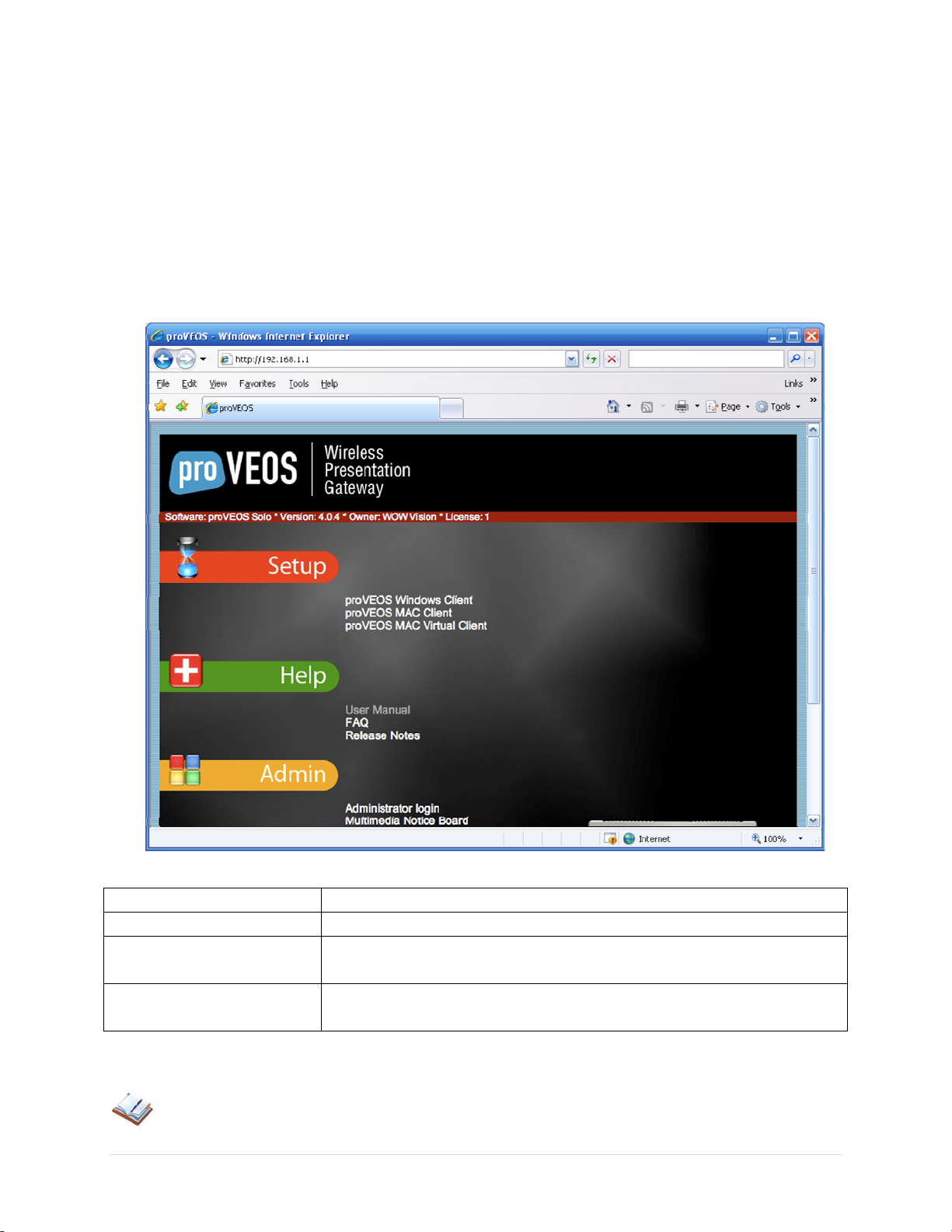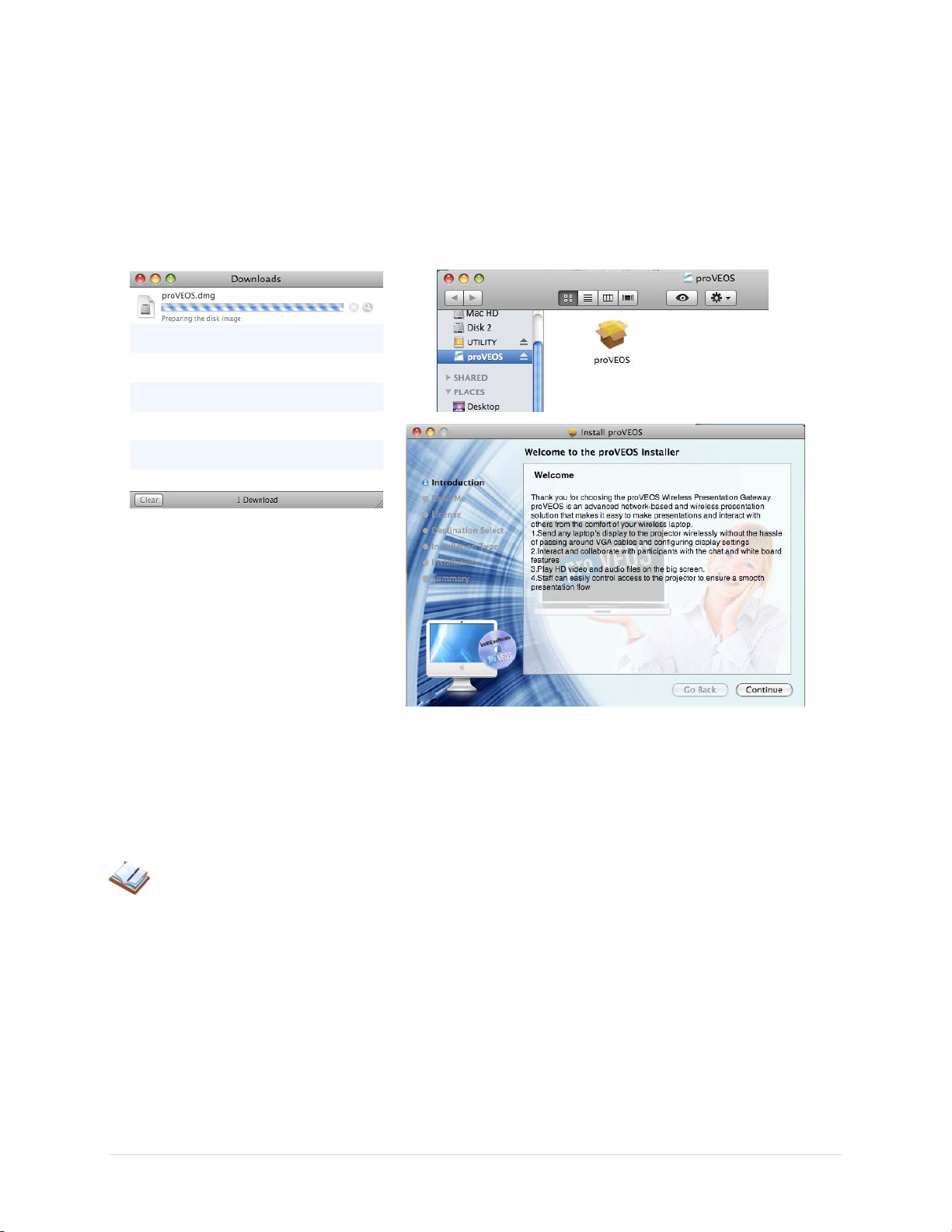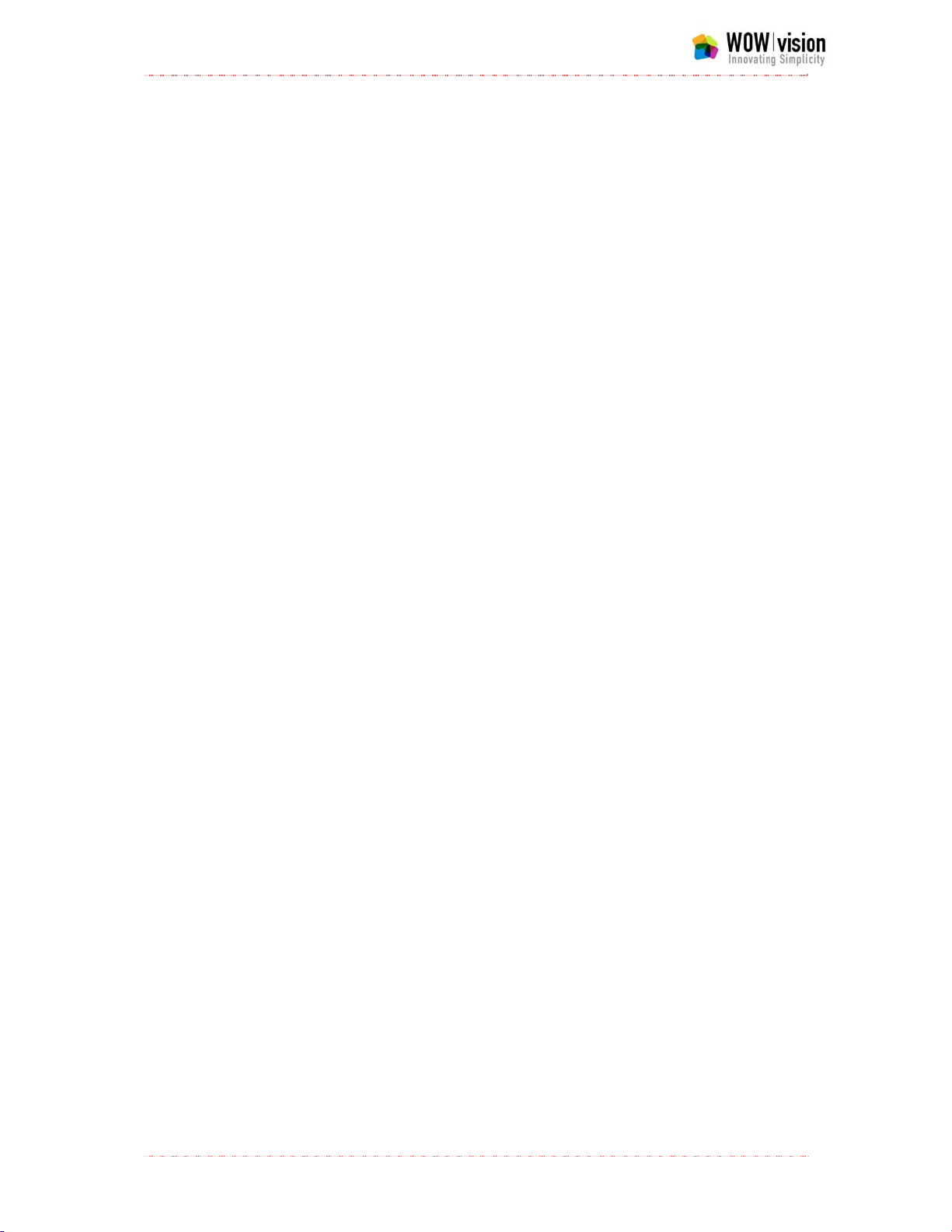
Copyright©2009.WOWVisionPteLtd.AllRightsReserved.
How to setup a basic proVEOS system
What you need:
A proVEOS unit & included power supply, DVI-VGA adaptor, etc.
A projector or LCD/Plasma display
VGA or DVI cable of sufficient length
Stereo (powered) Speakers if in-room PA system is not available.
A 3.5mm TRS cable terminating in the appropriate connection to powered
speakers or local PA system
Optional: RS-232 cable –connected between VEOS unit and projector, or
RS232 equipped LCD or Plasma display.
An Ethernet cable to connect VEOS to an existing IP network or:
A simple wireless router like a Lynksys WRT54G, etc.
A person with network administrator rights will need to be available initially to
configure VEOS for operation on the local network. Users wishing to log onto
the VEOS gateway will need to be on the same IP scope as the gateway. If
the local network switch or router has firewalls in place, the following ports
need to be opened in order for presentation to take place: 2122, 9954, 9990,
9998, and 9999.
If using the stand-alone wireless router method to create a dedicated wireless
network & access point for VEOS, it is helpful to change the SSID of the
router to a name that identifies the VEOS gateway like, “VEOS Conf RM 1.”
Because VEOS units require a static IP address, it is a good practice to
reserve the IP address (manually) assigned to VEOS unit so that the router’s
DHCP service doesn’t assign the same IP address to any user joining the
network.
Please refer to the following Quick Start Guide for details on configuring the
VEOS unit and downloading the client software from the gateway.