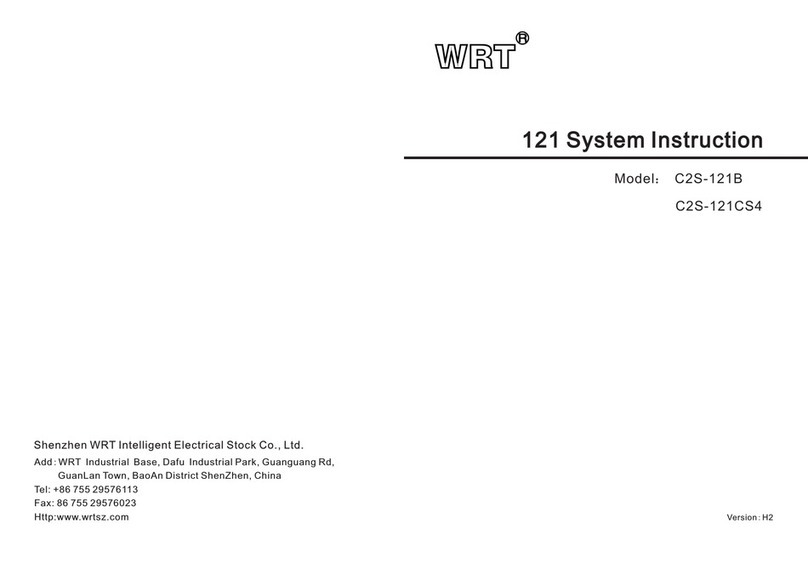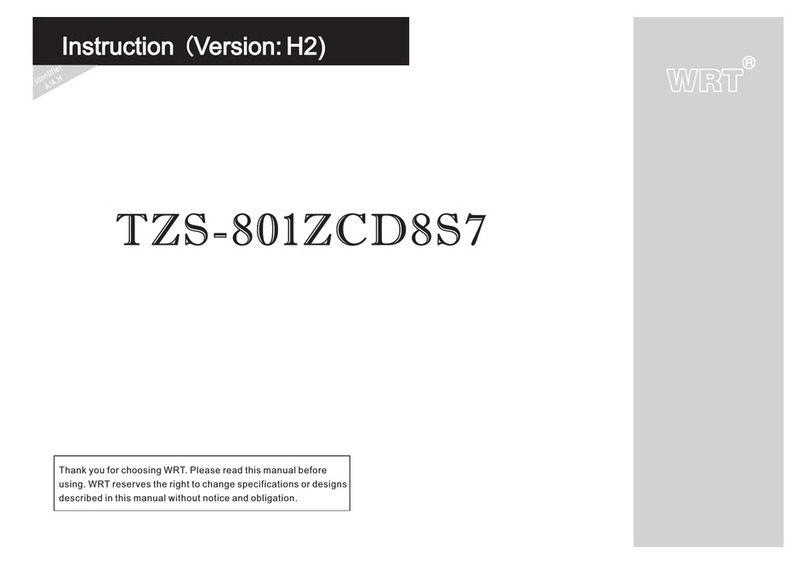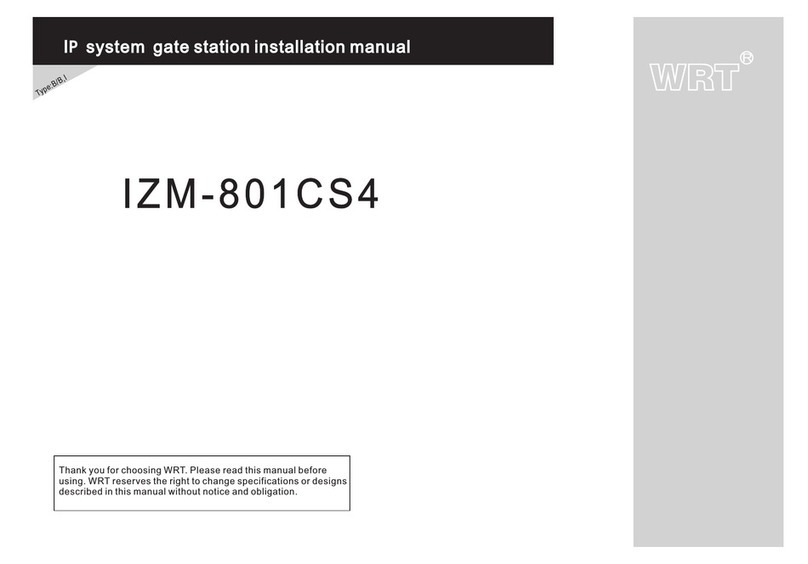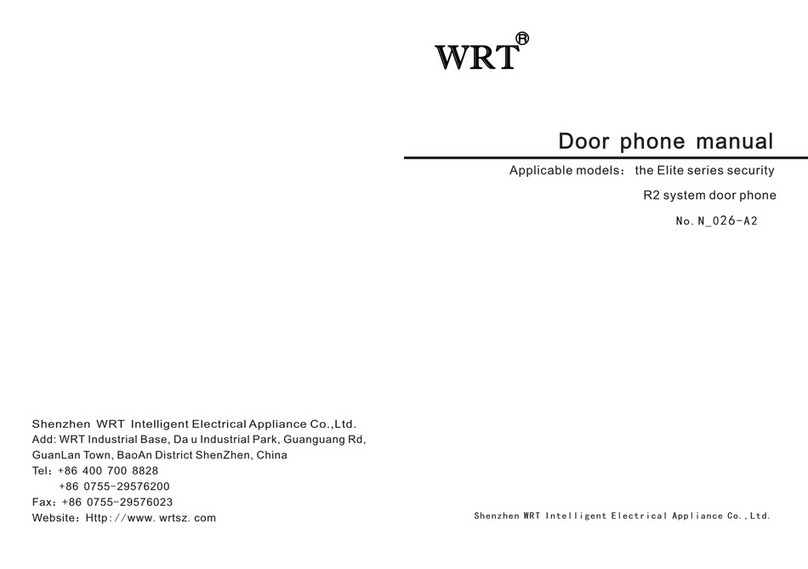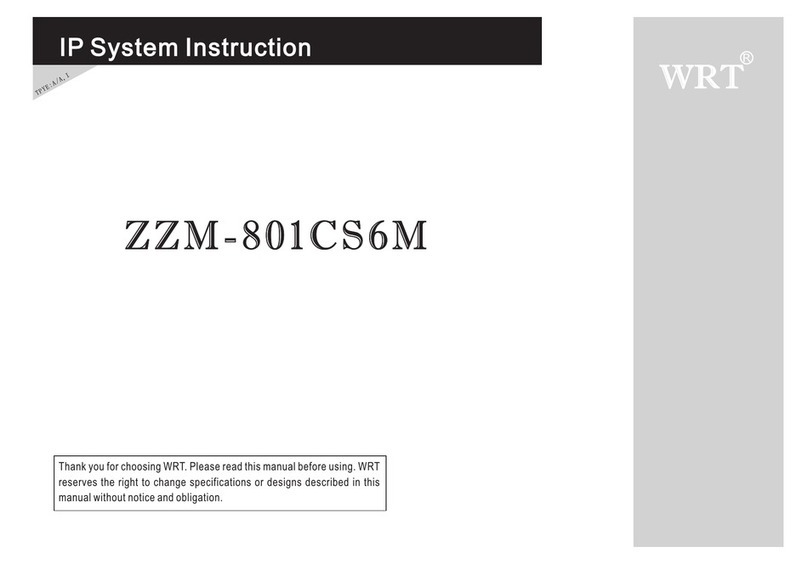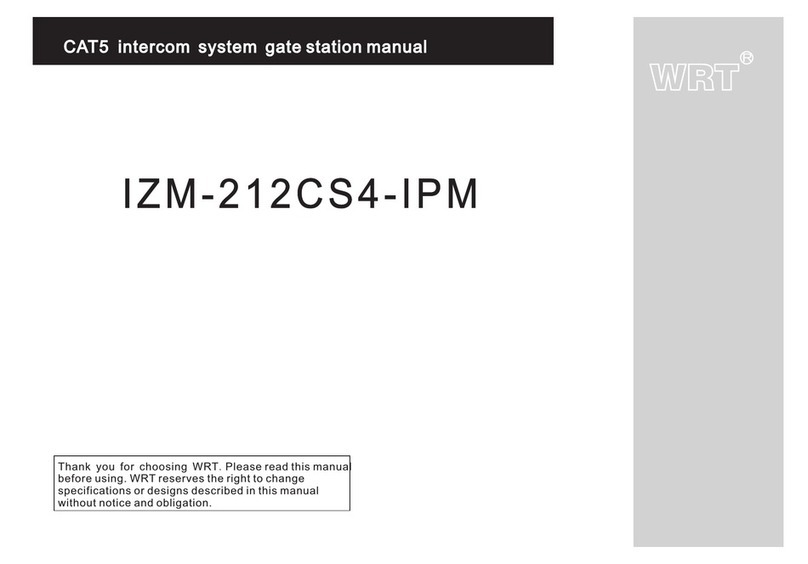8
Operation
Operation
WRT
R
Select the ring tone(" " means selected),press"Play"to play selected ring tone,Press"Stop"can
stop playing.Press "OK" to confirm and set selected ring tone as incoming ring.
Press" "and " " to turn the page where there are many ring tones.
Press"←" to confirm and return after finished.
4.Appendix Function:Set sanpashot,screen saver ,key tone and language of door phone.
Select function you want,” ” means enable, ” ” means disable.
Press"←" to save and return to previous menu after finished.
When snapshot function is on,Gate Station is calling door phone,it will automatic take a photo at the
entrance after 5s and save in the device.When front door station is calling door phone,it will automatic
take a photo at the entrance after 5s,save in device and report to Guard Center.
When key tone is on,there will be accompanying sound each time touch the screen.
When screen saver is on,door phone will enter screen protection status automatically when standby.
Touch language can switch between Chinese and English.
5.Delay Settings:Set ring time,arm delay time,report delay time and alarm ring time.
Snapshot
Key tone
Screen saver
Language: Chinese(Simplified)
Appendix Function