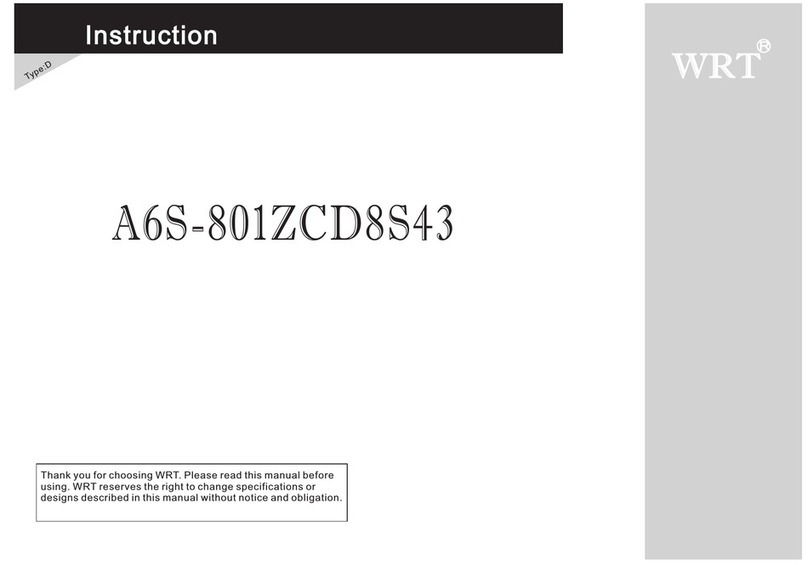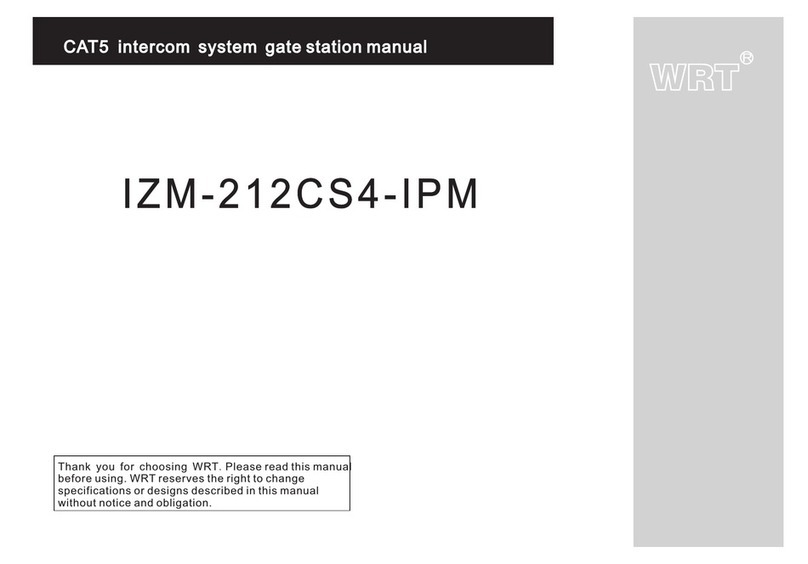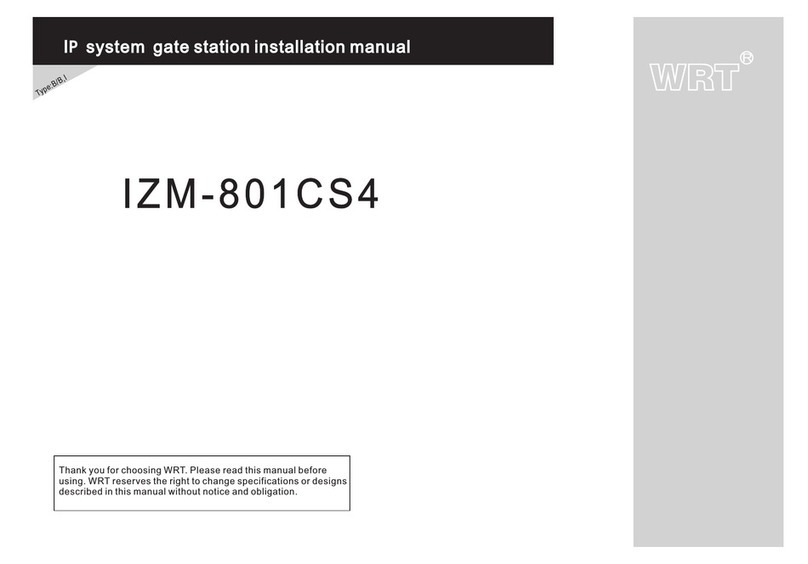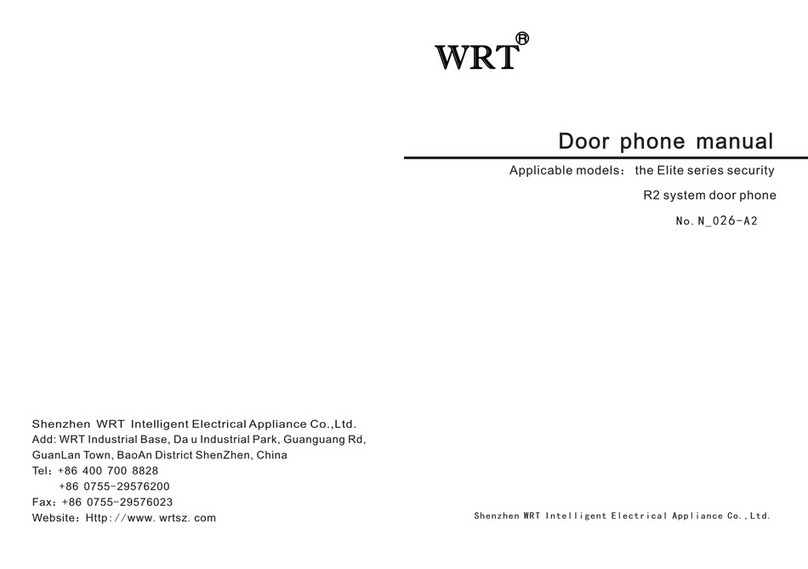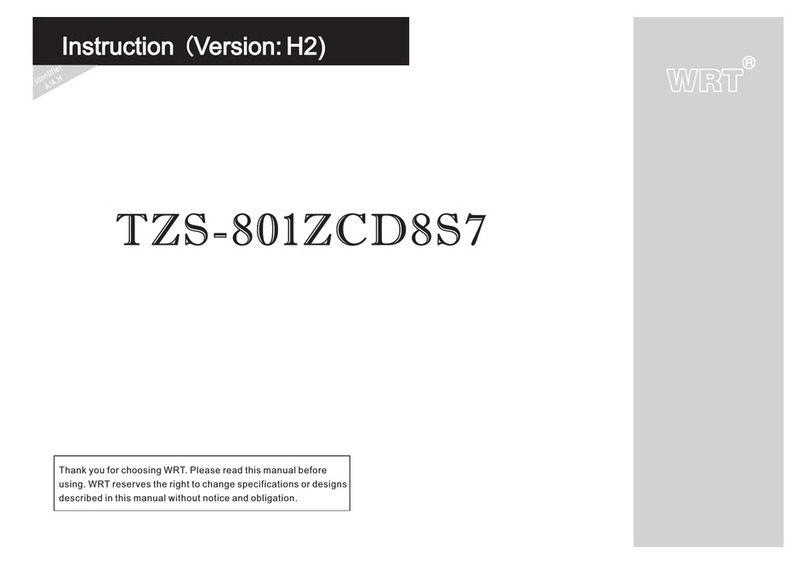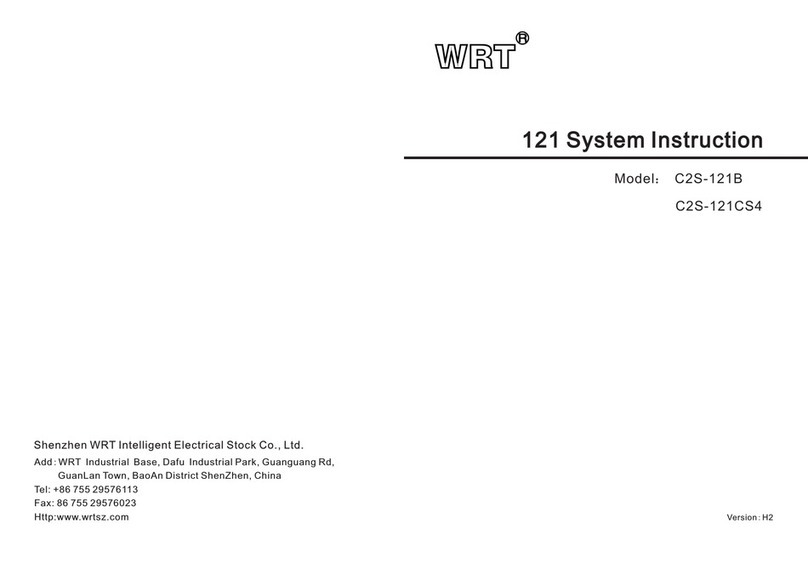3
Caution
Caution
1. , Avoid direct sunlight extreme temperature, frost, chemical erosion or dust.
2.Please confirm the height to install the station so that the visitor is within the vision of the camera.
3. Cut off the power when installing the system.
4. Make sure the wall or surface where the station is installed is flat so as to avoid dust or water.
5.CAT 5 wires is suggested in the system.
.6 Separate strong electricity from the weak. Keep away from the elevator and TV cables (over 50m).
Use iron tube and do not use the same wire tube for strong and weak electricity. The ends of the iron
tube should be buried in 3m deep down the ground so as to keep from the signal interference and
lightning.
7.The wire ends should not be installed in the tube or place where is humid.
8.Turn on the power supply after installing the whole system well.
9.Keep IC card be water-resistant, antimagnetic, antifluting.
10.Keep the IC induction zone clean,in order to enhance reliability to identify information.
11.For the first usage, access control data in the Door Station should be cleared to initialize the memorizer.
12.If the system is found of any malfunction, please cut off the power and inspect according to the Trouble
Shooting . If it is unable to find the causes , please contact the sales agent or the manufacturer's
after-sales service department.Do not repair or replace the parts by yourself,otherwise the system may
be damaged.