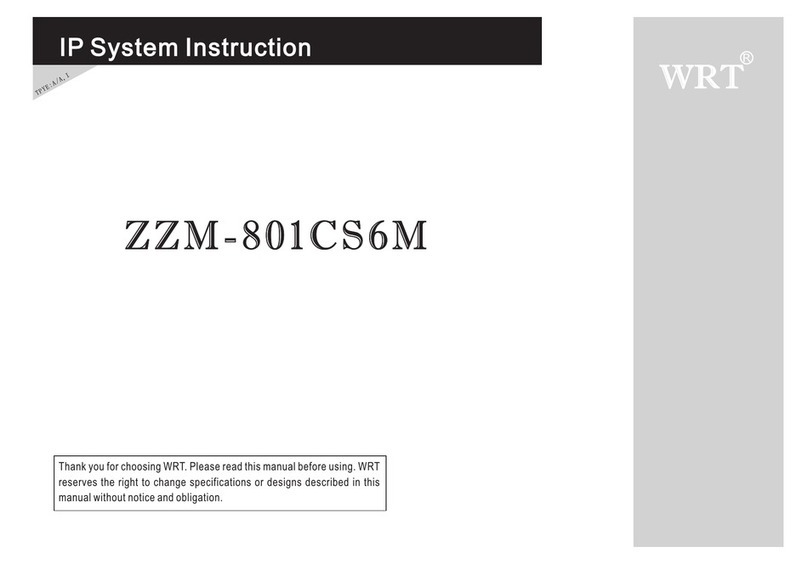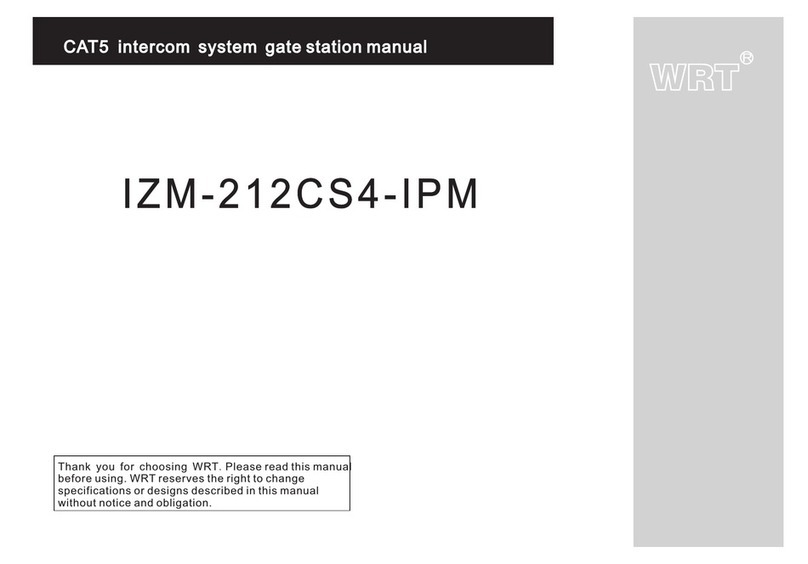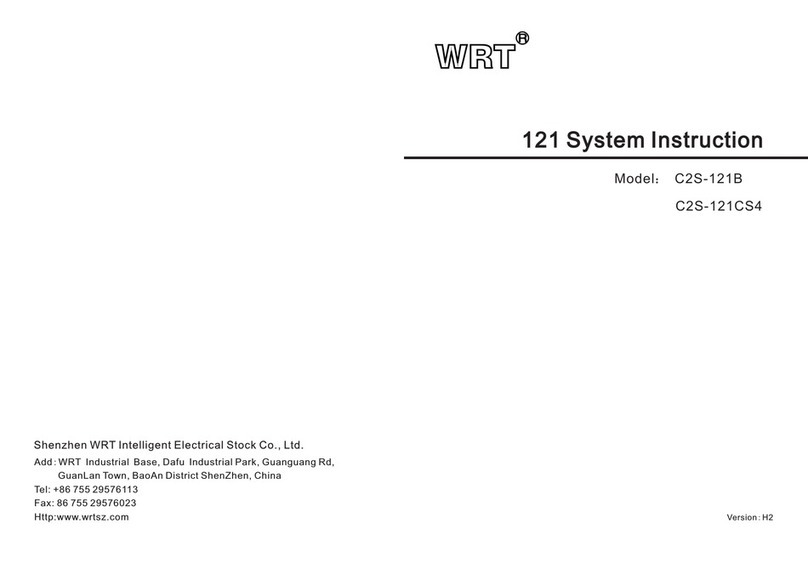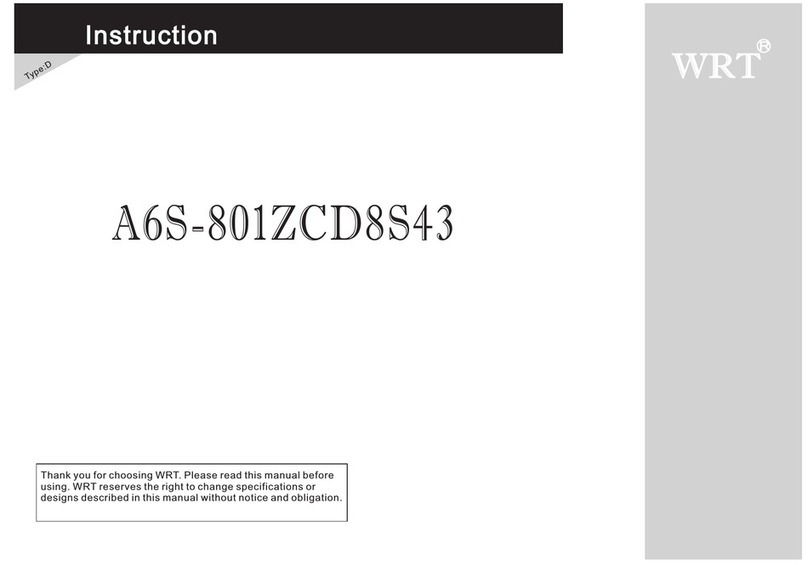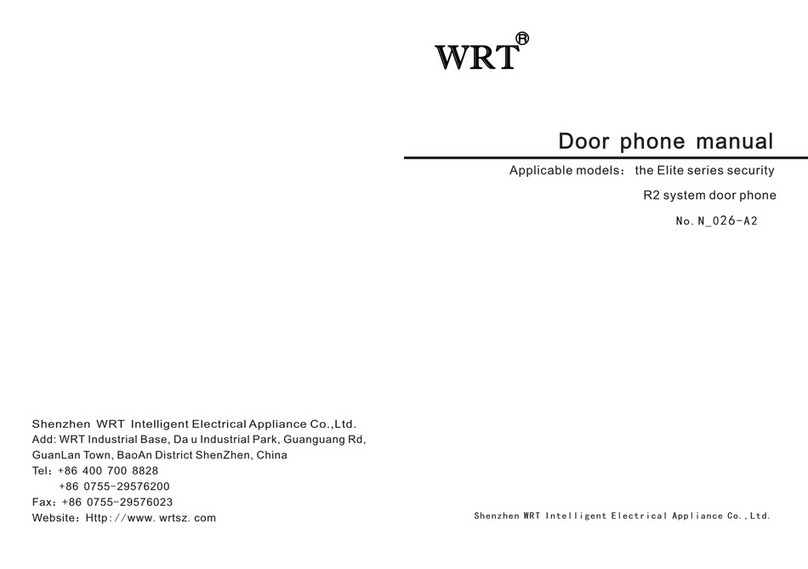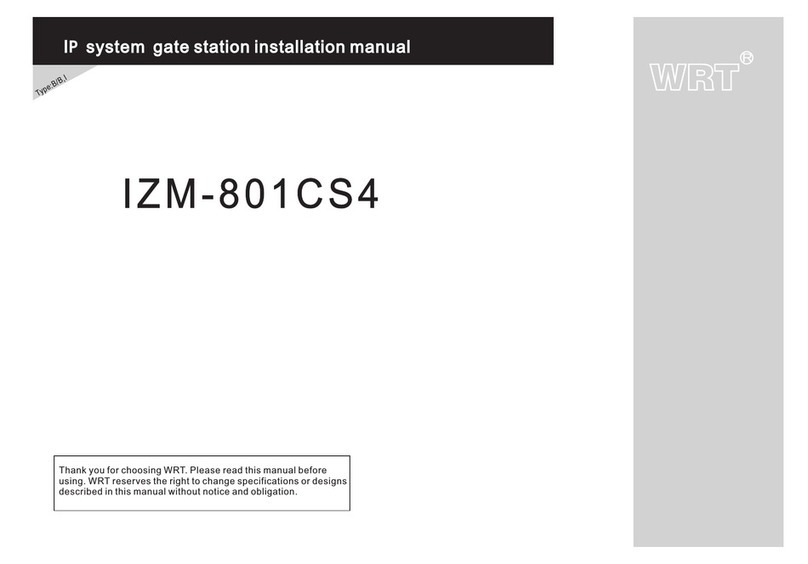1. Do not install the stations in any of the following locations, as it can cause fire, electric shock or unit damage:
·High or extreme cold temperature area, under direct sunlight, near equipment that varies in temperature, in front of
air conditioner, inside a refrigerated area, etc.
·Places subject to moisture or humidity extremes ( bathroom, cellar, greenhouse, etc. )
·Places subject to environmental conditions, such as oil, dust, chemicals, salt, etc.
·Places subject to constant vibration or impact.
·Where noise-generating devices such as TV or radio are close by.
·Places subject to steam or smoke. (Near heating equipment or cooking surfaces)
2. Be sure to cut off the power during installation.
3. Do not attempt to change or alter the equipment. It can cause fire or electric shock.
4. Do not plug or unplug with wet hands. Electric shock could result.
5. Do not use any power source other than specified. Fire or electric shock could result.
6. Make sure wires are connected properly before plugging in power supply.
7. If the system is found of any malfunction, please cut off the power and inspect according to the Trouble Shooting. If it is
unable to find the causes, please contact the sales agent or the manufacturer's after-sales service department. Do not repair
or replace the parts by yourself, otherwise the system might be damaged.
80c m
900
140cm
145cm
130cm
130 cm
Caution
3
Caution