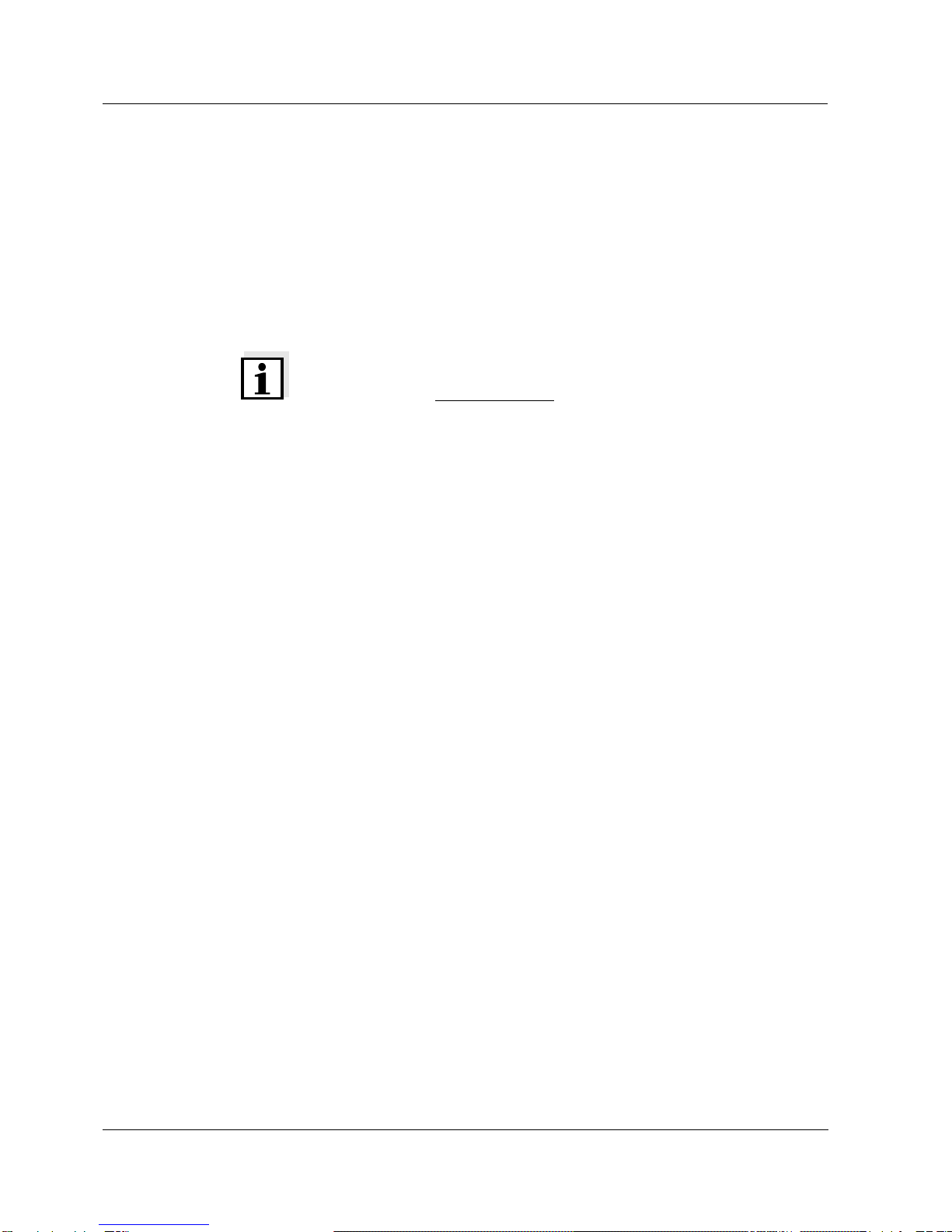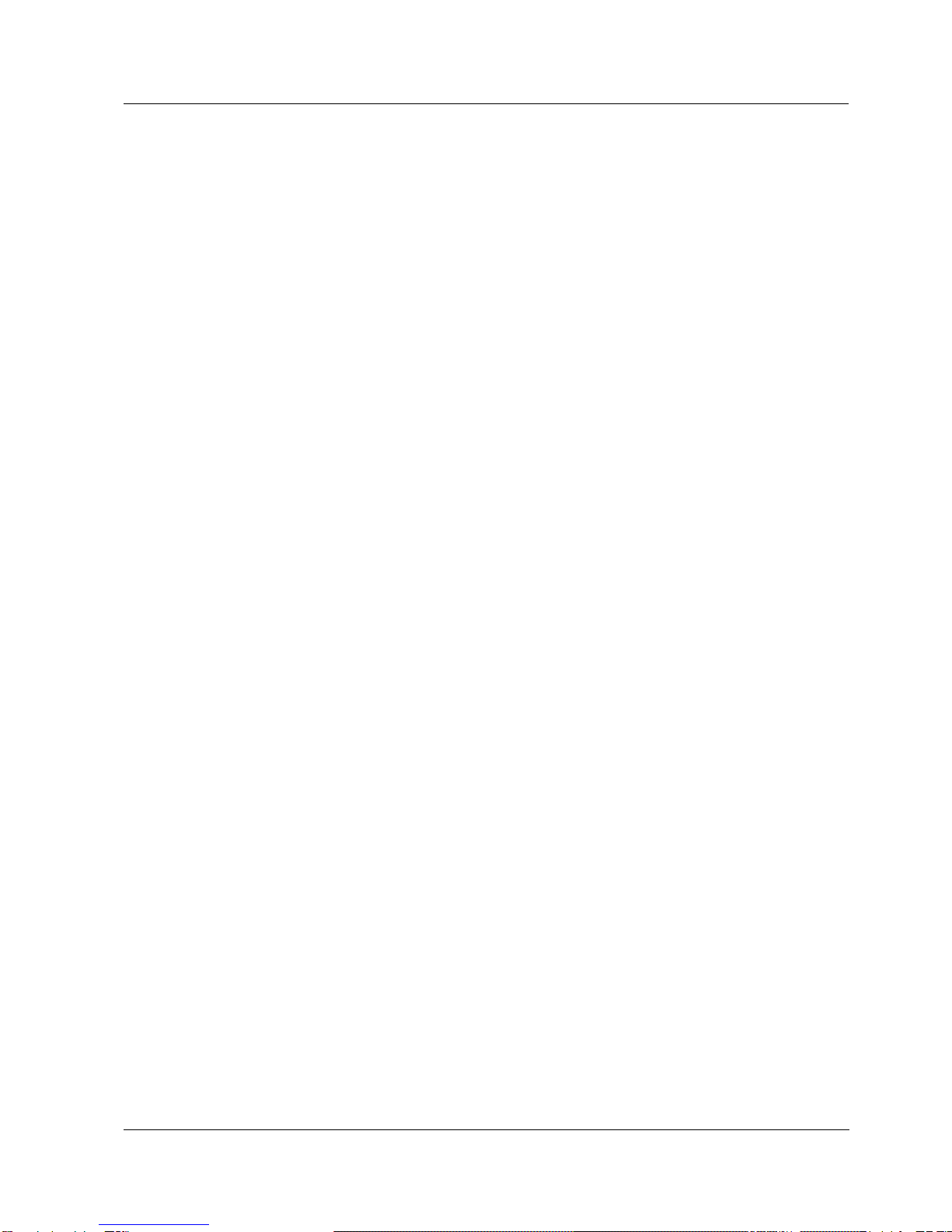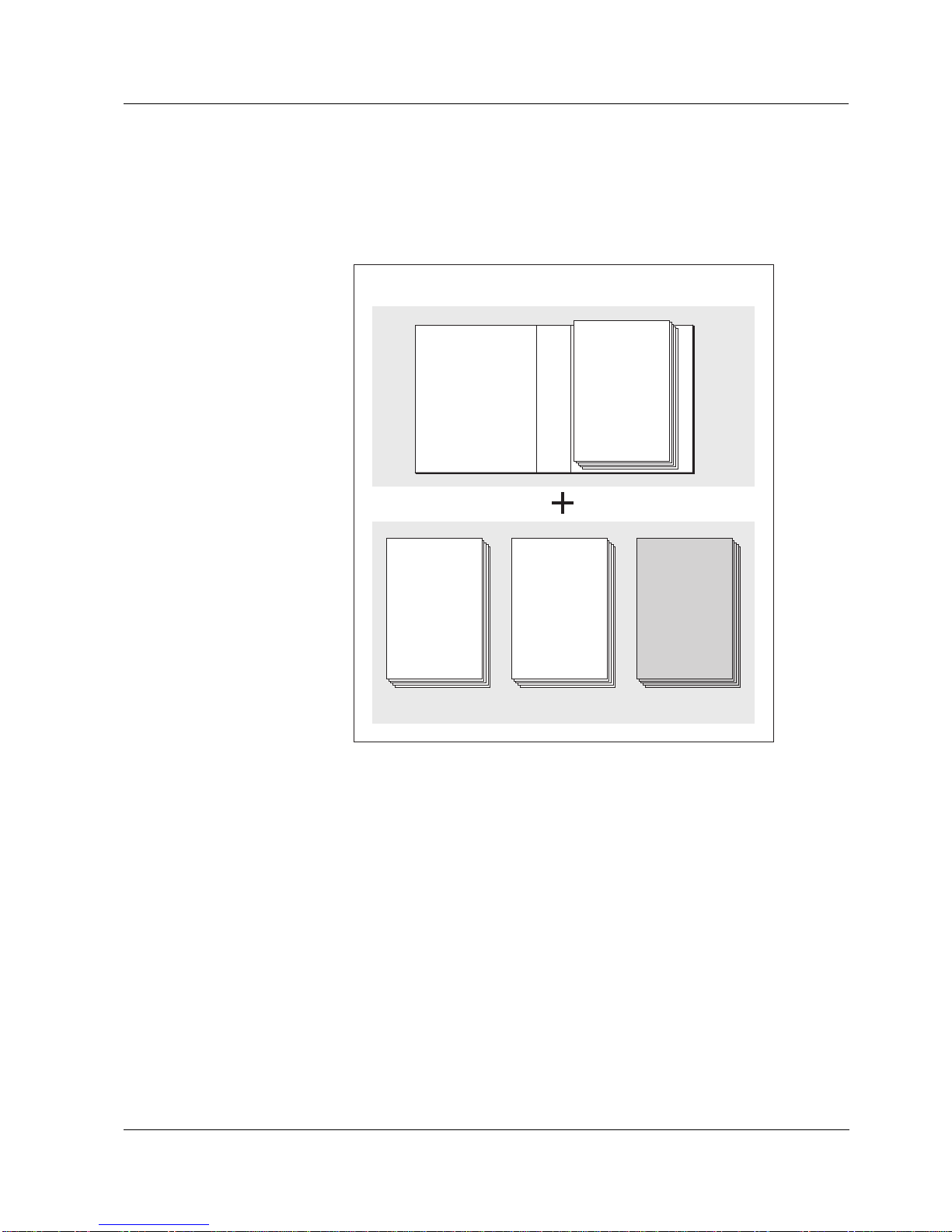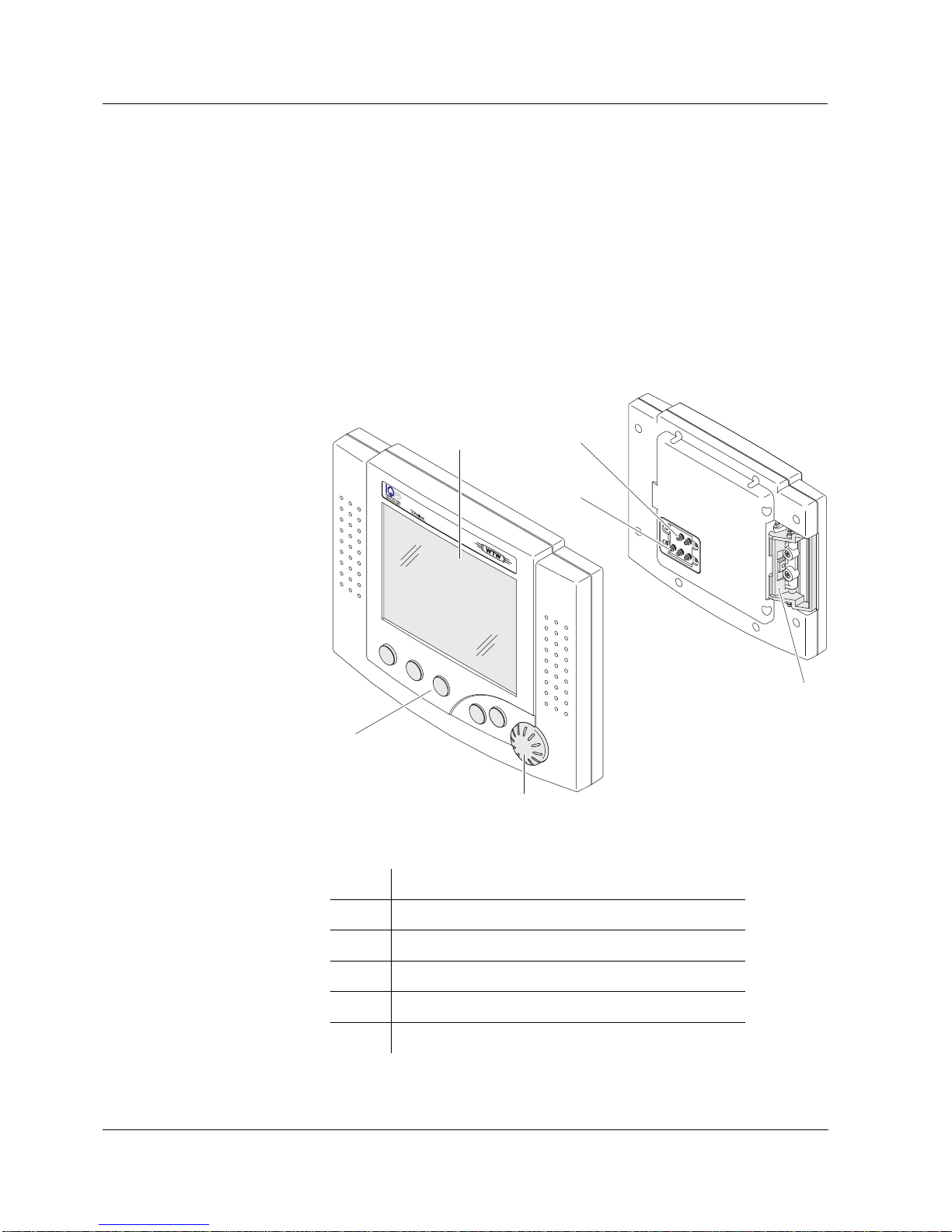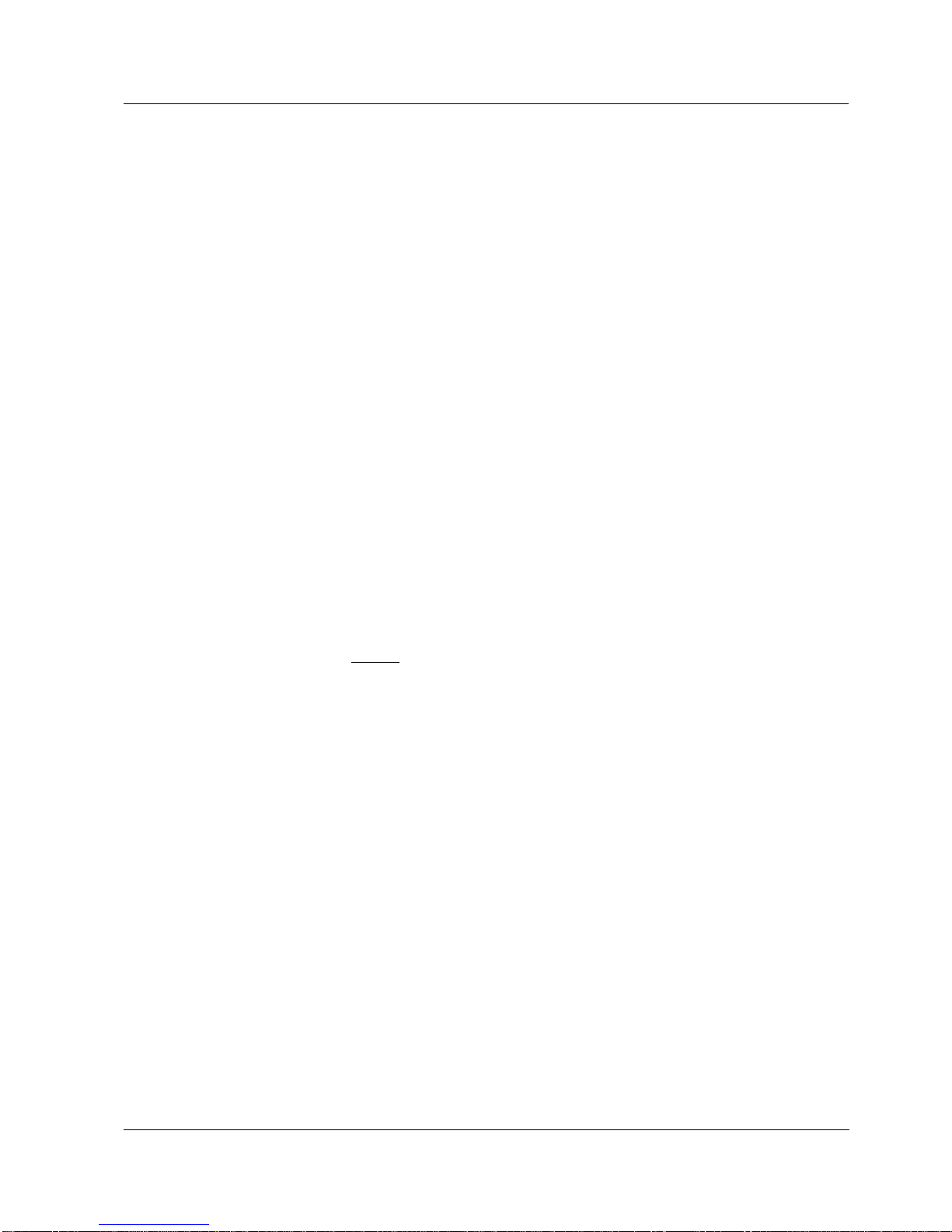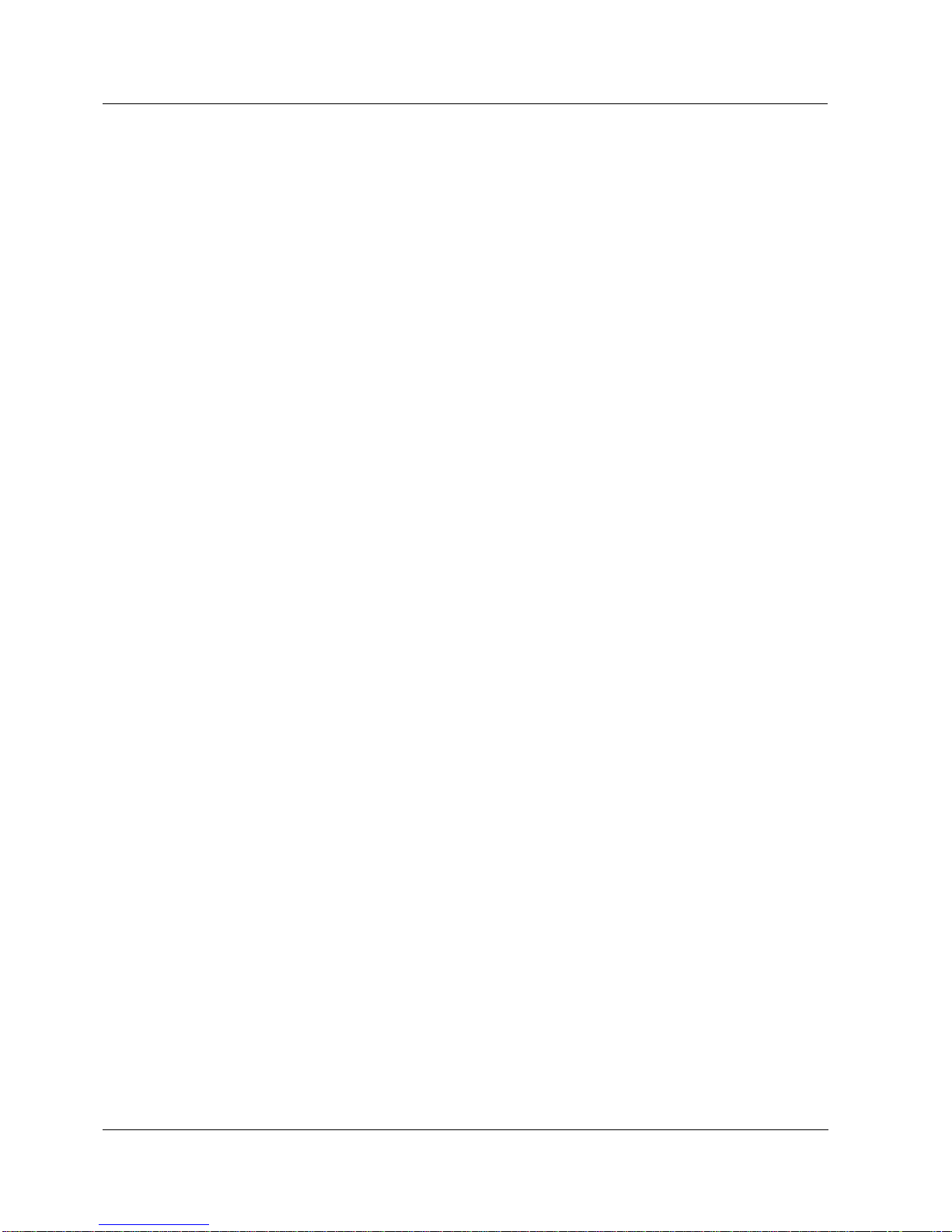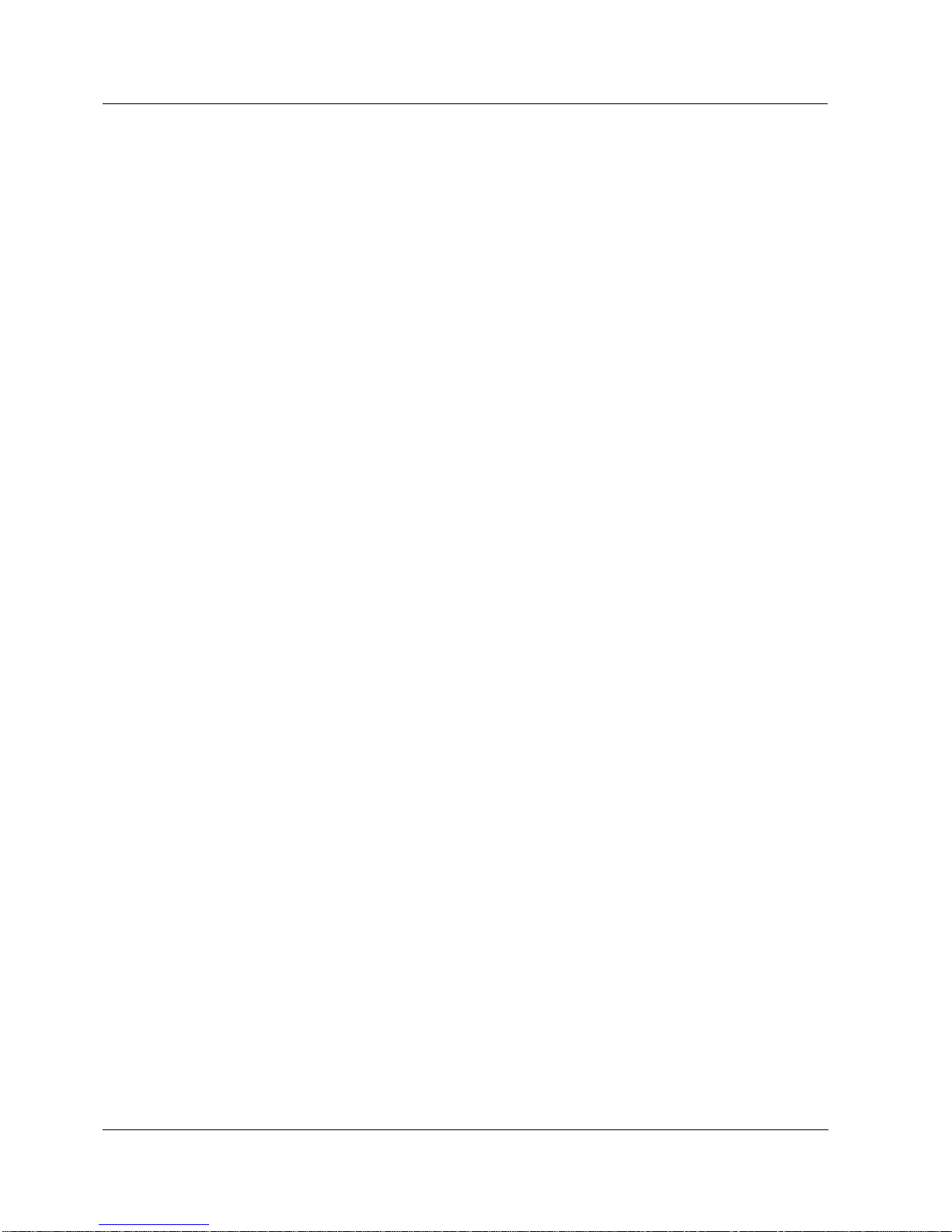IQ SENSOR NET MIQ/T2020 PLUS Contents
0 - 1
1 Overview . . . . . . . . . . . . . . . . . . . . . . . . . . . . . . . . . . . . 1-1
1.1 How to use this component operating manual . . . . . . . .1-1
1.2 Terminal function of the MIQ/T2020 PLUS . . . . . . . . . . 1-1
1.3 MIQ/T2020 PLUS controller operation . . . . . . . . . . . . . .1-3
2 Safety instructions . . . . . . . . . . . . . . . . . . . . . . . . . . . . 2-1
2.1 Authorized use . . . . . . . . . . . . . . . . . . . . . . . . . . . . . . . . 2-2
2.2 General safety instructions . . . . . . . . . . . . . . . . . . . . . . . 2-2
3 Installation . . . . . . . . . . . . . . . . . . . . . . . . . . . . . . . . . . 3-1
3.1 Scope of delivery . . . . . . . . . . . . . . . . . . . . . . . . . . . . . .3-1
3.2 Commissioning . . . . . . . . . . . . . . . . . . . . . . . . . . . . . . . . 3-1
3.2.1 Software requirements . . . . . . . . . . . . . . . . . . .3-1
3.2.2 Docking and removing a terminal . . . . . . . . . . . 3-1
3.2.3 Initialization . . . . . . . . . . . . . . . . . . . . . . . . . . . .3-3
4 Operation . . . . . . . . . . . . . . . . . . . . . . . . . . . . . . . . . . . 4-1
4.1 Introduction . . . . . . . . . . . . . . . . . . . . . . . . . . . . . . . . . .4-1
4.1.1 Overview of the operating elements . . . . . . . . .4-2
4.1.2 Display . . . . . . . . . . . . . . . . . . . . . . . . . . . . . . .4-3
4.1.3 Keys . . . . . . . . . . . . . . . . . . . . . . . . . . . . . . . . . 4-5
4.1.4 Rotary switch . . . . . . . . . . . . . . . . . . . . . . . . . . . 4-5
4.2 General operating principles . . . . . . . . . . . . . . . . . . . . .4-6
4.2.1 Navigating in menus, lists and tables . . . . . . . .4-7
4.2.2 Entering text or numerical values . . . . . . . . . . .4-8
4.3 MIQ/T2020 PLUS controller operation . . . . . . . . . . . . .4-10
4.3.1 General information . . . . . . . . . . . . . . . . . . . . . 4-10
4.3.2 Saving the system configuration manually . . .4-13
4.3.3 Retransferring the system configuration . . . . .4-14
4.4 Software status . . . . . . . . . . . . . . . . . . . . . . . . . . . . . . 4-15
5 Settings/Setup . . . . . . . . . . . . . . . . . . . . . . . . . . . . . . . 5-1
5.1 Selecting the language . . . . . . . . . . . . . . . . . . . . . . . . . .5-1
5.2 Terminal settings . . . . . . . . . . . . . . . . . . . . . . . . . . . . . .5-2
6 Maintenance and cleaning . . . . . . . . . . . . . . . . . . . . . 6-1
6.1 Maintenance . . . . . . . . . . . . . . . . . . . . . . . . . . . . . . . . . . 6-1
6.2 Cleaning . . . . . . . . . . . . . . . . . . . . . . . . . . . . . . . . . . . . .6-1
7 Technical data . . . . . . . . . . . . . . . . . . . . . . . . . . . . . . . 7-1