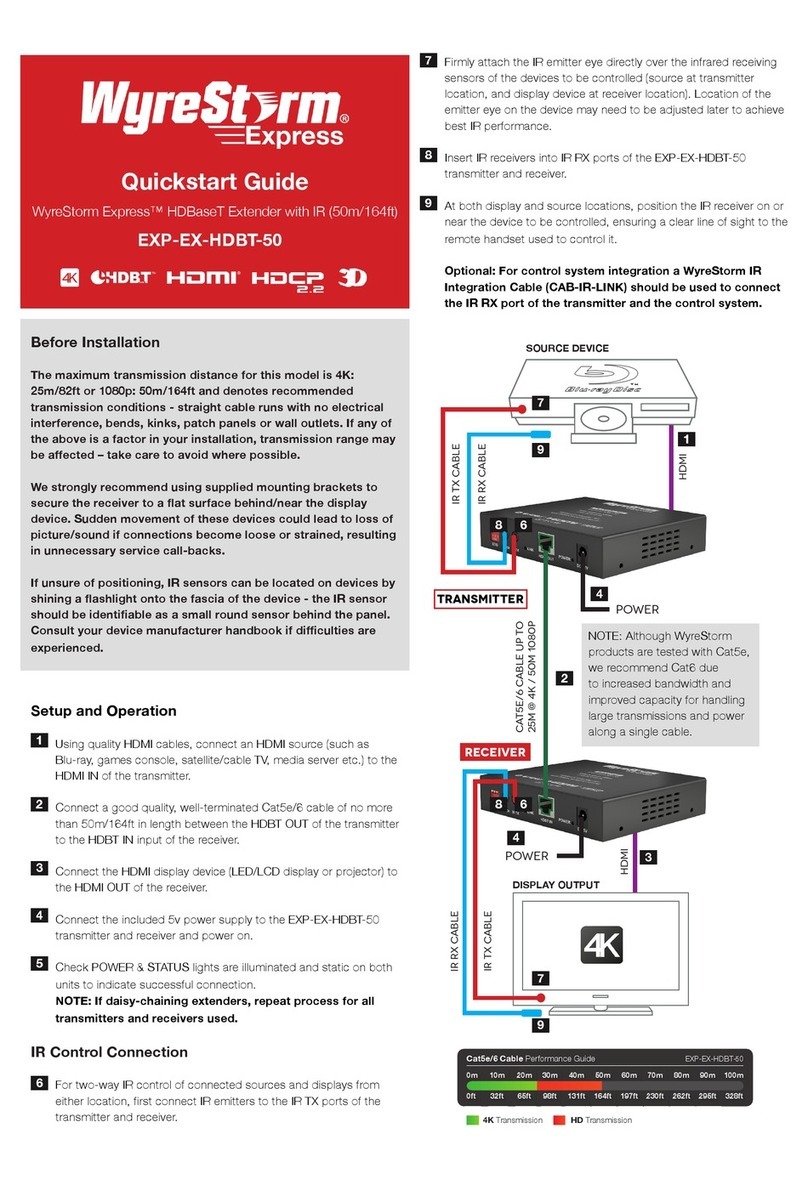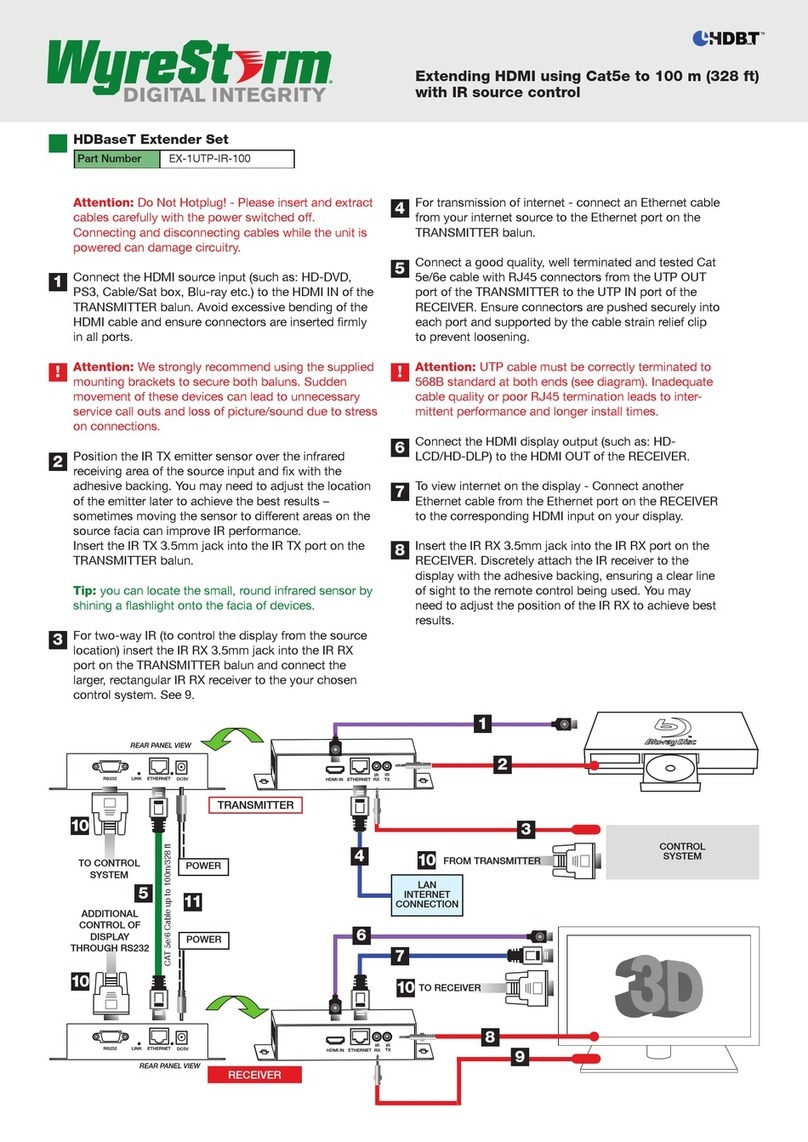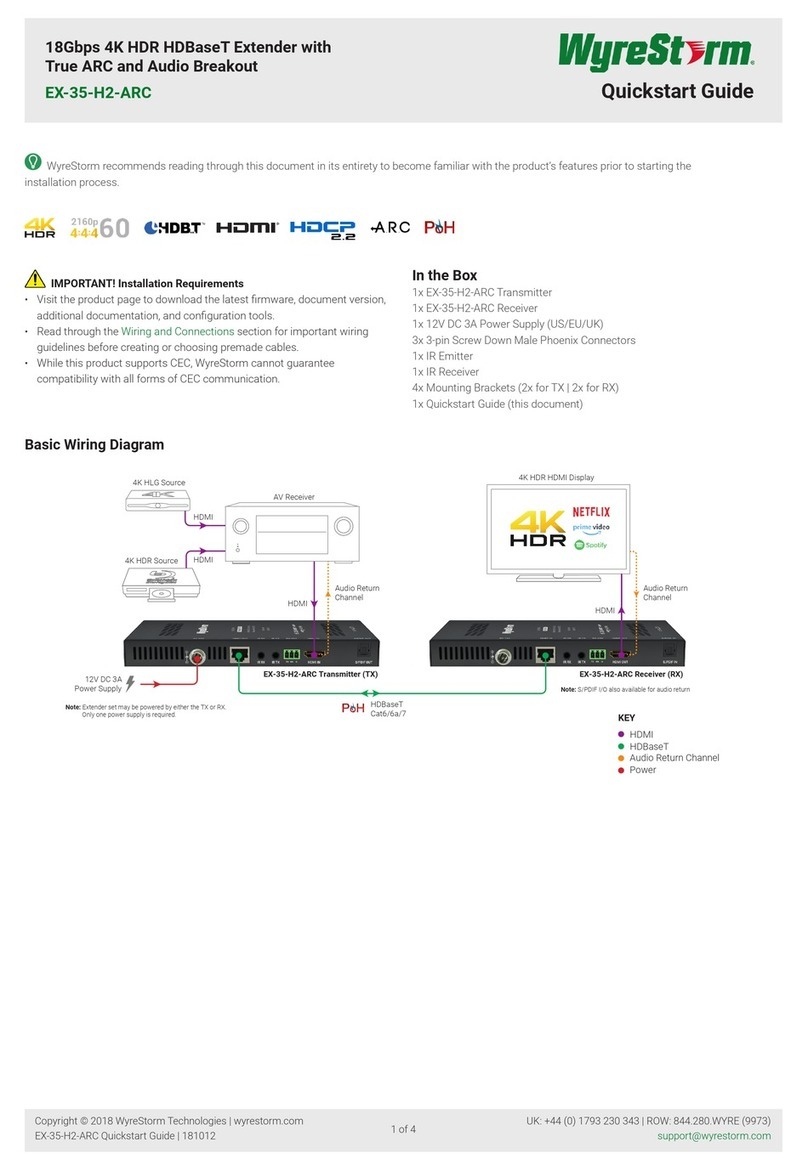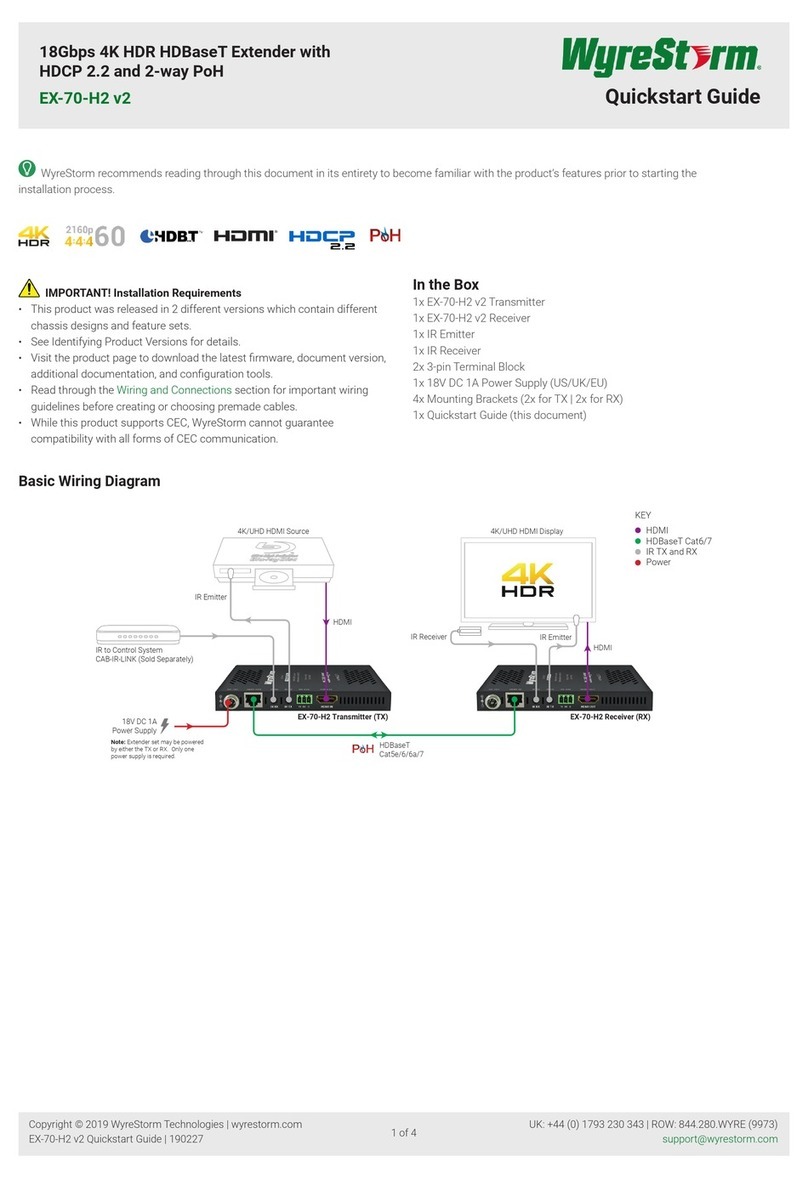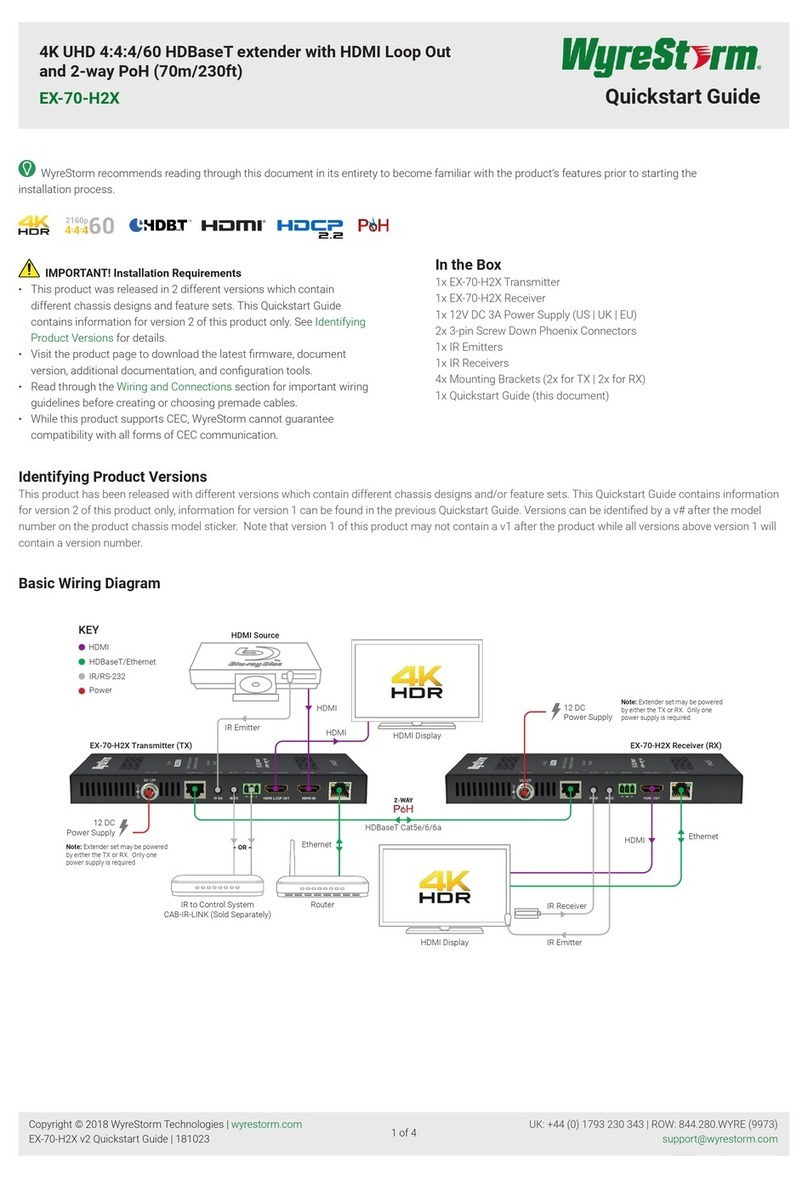4K HDMI over HDBaseT™ Extender Set
with ARC & 2-way PoH (100m/328ft)
EX-70-4K-ARC Quickstart Guide
In the Box
1x EX-70-4K-ARC Transmitter
1x EX-70-4K-ARC Receiver
1x 12V DC 2A Power Supply (US/UK/EU)
2x 3-pin Screw Down Phoenix Connector
2x IR Emitter
2x Wide-band IR Receiver (30-50KHz)
4x Mounting Brackets (1pr for TX and 1pr for RX)
1x Quickstart Guide (this document)
Basic Wiring Diagram
IMPORTANT! Do not connect or disconnect (hot plug) the HDMI,
or HDBaseT connections while the transmitter or receiver is powered on.
Doing so may cause damage to the units or connected devices.
Additional Information
This Quickstart Guide provides the basic steps for the common uses of
this product. Refer to the Installation Guide and other documentation on
the product page for additional information.
Installation
Before Beginning
Verify that all items are included in the packaging per the In The Box list.
Pre Wire
1. Run a Cat5e/6/6a cable from the transmitter location to the receiver
location. Terminate the cable per the HDBaseT Wiring section and
connect it to the HDBT Out on the transmitter.
2. (Optional) If using 3rd party IR emitters or connecting blocks at either
the transmitter or receiver, run the wire and terminate per the IR TX
(Emitter) Wiring section.
3. (Optional) If using RS-232 pass-through, run the wire and terminate
per the RS-232 Wiring section.
4. (Optional) If using 3rd party IR receivers at either the transmitter or
receiver, run the wire and terminate per the IR RX (Receiver) Wiring
section.
Transmitter Installation
1. Connect an HDMI source to the HDMI In on the transmitter using an
HDMI cable from a high quality brand such as WyreStorm Express.
2. (Optional) Place an IR emitter onto the source device near the
device’s IR receiver and connect it the IR TX port.
3. (Optional) If using the ARC function to return audio from the remote
display, connect a digital input on an AV Receiver to the S/PDIF Out.
4. Connect the cable created in Pre Wire step 1 to the HDBT Out.
5. (Optional) Connect the 3-pin connector to the RS-232 port on the
transmitter and the opposite end to a port on a control system.
6. If using PoH from the transmitter to power the receiver, connect the
included 12V DC 2A power supply to the DC 12V jack.
7. If using ARC or the audio inputs and outputs, see ARC and Audio In/
Out Settings for switch conguration.
Receiver Installation
1. Connect the HDMI Out on the receiver to an input on the display
using an HDMI cable from a high quality brand such as WyreStorm
Express.
2. (Optional) Place an IR emitter onto the source device near the
device’s IR receiver and connect it the IR TX port.
3. Connect the cable created in Pre Wire step 1 to the HDBT In.
4. (Optional) If using RS-232 pass-through, connect the 3-pin
connector to the RS-232 port on the receiver and the opposite end
to a port on the device being controlled.
5. If using PoH from the receiver to power the transmitter, connect the
included 12V DC 2A power supply to the DC 12V jack.
6. If using ARC or the audio inputs and outputs, see ARC and Audio In/
Out Settings for switch conguration.
Copyright © 2015 WyreStorm Technologies | wyrestorm.com
EX-70-4K-ARC Quickstart Guide | 160225
North America: 518-289-1294 | EMEA/ROW: 44 (0) 1793 230 343
1 of 4
WyreStorm recommends reading through this document in its entirety to become familiar with the product’s features prior to starting the
installation process.
Class A HDBaseT Extender Set oering 4K over 70m/230ft with support for ARC or optical audio return.
HDMI
Digital Audio
Digital Audio
or HDBaseT
Cat5e/6/6a
HDMI
IR Emitter
IR Emitter
IR to Control System
CAB-IR-LINK (Sold Separately)
IR Receiver
HDMI Source
AV Receiver
HDMI Display
12 DC 2A
Power Supply
KEY
HDMI
HDBaseT Cat5e/6
IR TX and RX
Digital Audio
Power
EX-70-4K-ARC Transmitter (TX)
EX-70-4K-ARC Receiver (RX)