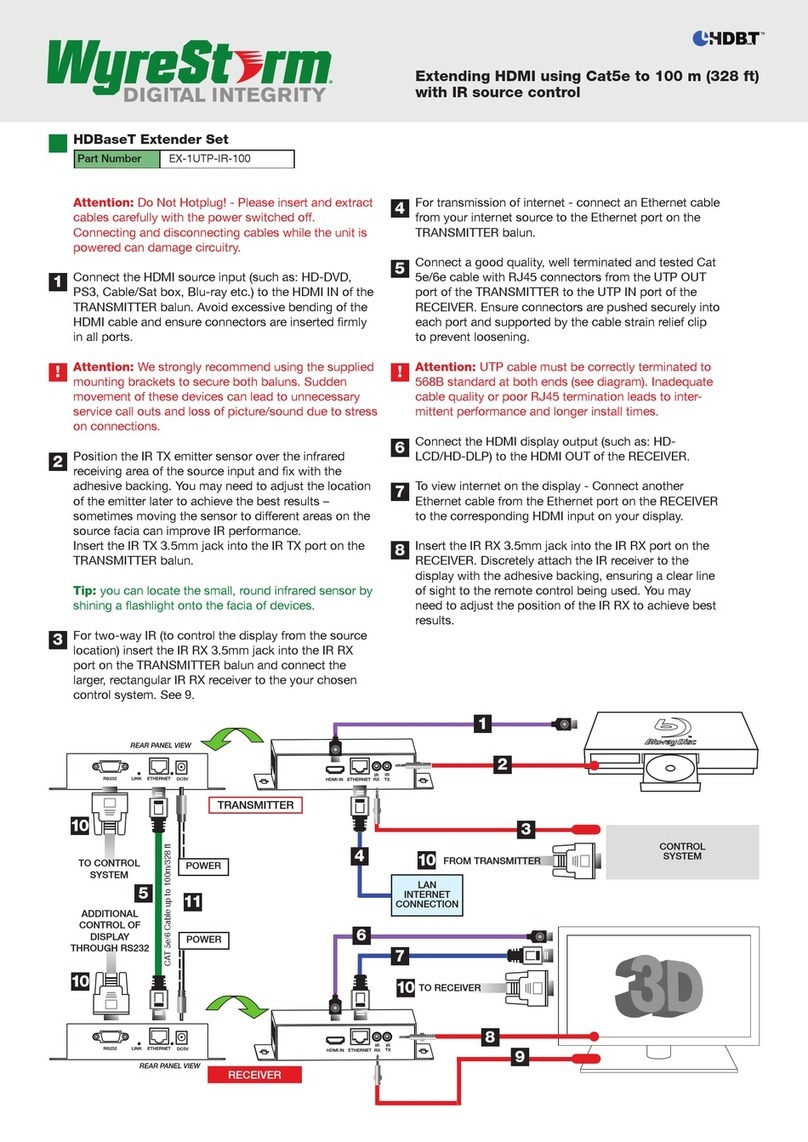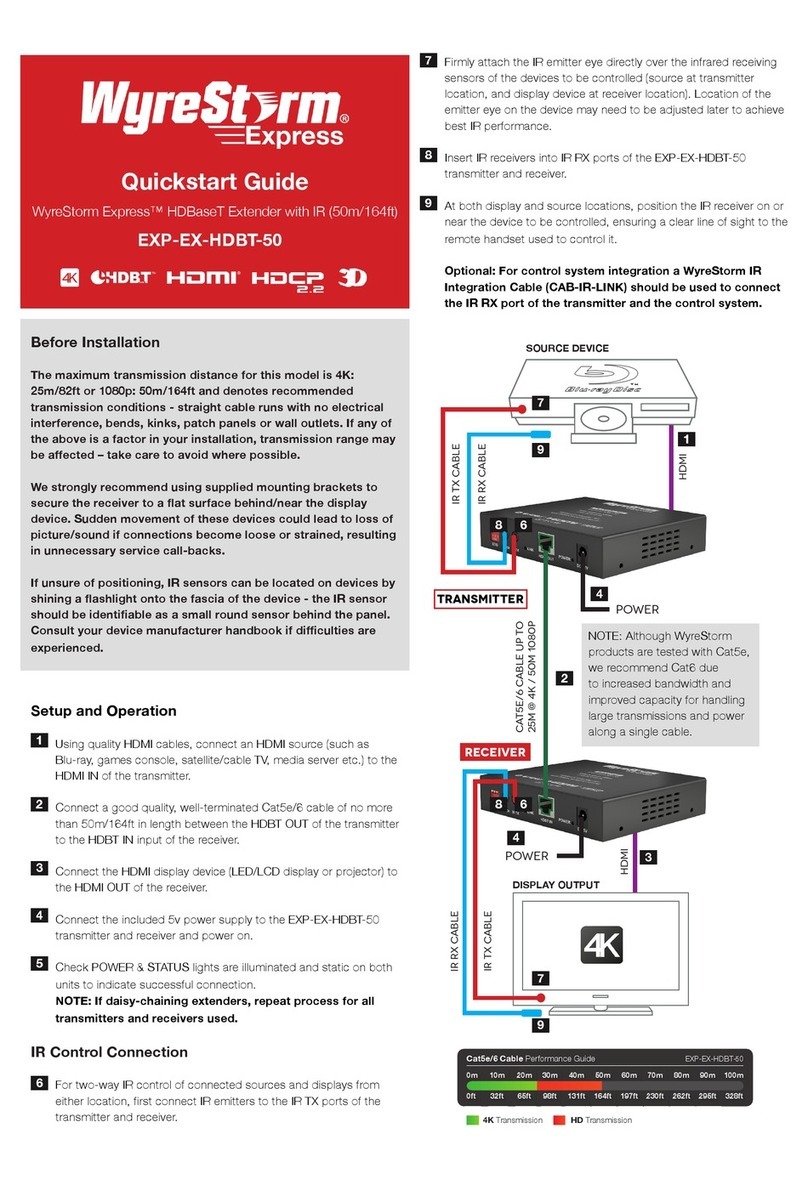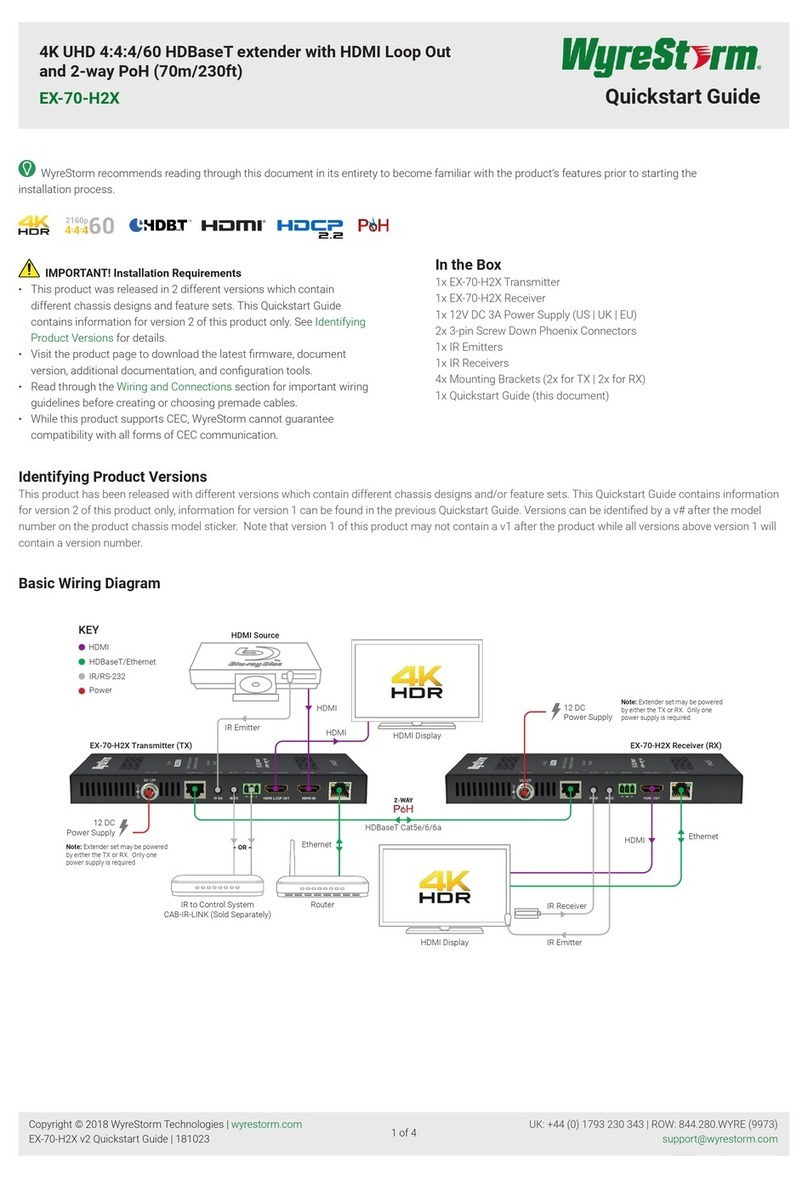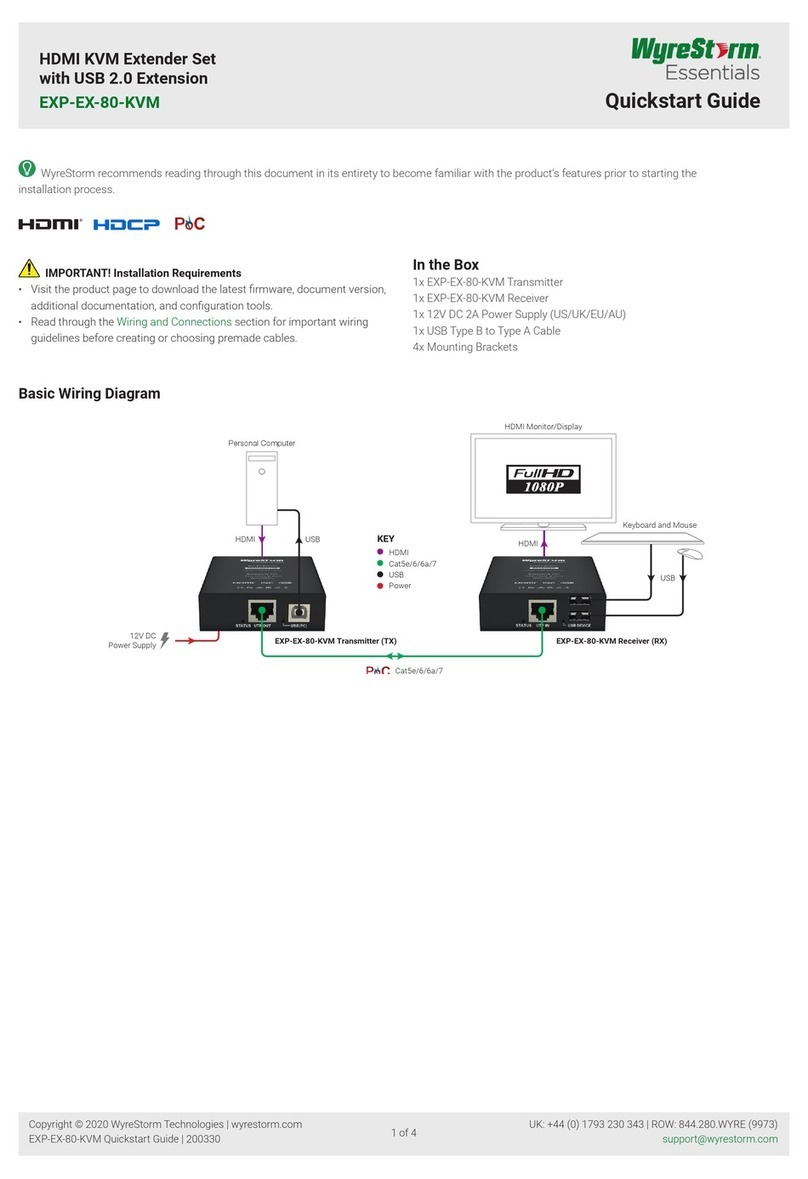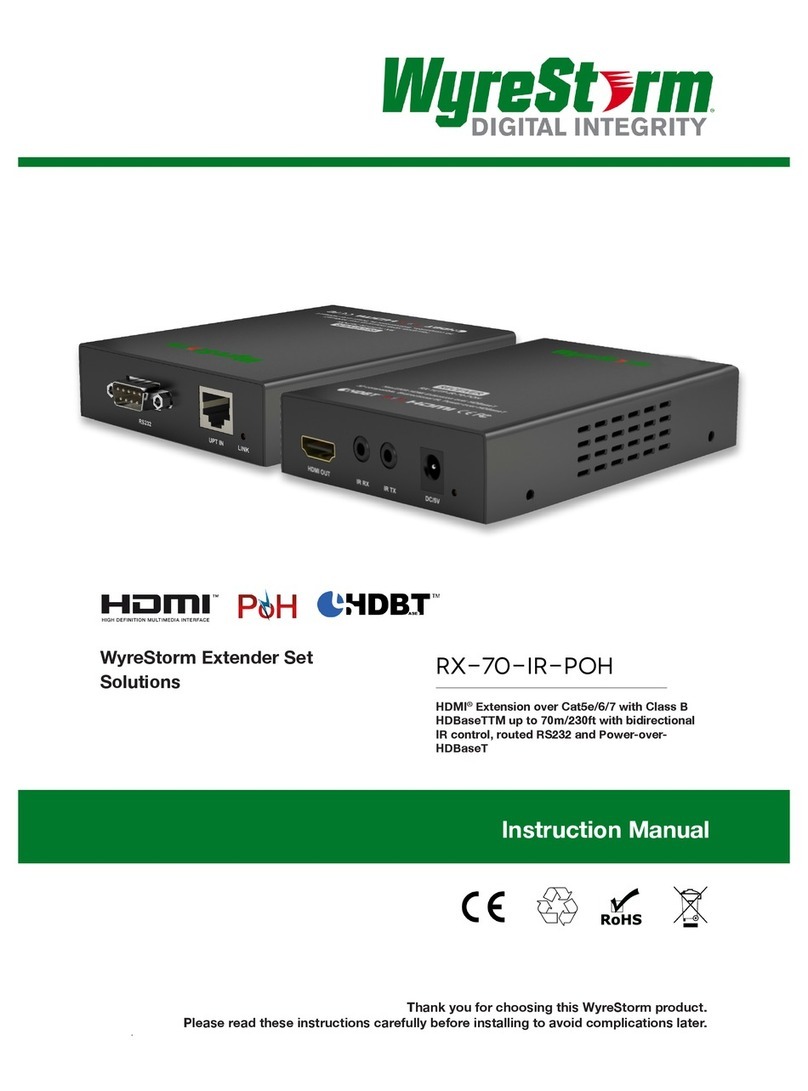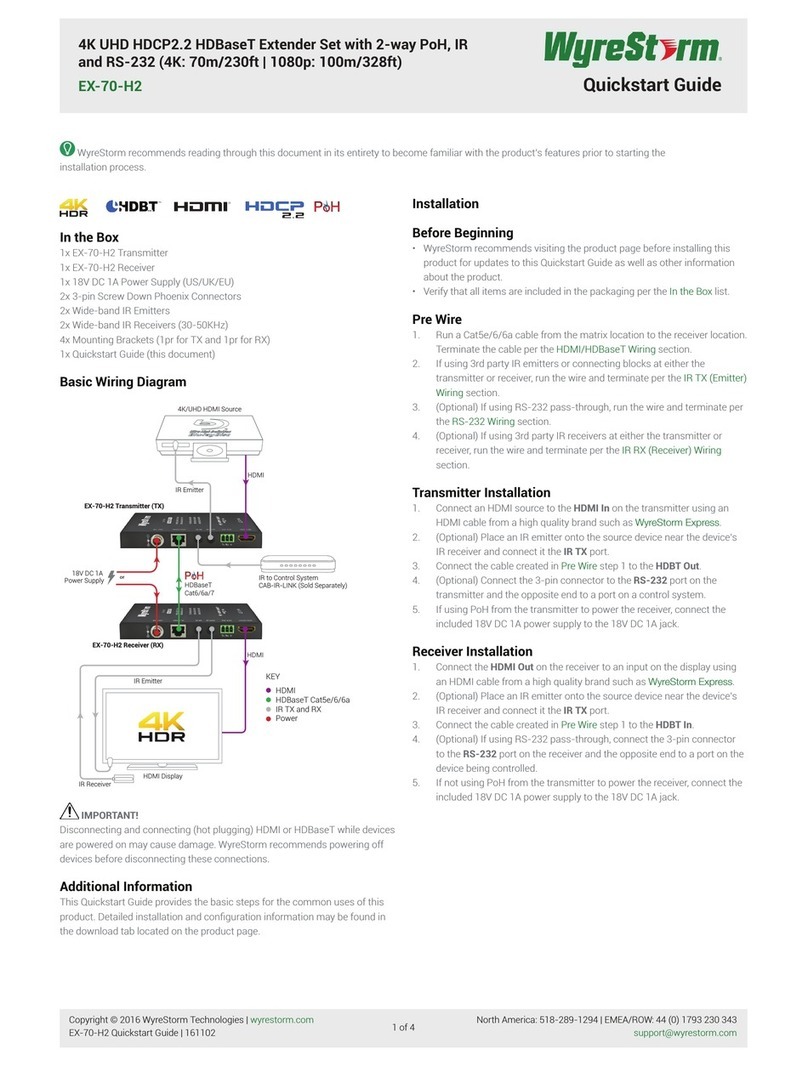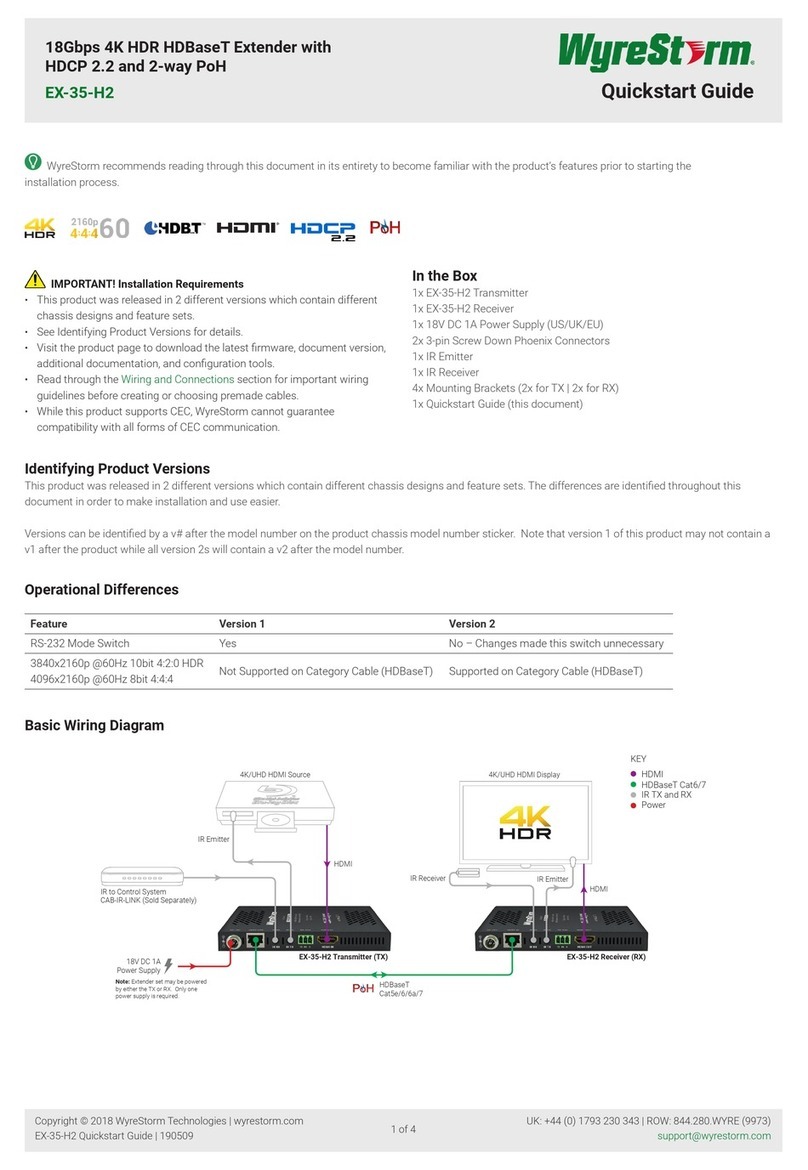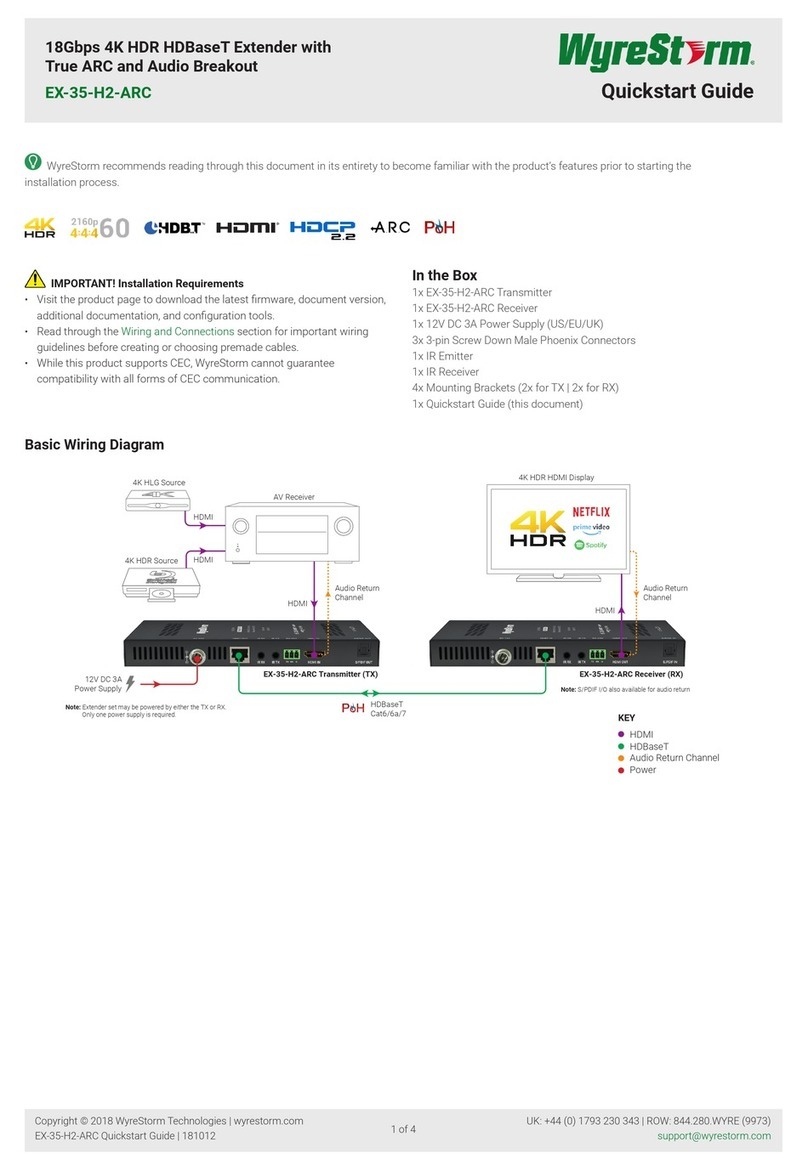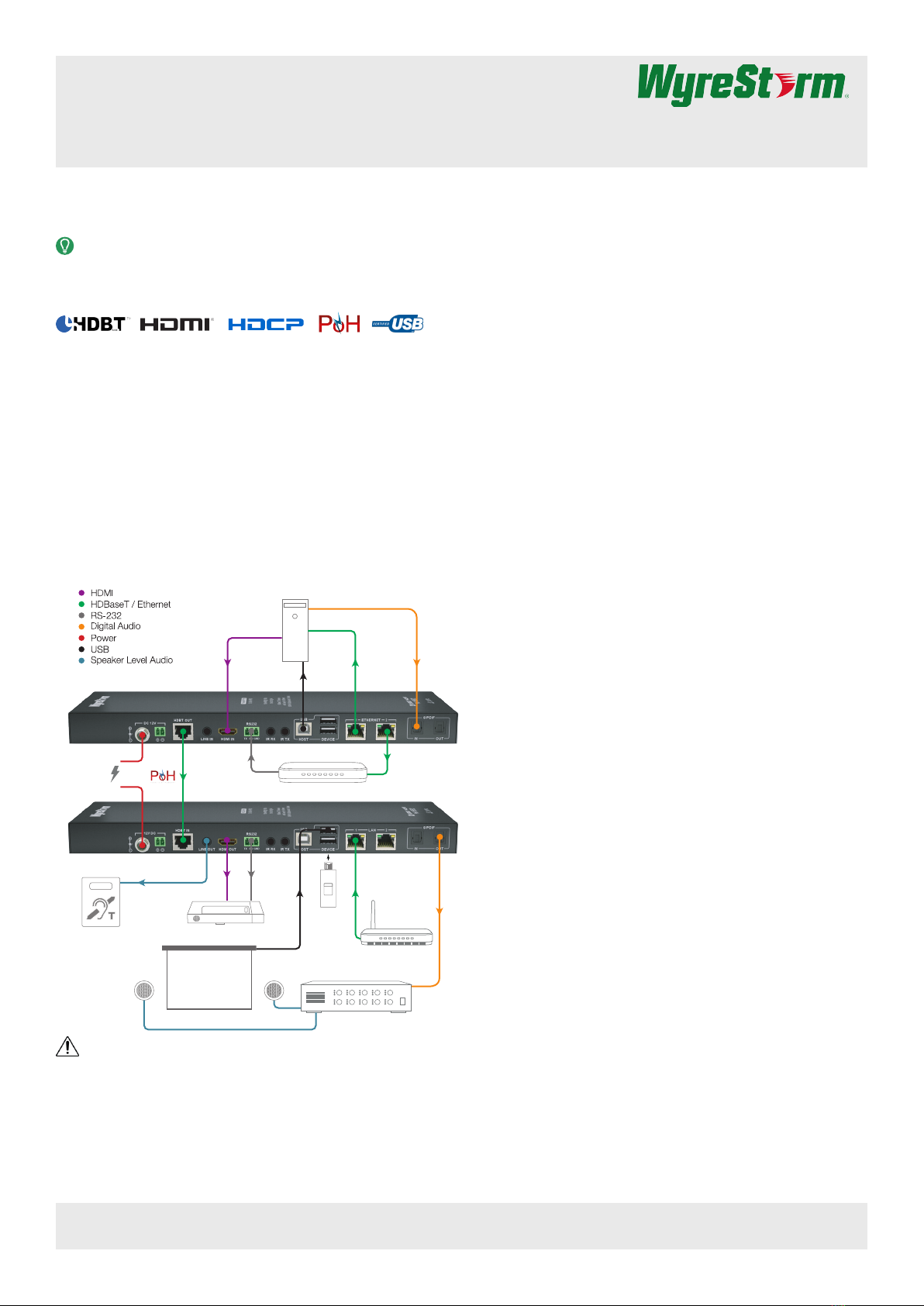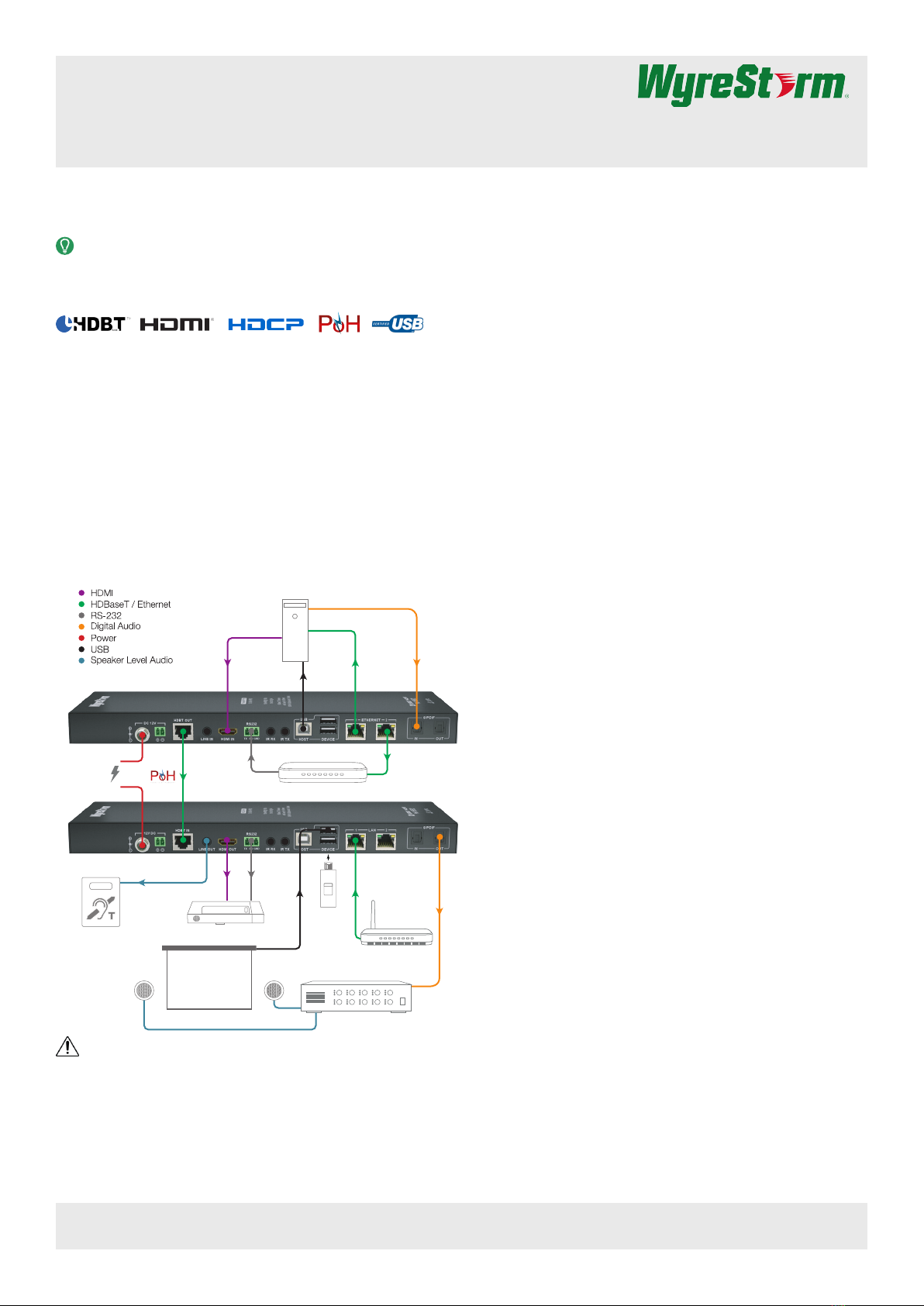
4K HDMI over HDBaseT™ 2.0 Extender Set
with Ethernet | USB 2.0 | S/PDIF | IR & RS-232 (100m/328ft)
EX-100-4K-PRO Quickstart Guide
In the Box
1x EX-100-4K-PRO Transmitter
1x EX-100-4K-PRO Receiver
1x 12V DC 2A Power Supply (US/UK/EU)
2x 2-pin Screw Down Phoenix Connectors
2x 3-pin Screw Down Phoenix Connectors
2x IR Emitters
2x Wide-band IR Receivers (30-50KHz)
4x Mounting Brackets (1pr for TX and 1pr for RX)
1x Quickstart Guide (this document)
Basic Wiring Diagram
HDMI
Digital Audio
HDBaseT
Cat5e/6/6a
Ethernet
Cat5e/6/6a
Ethernet
Cat5e/6/6a
EX-100-4K-PRO Transmitter (TX)
EX-100-4K-PRO Receiver (RX)
Ethernet
Cat5e/6/6a
Personal Computer
Amplifier
Isochronous
USB 2.0 Data
USB 2.0
Host
USB
Flash Drive
Short Throw
Projector
Hearing
Induction Loop
Router or Switch
or
12 DC 2A
Power Supply
HDMI
Analog Audio
RS-232
Interactive Whiteboard
RS-232 from Control System
KEY
IMPORTANT!
Do not connect or disconnect (hot plug) the HDMI, or HDBaseT
connections while the transmitter or receiver is powered on. Doing
so may cause damage to the units or connected devices.
Additional Information
This Quickstart Guide provides the basic steps for the common uses of
this product. Refer to the Installation Guide and other documentation on
the product page for additional information.
Before Beginning
WyreStorm recommends visiting the product page before installing this
product for updates to this Quickstart Guide as well as other information
about this product.
Verify that all items are included in the packaging per the In The Box list.
Pre Wire
1. Run a Cat5e/6/6a cable from the transmitter location to the receiver
location. Terminate the cable per the HDBaseT Wiring section.
2. (Optional) If using IR emitters or 3rd party connecting blocks at
either the transmitter or receiver, run the wire and terminate per the
IR TX (Emitter) Wiring section.
3. (Optional) If using IR receivers or an IR control system at either the
transmitter or receiver, run the wire and terminate per the IR RX
(Receiver) Wiring section.
4. (Optional) If using RS-232 pass-through, run the wire and terminate
per the RS-232 Wiring section.
Transmitter Installation
1. Connect an HDMI source to the HDMI In on the transmitter using
an HDMI cable from a high quality brand such as WyreStorm
Express.
2. Using the cable created in Pre Wire step 1, connect the 8-pin RJ-45
female plug to the HDBT Out jack on the transmitter.
3. (Optional) Place an IR emitter onto the source device near the
device’s IR sensor and connect the opposite end to an IR TX port.
4. (Optional) Connect an IR Receiver to the transmitters IR RX
port. If using a control system, connect it to an IR RX port on the
transmitter using the WyreStorm CAB-IR-LINK or the cable created
in Pre Wire step 3.
5. (Optional) Using the cable created in Pre Wire step 4, connect the
3-pin connector to the RS-232 port on the transmitter and the
opposite end to a port on a control system.
6. (Optional) If using audio sent from the remote display via HDBaseT,
connect the S/PDIF Out to a TOSLInk digital input on an AV
Receiver or amplier.
7. If using PoH from the transmitter to power the receiver, connect the
included 12V DC 2A power supply to the DC 12V jack.
Receiver Installation
1. Connect the HDMI Out on the receiver to an input on the display
using an HDMI cable from a high quality brand such as WyreStorm
Express.
2. Using the cable created in Pre Wire step 1, connect the 8-pin RJ-45
female plug to the HDBT In jack on the receiver.
3. (Optional) Place an IR emitter onto the display device near the
device’s IR sensor and connect the opposite end to an IR TX port.
4. (Optional) Connect an IR Receiver to the receivers IR RX port. If
using a control system, connect it to an IR RX port on the receiver
using the WyreStorm CAB-IR-LINK or the cable created in Pre Wire
step 3.
5. (Optional) Using the cable created in Pre Wire step 4, connect the
3-pin connector to the RS-232 port on the receiver and the opposite
end to the port on the display device.
6. If using PoH from the receiver to power the transmitter, connect the
included 12V DC 2A power supply to the DC 12V jack.
Copyright © 2015 WyreStorm Technologies | wyrestorm.com
EX-100-4K-PRO Quickstart Guide | 160412
North America: 518-289-1294 | EMEA/ROW: 44 (0) 1793 230 343
1 of 4
WyreStorm recommends reading through this document in
its entirety to become familiar with the product’s features prior to
starting the installation process.
Fully featured HDMI extender set using HDBaseT 2.0 specication allowing 4K video, HD audio, Ethernet, USB, Power and control over 100m/328ft of
Cat6 cable.