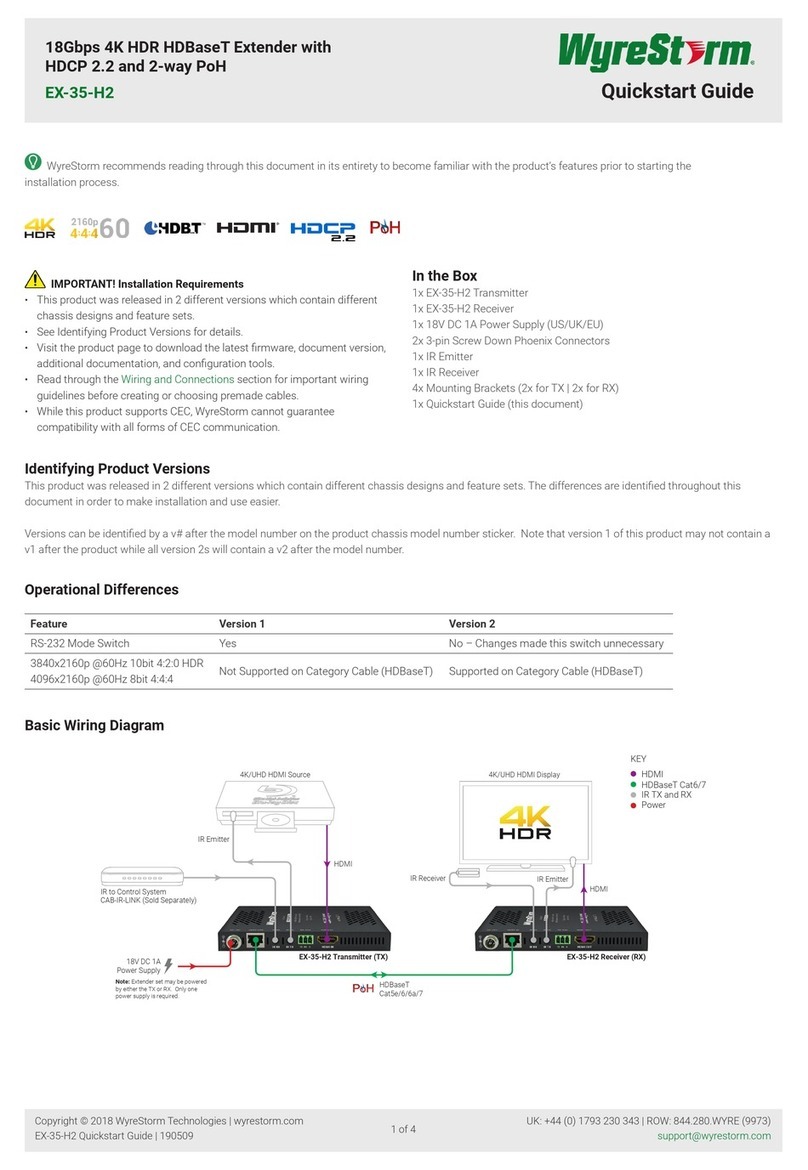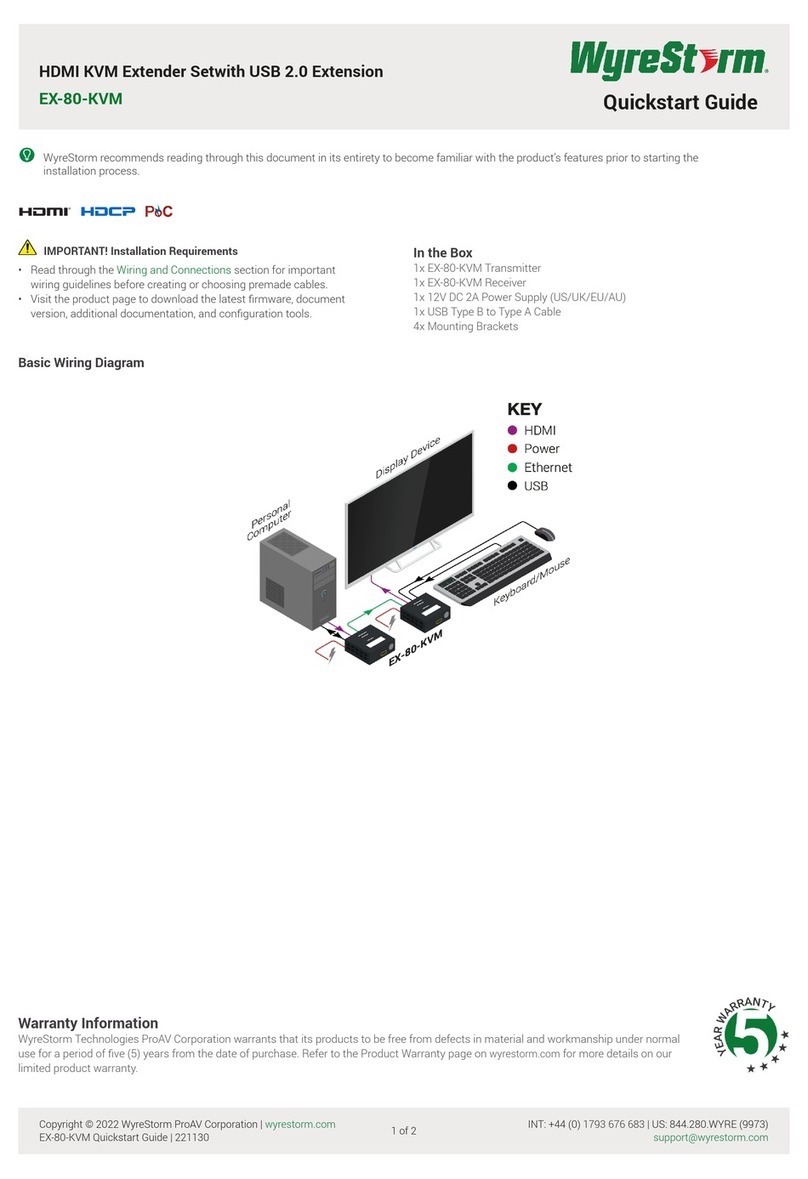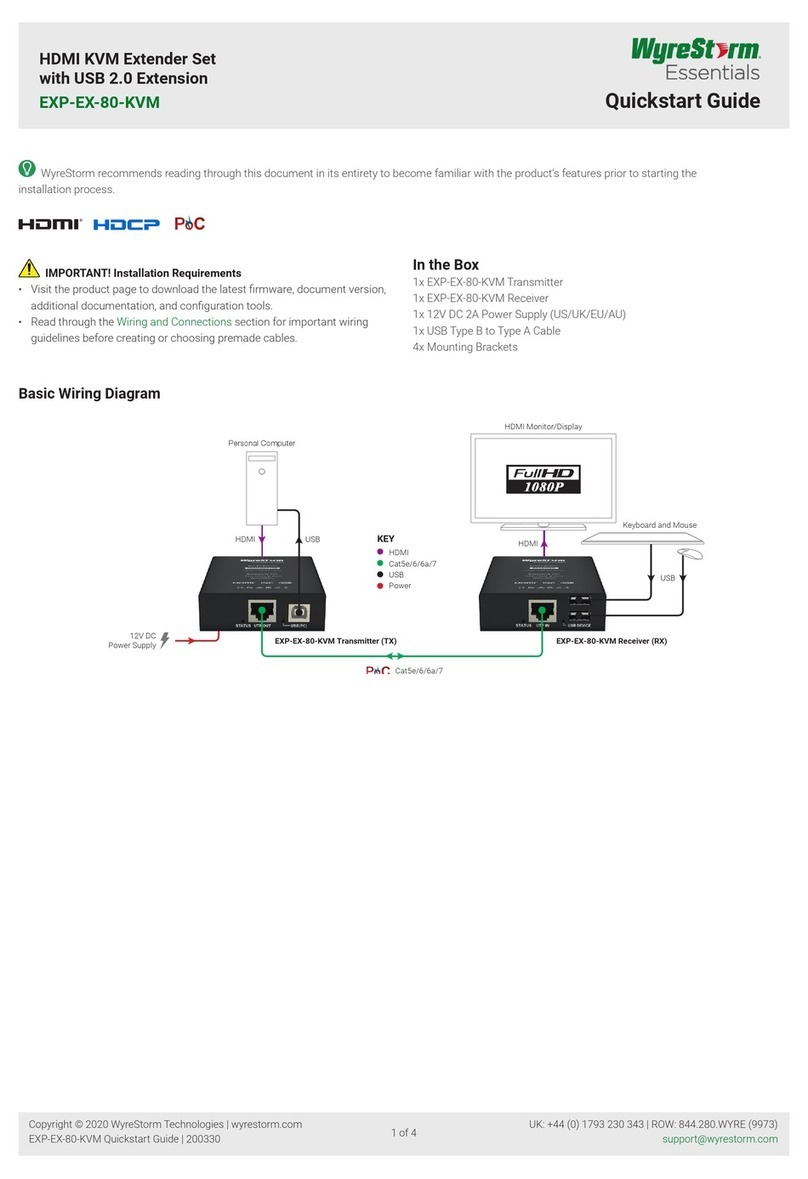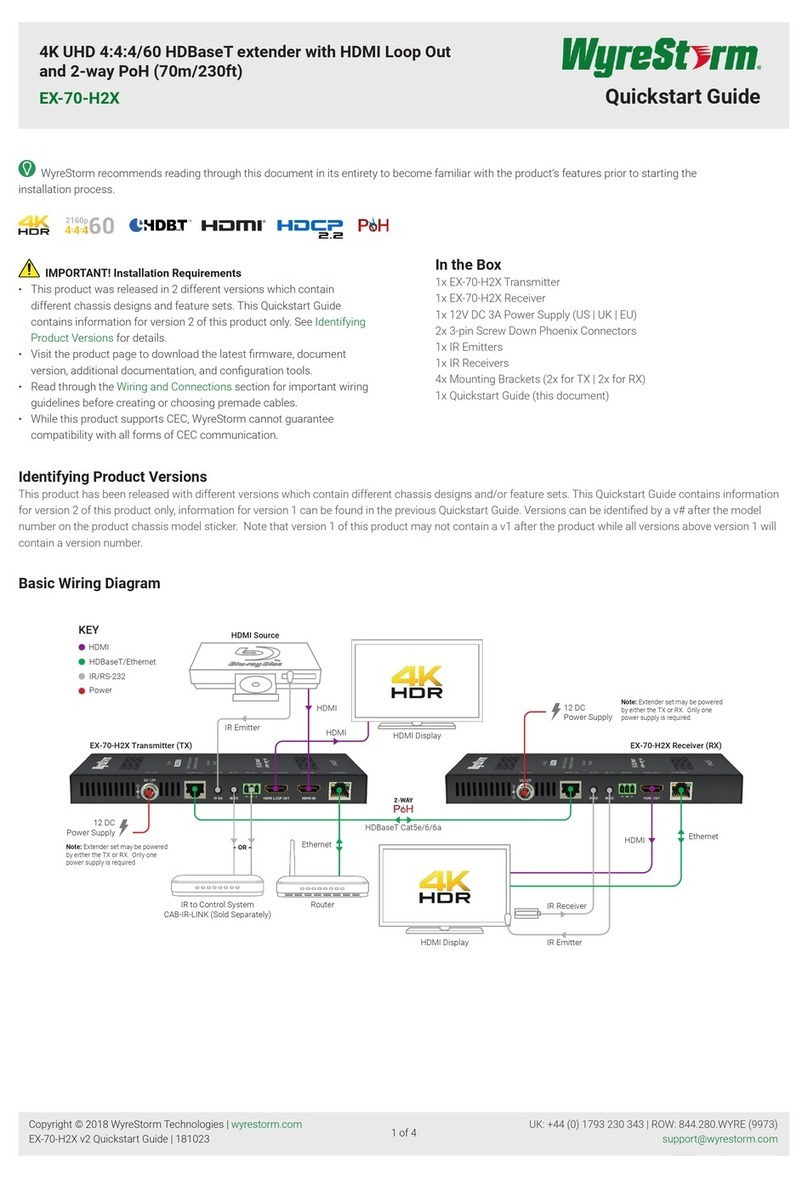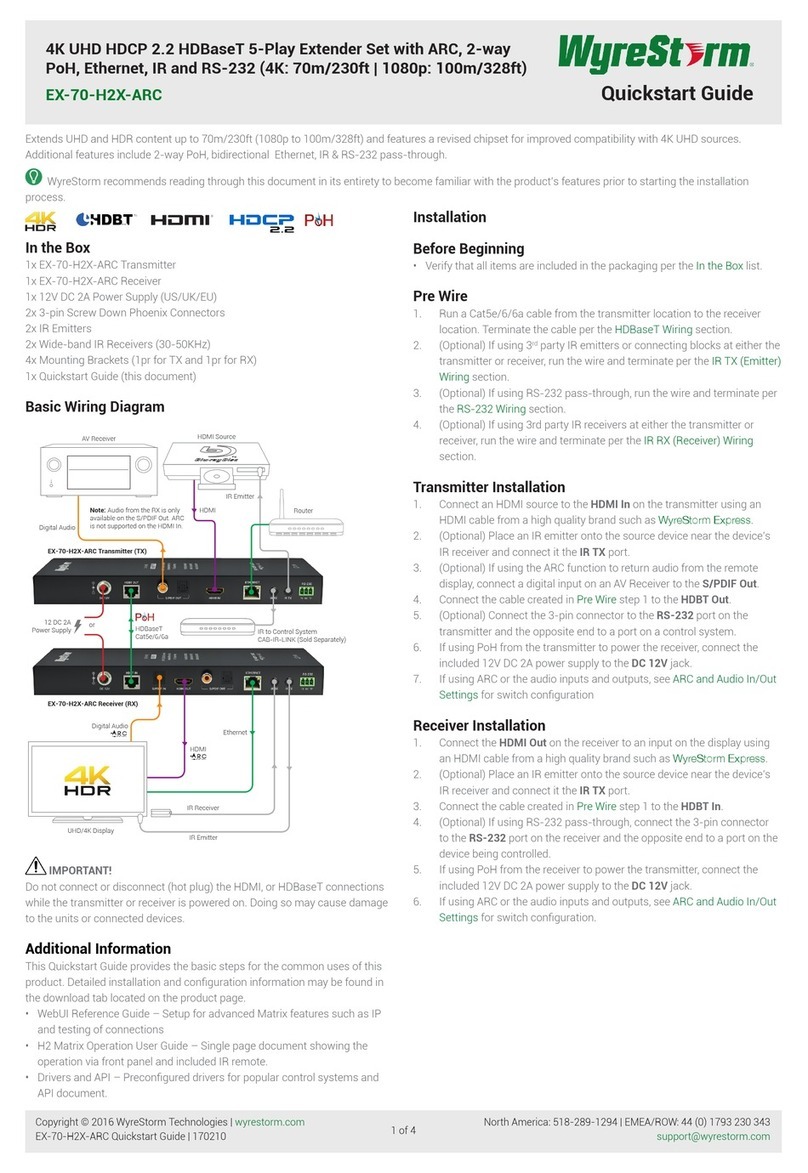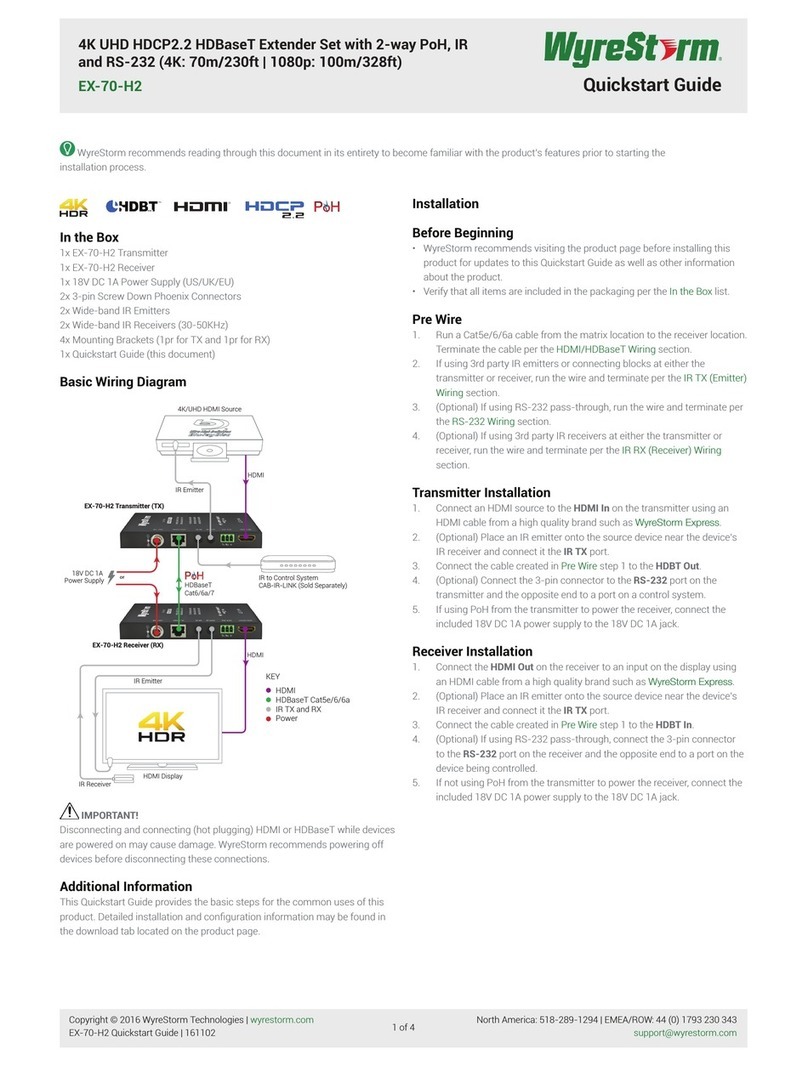No or poor quality picture:
Connected and powered? Double check all HDMI, UTP and 5v power
connections are firmly inserted into correct ports and that all devices are
powered.
Cable length – is your signal struggling to transmit the distance of
your cable? If you are approaching the maximum capacity of your
transmission cable distance, use and in-line repeater to boost your signal
or try changing to long cable mode on the DIP switch.
Signal strength – the use of cable joins, stranded patch panels, wall
outlets and stranded patch leads as interconnects between them, can
significantly reduce signal strength. Use solid core straight, straight
through connections wherever possible.
If you reduce the resolution of the source, do you get a picture? If so,
this suggests a conflicting resolution between source and display or a
bandwidth capacity issue with your cable. Check all inputs and outputs
share the same resolution and make sure the signal is being successfully
transmitted the full length of your cable run.
Picture ‘snow’ / HD ‘noise’ – signifies a failure to fully establish a
signal and can often be caused by poorly terminated RJ45 connectors
or excessive cable lengths. Ensure your cable is correctly wired to
568B standards. Try swapping in a display and receivers from a fully
functioning location – if the problem continues on the same output, turn
off all equipment and swap your signal carrying cables at both ends.
Cable quality and condition – HDMI cable/connectors can be easily
damaged and the quality of material can vary, especially in lower price
brackets. Always use good quality leads and cables and try swapping for
those already working to see if this improves your image.
Blu-ray and 3D – make sure all your equipment has been configured
and enabled to transmit and accept the signal. Are resolutions between
source and display compatible and cable adequate for the large
bandwidth required by Blu-ray and 3D transmissions?
IR control:
Are IR emitters and receivers correctly positioned to allow infrared
signals to be transmitted and received through the baluns? Emitters
should be fixed firmly over infrared sensors of sources. Receivers should
be attached to displays ensuring a clear line of sight to the remote
control used to operate.
Is your remote control powered and sending a signal? As IR is invisible to
the naked eye, check your remote is transmitting a signal by viewing the
remote handset sensor through a digital camera/camera phone – the
sensor should flash when a button on the handset is held down.
IR signal dropout can be experienced due to exterior emissions of infrared
radiation. Ensure emitters and receivers are away from direct sunlight,
halogen lighting and plasma screens that may interfere with IR signals.
Safety Recommendations:
Do not expose this apparatus to any form of moisture, including the
placement of anything containing liquids on the unit.
To prevent risk of electric shock or fire hazard, ensure apparatus is
installed in an unobstructed, well ventilated area away from any external
heat sources - including other electrical devices which may produce heat.
Only use attachments / accessories specified by the manufacturer and
refer all servicing to qualified service personnel.
Failure to adhere to these recommendations may invalidate your warranty.
Please see below for additional safety and warranty information.
Thank you for choosing WyreStorm.
This product is covered by a 2 year limited parts and labour warranty.
During this period there will be no charge for unit repair, component
replacement or complete product replacement in the event of malfunction.
The decision to repair or replace will be made by the manufacturer.
This limited warranty ONLY COVERS defects in materials or workmanship
and excludes normal wear and tear or cosmetic damage.
For technical support, please call:
US: +866 677 0053 UK: +44 (0) 1793 238 338
Email: support@Wyrestorm.com
Troubleshooting
Should you encounter installation difficulties or issues with device
communication, read through the following checklist of general
issues and causes that should help you shoot your way out of
trouble without seeking further assistance.
www.wyrestorm.com
HDMI OUT DISTANCE
EQ
MIN
MAX
EDID
EQ
MIN
MAX
HDMI IN
0
1
2
3
4
5
6
7
TRANSMITTER
!Make sure your DIP
switch is set to zero
as default for initial
installation.
Position Functions
0
(default)
1080p stereo – The balun will use embedded 1080p stereo audio
compatible EDID.
11080p 5.1 – The balun will use embedded 1080p 5.1 audio EDID.
2EDID Copy Mode – the balun will copy EDID from connected display
For 3D - with both baluns powered OFF, set Transmitter DIP
switch to position 2, connect the 3D source and the Receiver to
the 3D display. Power on all devices and the baluns.
The EX-1UTP-IR-40 will now detect and output 3D to the display.
31080i stereo – The balun will use embedded 1080p 5.1 EDID.
41080p stereo – Long Cable Mode (LC mode) – The balun will use
embedded 1080p stereo audio compatible EDID configured for
longer cable transmission. If experiencing poor picture quality when
using a long cable run or lower quality UTP/HDMI cable, LC Mode
can be selected to improve picture quality.
51080p 5.1 LC Mode - The balun will use embedded 1080p 5.1 audio
EDID configured for longer cable transmission.
6EDID Copy LC Mode - the balun will copy EDID from connected
display configured for longer cable transmission.
71080i stereo LC Mode - The balun will use embedded 1080p 5.1
EDID configured for longer cable transmission.
Occasionally, the installation environ-
ment, such as the distance between
source and display may be a factor
in the perfect transmission and
reception of a signal. The EX-1UTP-
IR-40 RECEIVER balun can be
further fine-tuned depending on the
length of Cat5e/6/7 cable used for
optimum performance.
Position Functions
00-5m Transmission distance
15-10m Transmission distance
210-15m Transmission distance
315-12m Transmission distance
420-25m Transmission distance
525-30m Transmission distance
630-35m Transmission distance
7
(default)
35-40m Transmission distance. Default position 7 recommended for
initial connection and operation. If signal requires fine-tuning, move
through the following settings until desired image quality is achieved.
8 to F No function - settings reserved for future updates
DIP Switch Settings
DISTANCE
EQ
MIN
MAX
EDID
EQ
MIN
MAX
0
1
2
3
4
5
6
7
HDMI OUT DISTANCE
EQ
MIN
MAX
DISTANCE
EQ
MIN
MAX
HDMI OUT
RECEIVER
DISTANCE
EQ
MIN
MAX
DISTANCE
EQ
MIN
MAX