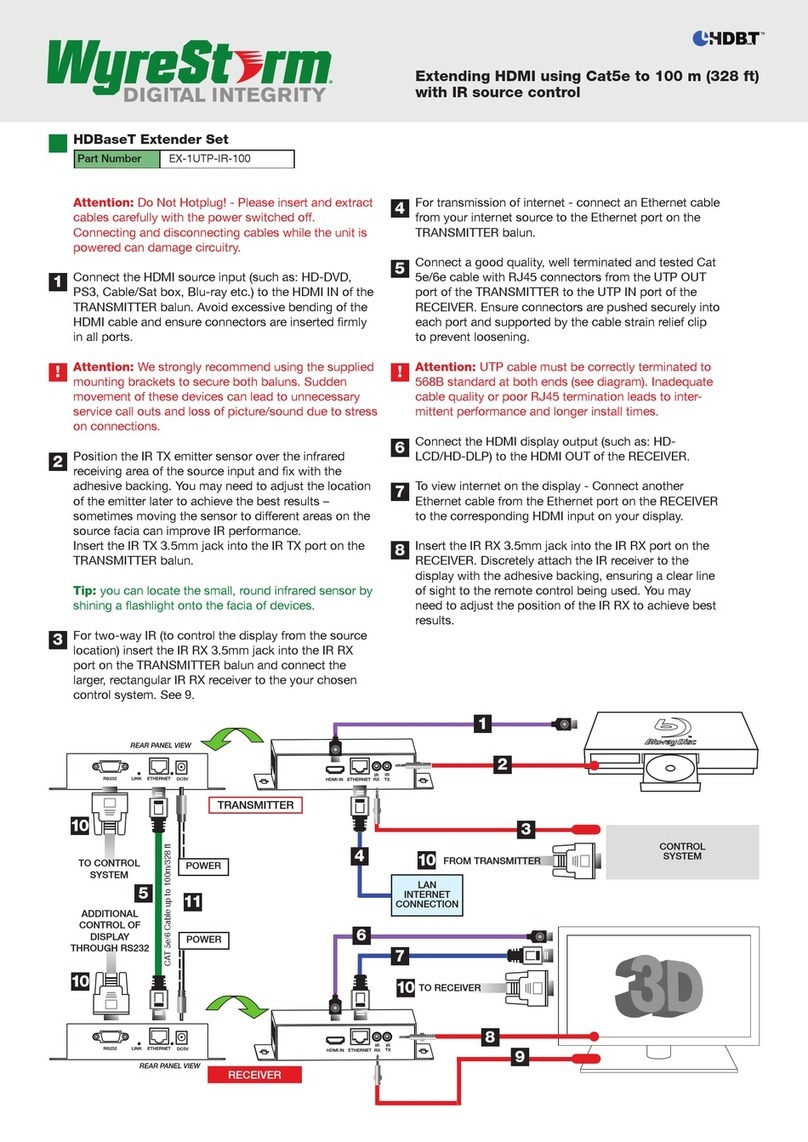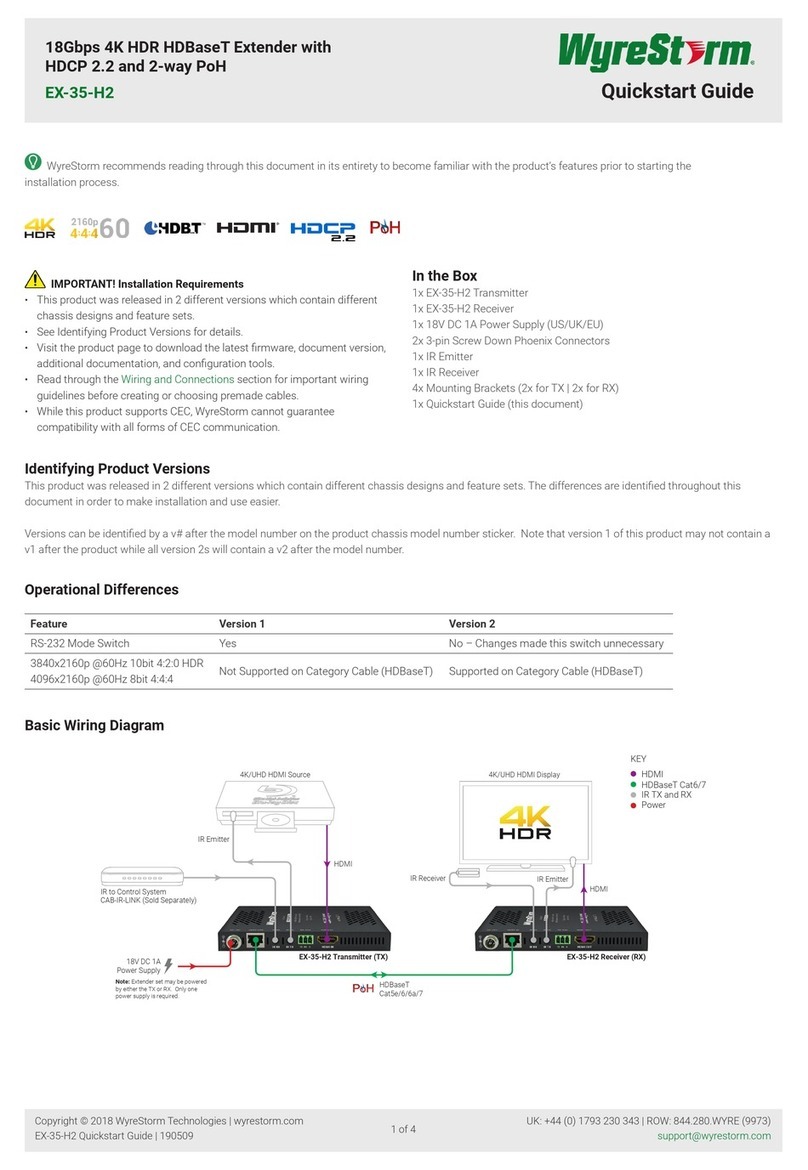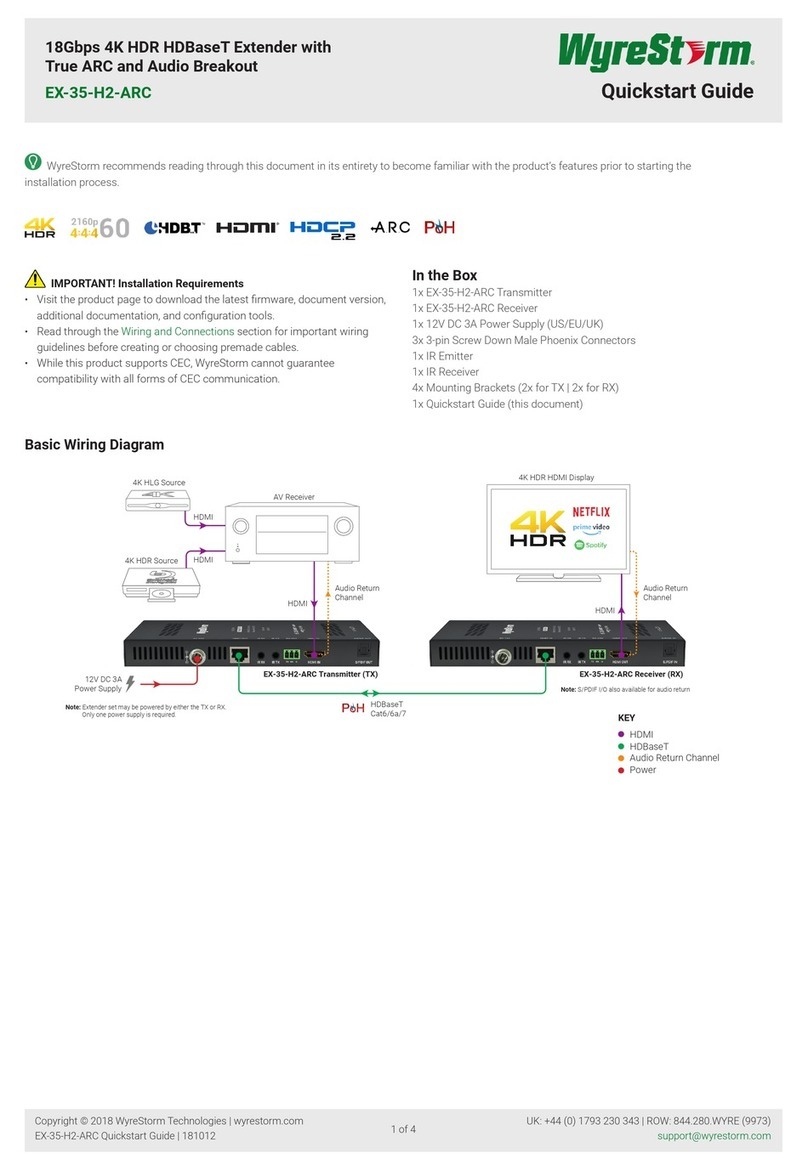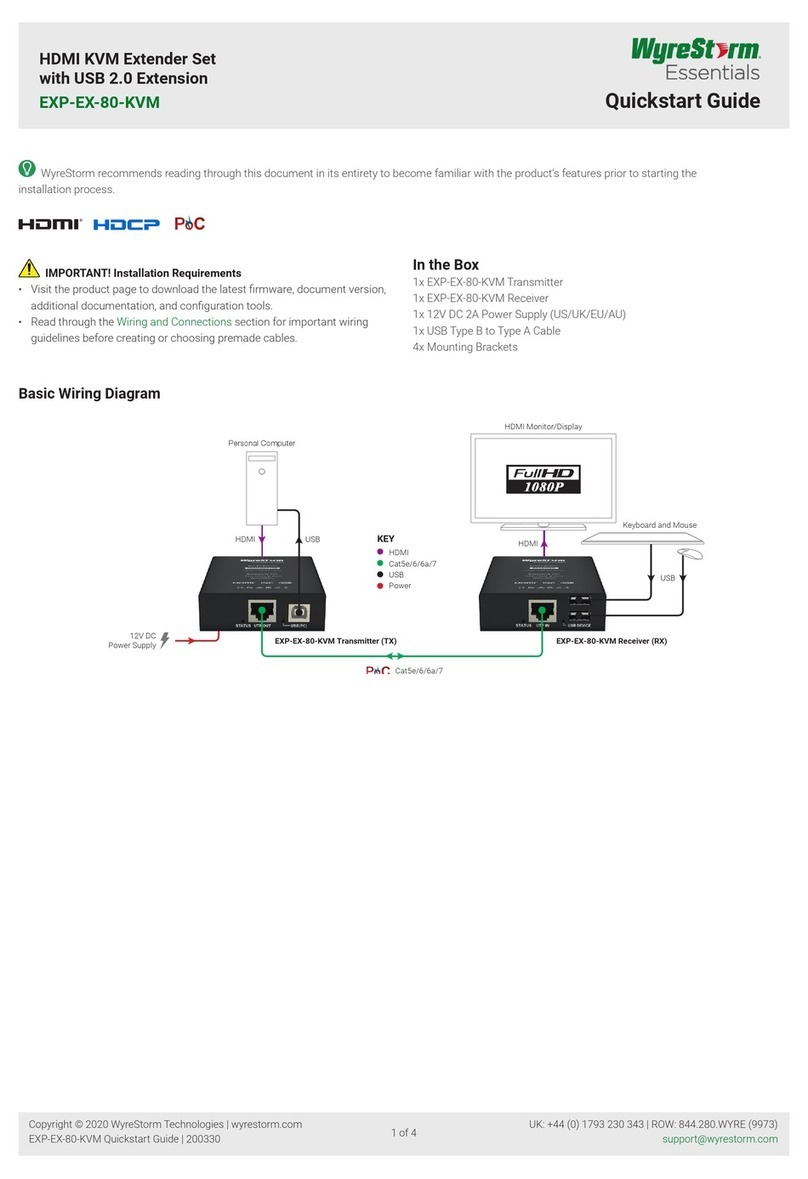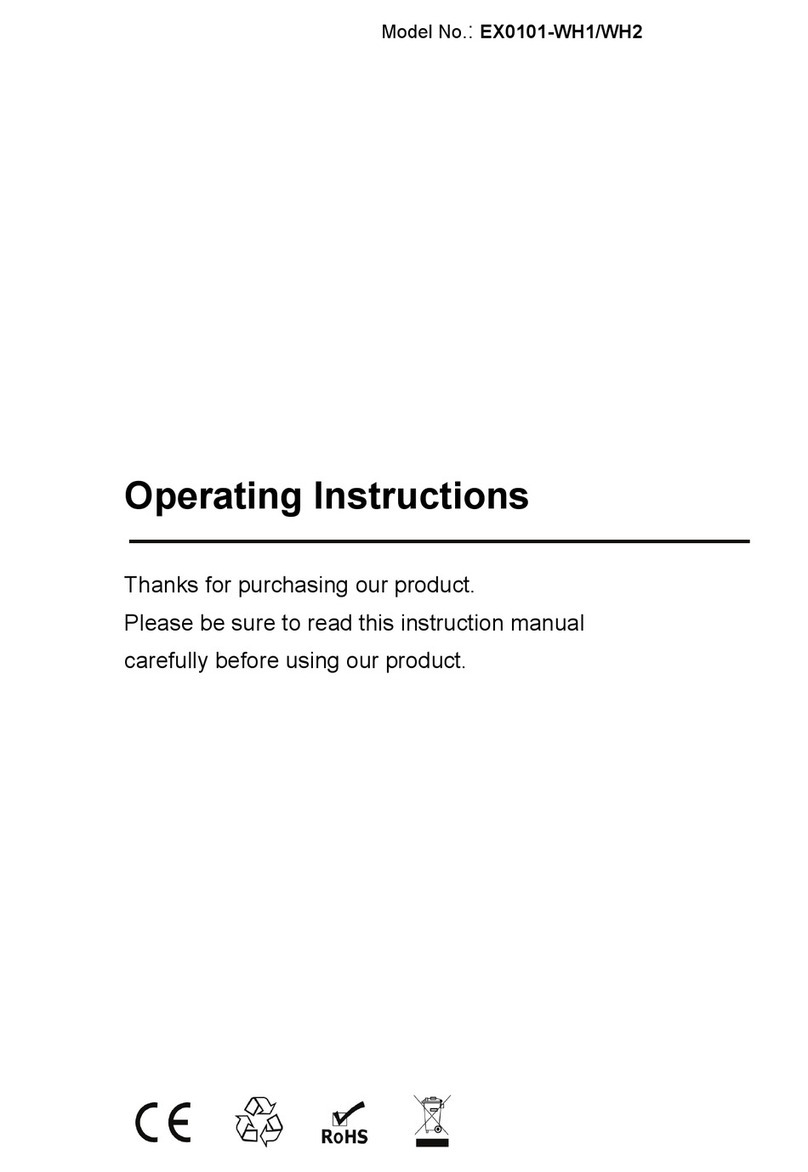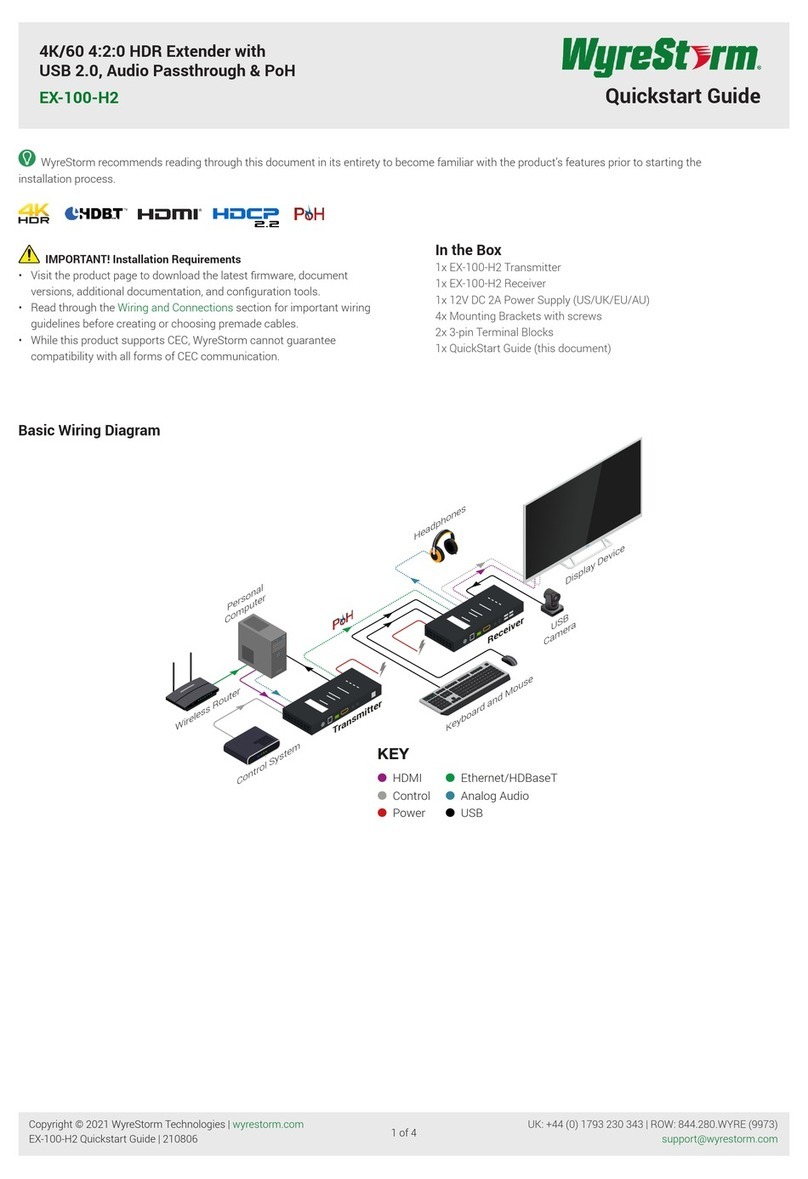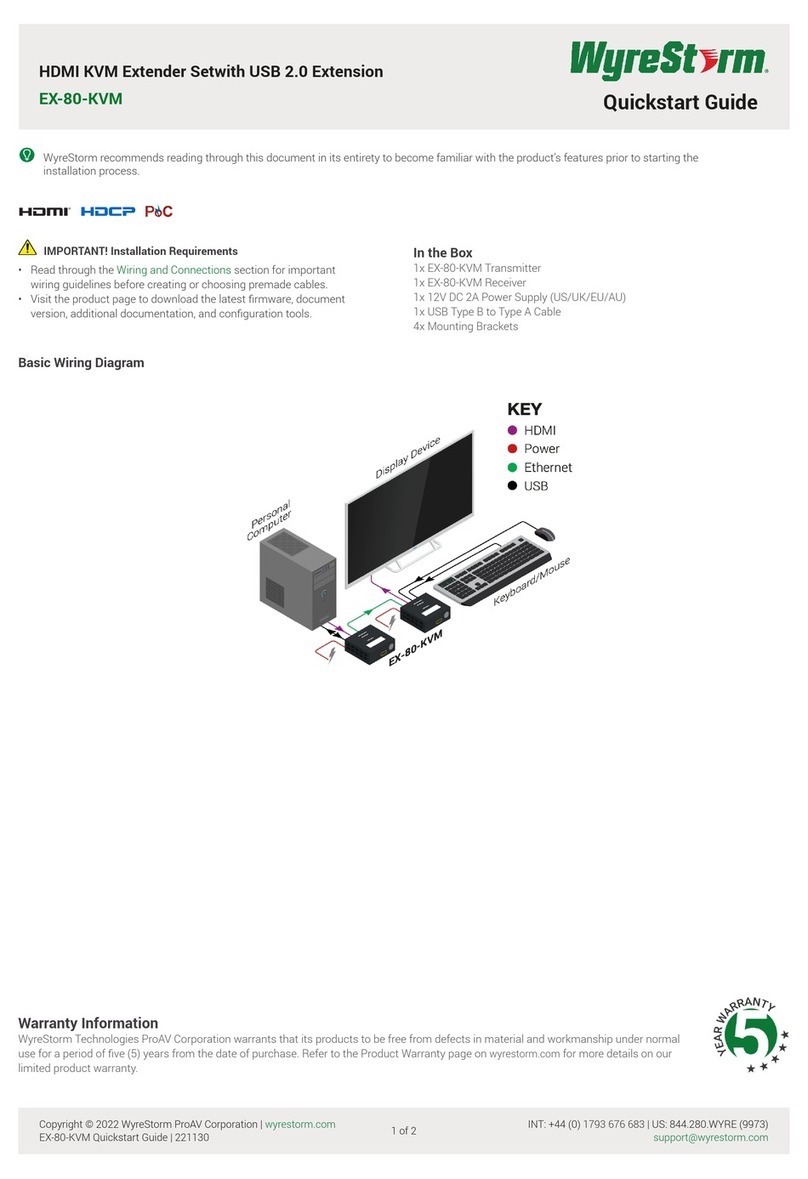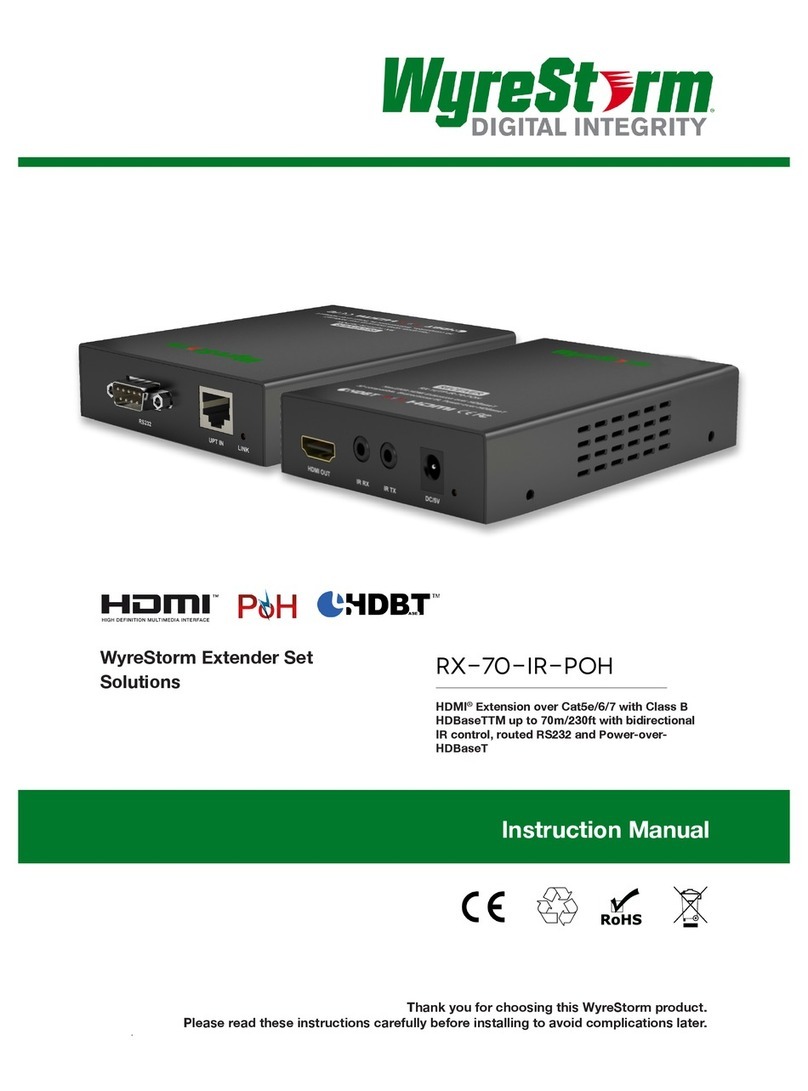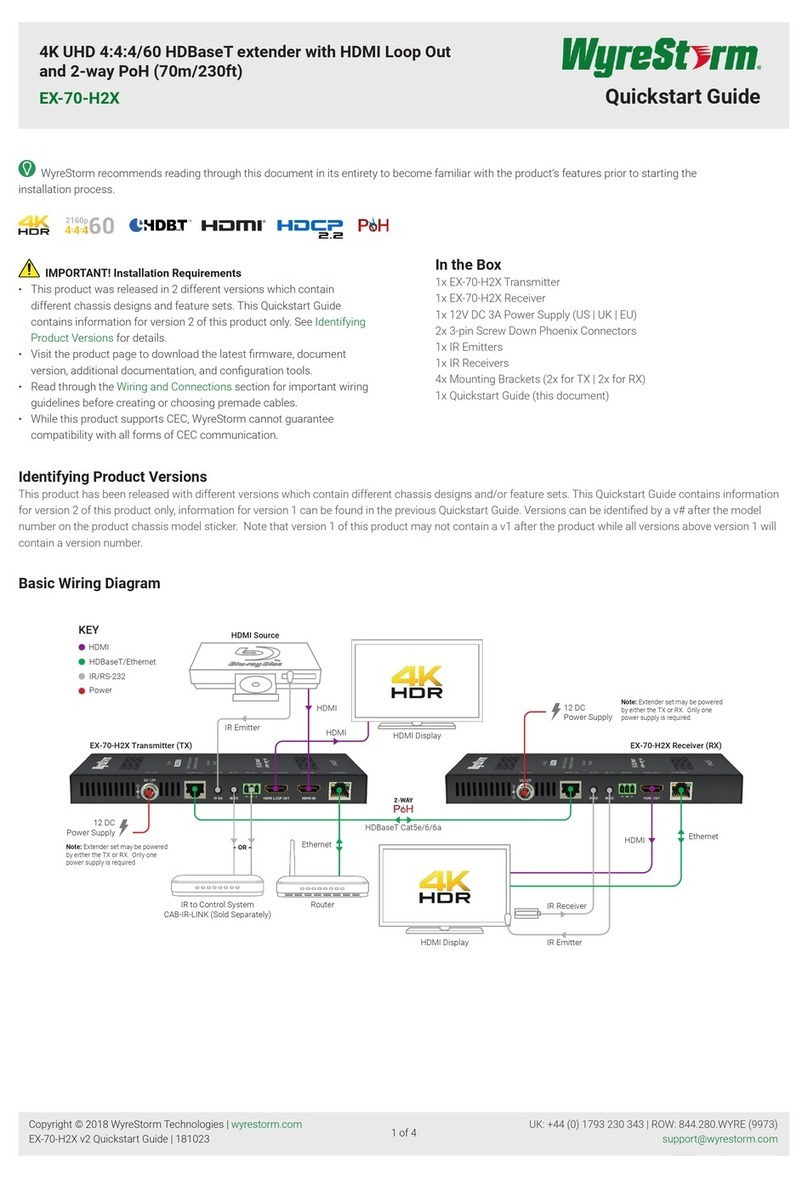Copyright © 2015 WyreStorm Technologies | wyrestorm.com
EX-SW-0201-4K Quickstart Guide | 160516
North America: 518-289-1294 | EMEA/ROW: 44 (0) 1793 230 343
Warranty Information
This product is covered by a 2 year limited parts and labor warranty. During this period there will be no charge for unit
repair, component replacement or complete product replacement in the event of malfunction. The decision to repair or
replace will be made by the manufacturer. This limited warranty only covers defects in materials or workmanship and
excludes normal wear and tear or cosmetic damage.
Visit the product page located at wyrestorm.com for additional information on this product including important technical
information not provided in this document and warranty terms & conditions.
4 of 4
Specications
Audio and Video
Inputs
Transmitter
1x HDMI 19-pin type A
1x Audio In 3.5mm (1/8in) Stereo Jack
1x HDBT 8-pin RJ-45 female
Outputs
1x HDMI 19-pin type A
1x Audio Out 3.5mm (1/8in) Stereo Jack
1x HDBT 8-pin RJ-45 female
Audio Formats 2ch PCM | Up to 7.1 DTS-X and Dolby
Atmos
Video Resolution (Max)
HDMI
1920x1080 @60Hz 48bit (15m/50ft)
4096x2160p @60Hz 24bit 4:2:0
(7m/23ft)
Using Cat5/5e
1920x1080 @60Hz 36bit (100m/328ft)
1920x1080 @60Hz 3D 36bit
(100m/328ft)
Using Cat6/6a
1920x1080 @60Hz 36bit (150m/492ft)
1920x1080 @60Hz 3D 36bit
(150m/492ft)
3840x2160p @24/25/30Hz 4:4:4 24bit
(100m/328ft)
4096x2160p @60Hz 4:2:0 24bit
(100m/328ft)
Color Depth 1080p: 48bit | 4K UHD: 24bit
Maximum Pixel Clock 297 MHz
Communication and Control
HDMI
HDCP 2.2 | EDID |
DVI/D supported with adapter (not
included)
HDBaseT HDCP 2.2 | EDID | PoH (2-way) |
Bidirectional IR and RS-232
Ethernet 1x 8-pin RJ-45 female
10/100 Mbps auto-negotiating
IR
1x IR TX 3.5mm (1/8in) Mono
1x IR RX 3.5mm (1/8in) Stereo
Bidirectional over HDBaseT
RS-232 1x 3-pin Screw Down Phoenix Connector
Bidirectional over HDBaseT
Power
Power Supply Input: 100~240V AC 50/60Hz
Output: 12V DC 2A
Max Power Consumption 26.5W
PoH (2-way) 48V 15.4W
Environmental
Operating Temperature 32°F ~ 113°F (0°C ~ 45°C)
10% ~ 90%, non-condensing
Storage Temperature -4°F ~ 140°F (-20°C ~ 70°C)
10% ~ 90%, non-condensing
Dimensions and Weight
Height 20mm/0.79in
Width 200mm/7.87in
Depth 134mm/5.28in
Weight 0.6kg/1.32lbs
Regulatory
Safety and Emission CE | FCC
Troubleshooting
No or Poor Quality Picture (snow or noisy image)
• Verify that power is connected to the transmitter and receiving device. If
using a display with a built in receiver, verify that the device is powered
on.
Note: When using PoH, to power the transmitter, verify that the HDBaseT
cable is properly terminated per the HDBaseT Wiring section.
• Verify that the transmitter supports the output resolution of the source.
See Supported Video Resolutions.
• Verify that the receiving device and display support the output
resolution of the source. Congure EDID Settings to a lower resolution.
If transmitting 3D or 4K, verify that the HDMI cables used are 3D or 4K
rated.
• Verify that the HDBaseT cable is properly terminated per the HDBaseT
Wiring section.
• Verify that all source and HDBaseT connections are not loose and are
functioning properly.
No or Intermittent 3rd party Device Control
• Verify that the IR cable(s) is properly terminated.
See IR Wiring
• Verify that the IR emitter is located near the IR receiver on the device.
Troubleshooting Tips:
• WyreStorm recommends using a cable tester or connecting the cable
to other devices to verify functionality.
• Use a ashlight to locate the IR receiver behind any tinted panels on the
device being control.