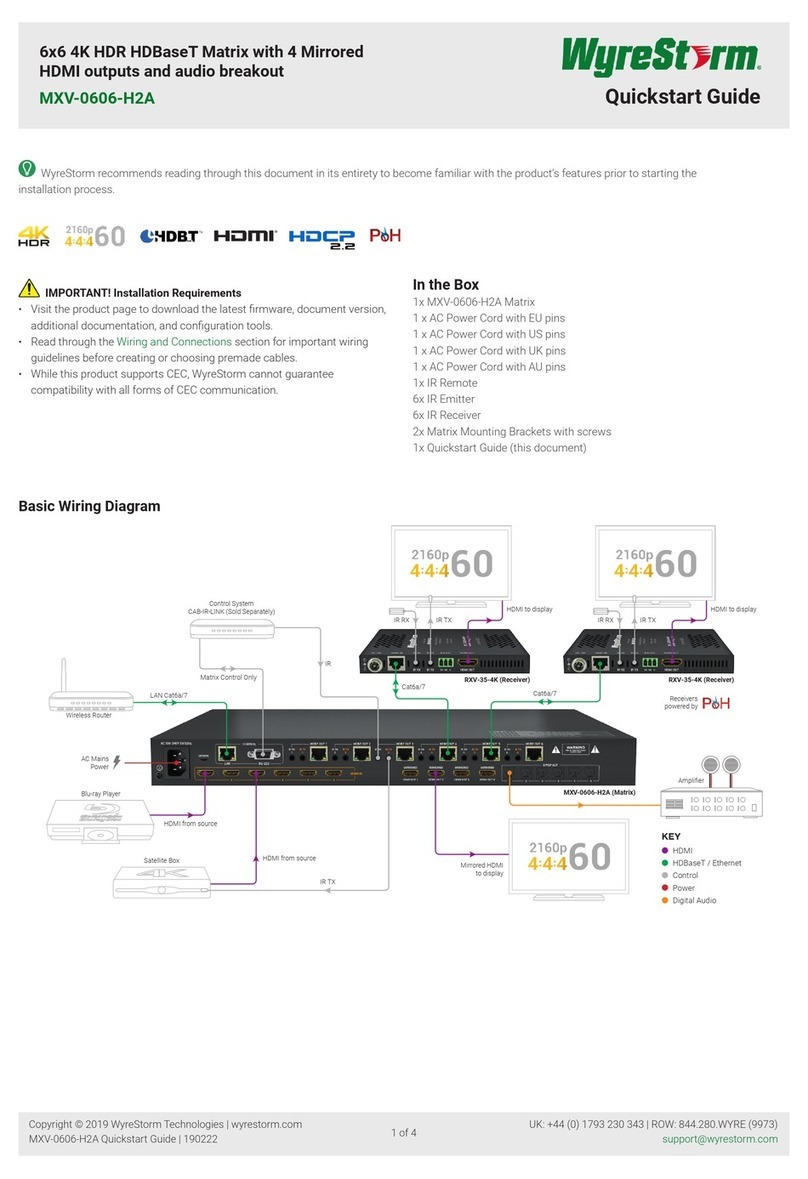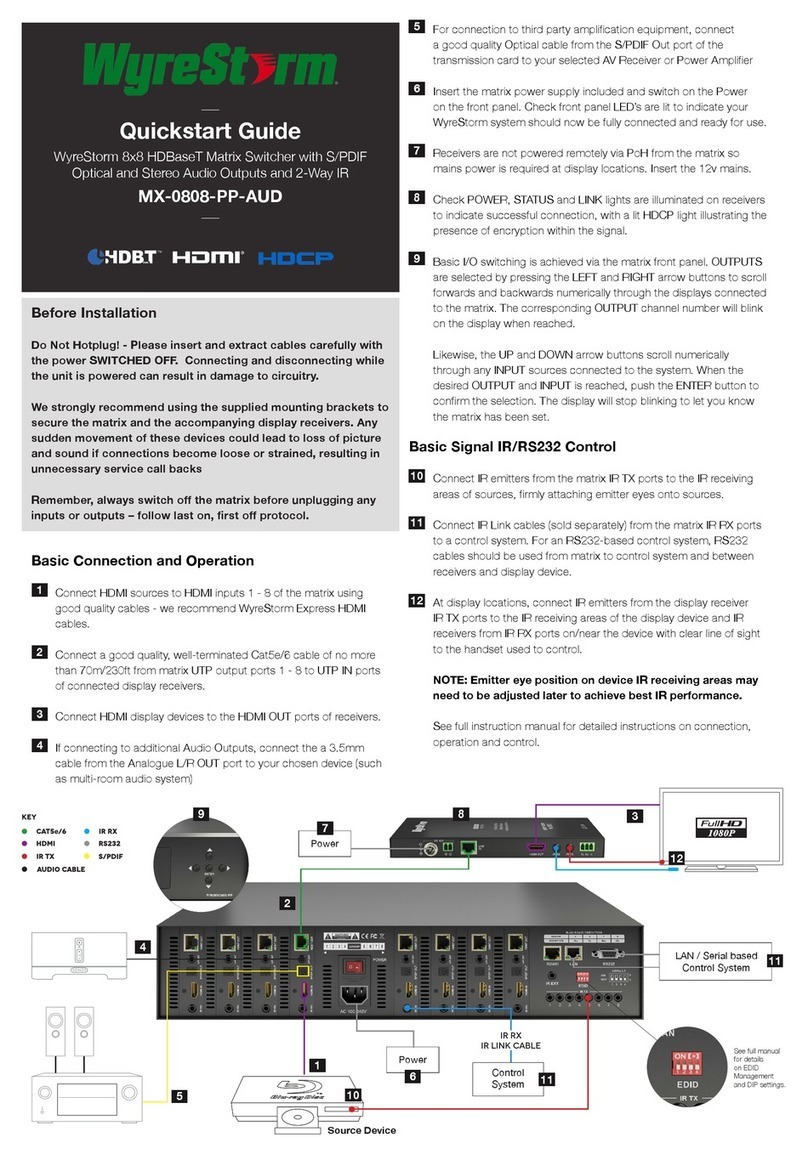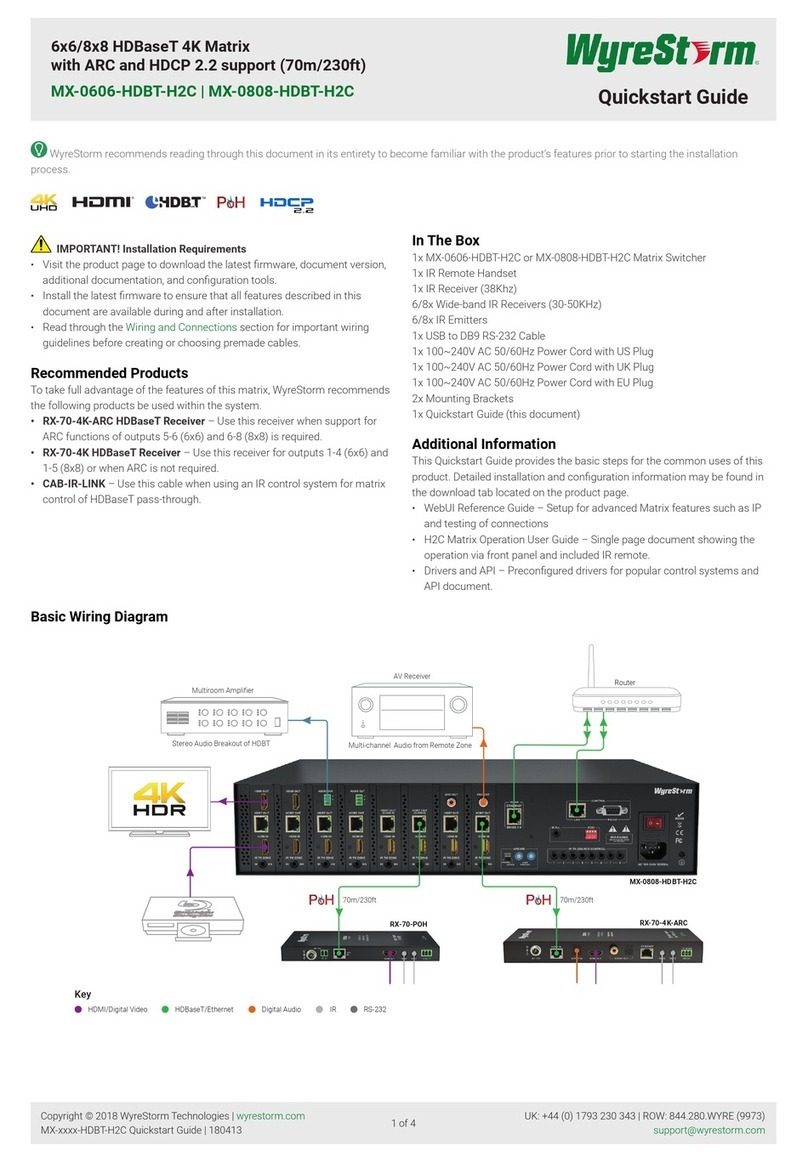6x6/8x8 HDBaseT 4K Matrix
with ARC and HDCP 2.2 support (70m/230ft)
MX-0606-HDBT-H2 v2 | MX-0808-HDBT-H2 v2 Quickstart Guide
Copyright © 2016 WyreStorm Technologies | wyrestorm.com
MX-0606-HDBT-H2 v2 | MX-0808-HDBT-H2 v2 Quickstart Guide | 160913
North America: 518-289-1294 | EMEA/ROW: 44 (0) 1793 230 343
1 of 4
WyreStorm recommends reading through this document in its entirety to become familiar with the product’s features prior to starting the installation
process.
A 6x6 or 8x8 Class A HDBaseT 4K Matrix Switcher with support for 2 or 3 ARC zones, using the latest in HDCP 2.2 encryption technology.
In the Box
1x MX-0606-HDBT-H2 or MX-0808-HDBT-H2 Matrix Switcher
1x IR Remote Handset
1x IR Receiver (38Khz)
6/8x Wide-band IR Receivers (30-50KHz)
6/8x IR Emitters
1x USB to DB9 RS-232 Cable
1x 100~240V AC 50/60Hz Power Cord with US Plug
1x 100~240V AC 50/60Hz Power Cord with UK Plug
1x 100~240V AC 50/60Hz Power Cord with EU Plug
2x Mounting Brackets
1x Quickstart Guide (this document)
Basic Wiring Diagram
Key
HDMI/Digital Video
HDBaseT/Ethernet
Digital Audio
IR
RS-232
MX-0808-HDBT-H2
RX-70-4K-ARC
Router
Control System
CAB-IR-LINK (Sold
Separately)
5.1ch Audio from
Remote Zone
AV Receiver UHD Source
IMPORTANT!
Disconnecting and connecting (hot plugging) HDMI or HDBaseT while devices
are powered on may cause damage. WyreStorm recommends powering off
devices before disconnecting these connections.
Recommended Products
To take full advantage of the features of this matrix, WyreStorm recommends
the following products be used within the system.
• RX-70-4K-ARC HDBaseT Receiver – Use this receiver when support for
ARC functions of outputs 5-6 (6x6) and 6-8 (8x8) is required.
• RX-70-4K HDBaseT Receiver – Use this receiver for outputs 1-4 (6x6) and
1-5 (8x8) or when ARC is not required.
• CAB-IR-LINK – Use this cable when using an IR control system for matrix
control of HDBaseT pass-through.
Additional Information
This Quickstart Guide provides the basic steps for the common uses of this
product. Detailed installation and conguration information may be found in
the download tab located on the product page.
• WebUI Reference Guide - Setup for advanced Matrix features such as IP
and testing of connections
• H2 Matrix Operation User Guide - Single page document showing the
operation via front panel and included IR remote.
• Drivers and API - Precongured drivers for popular control systems and
API document.
Before Beginning
• WyreStorm recommends visiting the product page before installing this
product for updates to this Quickstart Guide as well as other information
about the product.
• Verify that all items are included in the packaging per the In the Box list.
Pre Wire
1. Run a Cat5e/6/6a cable from the transmitter location to the receiver
location. See Supported Video Resolutions for resolution distance
restrictions. Terminate the cable per the HDMI/HDBaseT Wiring section.
2. (Optional) If using IR emitters or connecting blocks, run the wire and
terminate per the IR TX (Emitter) Wiring section.
3. (Optional) If using IR receivers, run the wire and terminate per the IR RX/
Ext (Receiver) Wiring section.
4. (Optional) If using RS-232 pass-through, run the wire and terminate per
the RS-232 Wiring section.
Installation
1. Connect the output of an HDMI source to an HDMI In on the matrix
using a cable from a high quality brand such as WyreStorm Express.
Repeat for additional sources.
2. Using the cable created in Pre Wire step 1, connect the 8-pin RJ-45
female plug to the HDBT Out jack on the matrix. Repeat for additional
HDBaseT receivers.
3. (Optional) Using the included IR emitter or the cable created in Pre Wire
step 2, place an IR emitter onto a source device near the device’s IR
sensor. Connect the 3.5mm (1/8in) Mono Plug to an IR TX port. Repeat
for additional sources.
4. (Optional) Using the included IR receiver, connect the 3.5mm (1/8in)
Stereo Plug to an IR RX (IR to Zone) port. If using a control system, use
the WyreStorm CAB-IR-LINK or the cable created in Pre Wire step 3.
Repeat for additional zones.
5. (Optional) Using an included IR receiver, connect the 3.5mm (1/8in)
Stereo Plug to an IR Ext port. If using a control system, use the
WyreStorm CAB-IR-LINK or the cable created in Pre Wire step 3.
6. (Optional) Using the cable created in Pre Wire step 4, connect the 9-pin
DB9 male jack to the RS-232 port on the matrix and the opposite end to
an RS-232 control system.
7. (Optional) Connect the ARC Out of cards 5-6 (6x6) or 6-8 (8x8) to
a digital audio input of a device such as an AV Receiver. Repeat for
additional ARC Out connections.
8. Install HDBaseT receivers (RX-70-4K-ARC recommended) following the
instructions provided with the model being installed.
Note: The following information applies to version 2 of this product as identied by v2 after the model number on the product label.