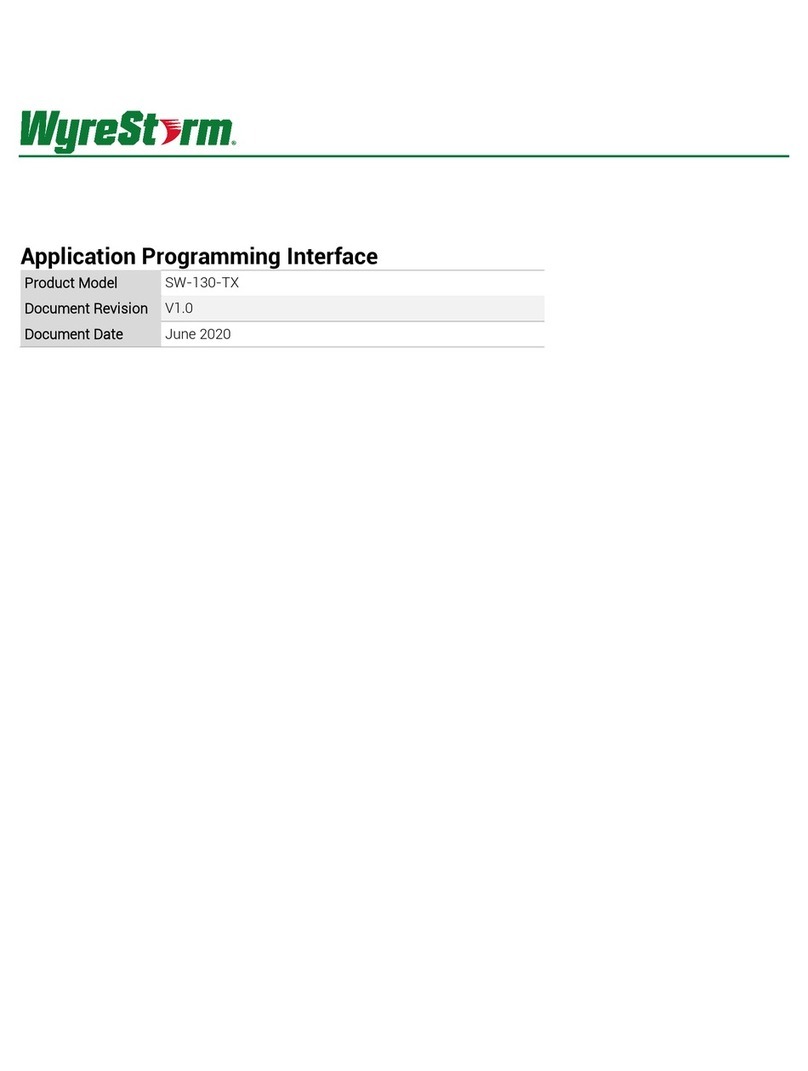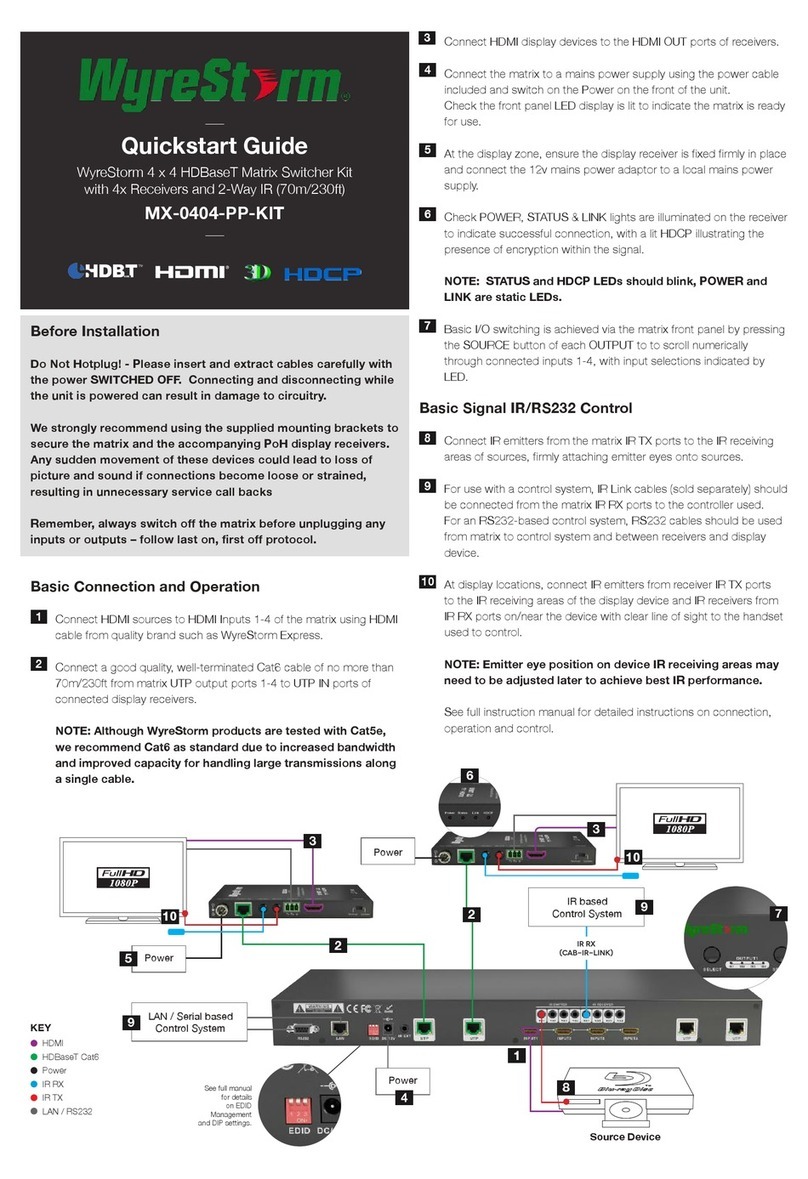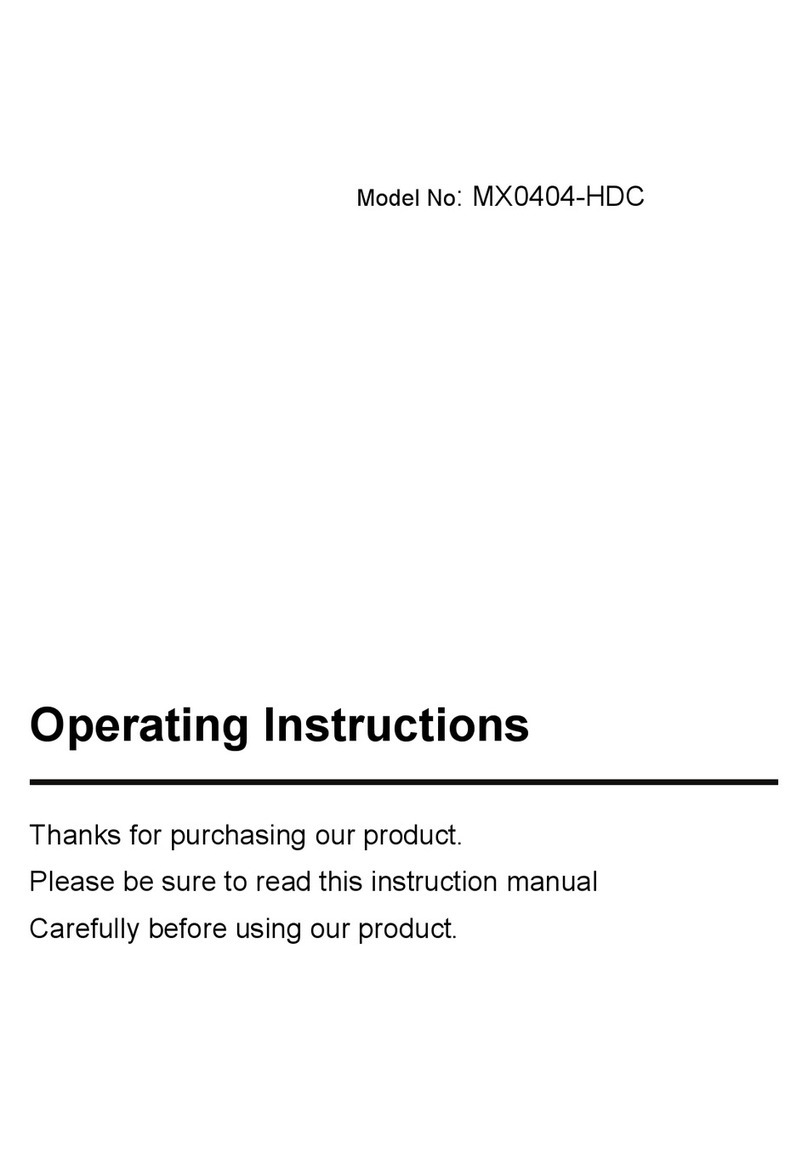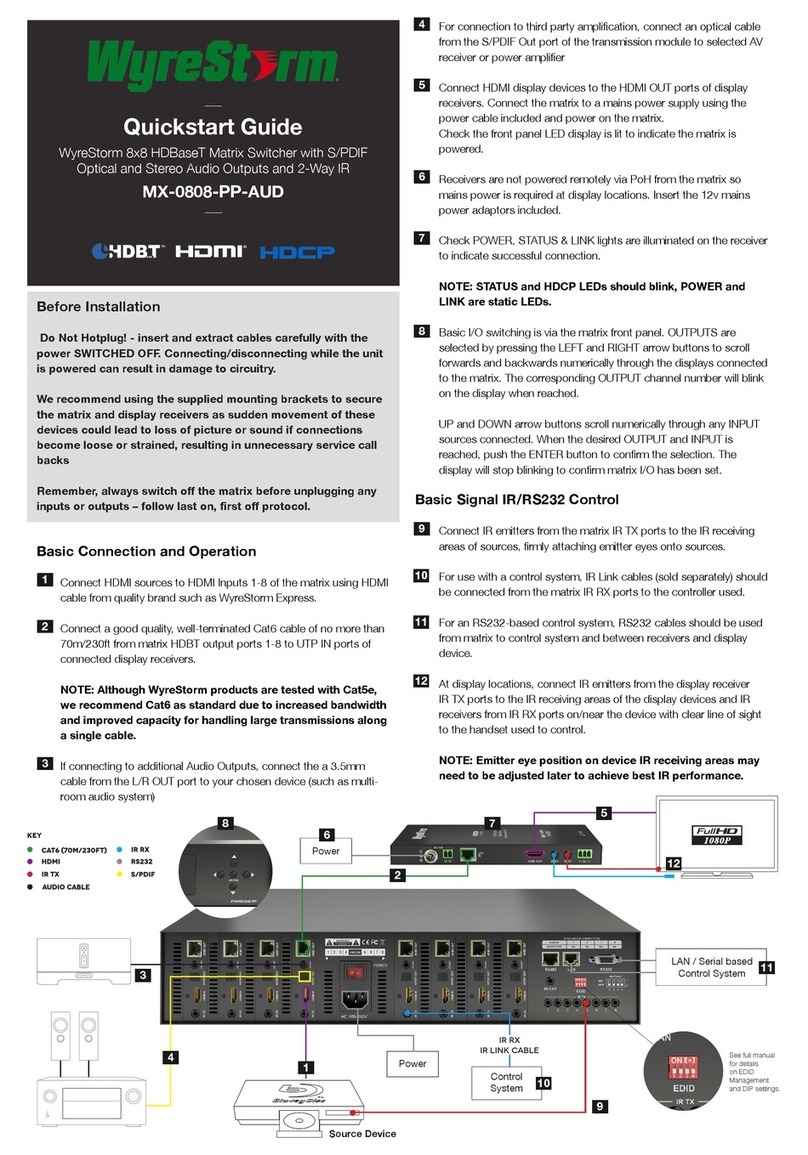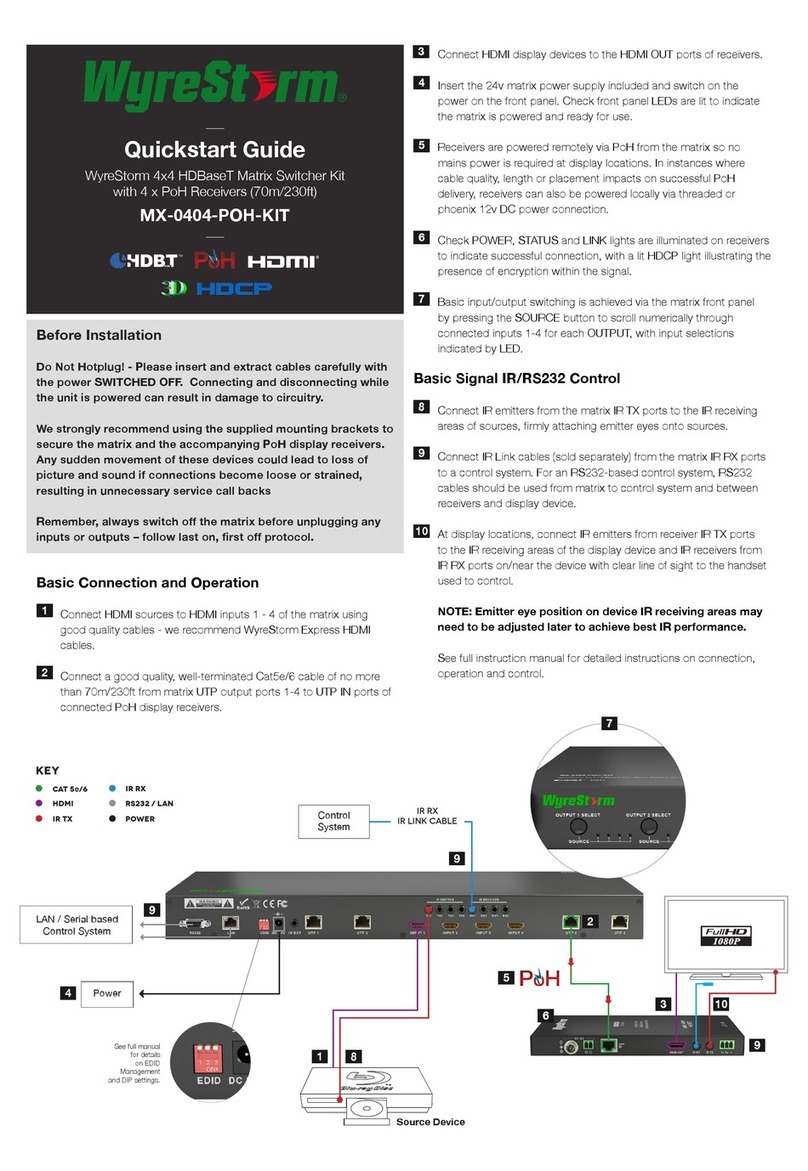Warranty Information
This product is covered by a 3 year limited parts and labor warranty. During this period there will be no charge for unit repair,
component replacement or complete product replacement in the event of malfunction. The decision to repair or replace will
be made by the manufacturer. This limited warranty only covers defects in materials or workmanship and excludes normal
wear and tear or cosmetic damage. Visit the product page located at wyrestorm.com for additional information on this
product including important technical information not provided in this document and warranty terms & conditions.
Specications
Copyright © 2017 WyreStorm Technologies | wyrestorm.com
SW-0501-HDBT Quickstart Guide | 170327
North America: 518-289-1294 | EMEA/ROW: 44 (0) 1793 230 343
4 of 4
Power
Power Supply Input: 100~240V AC 50/60Hz
PoH 48V 15.4W
Max. Power Consumption 88.6W
Environmental
Operating Temperature 32°F ~ 113°F (0°C ~ 45°C)
10% ~ 90%, non-condensing
Storage Temperature -4°F ~ 158°F (-20°C ~ +70°C)
10% ~ 90%, non-condensing
Maximum BTU 302.3 BTU/hr
Dimensions and Weight
Rack Units 1U
Height With | Without
Feet 51.3mm/2.02in | 43.5mm/1.72in
Width With | Without
Rack Ears N/A | 220mm/8.67in
Depth With | Without
Handles 297.8mm/11.73in | 280mm/11.03in
Weight 2.3kg/5.07lbs
Regulatory
Safety and Emission CE | FCC | RoHS
Audio and Video
Inputs 4x HDMI 19-pin type A | 1x VGA 15-pin DSUB15 VGA
1x Audio In (VGA Audio) 3-pin Screw Down Phoenix Connector | 1x Audio Out 3-pin Screw Down Phoenix Connector
Outputs 1x HDMI 19-pin type A | 1x HDBaseT 8-pin RJ-45 female
Audio Formats 2ch PCM
Video Resolutions (Max)
HDMI: 1920x1200p @60Hz 12bit (15m/50ft) | 16bit (7m/23ft)
Cat6: 1920x1200p @60Hz 12bit (100m/328ft) | @60Hz 16bit (70m/230ft)
Cat6a/7: 1920x1200p @60Hz 12bit (100m/328ft)
Color Depth 1080p: 16Bit
Maximum Pixel Clock HDMI: 194MHz | HDBaseT: 194MHz
Communication and Control
HDMI HDCP 1.4 compliant | DVI/D supported with adapter (not included)
HDBaseT HDCP 1.4 compliant | EDID | 1-way PoH | Bidirectional IR and Ethernet
Ethernet 1x 8-pin RJ-45 female | Web UI | IP Control | Bidirectional over HDBaseT
IR 5-pin Phoenix (1x IR TX / 1x IR RX) | Bidirectional over HDBaseT
RS-232 Matrix Control | Firmware Updates
3-pin Phoenix | Bidirectional over HDBaseT
Troubleshooting
No or Poor Quality Picture (snow or noisy image)
• Verify that power is being supplied to all devices in the system and that
they are powered on. When using PoH, to power an HDBaseT receiver,
verify that the HDBaseT cable is properly to the 568B terminated standard.
• Verify that all source and HDBaseT connections are not loose and are
functioning properly.
• Verify that the transmitter, receiving device, and display support the output
resolution of the source. Refer to Video Resolutions in the Specications
table for the max distance based on resolution.
No or Intermittent 3rd party Device Control
• Verify that IR and RS-232 cable(s) are properly terminated per the
appropriate wiring section:
o IR: IR Wiring
o RS-232: RS-232 Wiring
• Verify that the IR emitter is located over or near the IR sensor on the device.
Move the emitter closer or further from the sensor as the IR signal can be
too strong in some cases.
• Verify that the IR receiver is in line of sight of the handheld remote.
Troubleshooting Tips:
• WyreStorm recommends using a cable tester or connecting the cable to
other devices to verify functionality.
• Use a flashlight to locate the IR sensor behind any tinted panels on the
device being controlled. It will likely appear as a small round disc.