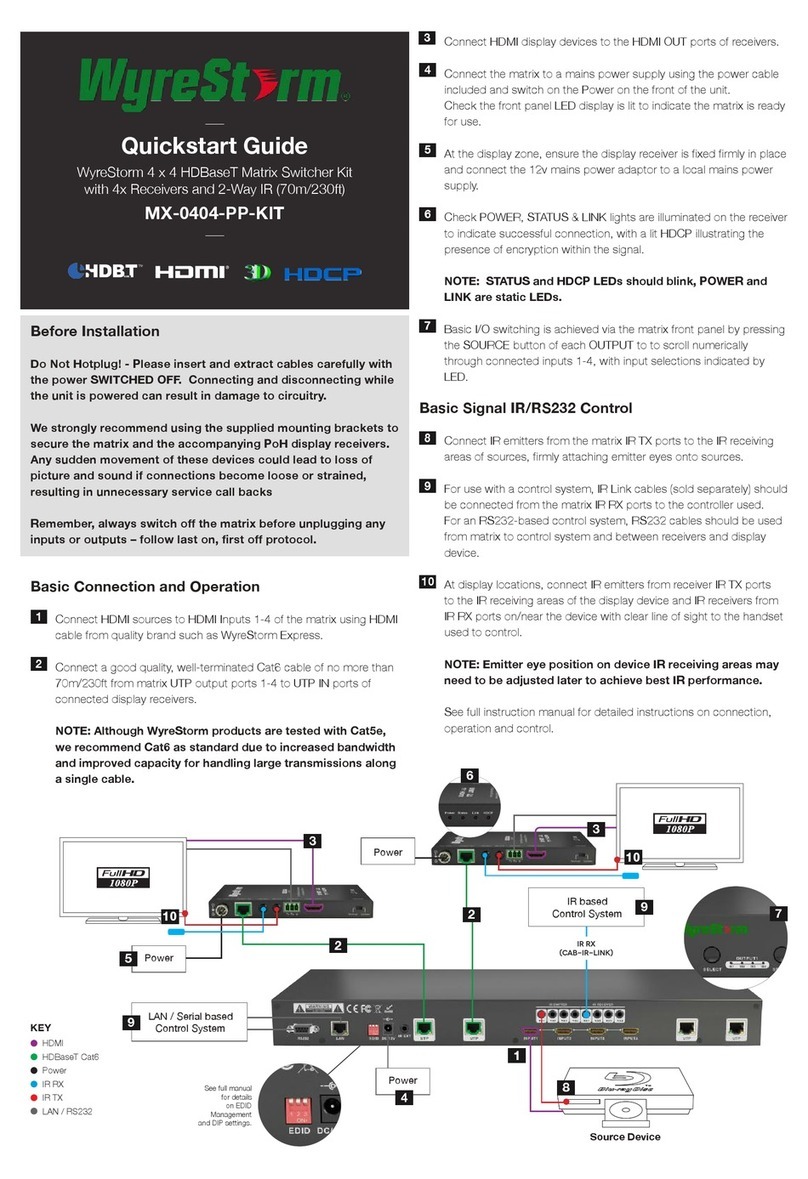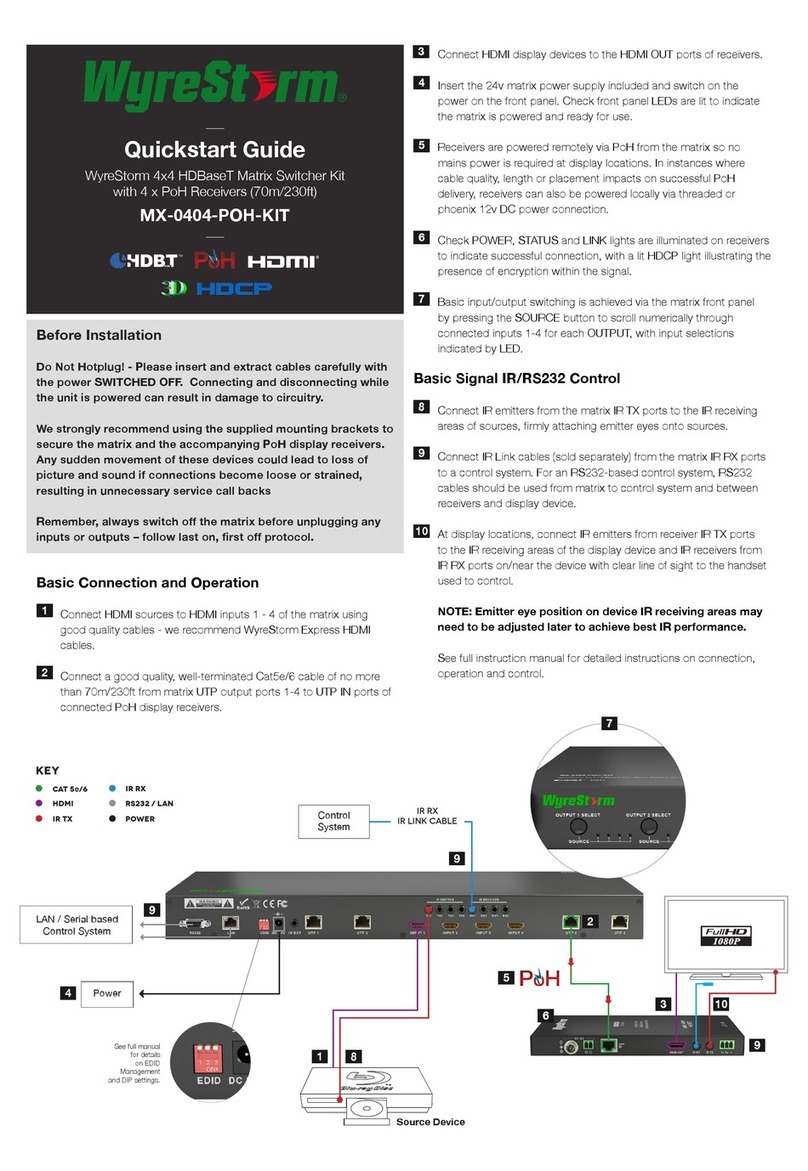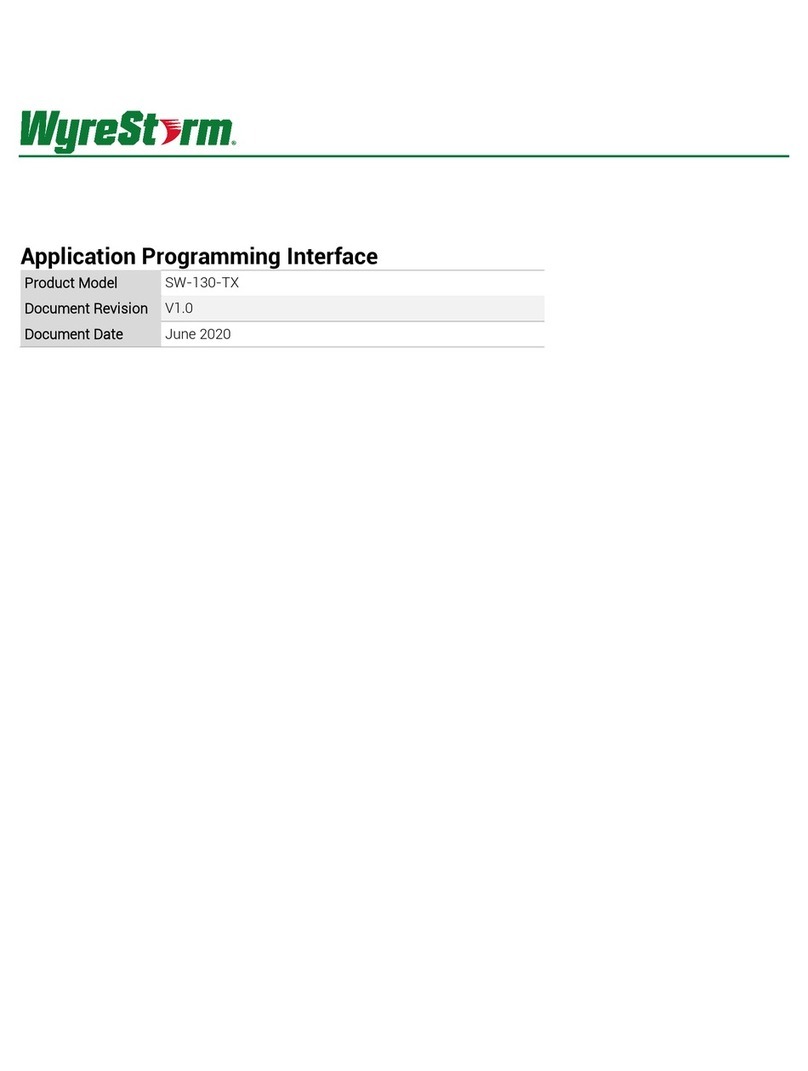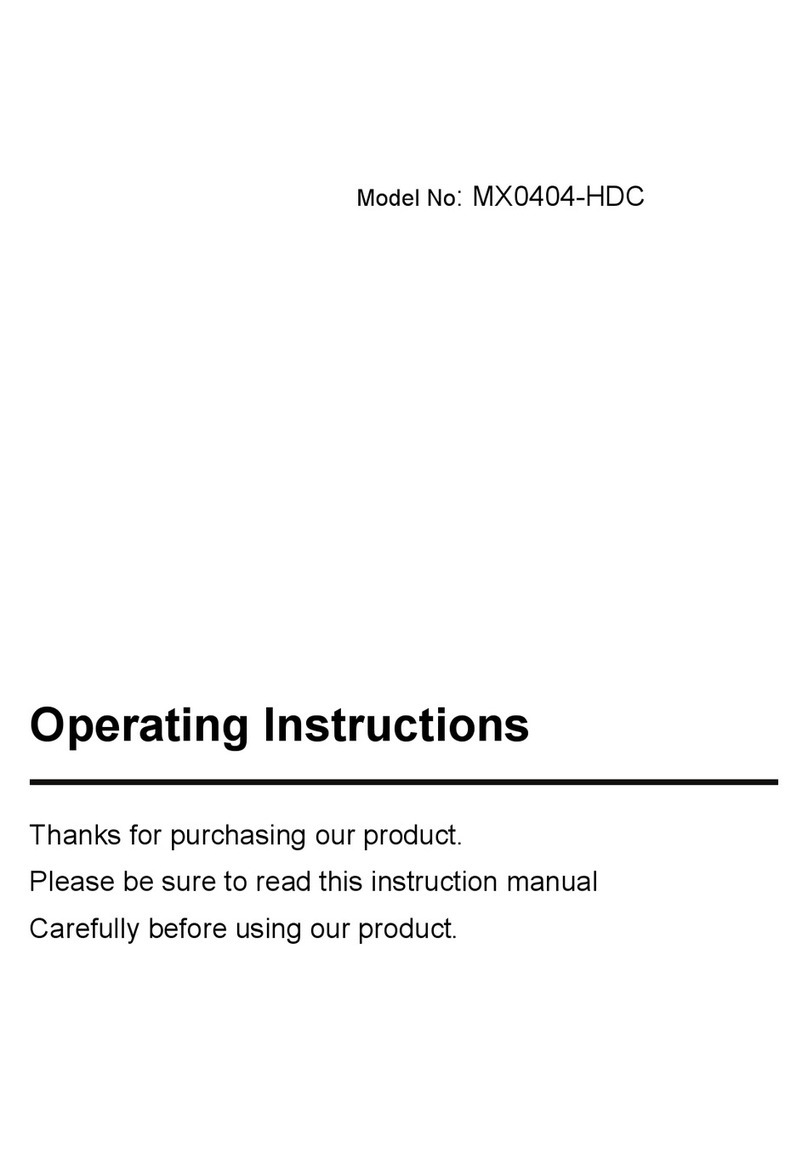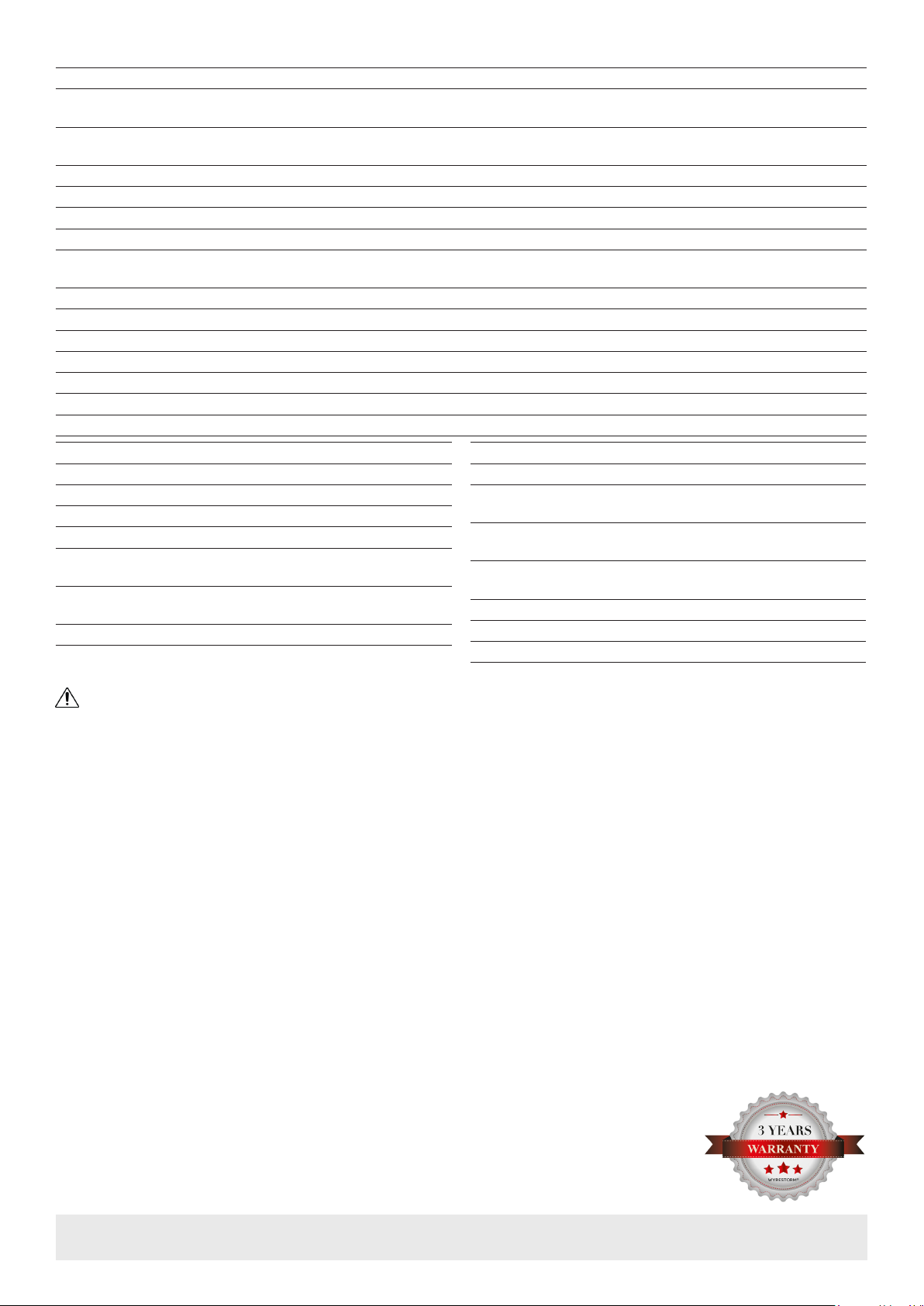Warranty Information
This product is covered by a 3 year limited parts and labor warranty. During this period there will be no charge for unit repair,
component replacement or complete product replacement in the event of malfunction. The decision to repair or replace will be
made by the manufacturer. This limited warranty only covers defects in materials or workmanship and excludes normal wear
and tear or cosmetic damage. Visit the product page located at wyrestorm.com for additional information on this product
including important technical information not provided in this document and warranty terms & conditions.
Specications
Copyright © 2016 WyreStorm Technologies | wyrestorm.com
NHD-SW-0501 Quickstart Guide | 170313
North America: 518-289-1294 | EMEA/ROW: 44 (0) 1793 230 343
4 of 4
Troubleshooting
Before Performing any of the Following Troubleshooting Steps
• Verify that all NetworkHD devices contain the latest version of rmware.
This will ensure that all devices are up to date and working at their highest
performance level.
• Verify that the latest version of the WyreStorm Management Suite is
installed on your PC.
Download the latest version of the WyreStorm Management Suite and
NetworkHD rmware from the WyreStorm website
NetworkHD Software and/or NHD-000-CTL fail to locate NetworkHD
Devices
• Verify that all NetworkHD and Network devices are powered On.
• Adjust Windows Firewall Settings – Create an exception for Conguration
Tool for WyreStorm NetworkHD 000 Series or disable completely.
• Verify that the PC, the CTL, and NetworkHD encoders and decoders are on
the same LAN/VLAN.
• Verify that all network switches share the same VLAN conguration.
• Refresh the browser and empty the Cache if a refresh fails to remedy the
problem.
• Reboot all system components including the NHD-000-CTL and the PC/
Mac.
Failure to Connect to CTL Controller
• Follow the previous steps for failing to connect to devices. If these are
unsuccessful, press and Hold the reset button on the front of the CTL for 5
seconds.
Note:
After a reboot the CTL will be returned to the default IP address of
192.168.11.243 for the control port and 169.254.1.1 for the AV port.All alias
settings for the encoders and decoders will be reset to default settings and will
require reconguration.
No Image Appearing on Displays
• Verify that all NetworkHD, Network, Source, and Display devices are powered
On.
• Test sources and displays by connecting them directly together.
• Swap out the HDMI cable
• Connect the power supply to the component rather than using PoE.
Decoder Continuously Reboots
• Decoder may be set to DHCP and cannot locate the DHCP server. Connect
the decoder to a DHCP server and recongure the IP settings using the
NetworkHD 000 Series Console.
Power
Power Supply Input: 100~240 VAC 50/60Hz
Max Power Consumption 16.6 W
Mic Phantom Power 48V DC 100mA
Environmental
Operating Temperature 32°F ~ 113°F (0°C ~ 45°C)
10% ~ 90%, non-condensing
Storage Temperature -4°F ~ 158°F (-20°C ~ +70°C)
10% ~ 90%, non-condensing
Maximum BTU 54.59 BTU/hr
Dimensions and Weight
Rack Units 1U
Height With | Without
Feet 48mm/1.88 | 45mm/1.77in
Width With | Without
Rack Ears Not Applicable | 225mm/8.85in
Depth With | Without
Handles Not Applicable | 280mm/11.02in
Weight 2.3kg/5.07lbs
Regulatory
Safety and Emission CE | FCC
Audio and Video
Inputs 4x HDMI 19-pin type A | 1x VGA 15-pin DSUB15 VGA
1x Audio In (VGA Audio) 3-pin Screw Down Phoenix Connector
Outputs 1x HDMI 19-pin type A | 1x Audio Out 3-pin Screw Down Phoenix Connector
1x Ethernet 8-pin RJ-45 female - 10/100/1000 Mbps auto-negotiating
Audio Formats 2ch PCM
Output Video Encoding H.264/MPEG-4 AVC
Encoding Data Rate 31 Mbps | Congurable
End to End Latency Low Latency Mode: 60~90ms | High Latency Mode: 250~300ms
Video Resolutions (Max) HDMI: 1920x1080p @60Hz 16bit (7m/23ft) | VGA: 1920x1080p @60Hz 16bit (7m/23ft)
Ethernet: 1920x1080p @60Hz 16bit (100m/328ft Point to Point)
Color Depth 1080p: 16Bit
Maximum Pixel Clock HDMI: 150mHz
Communication and Control
HDMI HDMI 1.3 | HDCP 1.4 | DVI/D supported with adapter (not included)
Ethernet 1x 8-pin RJ-45 female - 10/100/1000 Mbps auto-negotiating
RS-232 1x RS-232 1 (Switcher Control) 3-pin Phoenix Connector | 1x RS-232 2 (Device Control) 3-pin Phoenix Connector
Hardwire Contacts 1x Contact In 5-pin Phoenix Connector | 1x LED Out 6-pin Phoenix Connector