Wyrestorm APO-DG1 User manual
Other Wyrestorm Switch manuals

Wyrestorm
Wyrestorm SW-1102 User manual

Wyrestorm
Wyrestorm SW-0201-POH User manual

Wyrestorm
Wyrestorm SW-220-TX-W User manual

Wyrestorm
Wyrestorm NHD-400-RX User manual

Wyrestorm
Wyrestorm NHD-SW-0501 User manual

Wyrestorm
Wyrestorm EXP-MX0402-010 User manual

Wyrestorm
Wyrestorm SW-1001-HDBT User manual

Wyrestorm
Wyrestorm SW-220-TX-W User manual
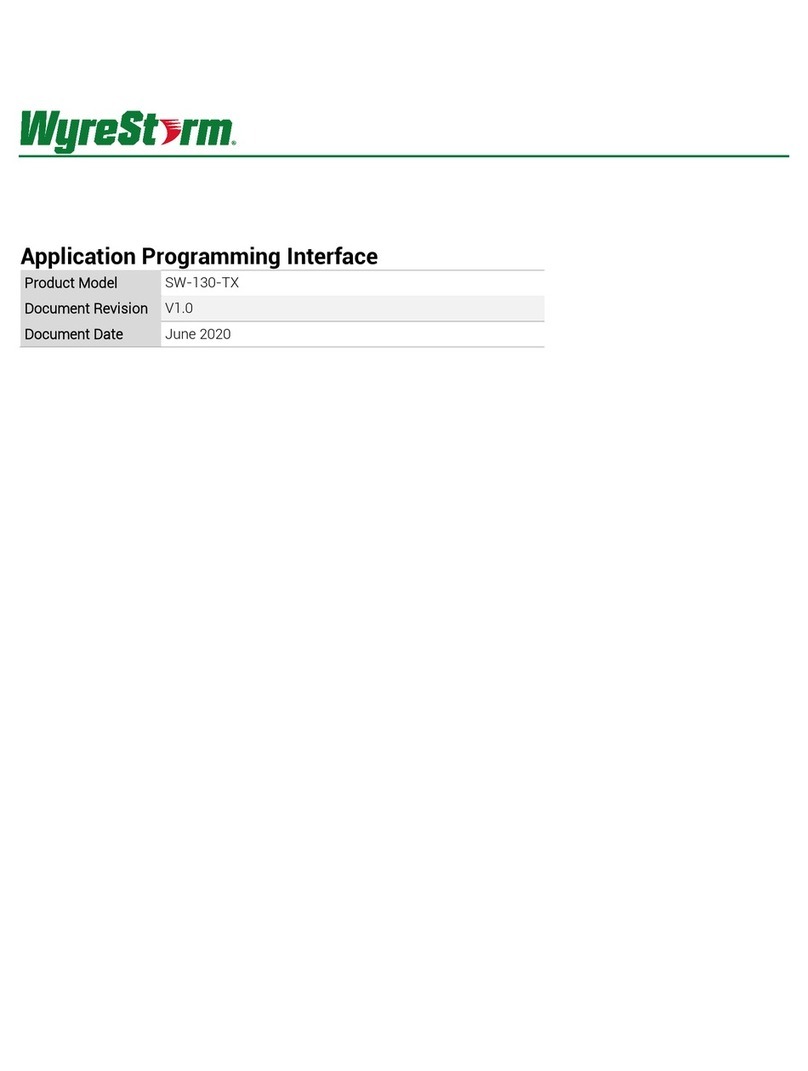
Wyrestorm
Wyrestorm SW-130-TX User guide
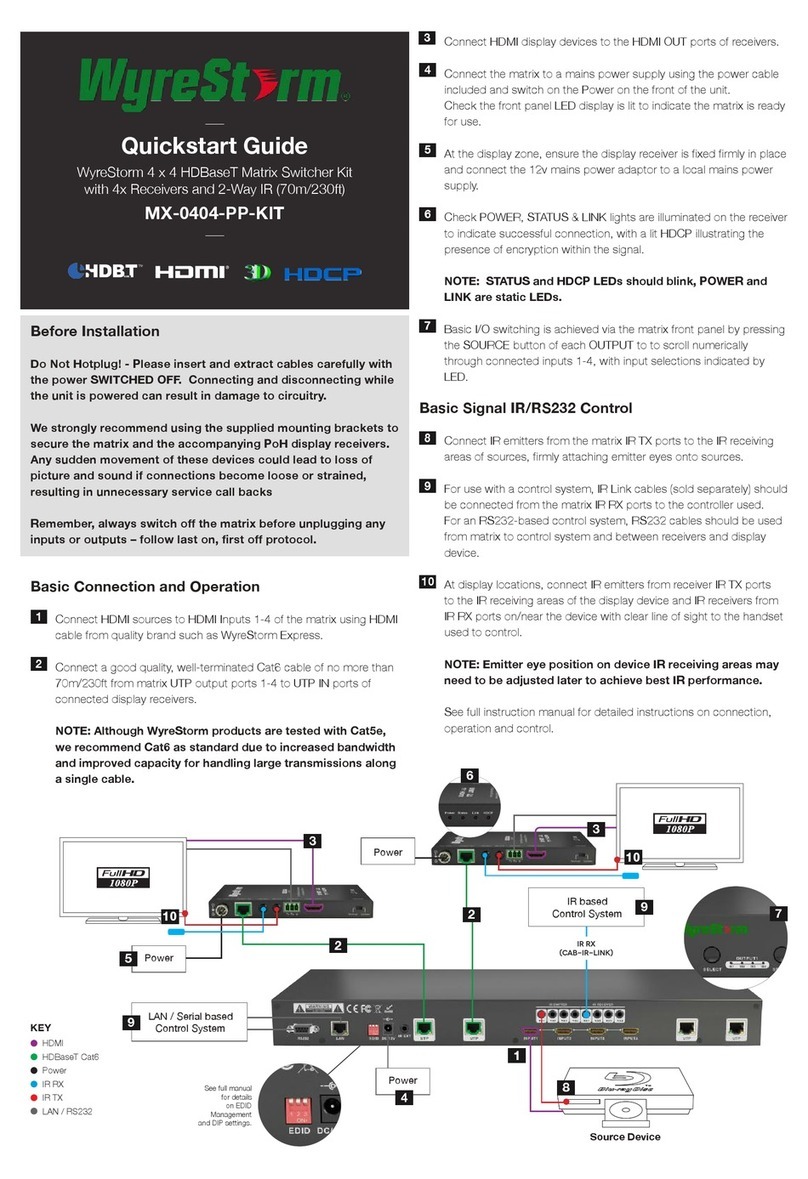
Wyrestorm
Wyrestorm MX-0404-PP-KIT User manual

Wyrestorm
Wyrestorm SW-540-TX-W User manual
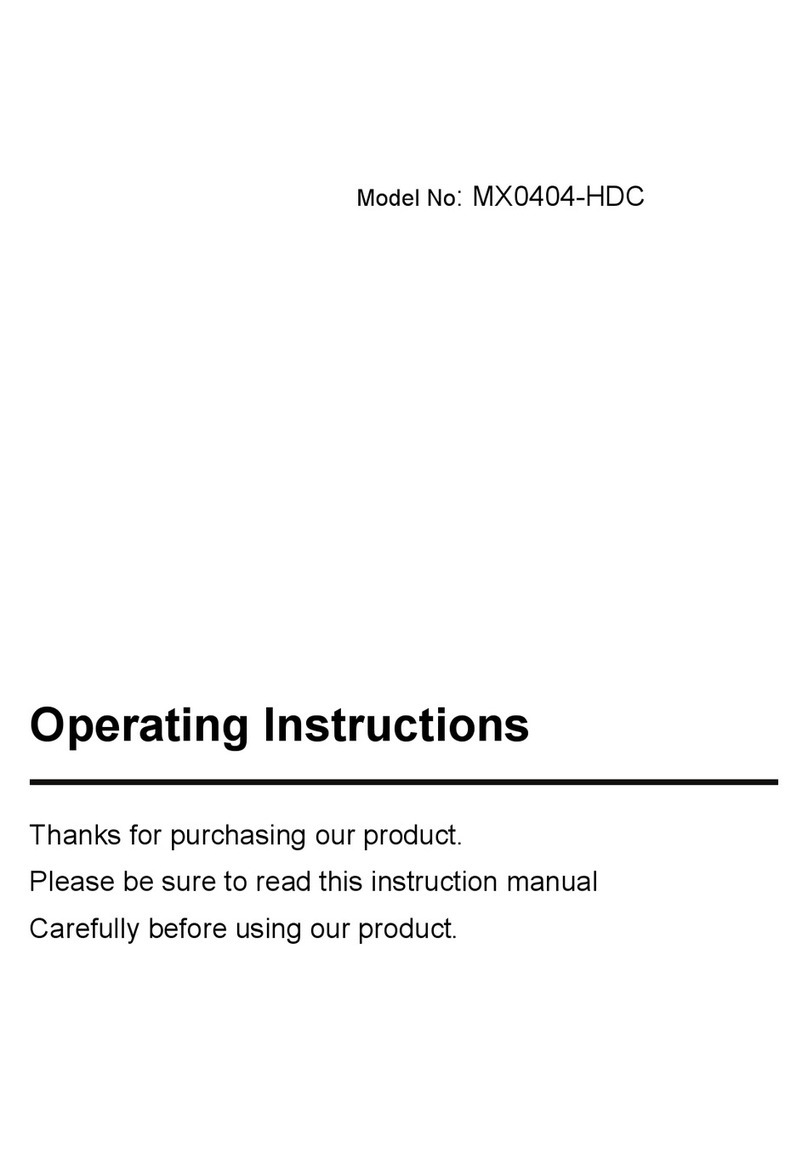
Wyrestorm
Wyrestorm MX0404-HDC User manual

Wyrestorm
Wyrestorm SW-0501-HDBT User manual

Wyrestorm
Wyrestorm SW-0401-HDBT User manual

Wyrestorm
Wyrestorm EXP-SW-0301 User manual

Wyrestorm
Wyrestorm SW-0401-HDBT User manual

Wyrestorm
Wyrestorm SW-0501-HDBT User manual

Wyrestorm
Wyrestorm NHD-SW-0501 User manual

Wyrestorm
Wyrestorm SW-0501-HDBT User manual

Wyrestorm
Wyrestorm EXP-SW-0501 User manual
Popular Switch manuals by other brands

SMC Networks
SMC Networks SMC6224M Technical specifications

Aeotec
Aeotec ZWA003-S operating manual

TRENDnet
TRENDnet TK-209i Quick installation guide

Planet
Planet FGSW-2022VHP user manual

Avocent
Avocent AutoView 2000 AV2000BC AV2000BC Installer/user guide

Moxa Technologies
Moxa Technologies PT-7728 Series user manual

Intos Electronic
Intos Electronic inLine 35392I operating instructions

Cisco
Cisco Catalyst 3560-X-24T Technical specifications

Asante
Asante IntraCore IC3648 Specifications

Siemens
Siemens SIRIUS 3SE7310-1AE Series Original operating instructions

Edge-Core
Edge-Core DCS520 quick start guide

RGBLE
RGBLE S00203 user manual











