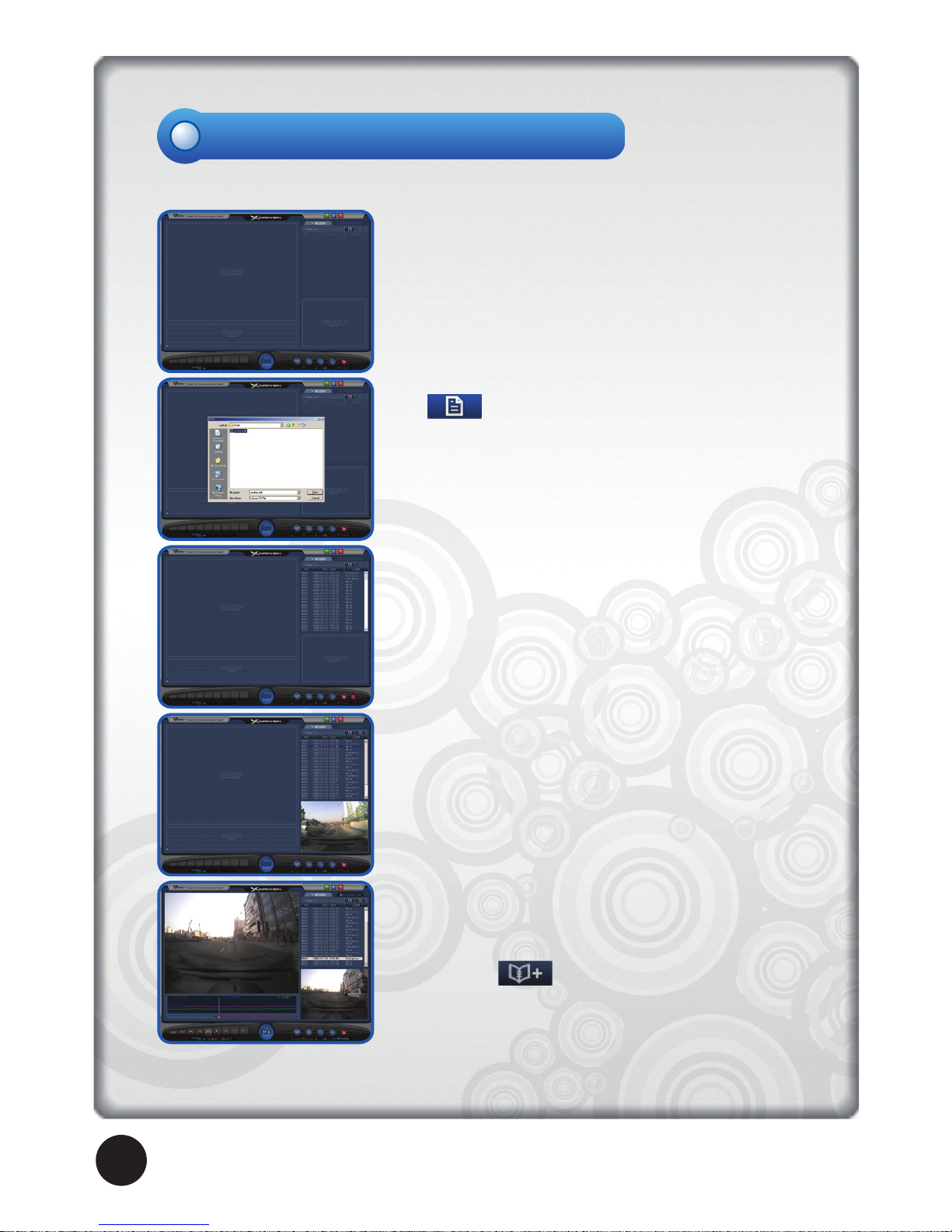Installation Instructions
Before attaching the camera to the rack, insert a SD
memory card into the appropriate slot and close the cover
as shown in the pictures on the left. When the power
cable is connected without a memory card inserted, the
device will not turn on, and it may cause serious errors
and damage to the product, so please check the card is
inserted before connecting the device to the power. Also,
when a memory card is ejected with the power on, the
power goes off automatically but it may cause serious
damage to the data.
In order to protect data turn the power off before eject-
ing the card.
In order to eject the SD memory card open the SD
memory card cover and press the card with a finger and
the SD memory card will be promptly ejected.
* Note
Please use only the SD memory card enclosed with
the product. Using other SD memory cards may cause
malfunctions.
Please do not pull out the SD memory card with finger-
nails or tweezers. It may cause damage to the product.
As shown in the pictures on the left, after
completely inserting the toggle into a hole in the
middle of the body of the camera, tightly fasten it
by pushing it upward.
On a spot that does not block a driver’s vision,
attach the base of the toggle with double-sided
tape to the windshield. While the body is fixed into
the toggle, it should be able to be turned left and
right. Adjust the camera angle to have the camera
lens face forward.
Installing the device to the windshield of a vehicle
⇒
⇒
◀Checking left and right▶
UbONE
X-Driven 5