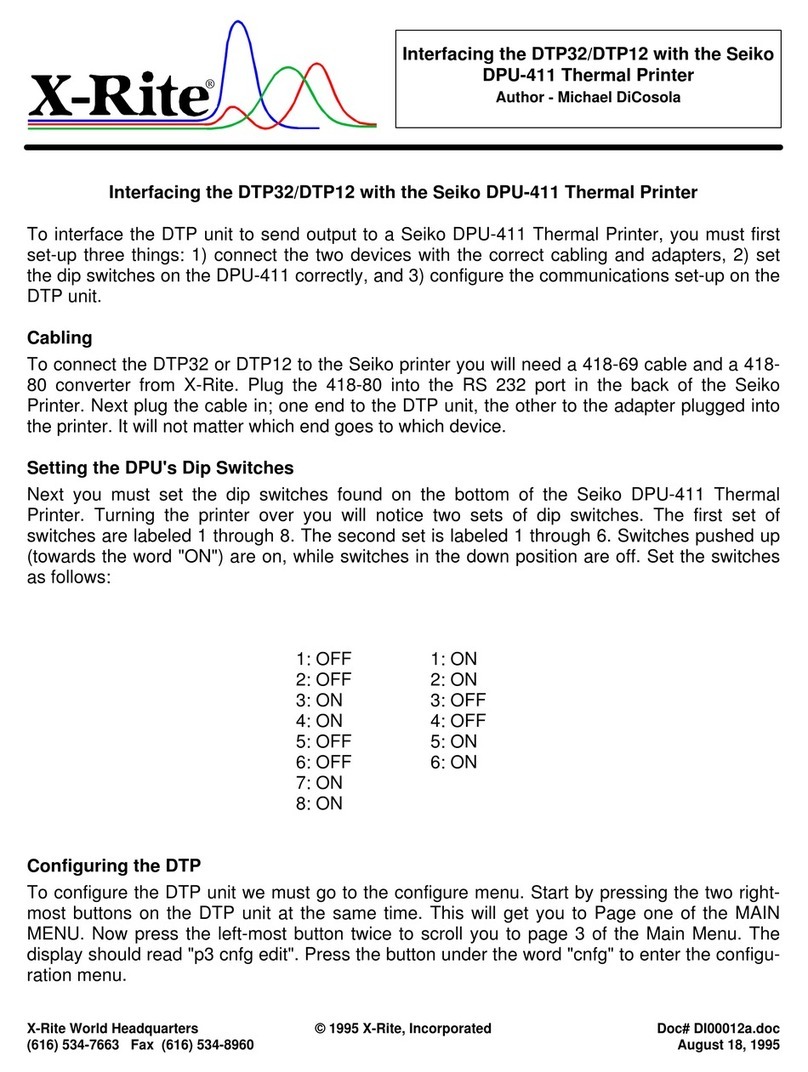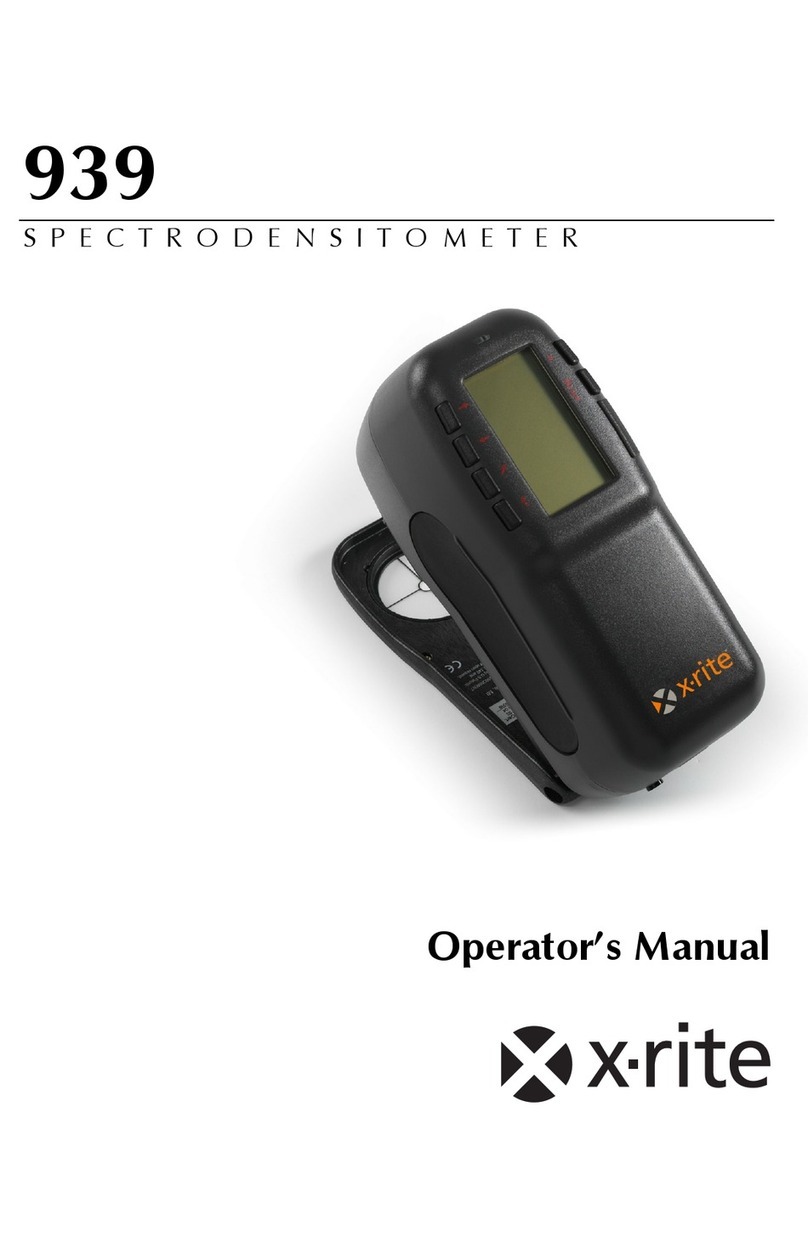X-Rite 552 User manual
Other X-Rite Measuring Instrument manuals

X-Rite
X-Rite AutoScan DTP41 Series User manual
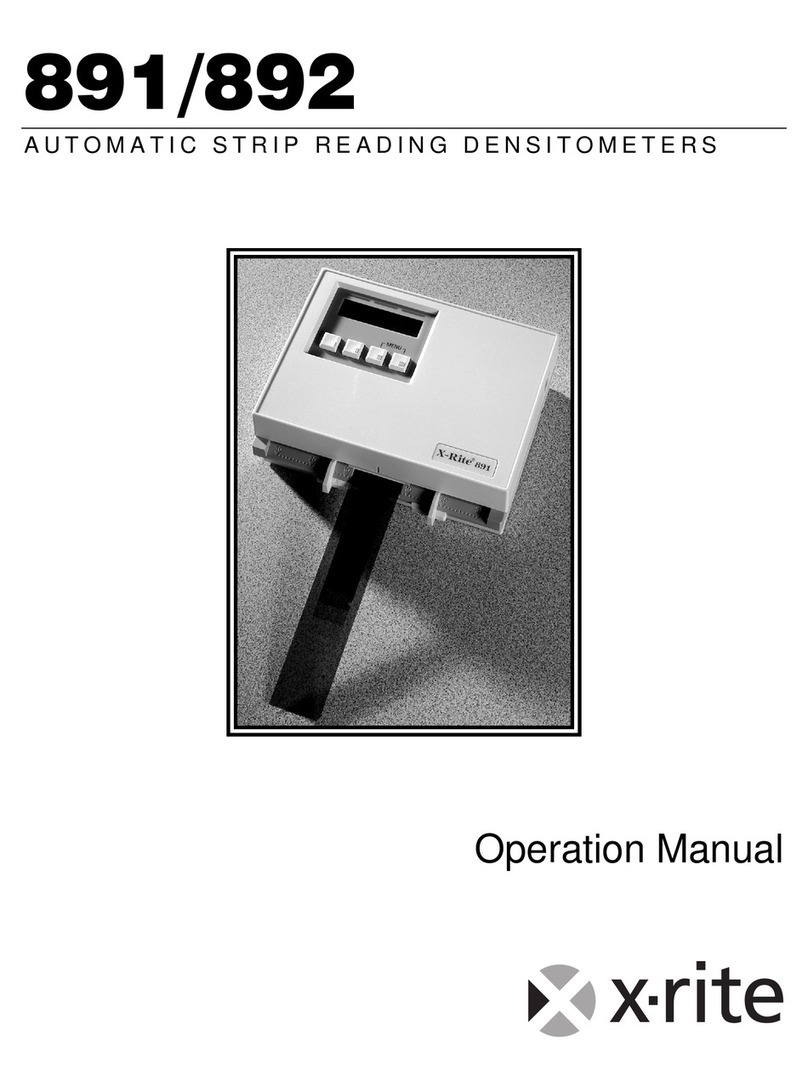
X-Rite
X-Rite 891 User manual

X-Rite
X-Rite DensiEye 700 User manual

X-Rite
X-Rite EyeOne Pro User manual

X-Rite
X-Rite capsure User manual

X-Rite
X-Rite i1Pro User manual

X-Rite
X-Rite VeriColor Installation guide

X-Rite
X-Rite X-RiteColor DTP34 User manual

X-Rite
X-Rite RapidMatch XI User manual

X-Rite
X-Rite VeriColor Spectro User manual

X-Rite
X-Rite MA-5 QC User manual
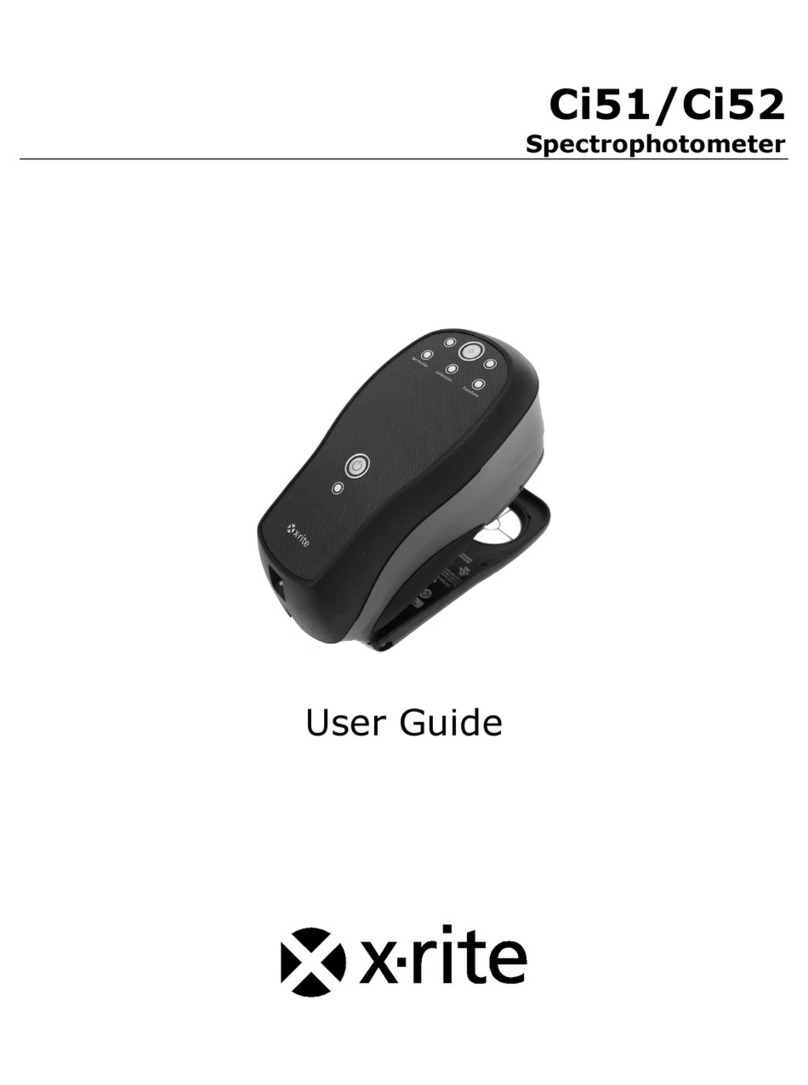
X-Rite
X-Rite Ci51 User manual

X-Rite
X-Rite BASF 12/6 User manual

X-Rite
X-Rite RapidMatch GO User manual

X-Rite
X-Rite 500 Series User manual

X-Rite
X-Rite 301 User manual

X-Rite
X-Rite RM200QC User manual

X-Rite
X-Rite MA 3 User manual

X-Rite
X-Rite Ci7860 Series User manual

X-Rite
X-Rite i1Pro User manual
Popular Measuring Instrument manuals by other brands

Powerfix Profi
Powerfix Profi 278296 Operation and safety notes

Test Equipment Depot
Test Equipment Depot GVT-427B user manual

Fieldpiece
Fieldpiece ACH Operator's manual

FLYSURFER
FLYSURFER VIRON3 user manual

GMW
GMW TG uni 1 operating manual

Downeaster
Downeaster Wind & Weather Medallion Series instruction manual

Hanna Instruments
Hanna Instruments HI96725C instruction manual

Nokeval
Nokeval KMR260 quick guide

HOKUYO AUTOMATIC
HOKUYO AUTOMATIC UBG-05LN instruction manual

Fluke
Fluke 96000 Series Operator's manual

Test Products International
Test Products International SP565 user manual

General Sleep
General Sleep Zmachine Insight+ DT-200 Service manual