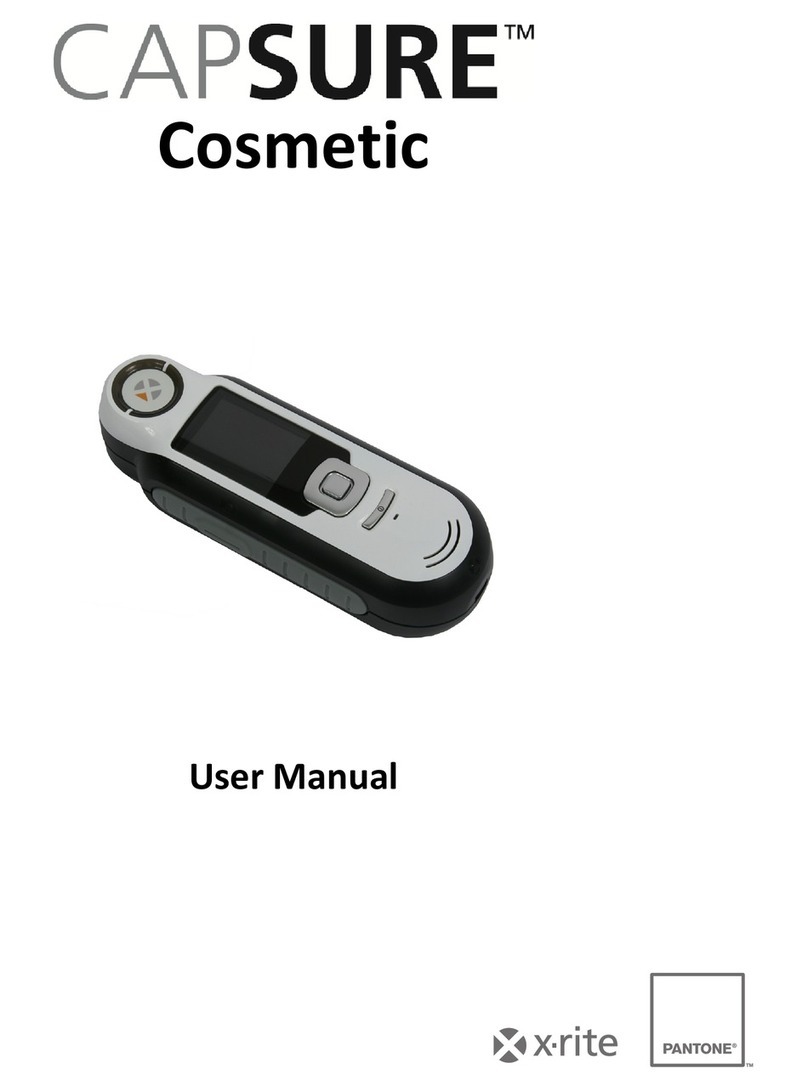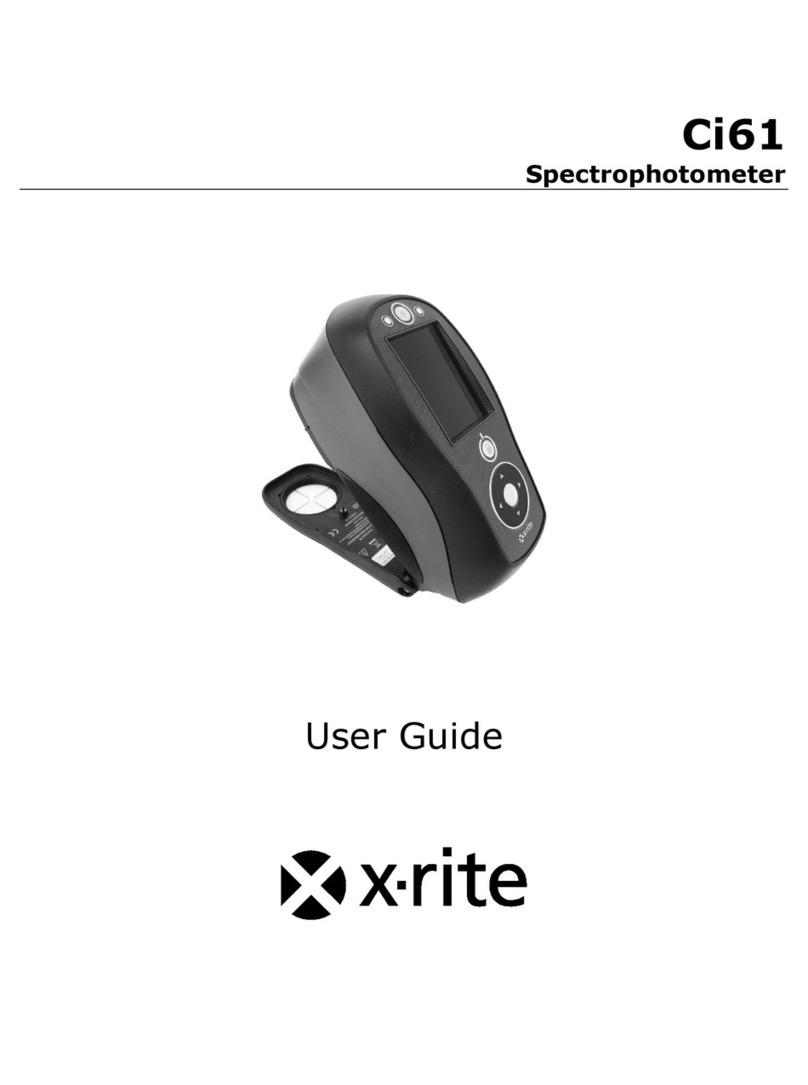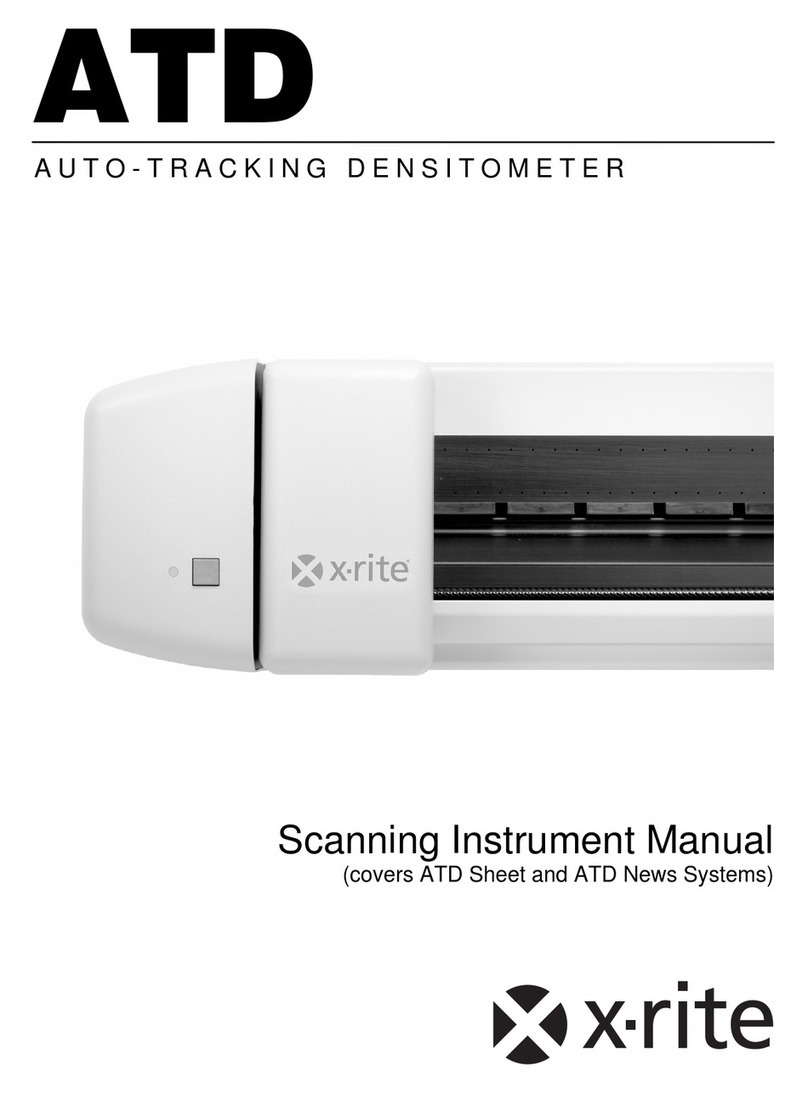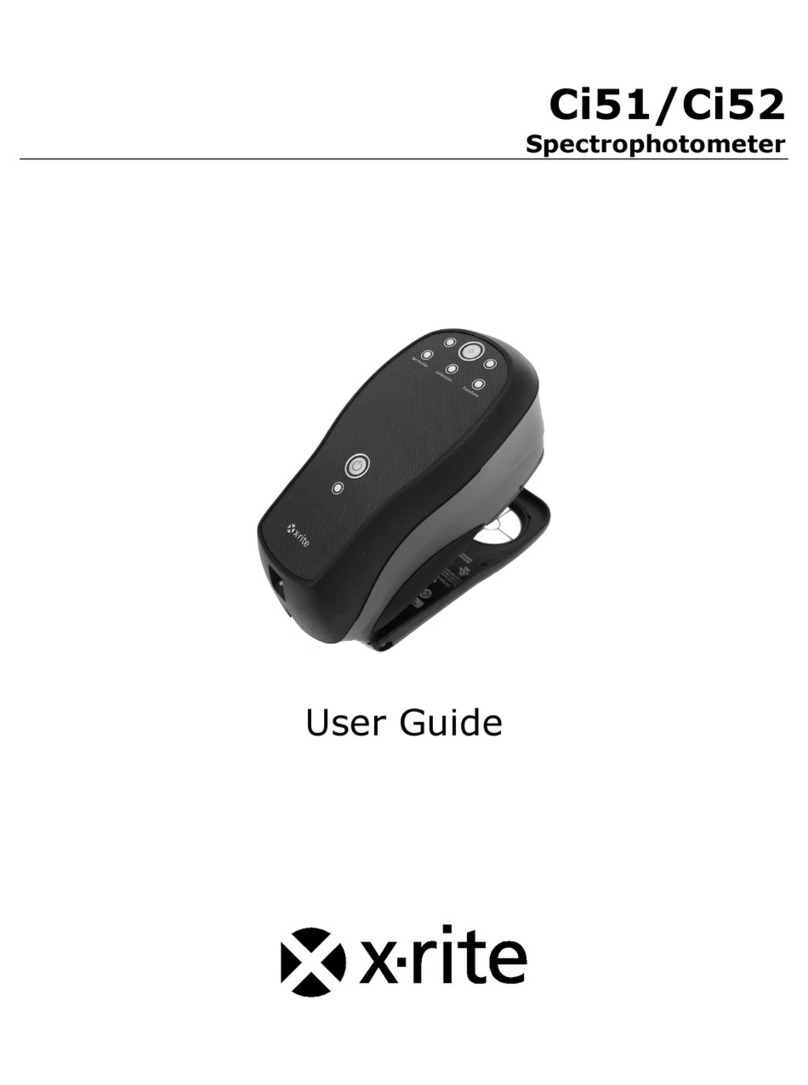BASF SPECTROPHOTOMETER 12/6
3
Proprietary Notice
The information contained in this manual is copyrighted information proprietary to X-Rite, Incorporated.
Publication of this information does not imply any rights to reproduce or use it for purposes other than installing, operating, or
maintaining this instrument described herein. No part of this manual may be reproduced, transcribed or translated into any
language or computer language in any form or by any means: electronic, magnetic, mechanical, optical, manual, or
otherwise; without the prior written permission of an authorized officer of X-Rite, Incorporated.
Patents: www.xrite.com/ip
“© 2019, X-Rite, Incorporated. All rights reserved”
X-Rite® is a registered trademark of X-Rite, Incorporated. All other logos, brand names, and product names mentioned are the properties of their respective
holders.
Warranty Information
X-Rite warrants this Product against defects in material and workmanship for a period of twenty-seven (27) months from the
date of shipment from X-Rite’s facility, unless mandatory law provides for longer periods. During such time, X-Rite will either
replace or repair at its discretion defective parts free of charge.
X-Rite’s warranties herein do not cover failure of warranted goods resulting from: (i) damage after shipment, accident,
abuse, misuse, neglect, alteration or any other use not in accordance with X-Rite’s recommendations, accompanying
documentation, published specifications, and standard industry practice; (ii) using the device in an operating environment
outside the recommended specifications or failure to follow the maintenance procedures in X-Rite’s accompanying
documentation or published specifications; (iii) repair or service by anyone other than X-Rite or its authorized
representatives; (iv) the failure of the warranted goods caused by use of any parts or consumables not manufactured,
distributed, or approved by X-Rite; (v) any attachments or modifications to the warranted goods that are not manufactured,
distributed or approved by X-Rite. Consumable parts and Product cleaning are also not covered by the warranty.
X-Rite‘s sole and exclusive obligation for breach of the above warranties shall be the repair or replacement of any part,
without charge, which within the warranty period is proven to X-Rite‘s reasonable satisfaction to have been defective.
Repairs or replacement by X-Rite shall not revive an otherwise expired warranty, nor shall the same extend the duration of a
warranty.
Customer shall be responsible for packaging and shipping the defective product to the service center designated by X-Rite.
X-Rite shall pay for the return of the product to Customer if the shipment is to a location within the region in which the X-Rite
service center is located. Customer shall be responsible for paying all shipping charges, duties, taxes, and any other charges
for products returned to any other locations. Proof of purchase in the form of a bill of sale or receipted invoice which is
evidence that the unit is within the Warranty period must be presented to obtain warranty service. Do not try to dismantle the
Product. Unauthorized dismantling of the equipment will void all warranty claims. Contact the X-Rite Support or the nearest
X-Rite Service Center, if you believe that the unit does not work anymore or does not work correctly.
THESE WARRANTIES ARE GIVEN SOLELY TO BUYER AND ARE IN LIEU OF ALL OTHER WARRANTIES, EXPRESSED
OR IMPLIED, INCLUDING BUT NOT LIMITED TO THE IMPLIED WARRANTIES OF MERCHANTABILITY, FITNESS FOR
A PARTICULAR PURPOSE OR APPLICATION, AND NON-INFRINGEMENT. NO EMPLOYEE OR AGENT OF X-RITE,
OTHER THAN AN OFFICER OF X-RITE, IS AUTHORIZED TO MAKE ANY WARRANTY IN ADDITION TO THE
FOREGOING.
IN NO EVENT WILL X-RITE BE LIABLE FOR ANY OF BUYER’S MANUFACTURING COSTS, OVERHEAD, LOST
PROFITS, GOODWILL, OTHER EXPENSES OR ANY INDIRECT, SPECIAL, INCIDENTAL OR CONSEQUENTIAL
DAMAGES BASED UPON BREACH OF ANY WARRANTY, BREACH OF CONTRACT, NEGLIGENCE, STRICT TORT, OR
ANY OTHER LEGAL THEORY. IN ANY EVENT OF LIABILITY, X-RITE’S MAXIMUM LIABILITY HEREUNDER WILL NOT
EXCEED THE PRICE OF THE GOODS OR SERVICES FURNISHED BY X-RITE GIVING RISE TO THE CLAIM.