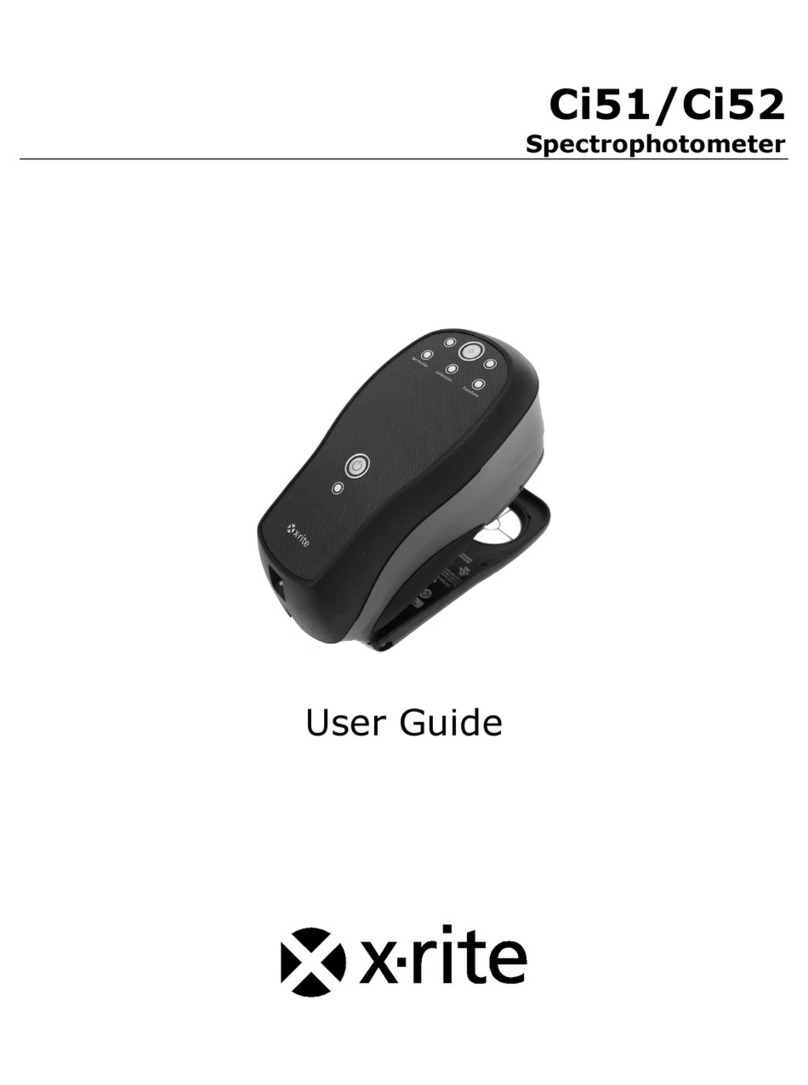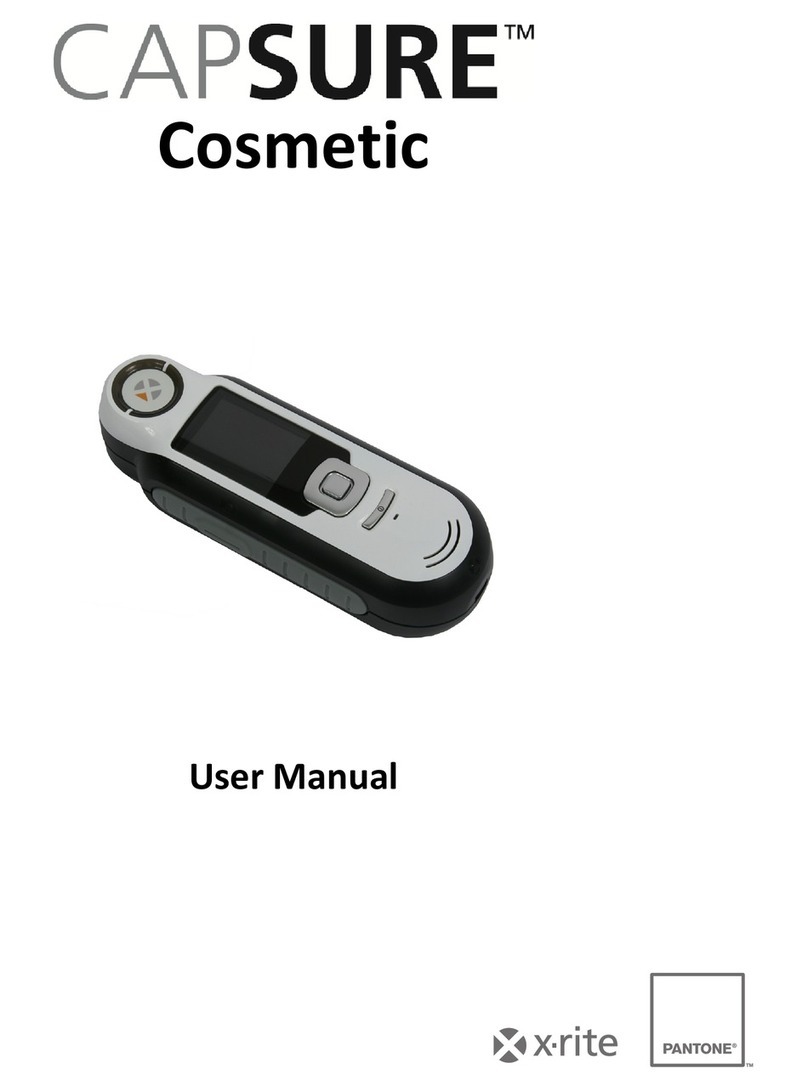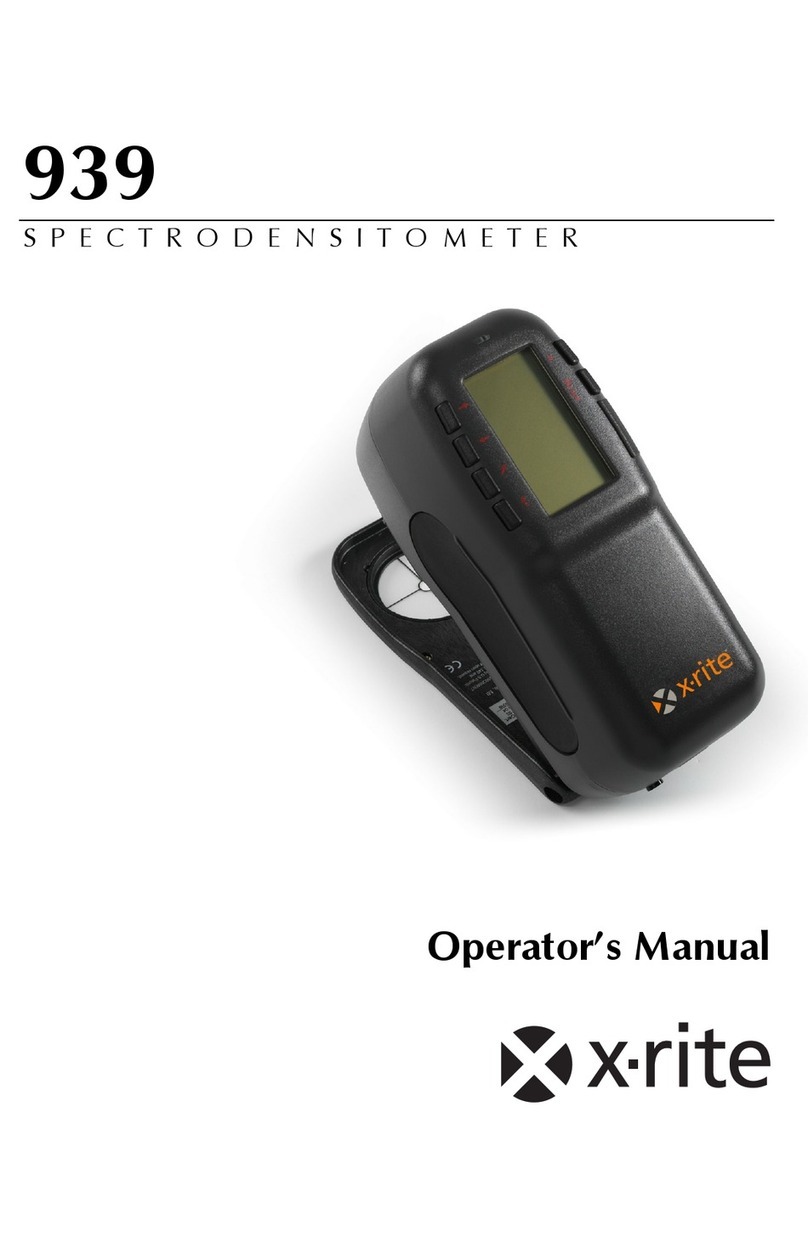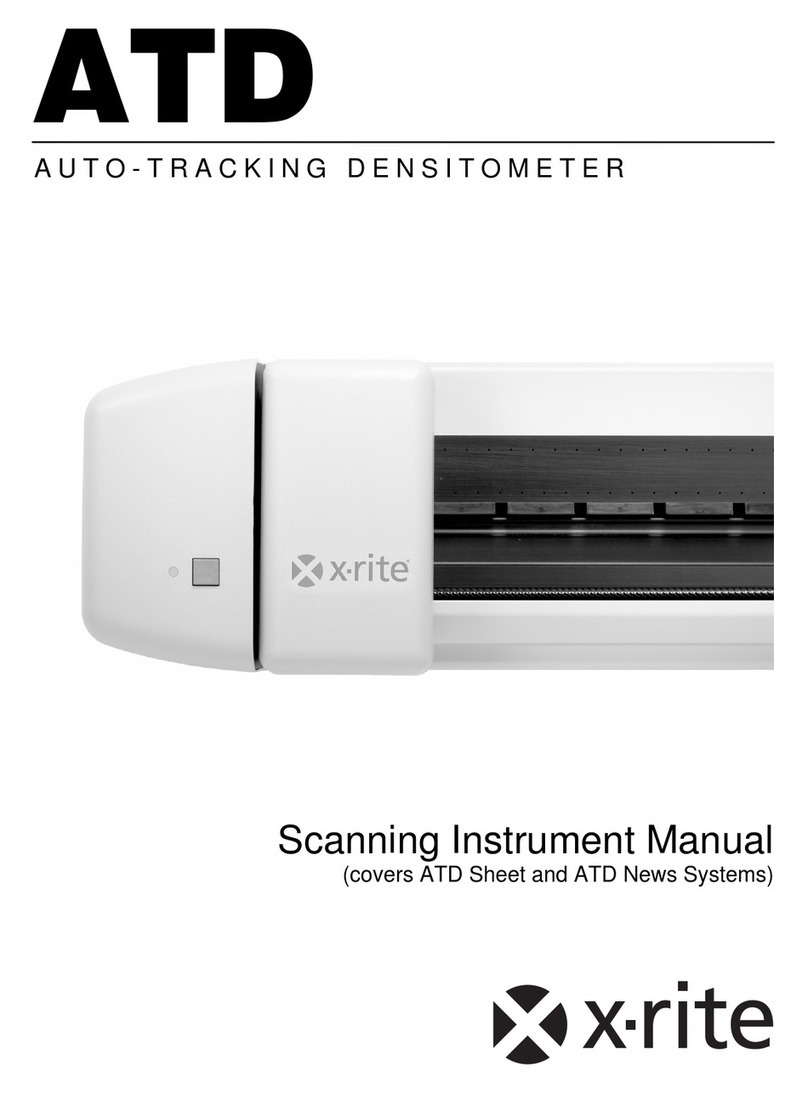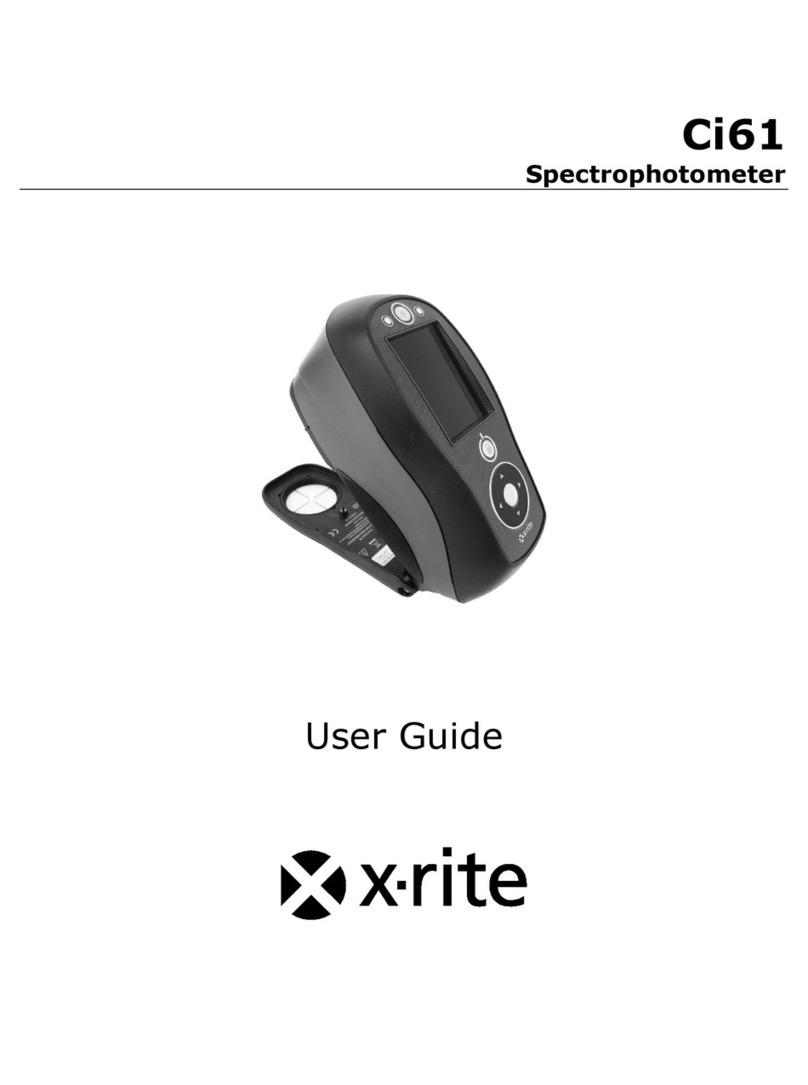D T P 3 4 D E N S I T O M E T E RD T P 3 4 D E N S I T O M E T E R
CE DECLARATIONCE DECLARATION
Manufacturer's Manufacturer's
Manufacturer'Manufacturer'
Grandville, MichiganGrandville, Michigan
Directive(s) Directive(s)
Conformance: Conformance:
Federal Communications Commission NoticeFederal Communications Commission Notice
This equipment has been tested and found to comply with the limits for a Class A digital device, pursuant to Part 15 ofThis equipment has been tested and found to comply with the limits for a Class A digital device, pursuant to Part 15 of
the FCC Rules. the FCC Rules.
These limits are designed to These limits are designed to
provide reasonable protection against harmful interfprovide reasonable protection against harmful interf
erence when theerence when the
equipment is operated in a equipment is operated in a
l environment. This equipment generates, uses, and l environment. This equipment generates, uses, and
can radiate radio frequencycan radiate radio frequency
energy and, if not installed and used in accordance with the instruction manual, may cause harmful interference to radioenergy and, if not installed and used in accordance with the instruction manual, may cause harmful interference to radio
communications. Operation of this equipment in a residential area is likely to cause harmful interference in which casecommunications. Operation of this equipment in a residential area is likely to cause harmful interference in which case
the user will be required to correct the interference at his own the user will be required to correct the interference at his own
Shielded interfacShielded interfac
e cables must be used in e cables must be used in
order to maintain compliancorder to maintain complianc
e with the desired FCC e with the desired FCC
emission requirements.emission requirements.
Industry Canada Compliance StatementIndustry Canada Compliance Statement
This Class A digital apparatus meets all requirements of the Canadian Interference-Causing Equipment Regulations.This Class A digital apparatus meets all requirements of the Canadian Interference-Causing Equipment Regulations.
Cet appareil numérique de la classe A respecte toutes les exigences du Règlement sur le matériel brouilleur du Canada.Cet appareil numérique de la classe A respecte toutes les exigences du Règlement sur le matériel brouilleur du Canada.
AVERTISSEMENT :AVERTISSEMENT :
Des câbles d'interface blindés doivent être utilisés afin de Des câbles d'interface blindés doivent être utilisés afin de
se conformer aux règlementsse conformer aux règlements
européens et FCC (USA)sur l'émissioneuropéens et FCC (USA)sur l'émission
Proprietary NoticeProprietary Notice
The information contained in this manual is The information contained in this manual is
derived from patent and proprietary data ofderived from patent and proprietary data of
X-Rite, Incorporated. The contents of this manual are the X-Rite, Incorporated. The contents of this manual are the
property of X-Rite, Incorporated and are copyrighted. Anyproperty of X-Rite, Incorporated and are copyrighted. Any
reproduction in whole or part is strictly prohibited. reproduction in whole or part is strictly prohibited.
Publication of this informatiPublication of this informati
on does not imply any rights toon does not imply any rights to
reproduce or use this reproduce or use this
manual for any purpose other manual for any purpose other
than installing, operating, or maintaining this instrumentthan installing, operating, or maintaining this instrument
this manual may be this manual may be
reproduced, transcribedreproduced, transcribed
, transmitted, stored in a , transmitted, stored in a
retrieval system, or translated into any language orretrieval system, or translated into any language or
computer language, in any form or by any means, electronic, magnetic, mechanical, optical, manual, or otherwise,computer language, in any form or by any means, electronic, magnetic, mechanical, optical, manual, or otherwise,
without the prior written permission of an officer of without the prior written permission of an officer of
X-Rite, Incorporated.X-Rite, Incorporated.
pending. Foreign patent numbers provided on pending. Foreign patent numbers provided on
Copyright © 2002 by X-Rite, IncorporatedCopyright © 2002 by X-Rite, Incorporated
“ALL RIGHTS RESERVED”“ALL RIGHTS RESERVED”
X-Rite® is a registered trademark of X-Rite, Incorporated. All other logos, brand names, and product names mentionedX-Rite® is a registered trademark of X-Rite, Incorporated. All other logos, brand names, and product names mentioned
are the properties of their respective holders.are the properties of their respective holders.
X-Rite, Incorporated warrants each instrument manufactured to be free of defects in material and workmanship for aX-Rite, Incorporated warrants each instrument manufactured to be free of defects in material and workmanship for a
period of twelve months. If the fault has been caused by period of twelve months. If the fault has been caused by
misuse or abnormal conditions of operationmisuse or abnormal conditions of operation
, repairs will be, repairs will be
billed at a nominal cost. In this case, billed at a nominal cost. In this case,
an estimate will be submitted before work is started, if requested. The unit shall bean estimate will be submitted before work is started, if requested. The unit shall be
returned with transportation charges prepaid.returned with transportation charges prepaid.
THERE ARE NO WARRANTIES OF MERCHANTABILITY OR FITNESS. THIS WARRANTY OBLIGATION ISTHERE ARE NO WARRANTIES OF MERCHANTABILITY OR FITNESS. THIS WARRANTY OBLIGATION IS
LIMITED TO SERVICING THE UNIT RETURNED TO X-RITE, INCORPORATED OR AN AUTHORIZEDLIMITED TO SERVICING THE UNIT RETURNED TO X-RITE, INCORPORATED OR AN AUTHORIZED
SERVICE DEALER FOR THAT PURPOSE.SERVICE DEALER FOR THAT PURPOSE.
X-Rite, Incorporated offers a repair program for instruments out X-Rite, Incorporated offers a repair program for instruments out
of warranty. For more of warranty. For more
, contact X-Rite, contact X-Rite
Customer Service DepartmeCustomer Service Departme
nt. Always include serial number in nt. Always include serial number in
any correspondence concerning the unit. The any correspondence concerning the unit. The
number is located on the bottom plate of the instrument.number is located on the bottom plate of the instrument.