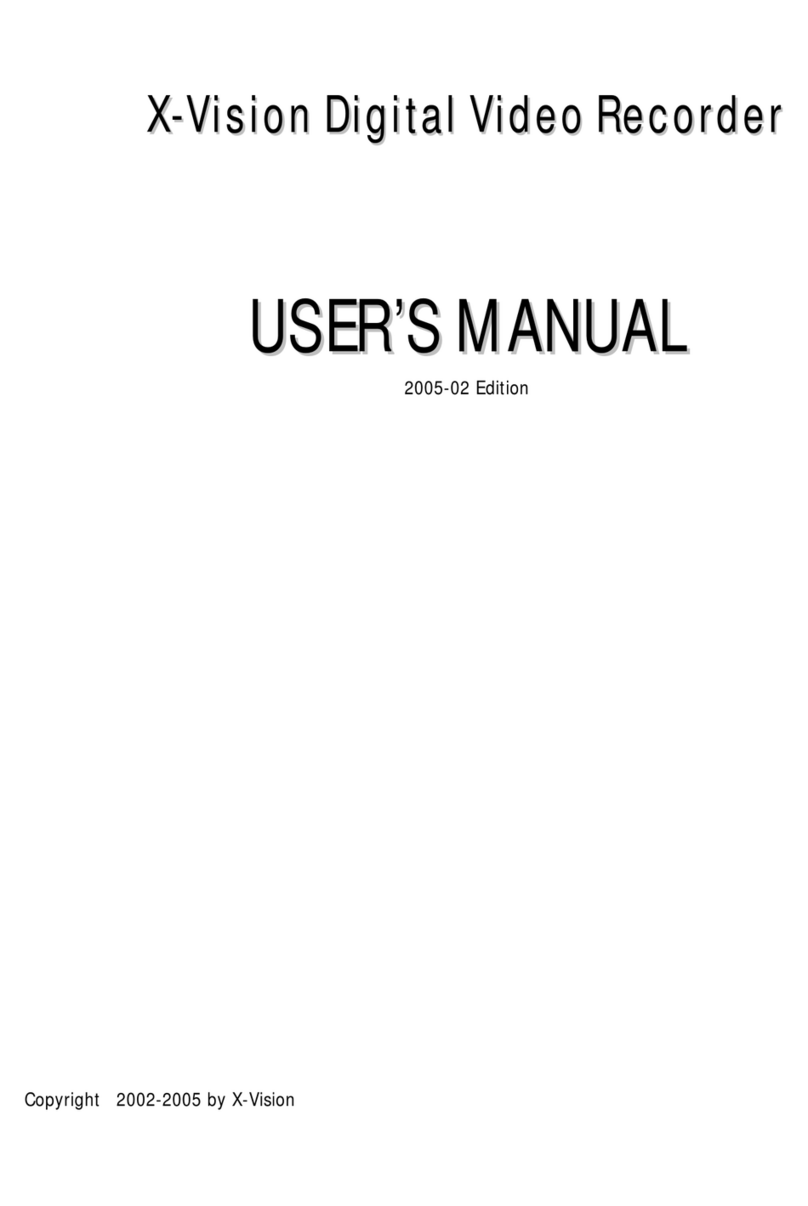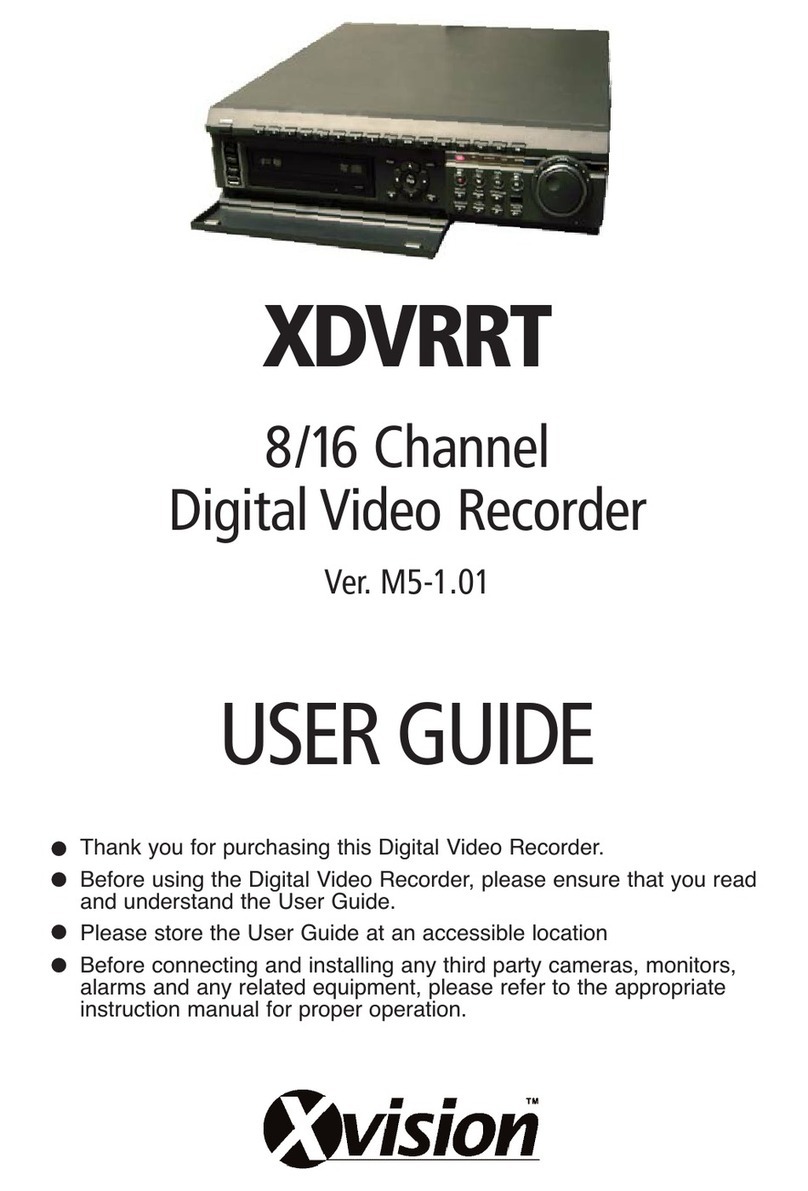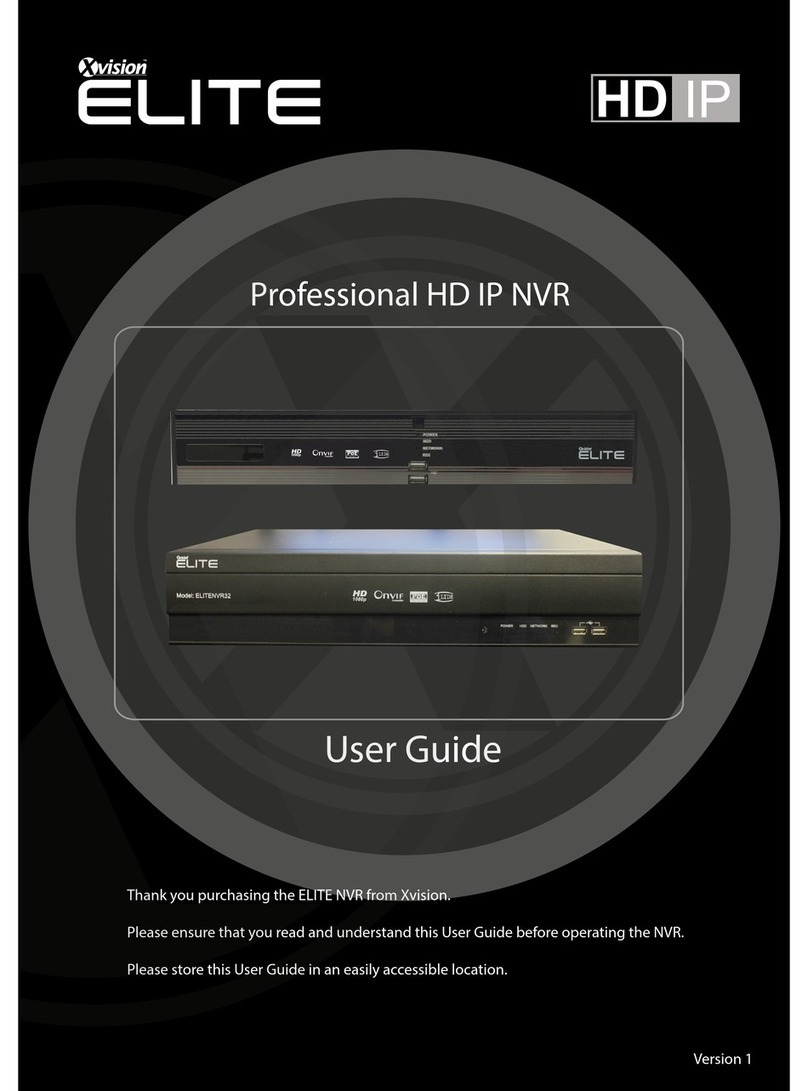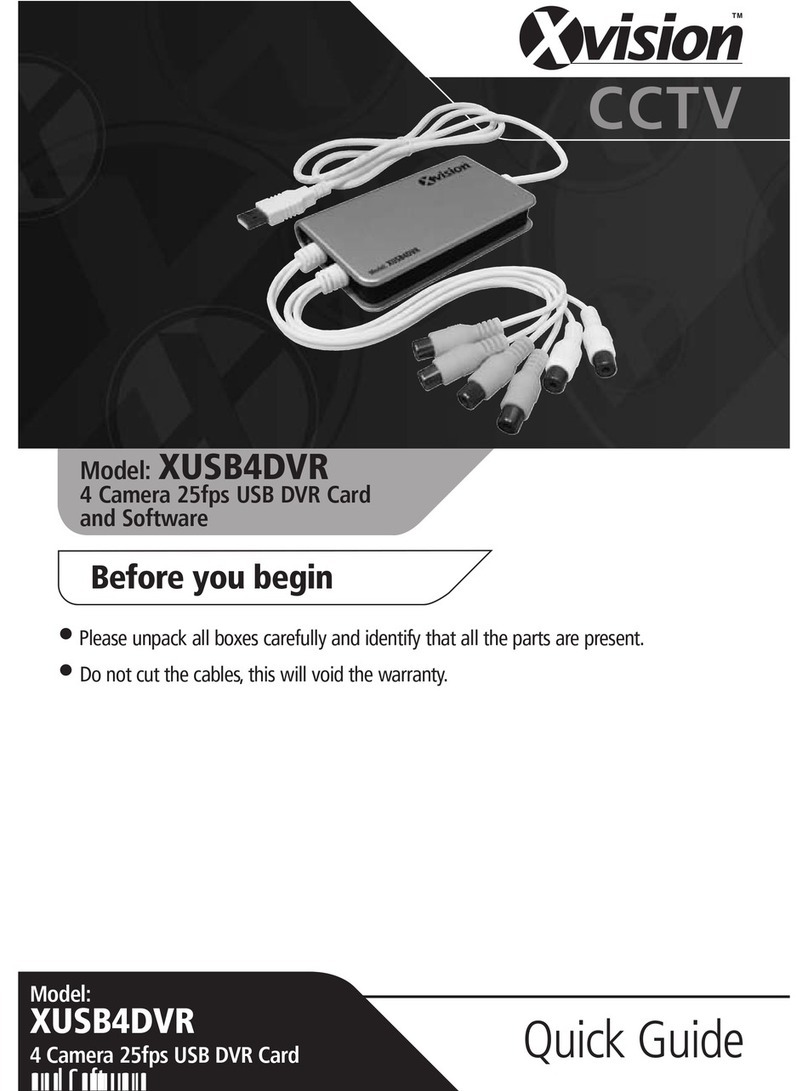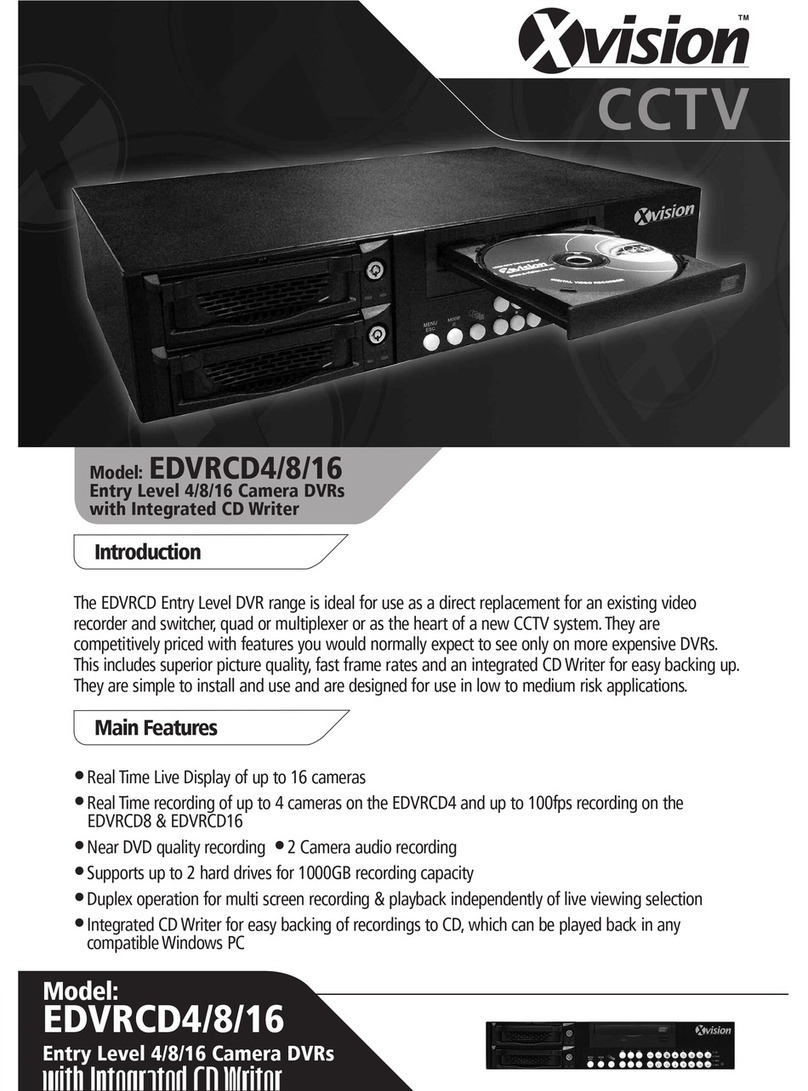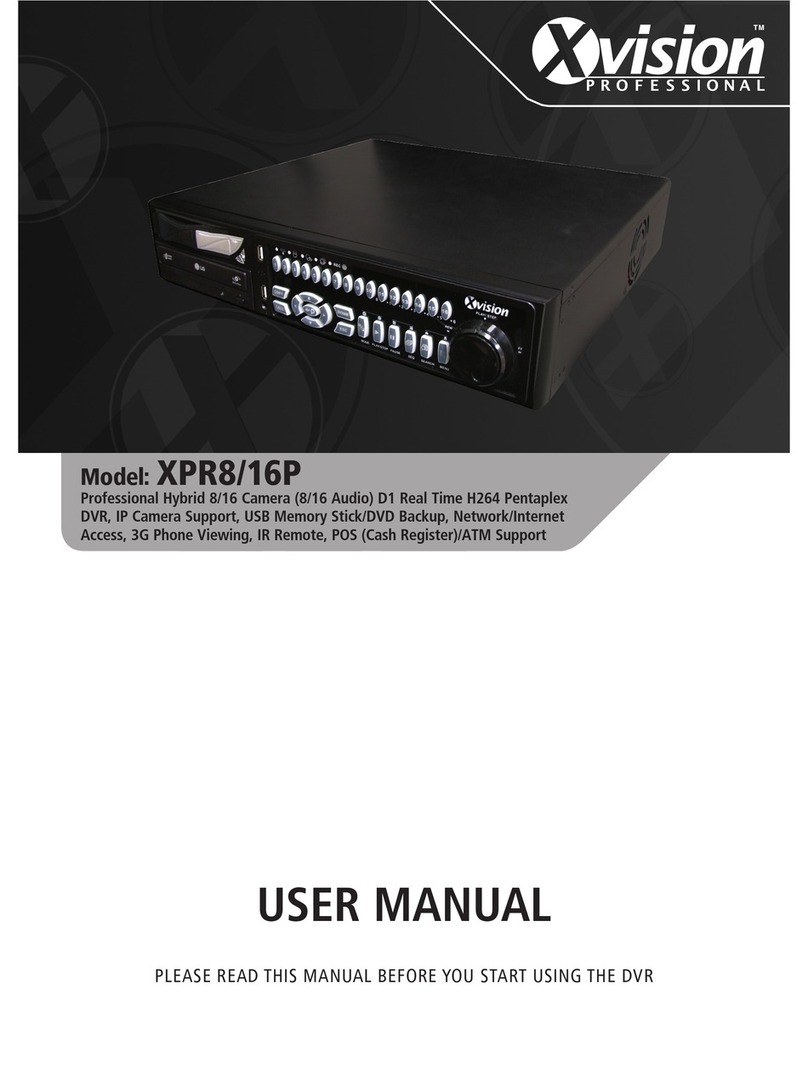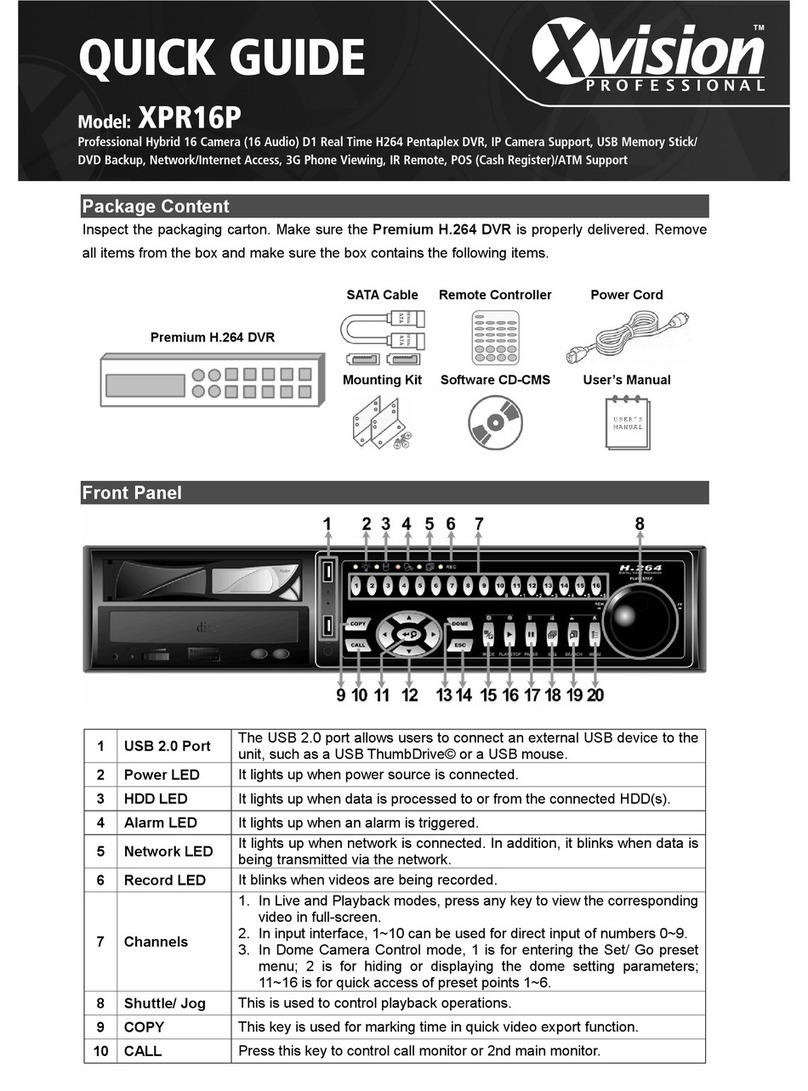6
Playback Controls:
Button Description
LEFT
This button is used to play the recorded video in fast reverse mode. Press the
button repeatedly to increase the speed of reverse playback by 1×, 2×, 4×, 8×, 16×,
or 32×.
RIGHT
This button is used to play the recorded video in fast forward mode. Press the
button repeatedly to increase the speed of forward playback by 1×, 2×, 4×, 8×, 16×,
or 32×.
FREEZE
Press FREEZE to pause the playback video. When the recorded video is paused,
press LEFT / RIGHT to move a single step in reverse / forward mode respectively.
Press FREEZE again to resume video playback.
Play/Stop Press to start the playback, or to stop playing back video and return to live mode.
Connect the DVR via the Remote Software
Setup Requirements:
•Make sure the PC is connected to the Internet.
•Obtain the IP address of the Xvision XH4/8/16DVRDVD. To check the DVR’s IP address,
press the MENU key on the unit and select <System Setup> Æ<Network Setup> Æ<LAN
Setup> Æ<IP> to check the IP.
Change Internet Settings:
•Start IE; select <Tools> from the main menu of the browser, then <Internet Options> and then
click the <Security> tab.
•Select <Trusted sites> and click <Sites> to specify its security setting.
•Uncheck “Require server verification (https:) for all sites in this zone”. Type the IP address of
the unit in the field and click <Add> to add this website to the zone.
•In the Security Level area, click <Custom Level>. Under <ActiveX controls and plug-ins>,
set all items to <Enable> or <Prompt>.
•Click <OK> to accept the settings and close the <Security Settings> screen.
Connect the DVR via the Remote Software:
•Start IE and enter the IP address of the Xvision XH4/8/16DVRDVD in the address bar.
•The ActiveX controls and plug-ins dialogue box will show twice for confirmation; click <YES> to
accept ActiveX plug-ins. The DVR Remote plug-ins will be downloaded and installed on the PC
automatically when the connection is successfully made.
NOTE: Do not enter any leading “0” digits in the address, for example,
“192.068.080.006” should be entered “192.68.80.6”.
NOTE: If the default trigger, port 80, is changed to another one, port 81 for example,
then the IP address should be entered as “192.68.80.6:81”.
•Version verification starts automatically to verify whether DVR Remote was installed. This
process may take up to 30 seconds.
•When the software is completely downloaded and installed, the Login Screen is displayed.
•Enter the username and password. The default usernames and passwords are admin: 1234,
user: 4321.