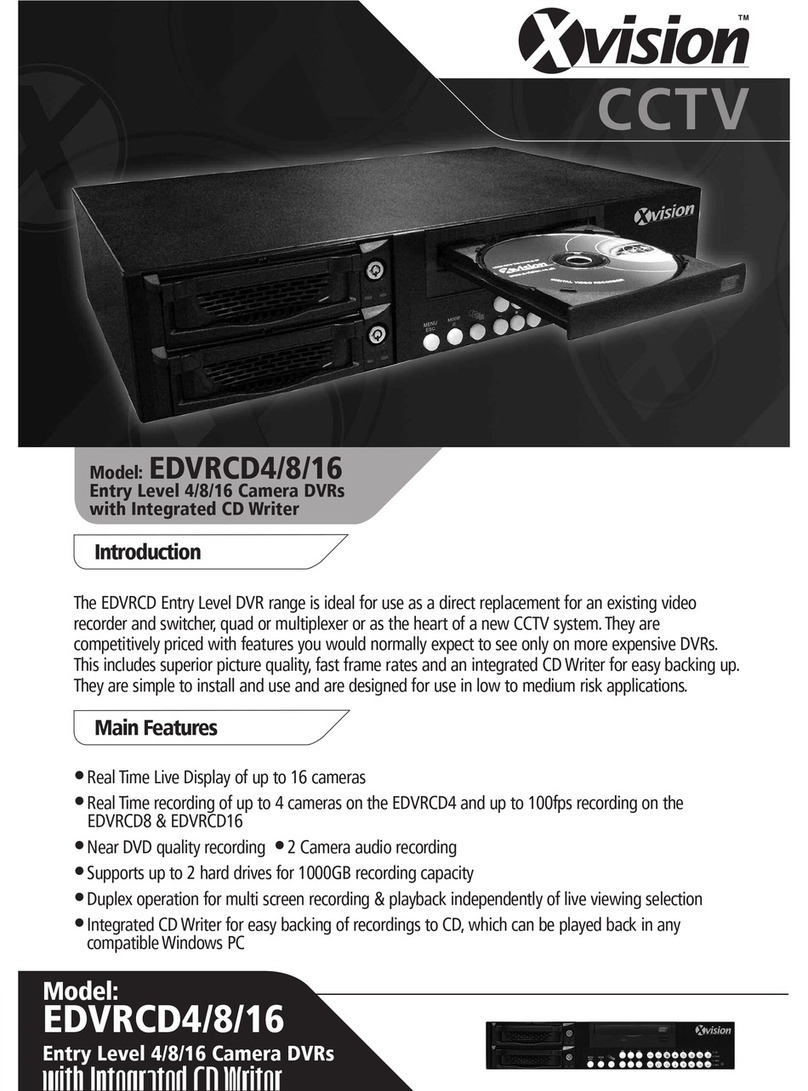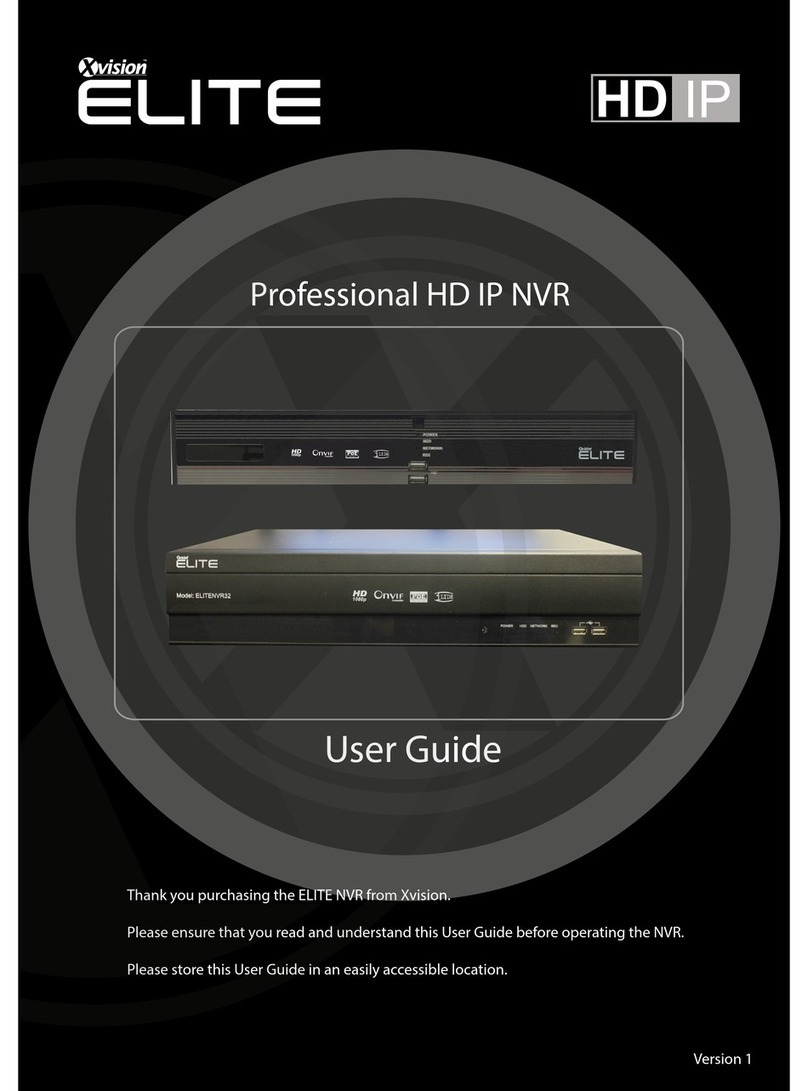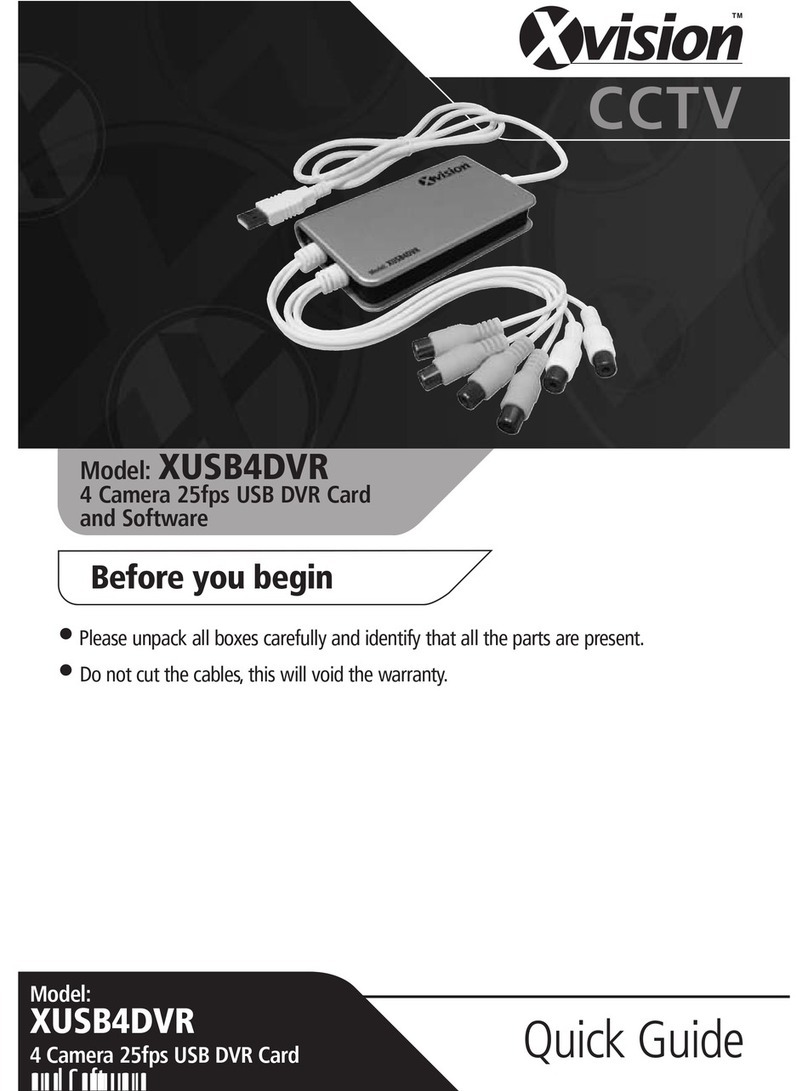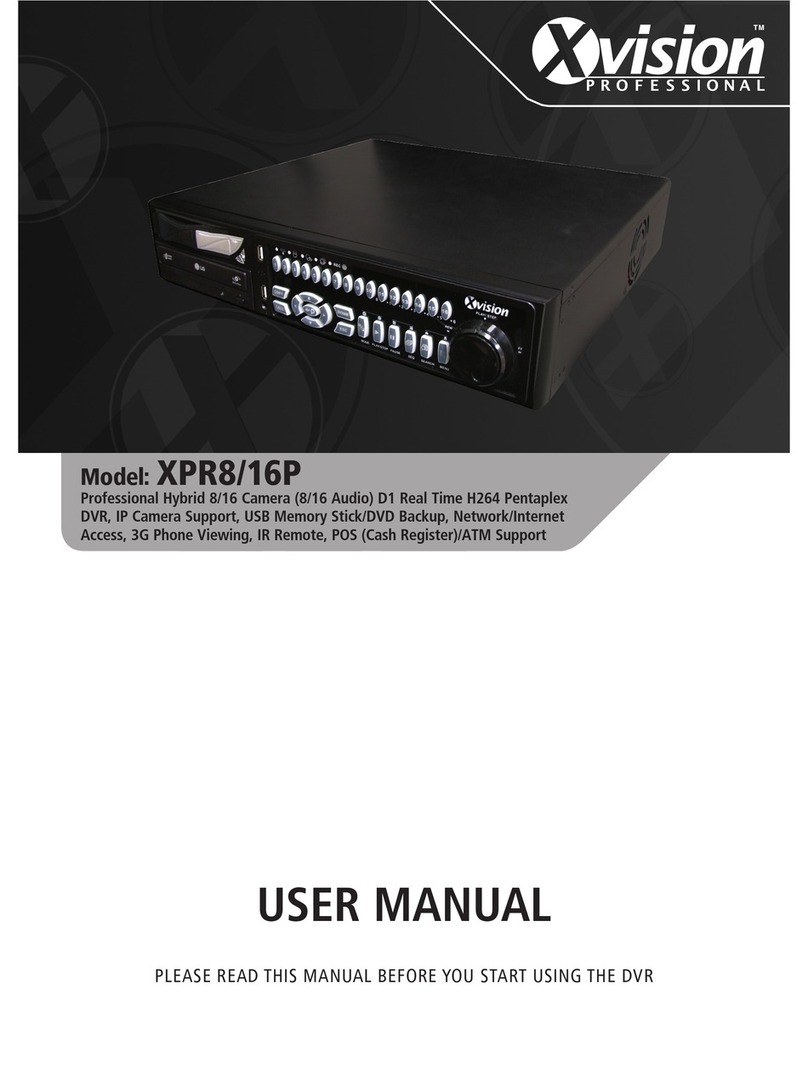5
Basic Setup
Enter the OSD main menu an setup some basic configuration of the DVR. The basic configuration
can be set via either the DVR or DVRRemote, the remote software.
Enter OSD Main Menu:
• Press MENU to enter the OSD main menu.
• Enter username an passwor . The efault username an passwor is admin an 1234.
• Press MENU again to quickly input the efault username “admin”.
• It is strongly suggeste to change the passwor to prevent unauthorize access.
Date / Time Setting:
Follow steps below to setup ate/time before the recor ing starts. Refer to the User’s Manual for
a vance setup of Time Sync function.
• Select <Date/Time> in System Setup menu.
• Select the ate an time using LEFT/RIGHT keys; then a just the value using UP/DOWN keys.
• The new ate an time settings take effect after the changes are confirme .
Language Setting:
If users wish to change language of the DVR system, follow the steps below.
• Select <Language> in System Setup menu an press ENTER.
• Press the UP/DOWN keys to select the esire language.
Net ork Setup
Configure the LAN setup when users plan to use a LAN, WAN, or Internet connection without a
ialup mo em. It requires an Ethernet connection to a network. The efault ID of the Premium
H.264 DVR must be change to avoi network conflicts.
• From OSD main menu, select <System Setup> <Net ork Setup>, set the <LAN Select>
item to <LAN> or <PPPoE> accor ing to the network application, an enter <LAN Setup>.
• For DHCP users, set the DHCP to <ON>. The IP a ress, Netmask, Gateway an DNS settings
are retrieve from network servers. DHCP is ynamic that the settings change from time to time.
• For Non-DHCP users, set the DHCP to <OFF>. IP a ress, Netmask, Gateway an DNS
settings must be set. Please obtain the information from the network service provi er.
• To change the IP a ress, Netmask, Gateway an DNS value, press UP/DOWN keys to move
the cursor to the item. Use LEFT/RIGHT keys to access each section of the value an press
ENTER, then change the value using UP/DOWN keys.
• PPPoE users must set the <PPPoE Account>, <PPPoE Pass ord> an <PPPoE Max Idle>
as well.
• When the settings are complete, press ENTER to confirm an save the settings; or ESC to
abort.