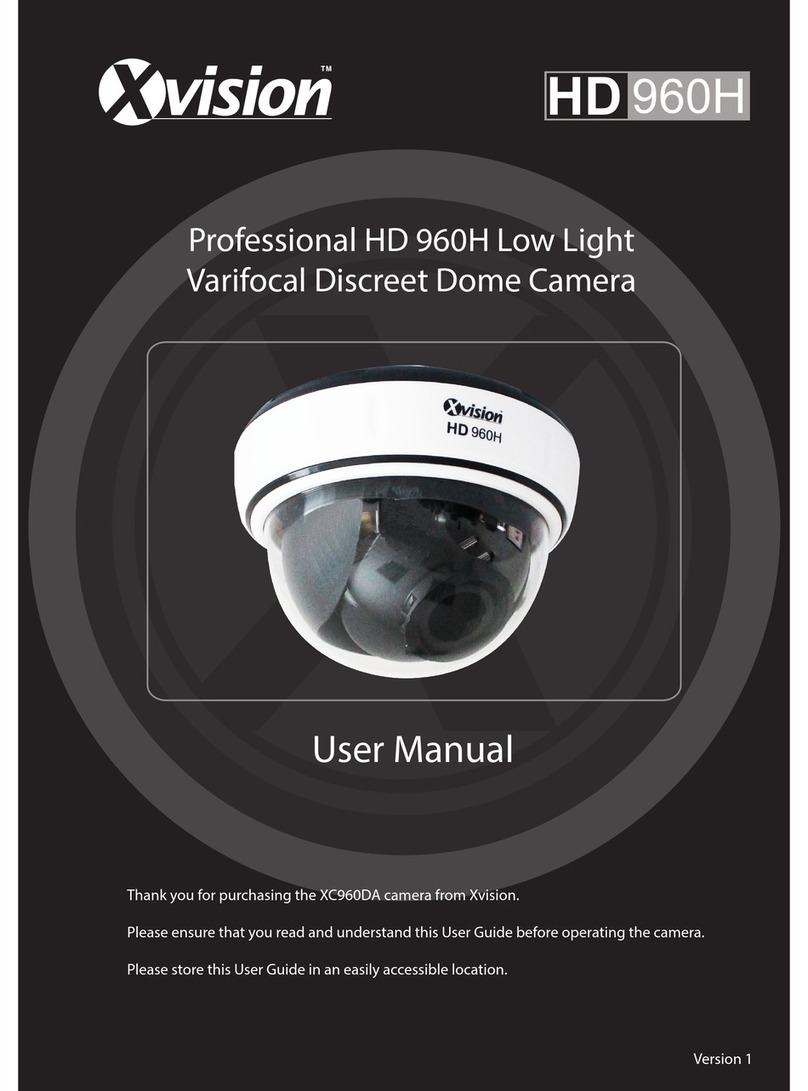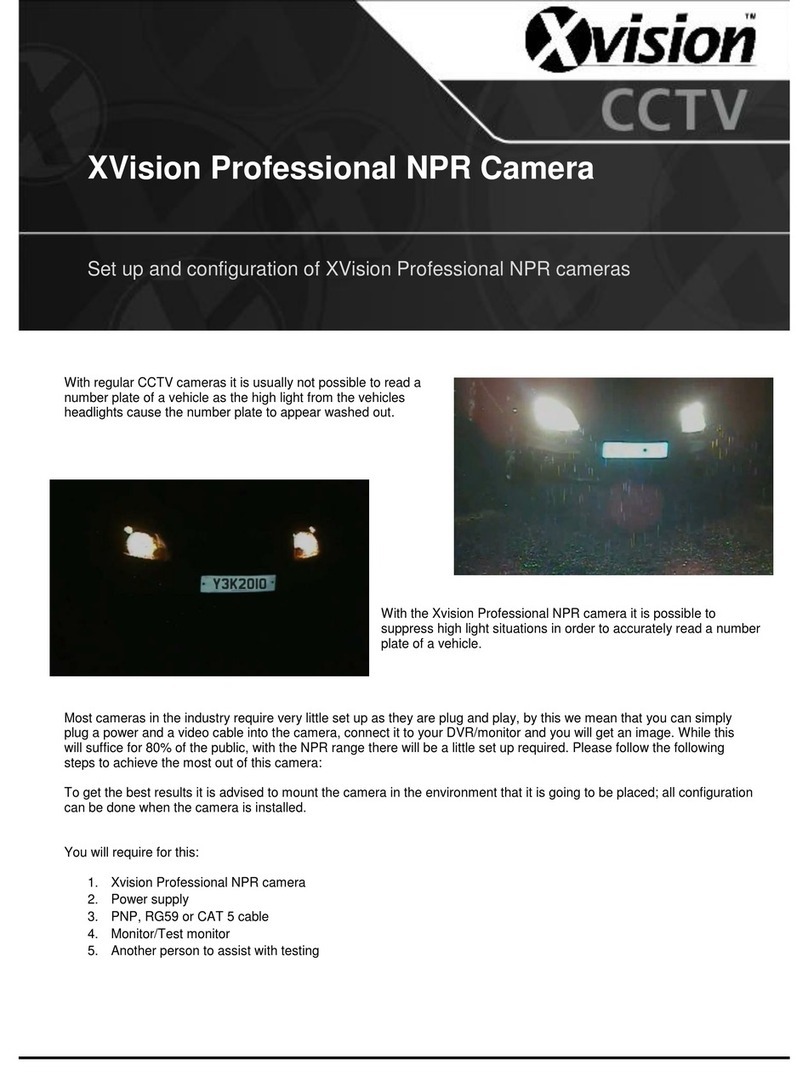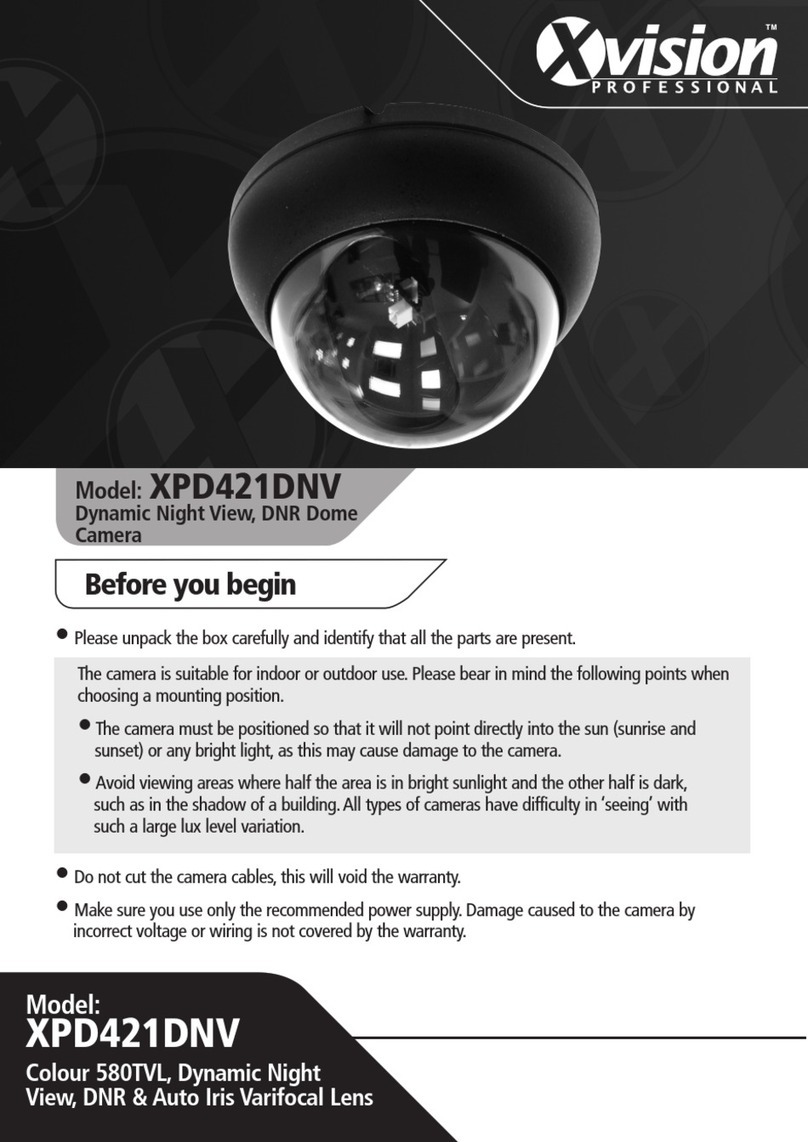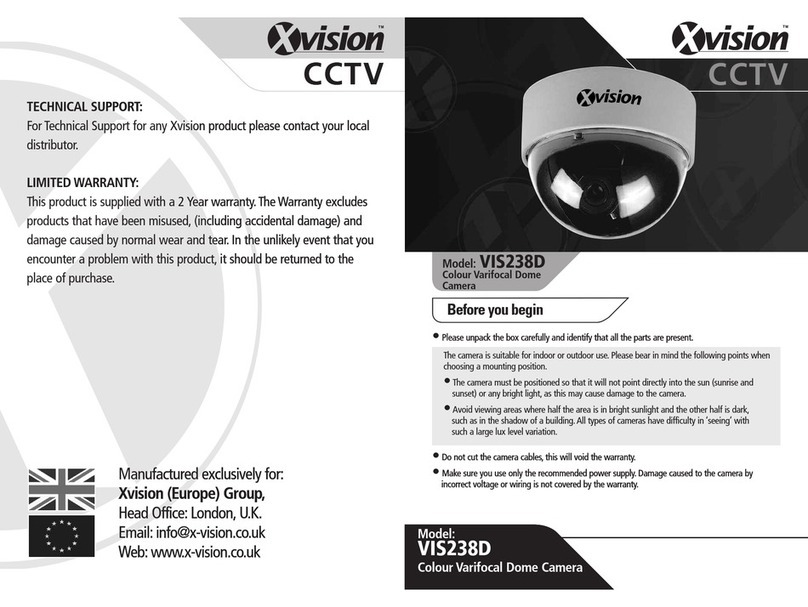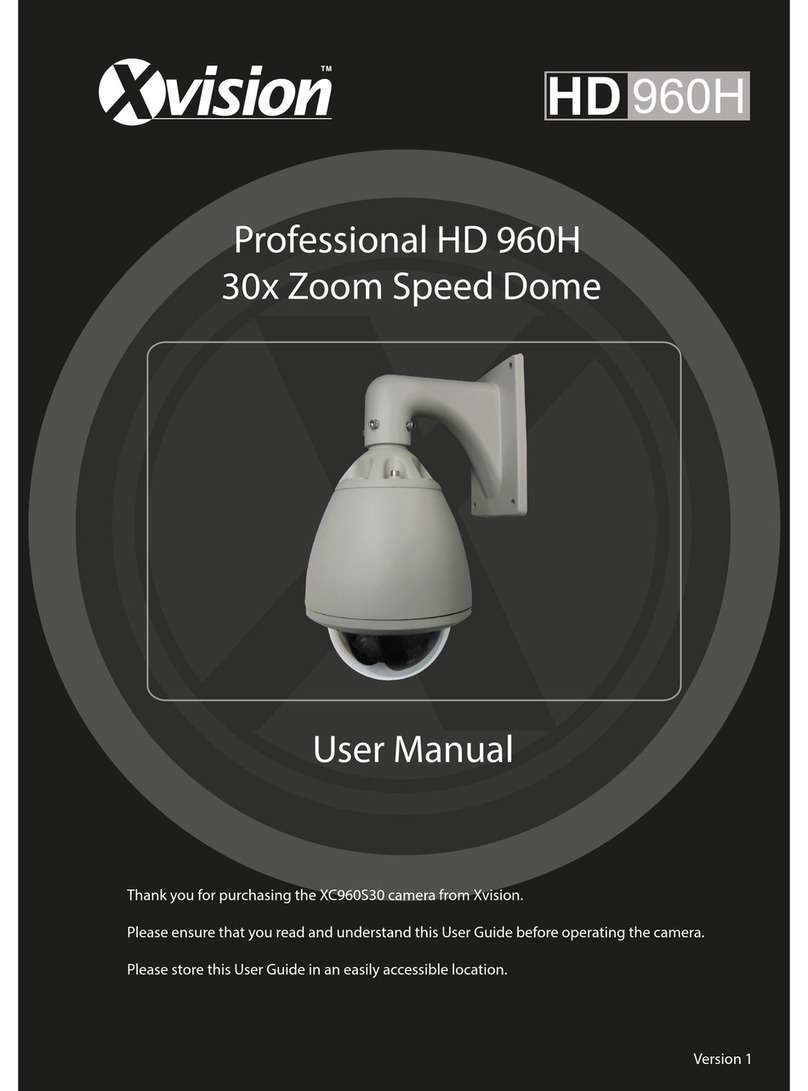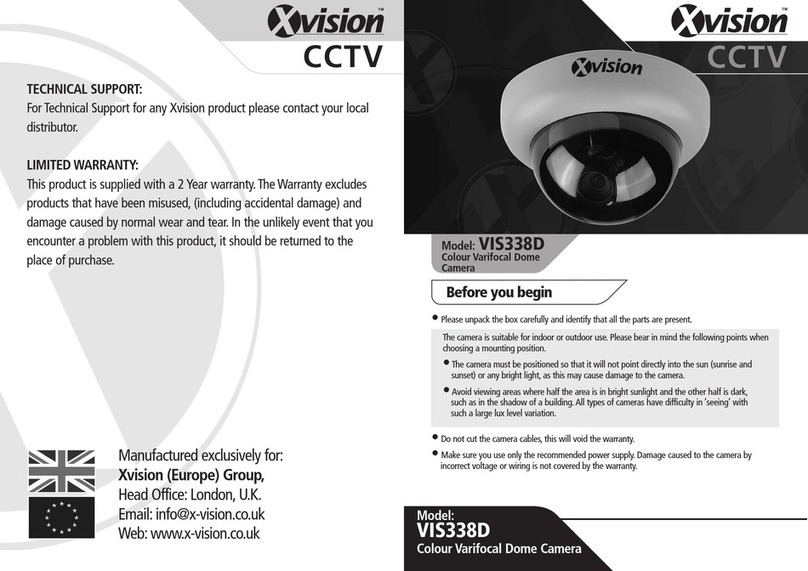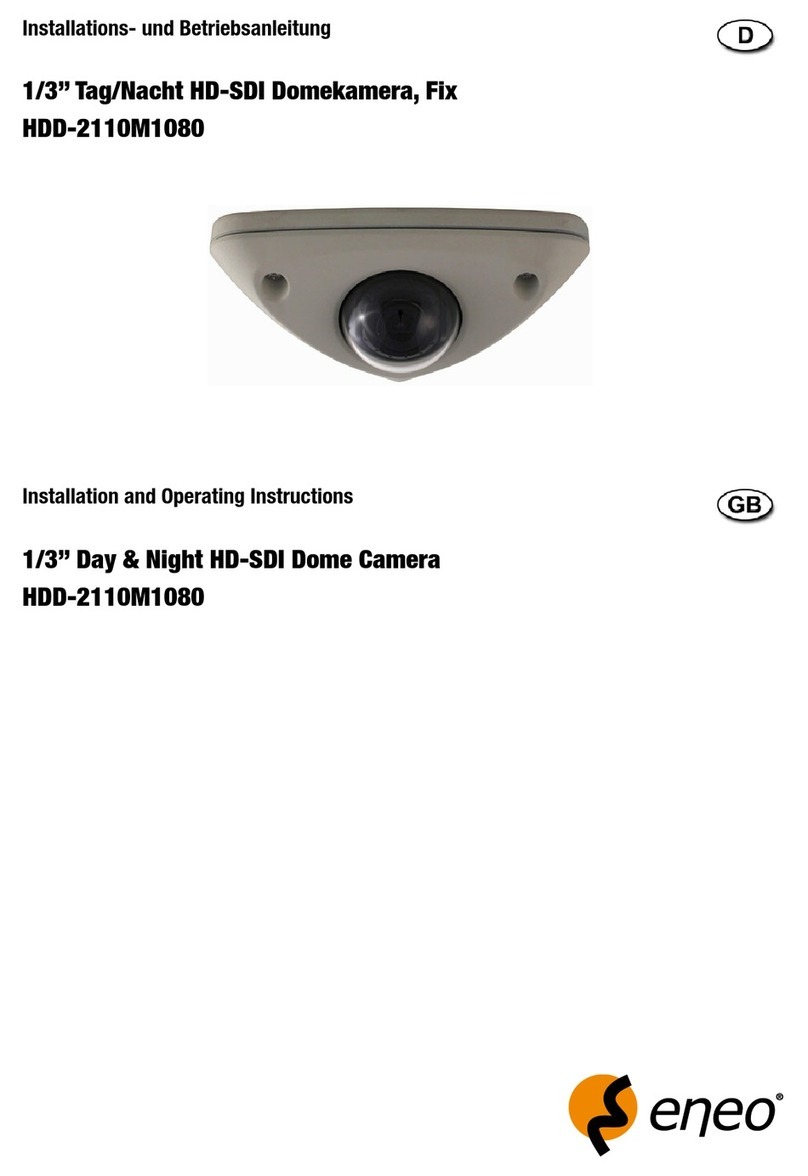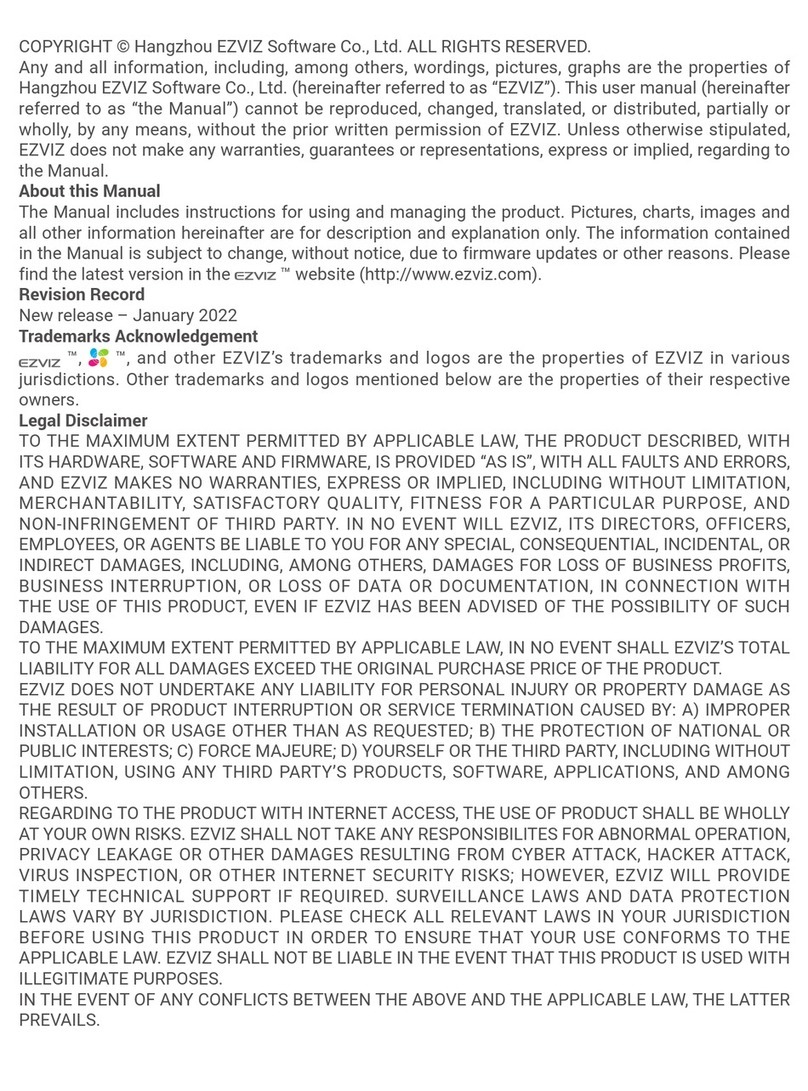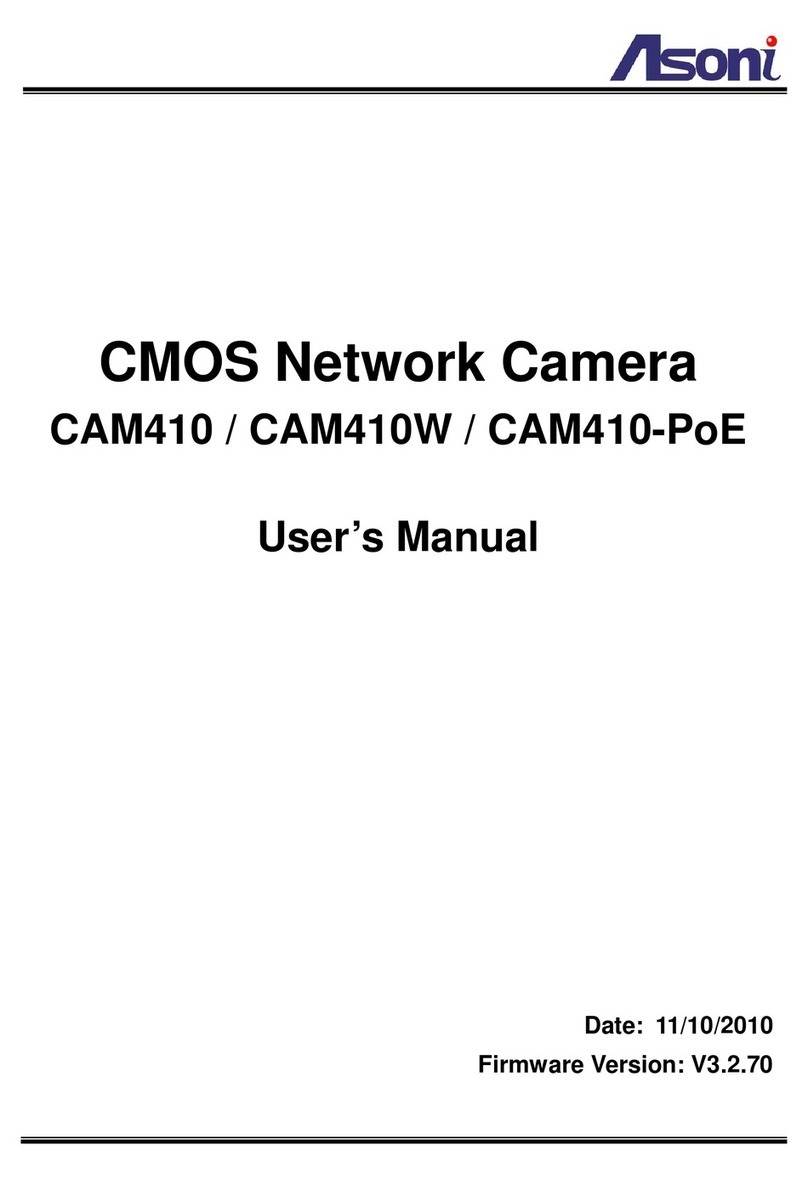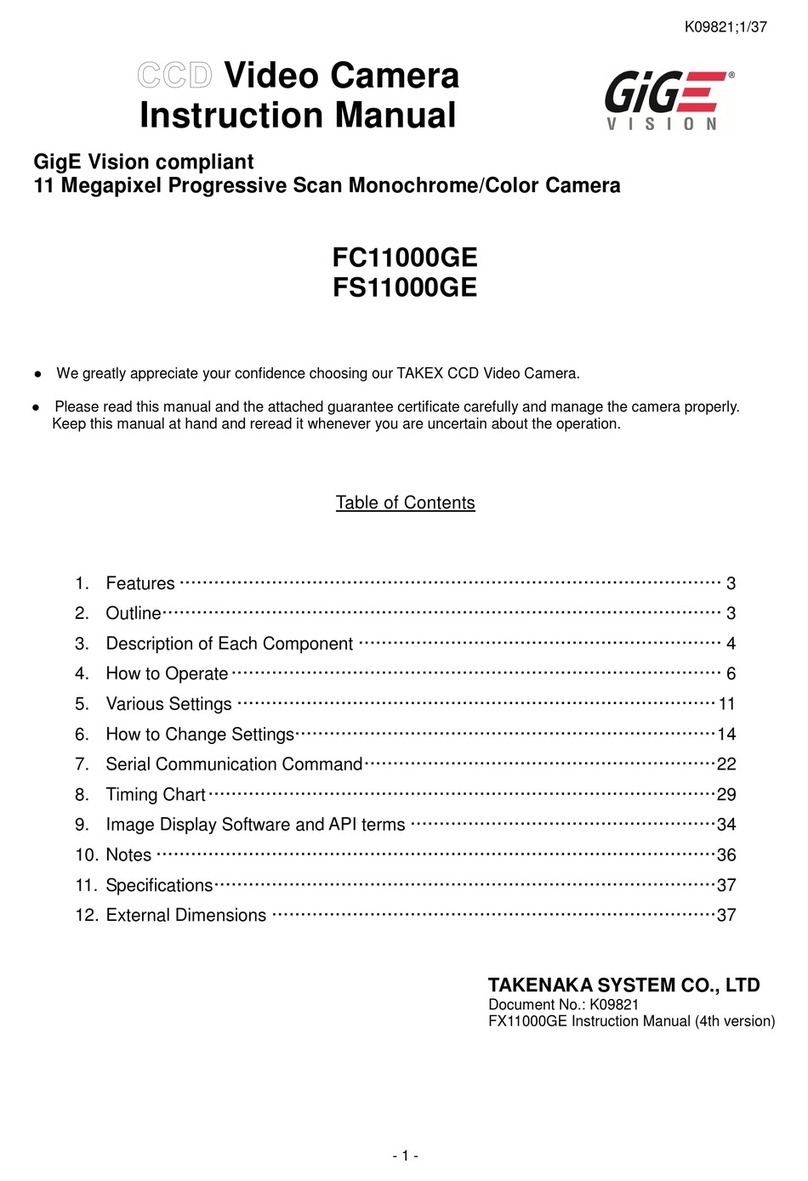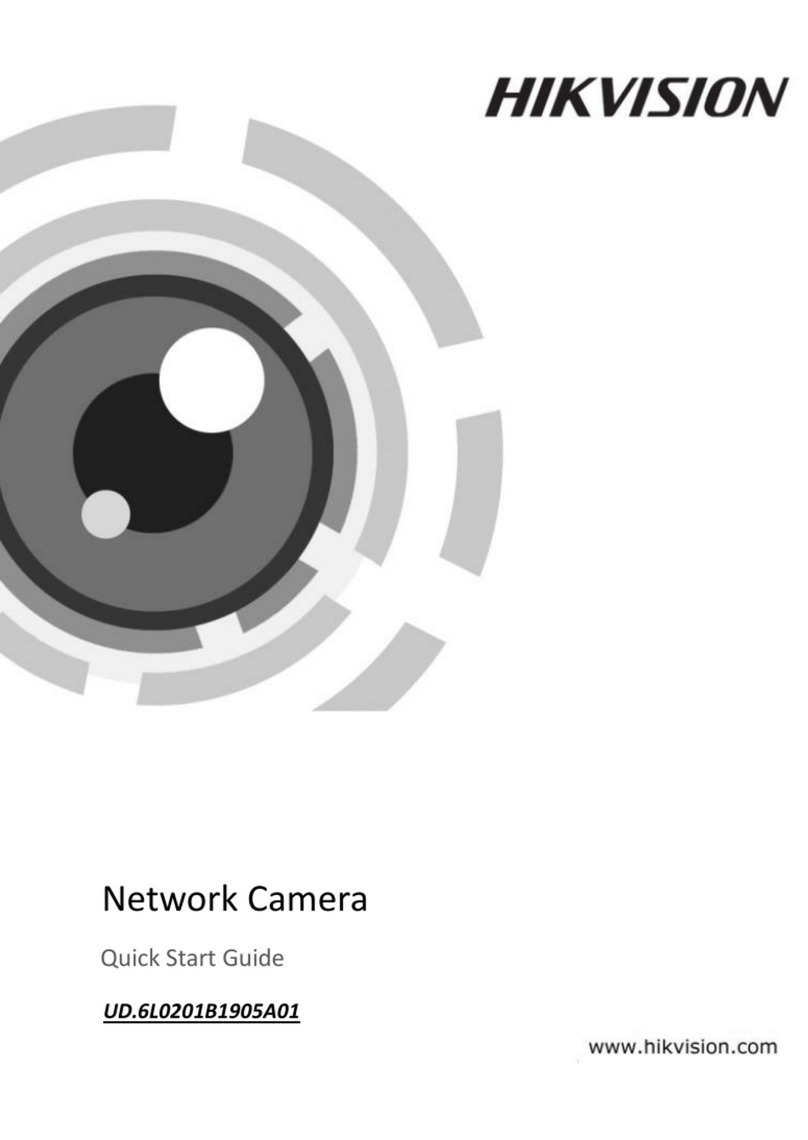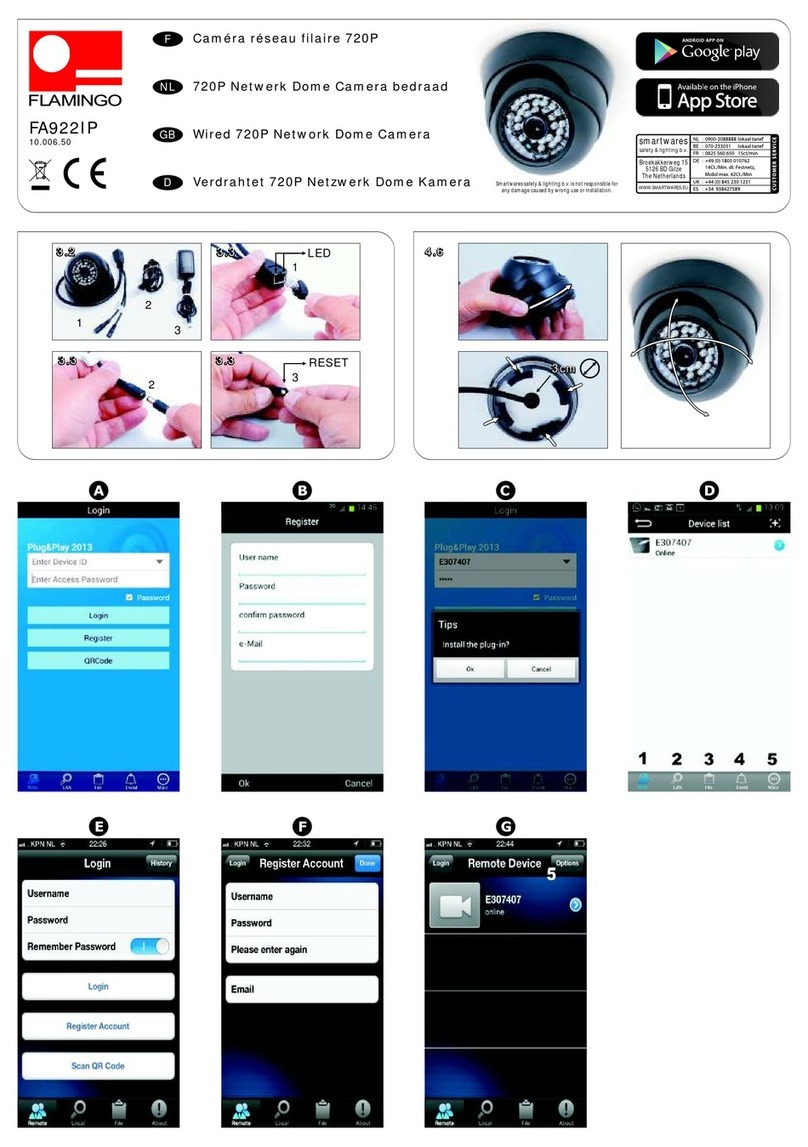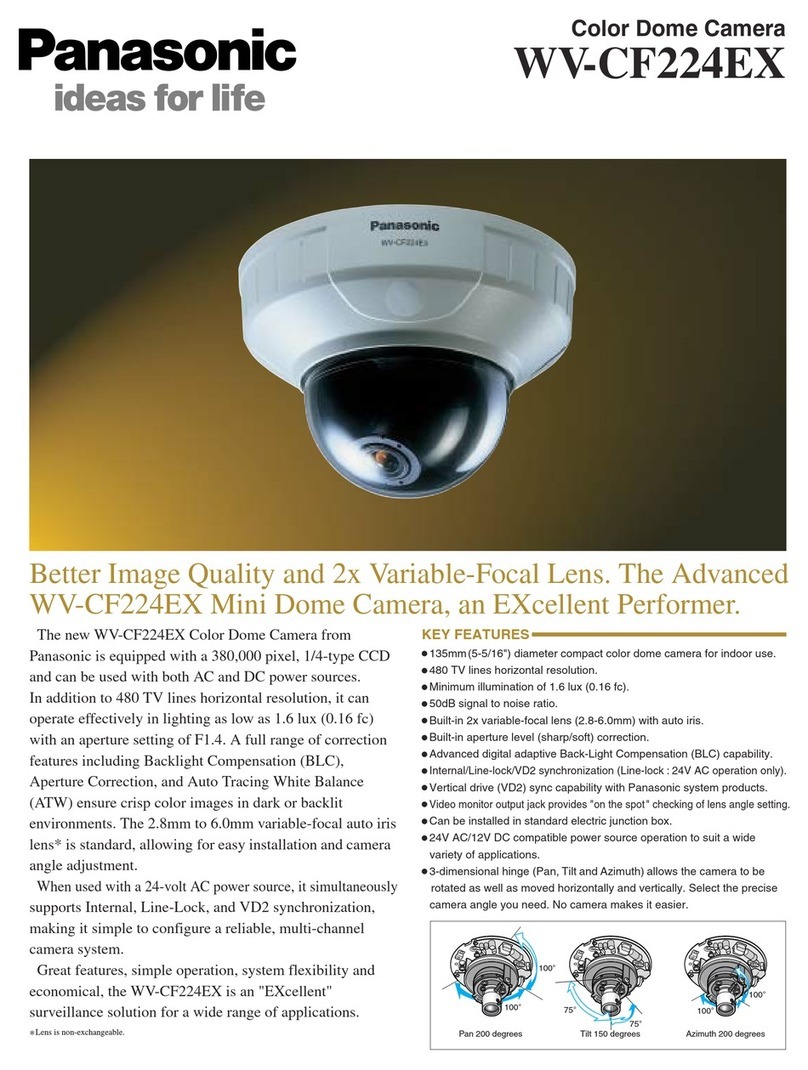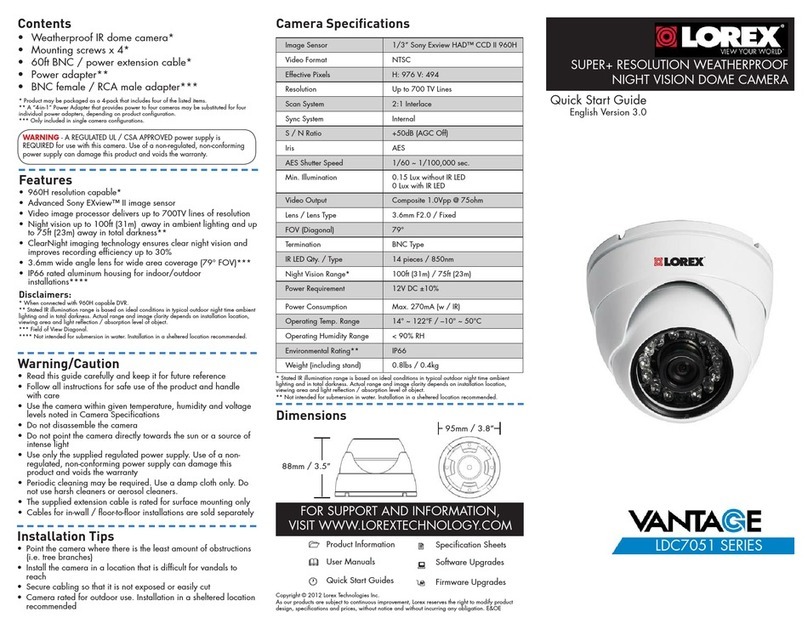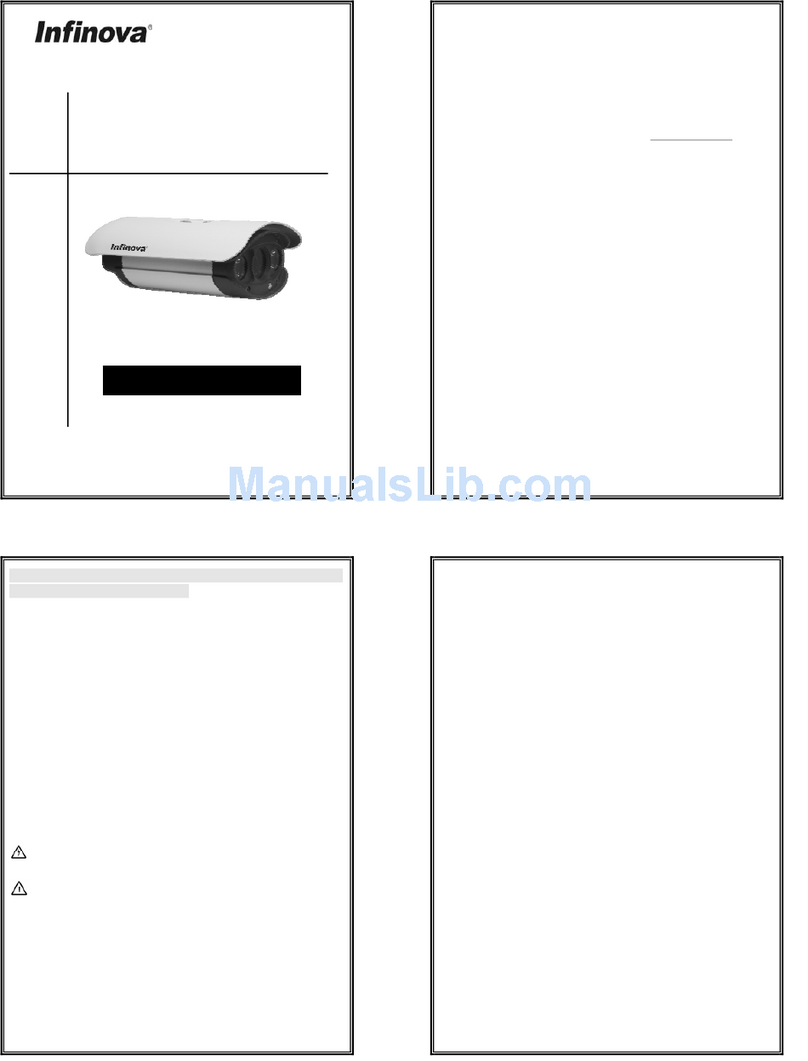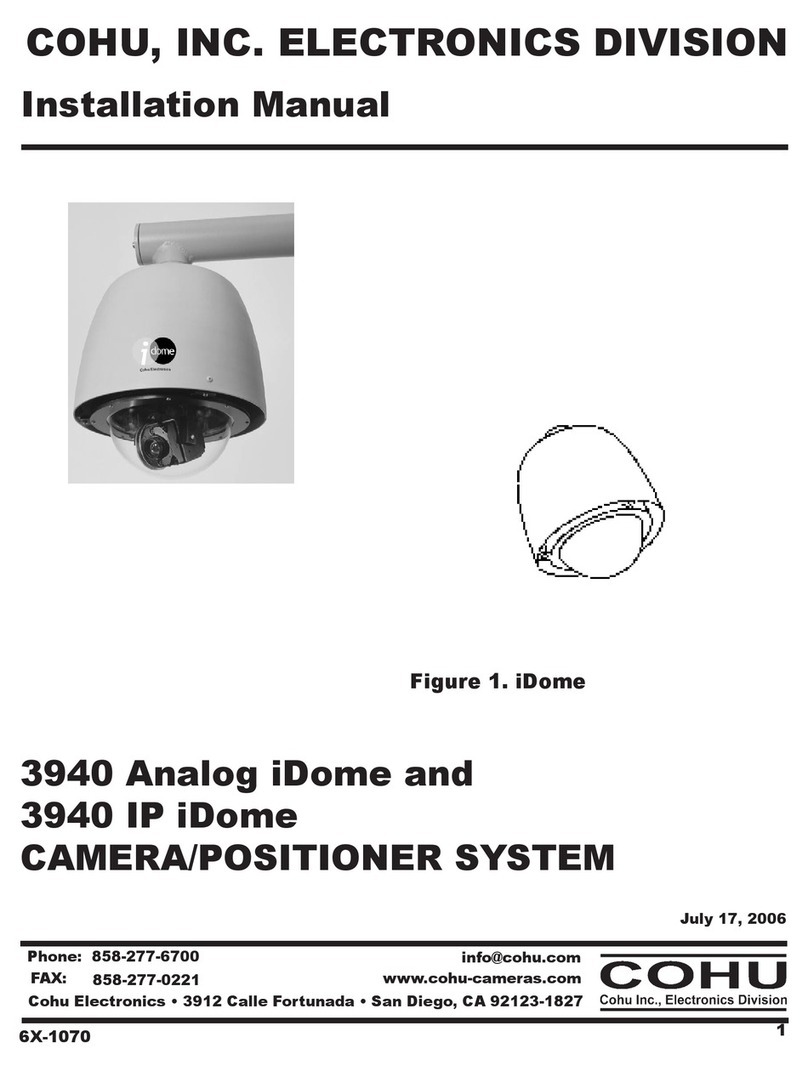ADJUSTING CAMERA VIEW
Adjust the camera viewing angle by first tilting (STEP 1) then rotating
the camera module (STEP 2), and then turn the horizontal adjustment
ring (STEP 3) to correct the image and achieve the required orientation
(as shown in Figure 2).
4. Installation
4. Installation continued 5. DIP Switch Setting
1. Select a suitable position on
the wall or ceiling to install the
camera. Depending on your
installation requirements you
can either bring the cables
through the side entry or the
back entry of the housing.
2. Unscrew the dome cover and
remove it from the camera base.
3. Secure the camera base in the
desired position with the fixing
screws (as shown in Figure 1).
4. Adjust the camera viewing
angle. See ‘Adjusting Camera
View’ for more information’.
5. Place the dome cover on the
camera base and secure it by
tightening the cover screws.
3. Contents
Thank you for purchasing this Xvision camera. Before operating this
product, please read this instruction manual carefully.
1. Product Description
2. Features
The VIS200DX-3 Colour Vandal Dome camera is designed for medium
to high risk applications and is able to withstand a blow from a 10
pound sledgehammer. It offers very high resolution 480 TVL images
from its Sony 1/3” Super HAD CCD and has a high quality wide angle
lens. It will provide images in light levels as low as 0.1 lux. The camera
is designed for internal or external use and wall or ceiling mounting.
zHigh Resolution CCD sensor provides great quality Colour images
in light levels of 0.1 lux and above
zSony 1/3” Super HAD CCD image sensor for 480 TVL resolution
images
zTamper and Vandal Resistant, can withstand a blow from a
10 pound sledgehammer
z3-Axis mechanism for flexible wall or ceiling mounting
z3.6mm focus free lens with 78° viewing angle for super sharp
images
VIS200DX-3 Camera Screws & Wall Plugs
Fixing
Screws
(x3)
Cover
Screws (x3)
Holes
for xing
Dome Cover
Dome Cover
Figure 3
DIP Switches on
the Camera Board
Figure 1
Tilt Rotate
STEP 1 STEP 2 STEP 3
Rotate
Camera Module Adjustment Camera Ring Adjustment
Figure 2
1
3
2
Camera
Module
Camera
Ring
Allun Key 5.1. BLC Function
The BLC (Back Light Compensation) function makes objects
in front of a bright scene (such as a window on a bright sunny
day) clearer to see by increasing their brightness and making
the background darker. To turn on the BLC function flick the DIP
switch to the BLC position, to turn it off, flick the DIP switch to the
OFF position.
5.2. AE Function
For better performance in low light conditions the AE (Automatic
Exposure) automatically detects the light level and maintains a
clear picture if this mode is activated.
5.3. AWB Function
The AWB (Automatic White Balance) feature automatically
adjusts the colour temperature of the camera image to match the
type of light available, so that white and other colours appear as
natural as possible. It should always be in the AWB position.
5.4. AGC Function
For better performance in low light conditions the AGC
(Automatic Gain Control) can be increased from the standard
16db to 26db. This has the effect of making the picture brighter
(however it may also add more noise to the picture, as it is
amplifying all aspects of the video signal). To increase the AGC
flick the DIP switch to the AGC position, to turn leave it as normal,
flick the DIP switch to the OFF position.
ON
1 2 3 4
BLC
AE
AWB
AGC